Changing the Interval at which Statistical Data is Logged
Procedure
|
Step 1 |
Click A new settings page is shown. |
||
|
Step 2 |
Click A new statistics settings page is shown. 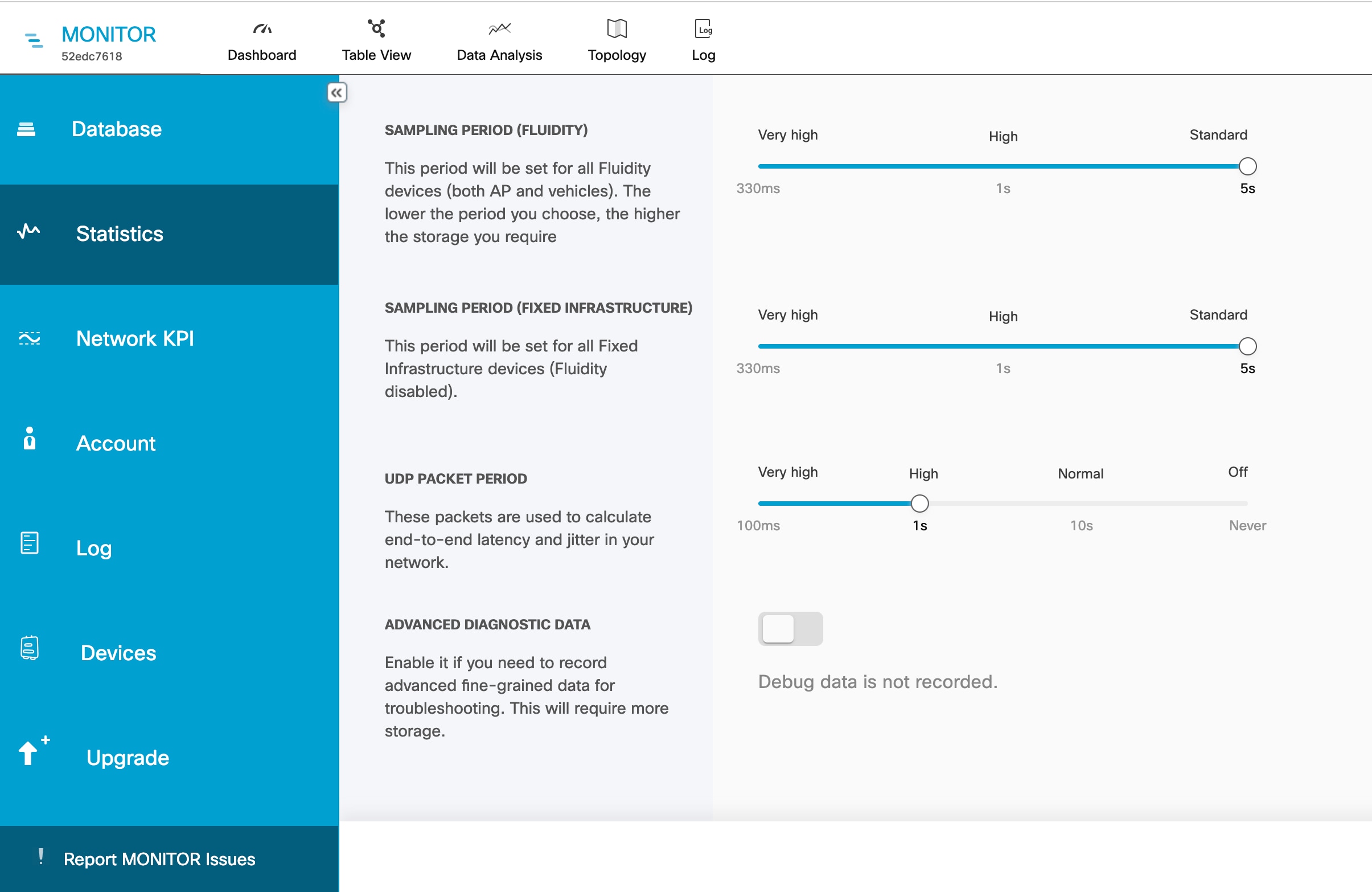 |
||
|
Step 3 |
To change the time interval at which statistical data is logged, click-and-drag the SAMPLING PERIOD (Fluidity devices) slider and/or the SAMPLING PERIOD (Fixed infrastructure) slider.
|
||
|
Step 4 |
To collecting debugging data: |
||
|
Step 5 |
To increase the accuracy with which the IW Monitor host calculates network latency and jitter: |
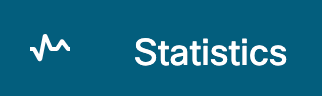 .
.
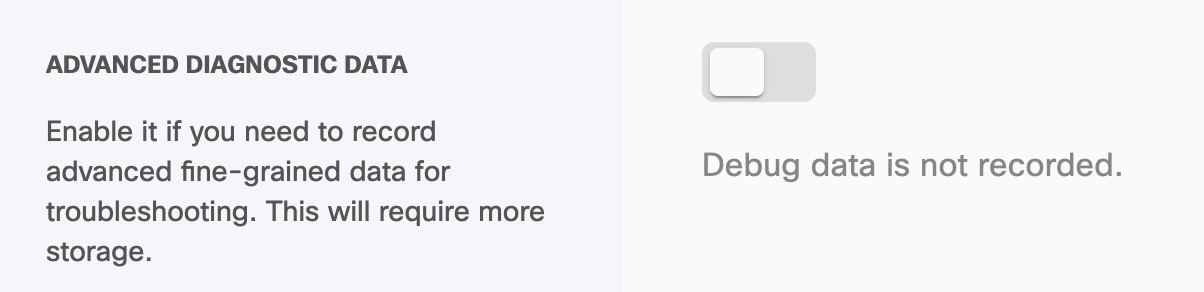


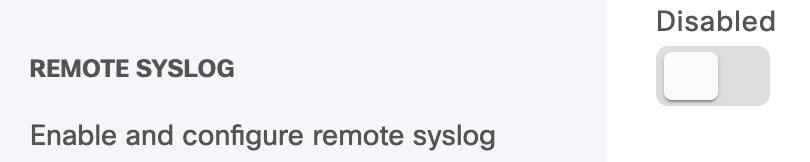


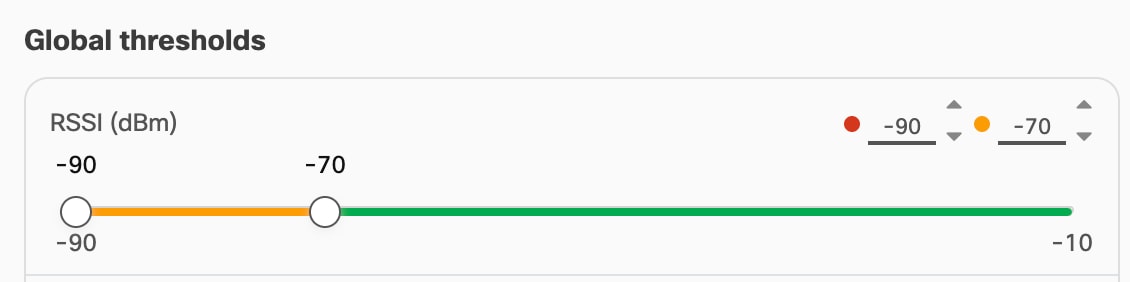
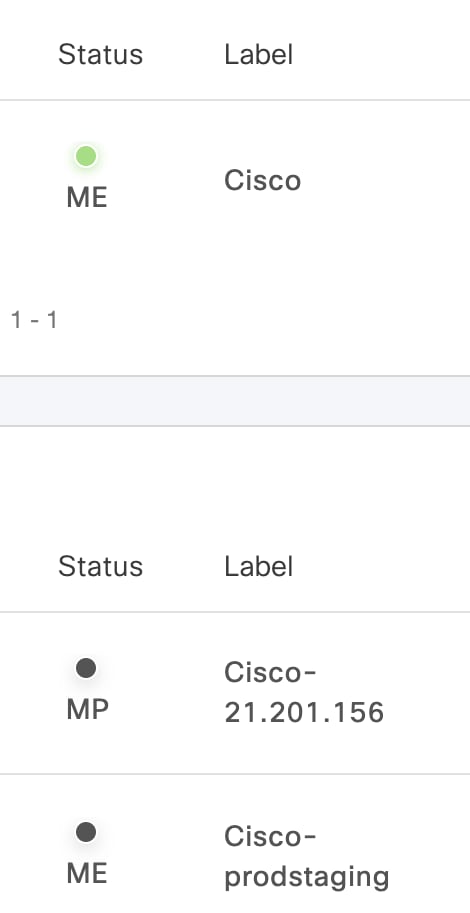
 .
.
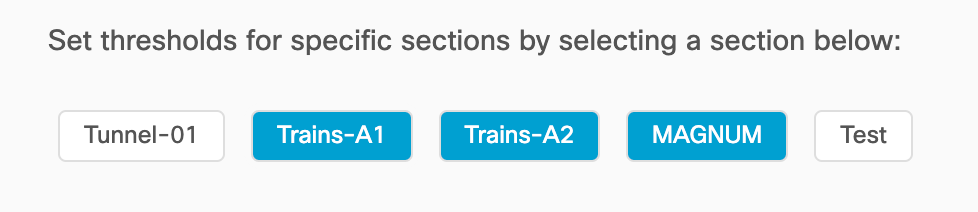
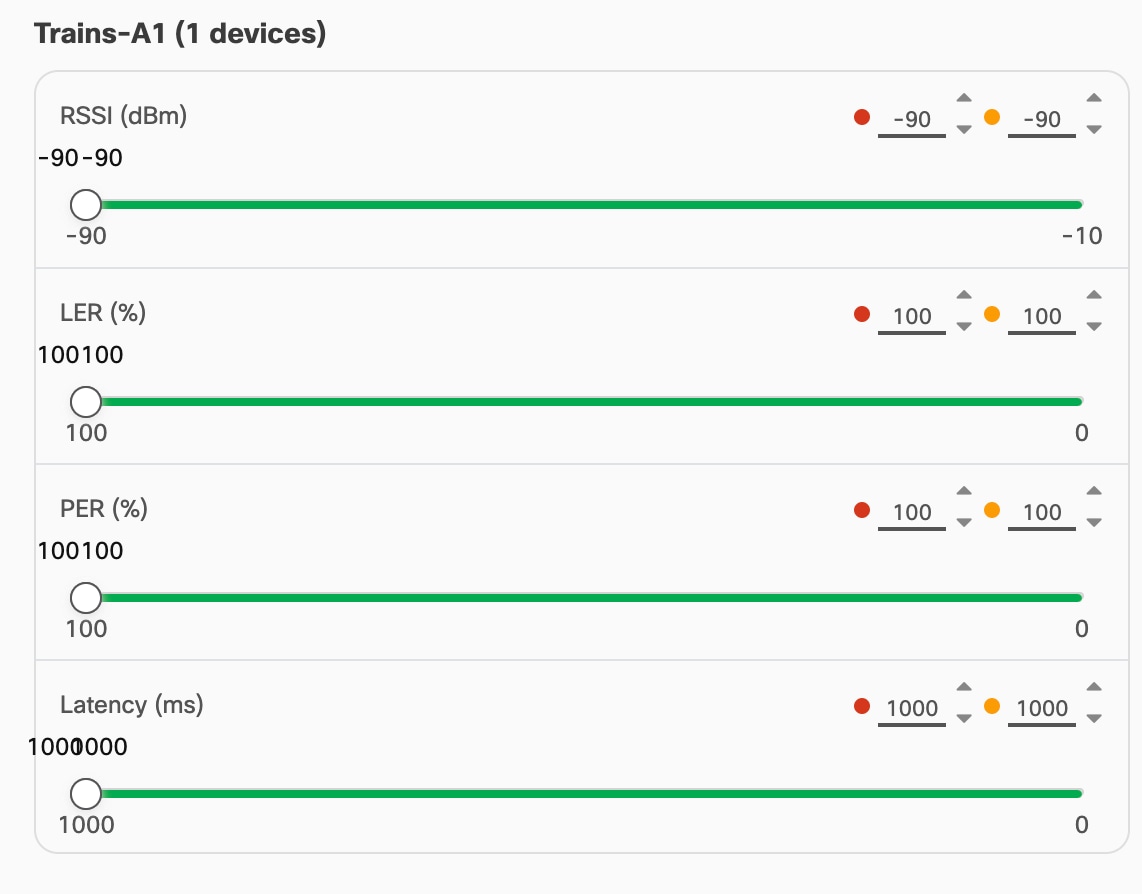
 Feedback
Feedback