Editing the Device Configuration Parameters using Configurator Interface
Procedure
|
Step 1 |
Click A new screen as below appears: 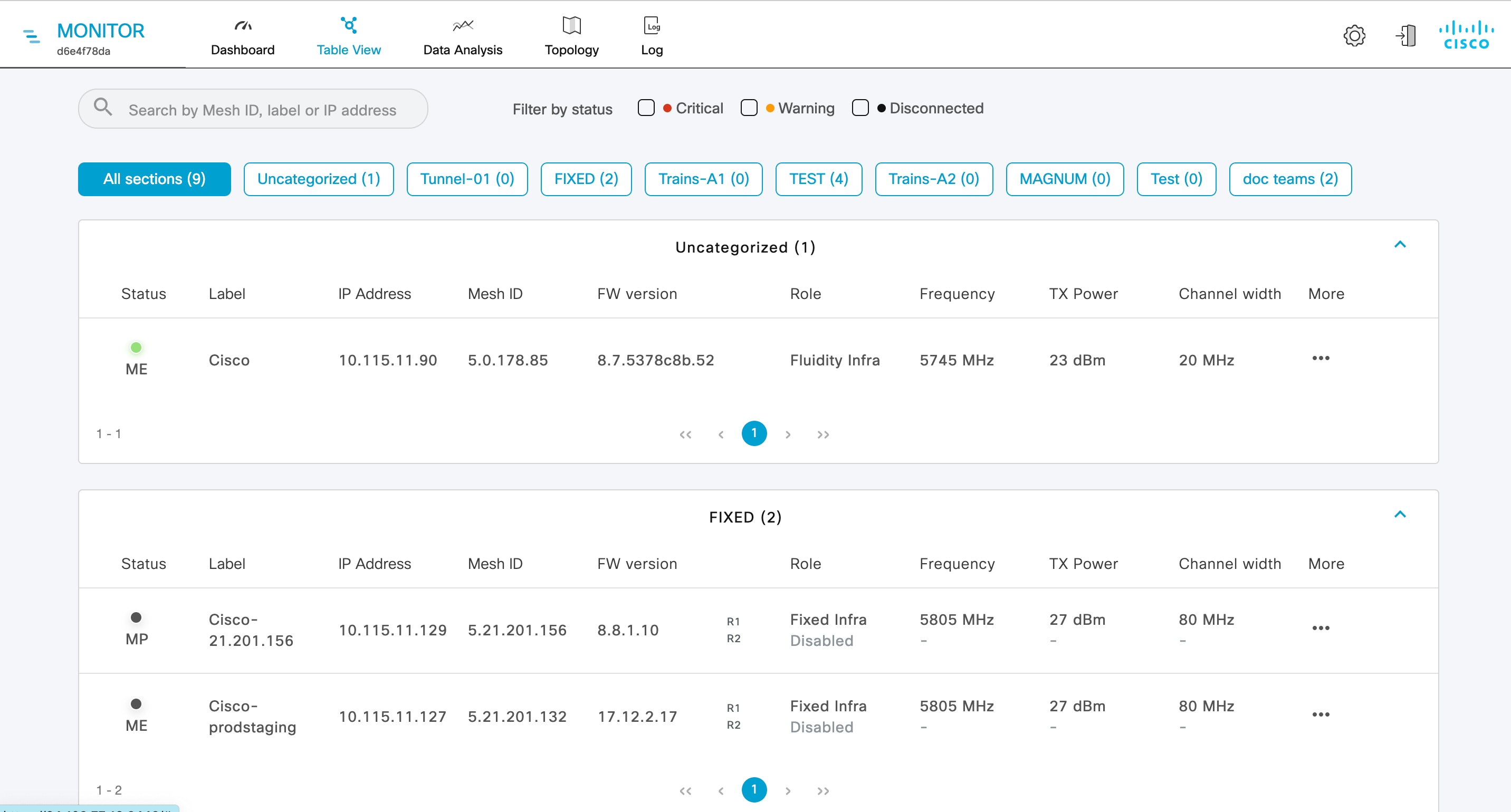 |
|
Step 2 |
In the More column, click A detailed section appears: 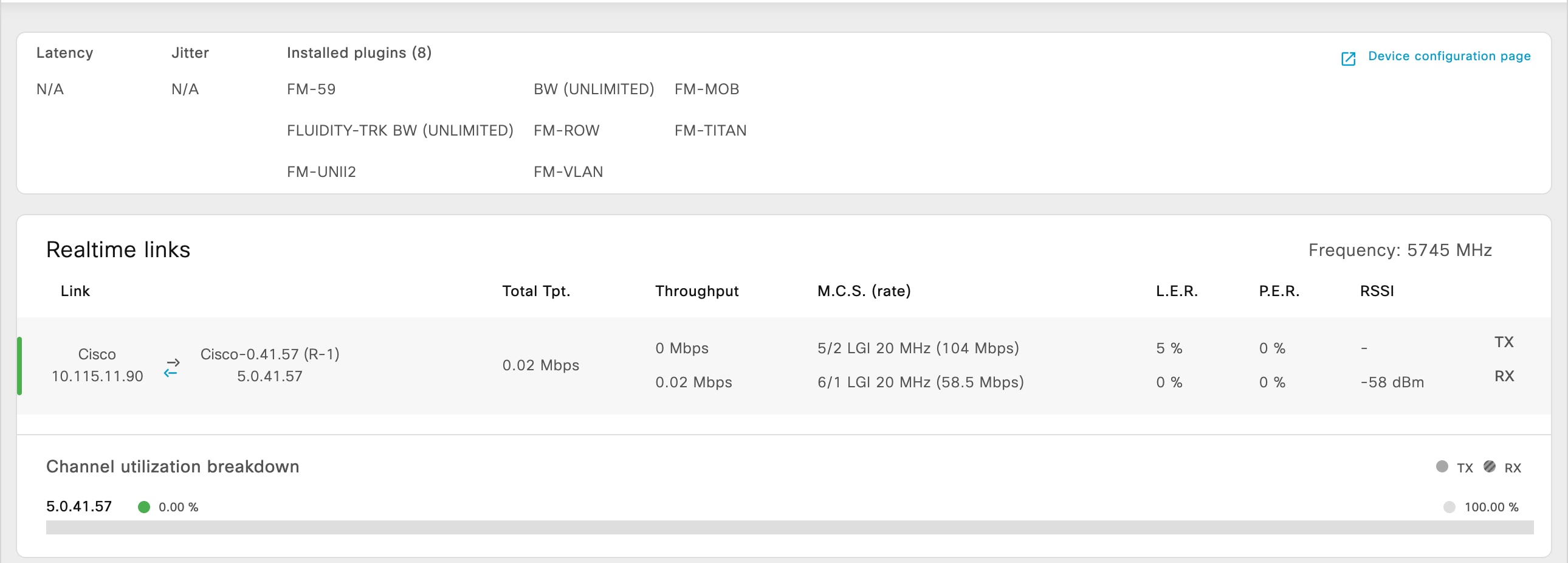 |
|
Step 3 |
Click Device Configuration page. The web browser opens a new page with a prompt to enter the device’s user name and password. |
|
Step 4 |
Enter the correct user name and password and click Enter. The offline web interface (Configurator) opens for the device. To edit device configuration parameters using Configurator interface, see Cisco Ultra-Reliable Wireless Backhaul for Catalyst IW Access Points, Software Configuration Guide. |

 of the device for which you want to edit the configuration parameters.
of the device for which you want to edit the configuration parameters.
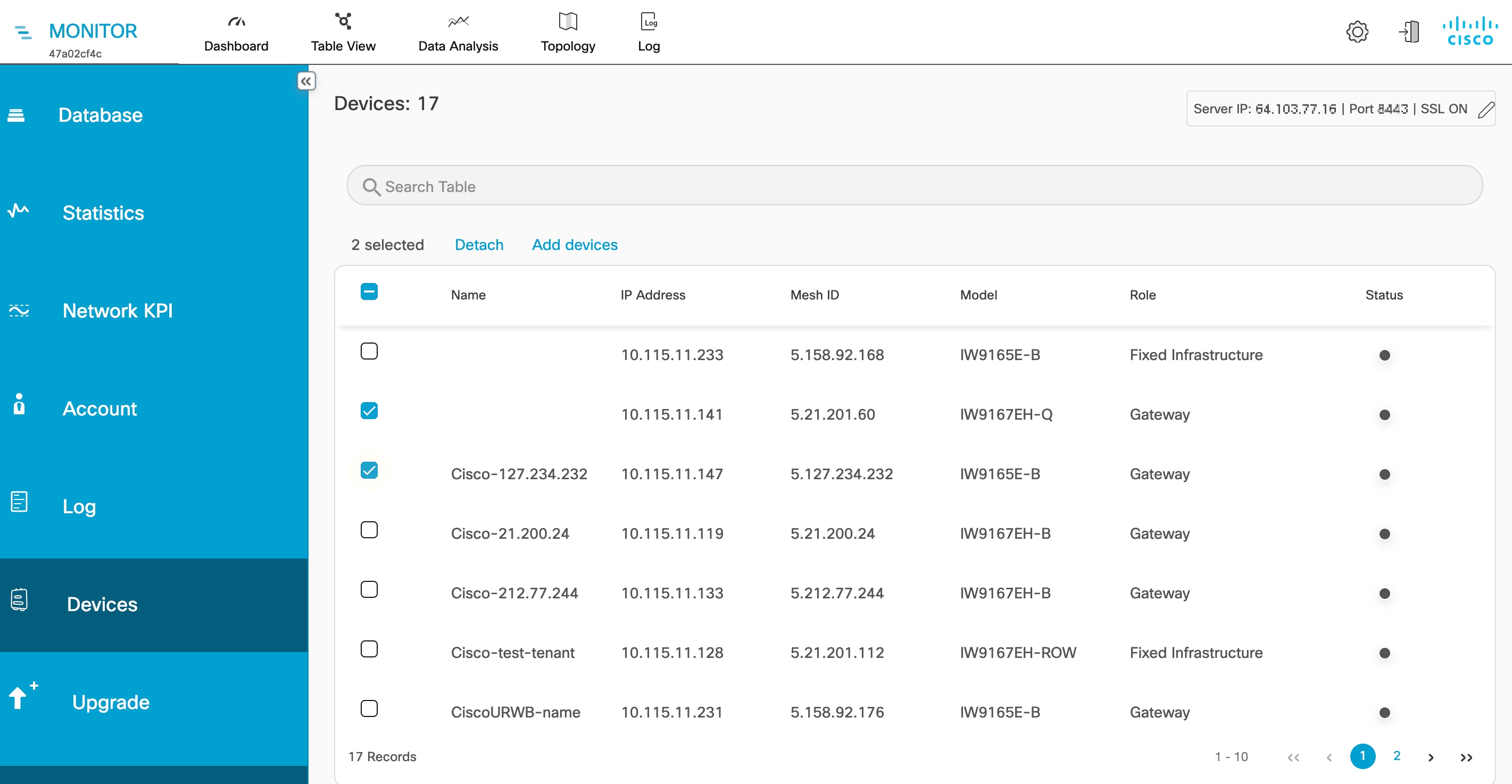
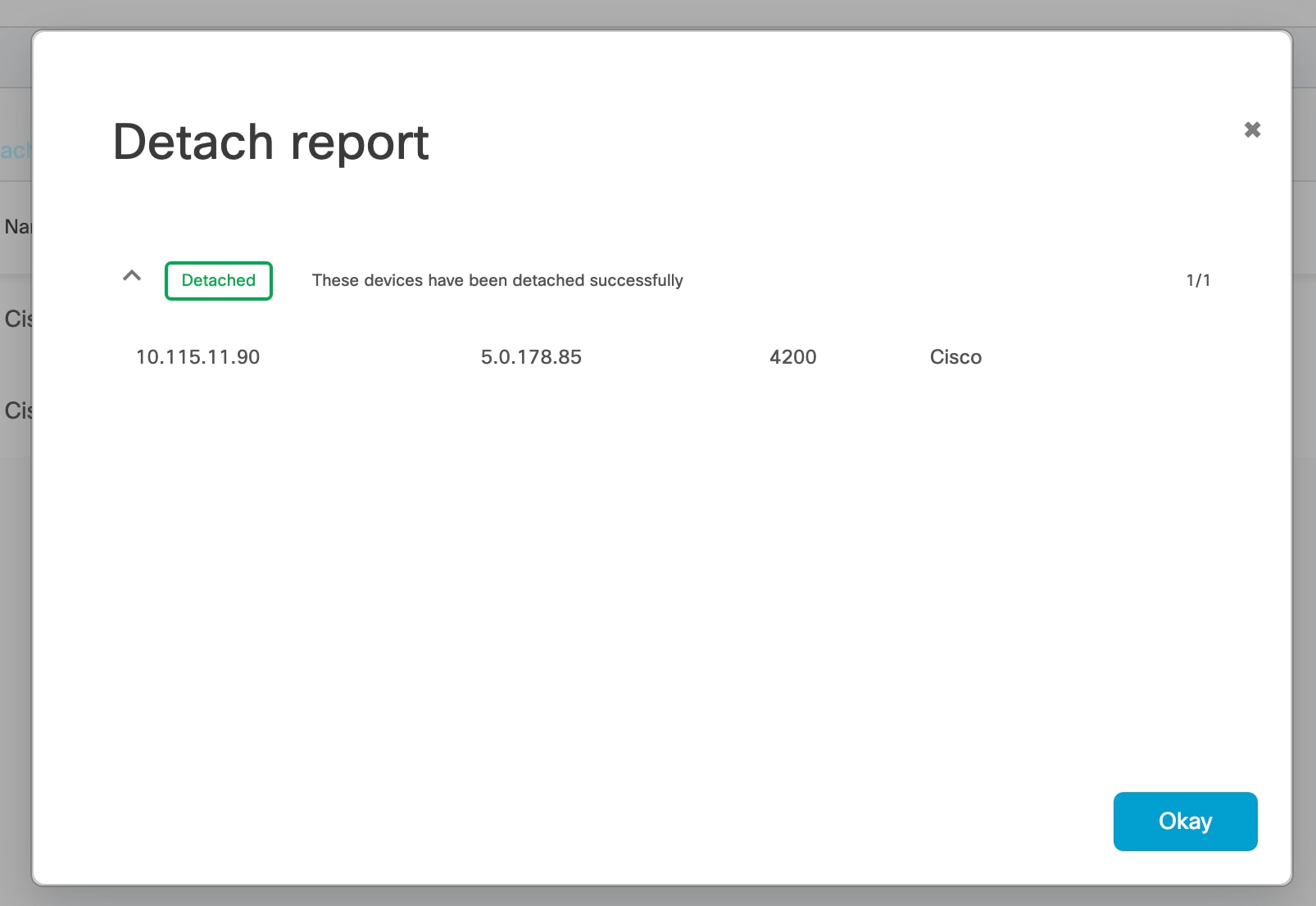
 Feedback
Feedback