Viewing Network Summary
The Monitoring service enables the primary AP to monitor the Cisco Mobility Express network.
Monitoring Dashboard
The monitoring dashboard of the Network Summary page displays count of the following:
-
Wireless Networks
-
Access Points
-
Active Clients in 2.4 GHz and 5GHz
-
Rogues AP and Clients
-
Interferers

Note
Rogues and interferers are not clickable link. Only the count is displayed.
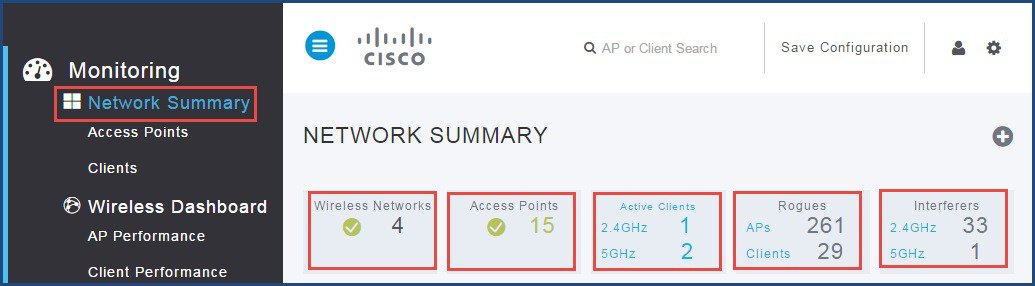
The Network Summary page has five customizable widgets representing data in both tabular and graphical formats for the following:
-
Access Points (by usage)
-
Clients (by usage)
-
Applications (by usage)
-
Operating System (by clients)
-
Top WLANs (by usage)
 Note |
The widgets under Network Summary shows aggregate data for the wireless network. |
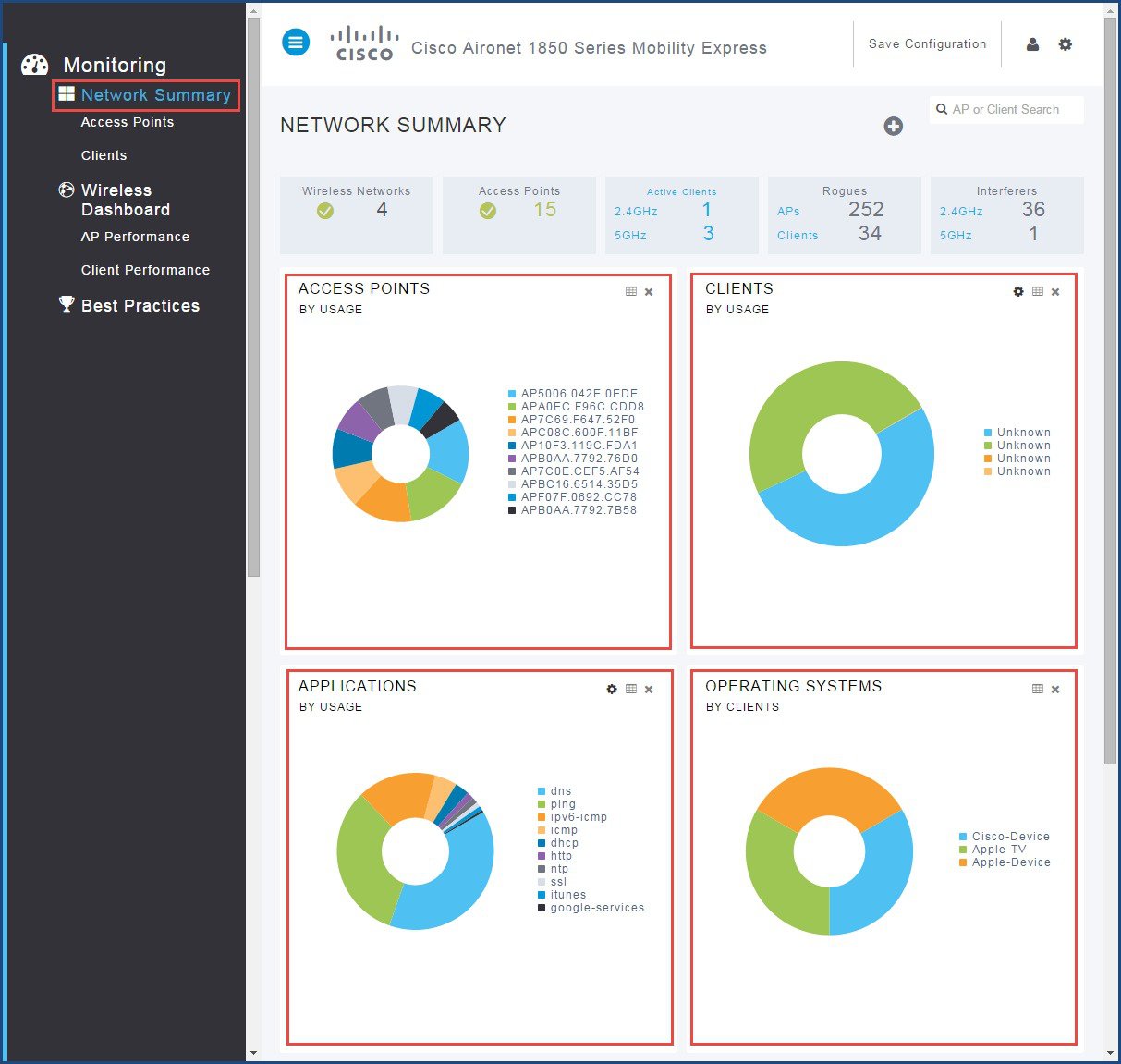
View Access Points Summary using GUI
To view access points using GUI, perform the following steps:
Procedure
| Step 1 |
Click Monitoring > Network Summary > Access Points . |
| Step 2 |
Toggle between 2.4 GHz and 5 GHz tabs to view a list of the access points operating at respective radio frequencies. |
| Step 3 |
(Optional) Click the down arrow on the top right of the column header to select columns to be hidden or shown in the table view. Hide or show desired fields or to filter the table view based on desired parameters. 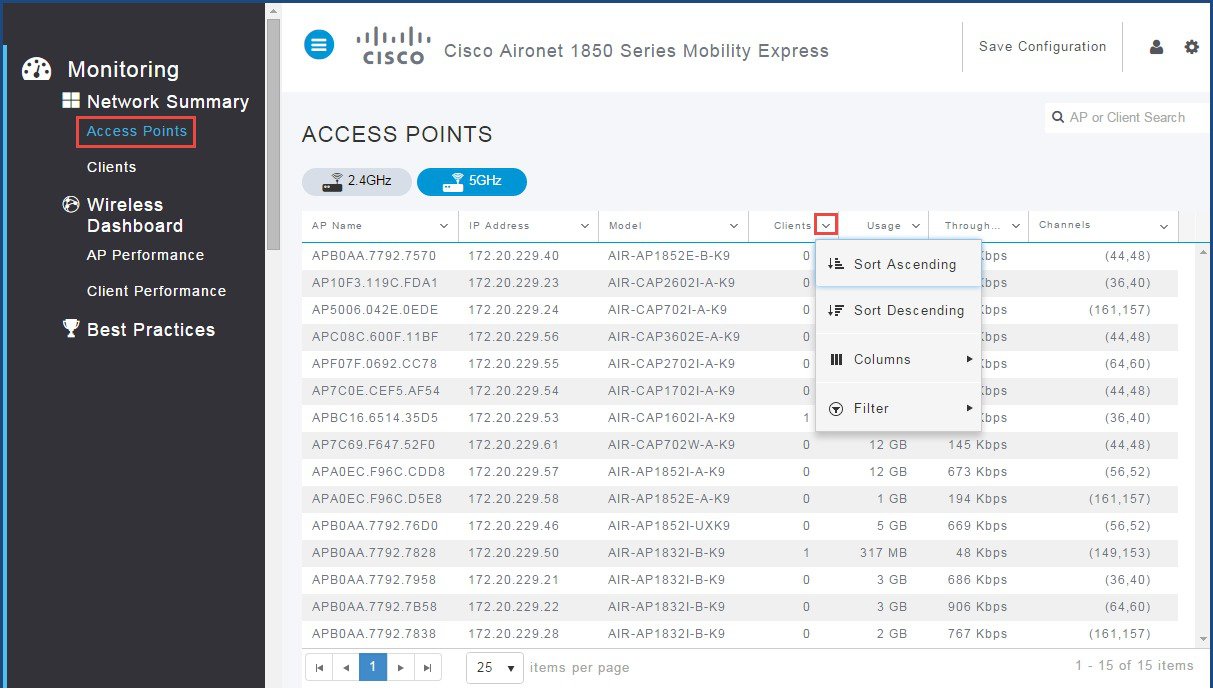 |
View Access Points Summary using CLI
To view access point summary using CLI, perform the following steps:
Procedure
|
Enter the following command to display a summary of all access points associated to the primary AP: 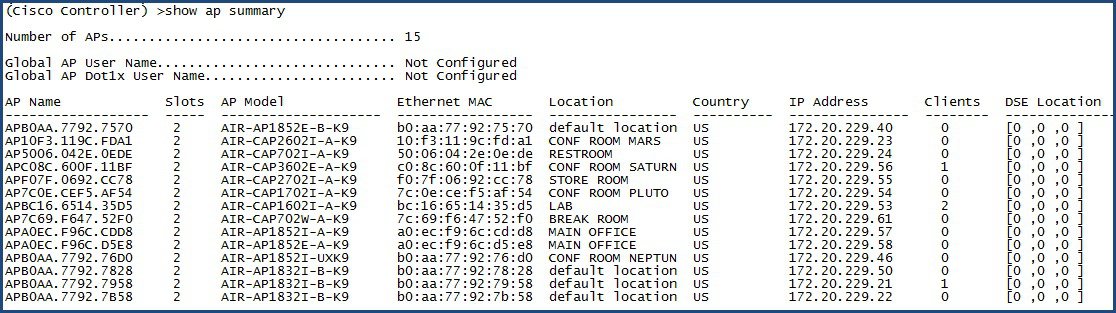
|
View Access Point Details using GUI
To view access point details using GUI, perform the following steps:
Procedure
| Step 1 |
Click on any of the Access Points from the list to see detailed information about the AP. The default tab is the RF Troubleshoot tab, displays the following information:
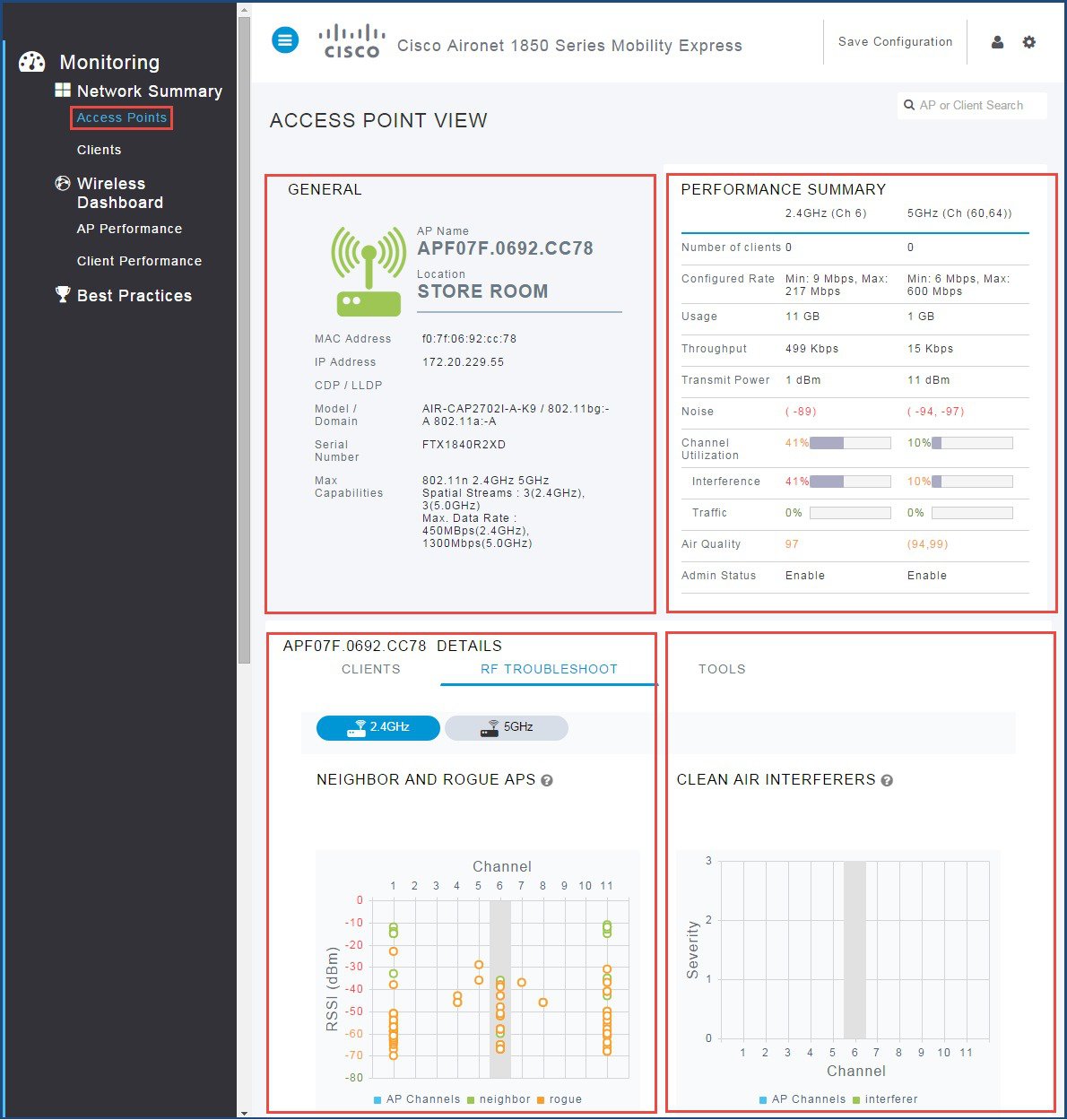 |
| Step 2 |
Click Tools to restart the AP or clear the AP configuration. |
View Access Point Details using CLI
To view access points using CLI, perform the following steps:
Procedure
| Step 1 |
Enter the following command to view the access points: |
| Step 2 |
Enter the following command to restart the AP: |
View Client Summary using GUI
To view client summary using GUI, perform the following steps:
Procedure
| Step 1 |
Click Monitoring > Network Summary > Clients. |
| Step 2 |
(Optional) Click the down arrow on the top right of the column header to select columns to be hidden or shown in the table view. Hide or show desired fields or to filter the table view based on desired parameters. |
View Client Summary using CLI
To view client summary using CLI, perform the following steps:
Procedure
|
Enter the following command to display a summary of all access points attached to the Mobility Express network: |
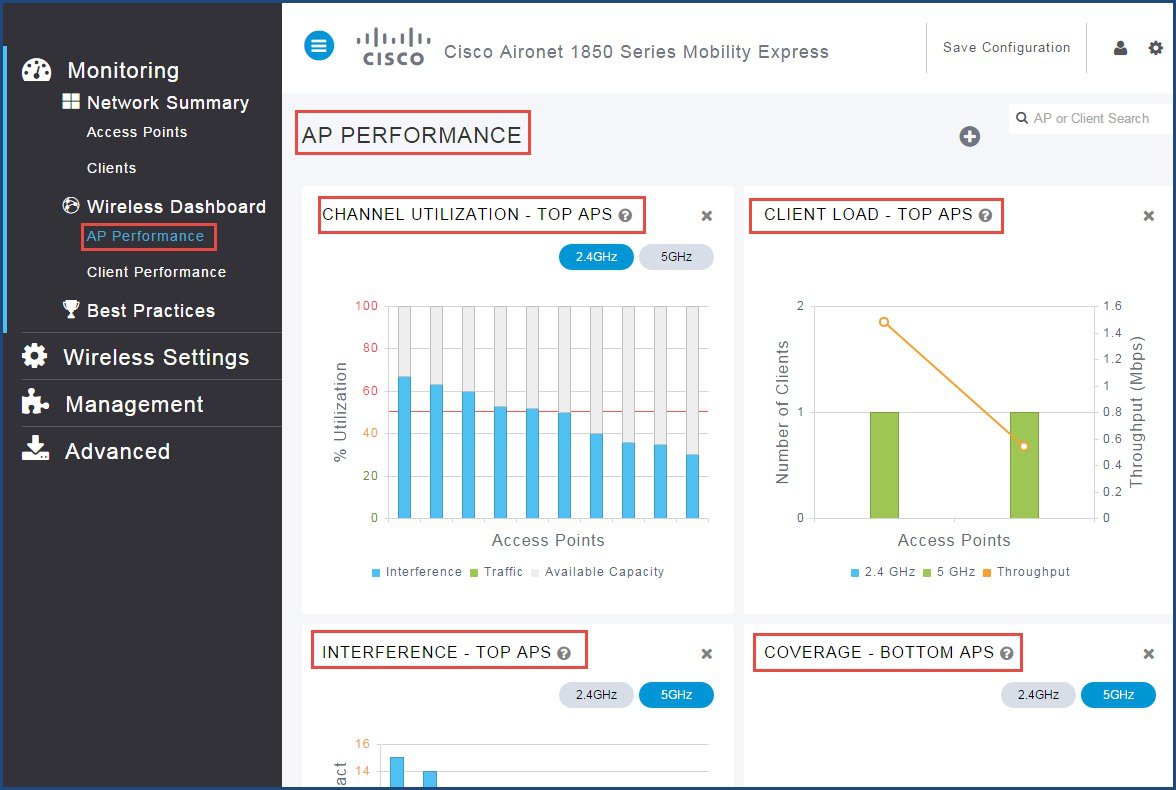
 Feedback
Feedback