Management Access
Configuring Management Access using GUI
-
HTTP Access—To enable HTTP access mode, choose Enabled from the HTTP Access drop-down list. This allows you to access the controller GUI using http://<ip-address> through a web browser. Otherwise, choose Disabled.
The default value is Disabled. HTTP access mode is not a secure connection.
-
HTTPS Access—To enable HTTPS access mode, choose Enabled from the HTTPS Access drop-down list. This allows you to access the controller GUI using http://ip-address through a web browser. Otherwise, choose Disabled.
The default value is Enabled. HTTPS access mode is a secure connection.
-
Telnet Access—To enable Telnet access mode, choose Enabled from the Telnet Access drop-down list. This allows remote access to the controller’s CLI using your laptop’s command prompt. Otherwise, choose Disabled.
The default value is Disabled. The Telnet access mode is not a secure connection.
-
SSHv2 Access—To enable Secure Shell Version 2 (SSHv2) access mode, choose Enabled from the SSHv2 Access drop-down list. This is a more secure version of Telnet that uses data encryption and a secure channel for data transfer. Otherwise, choose Disabled.
The default value is Enabled. The SSHv2 access mode is a secure connection.
To enable or disable the different types of management access on the controller, perform the following steps:
Procedure
| Step 1 |
Click Management > Access. 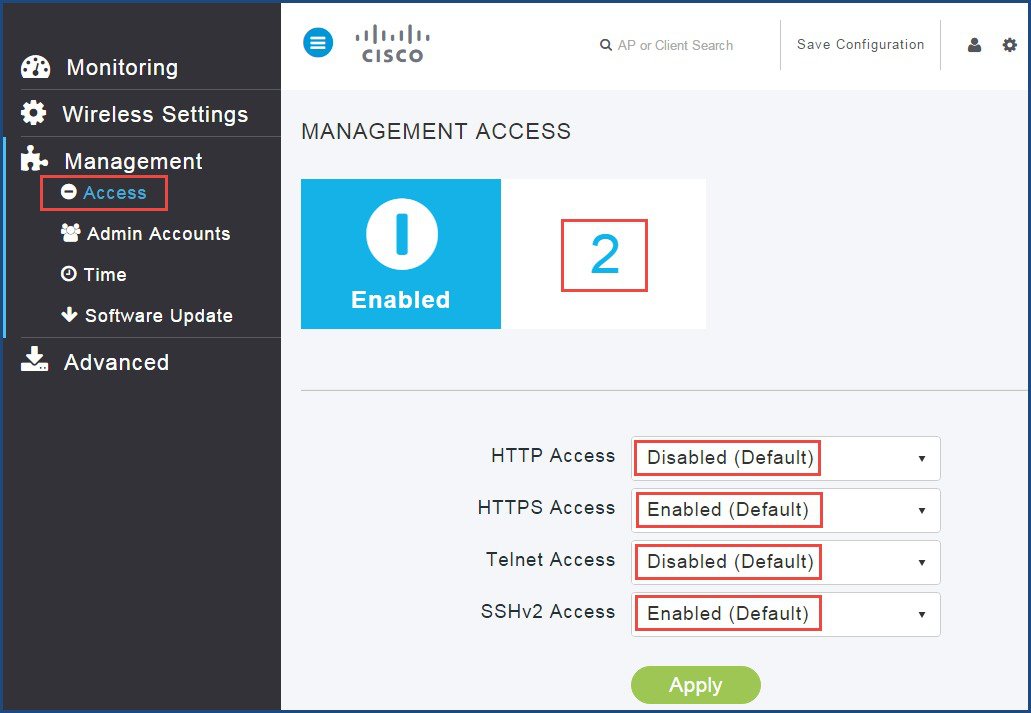 |
||
| Step 2 |
For the various Access Types, choose either as Enabled or Disabled.
|
||
| Step 3 |
Click Apply. |
Configuring Management Access using CLI
-
(Cisco Controller) >config network webmode <enable | disable> -
(Cisco Controller) >config network secureweb <enable | disable> -
(Cisco Controller) >config network ssh <enable | disable> -
(Cisco Controller) >config network telnet <enable | disable>
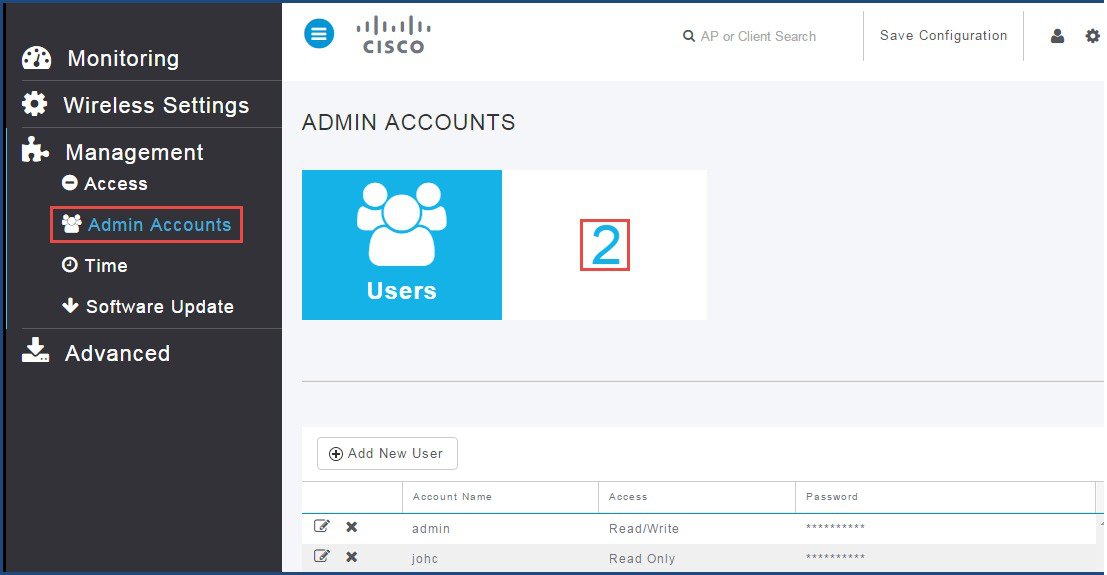
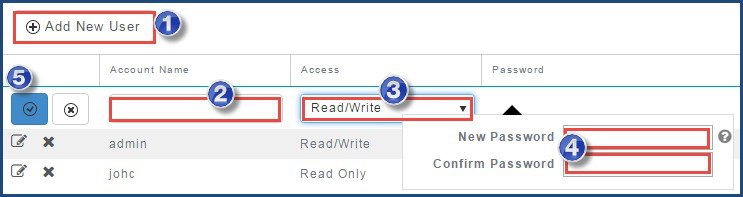
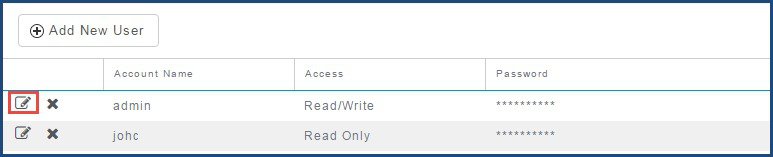

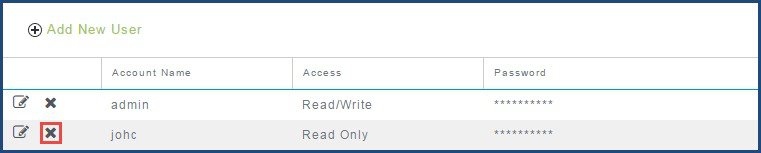
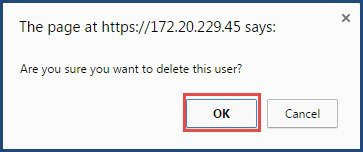
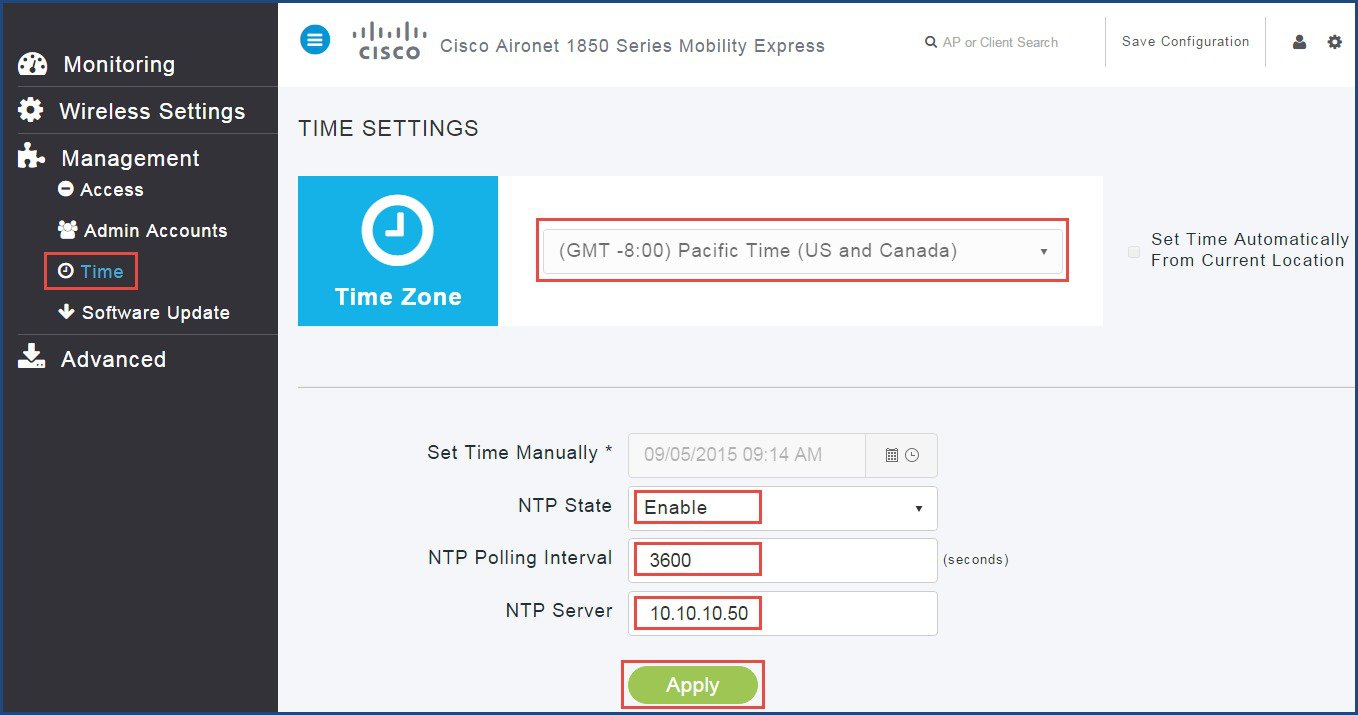
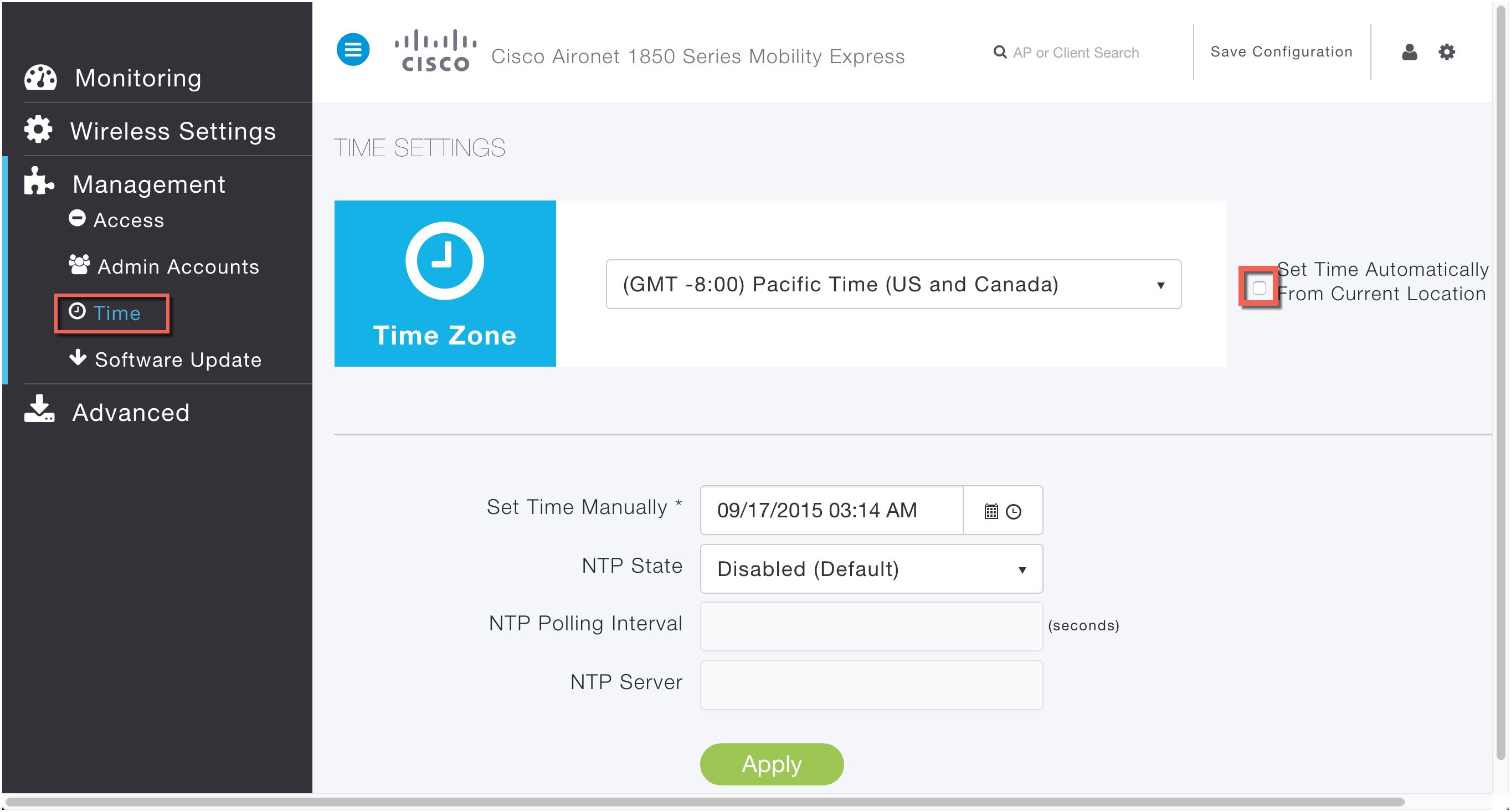
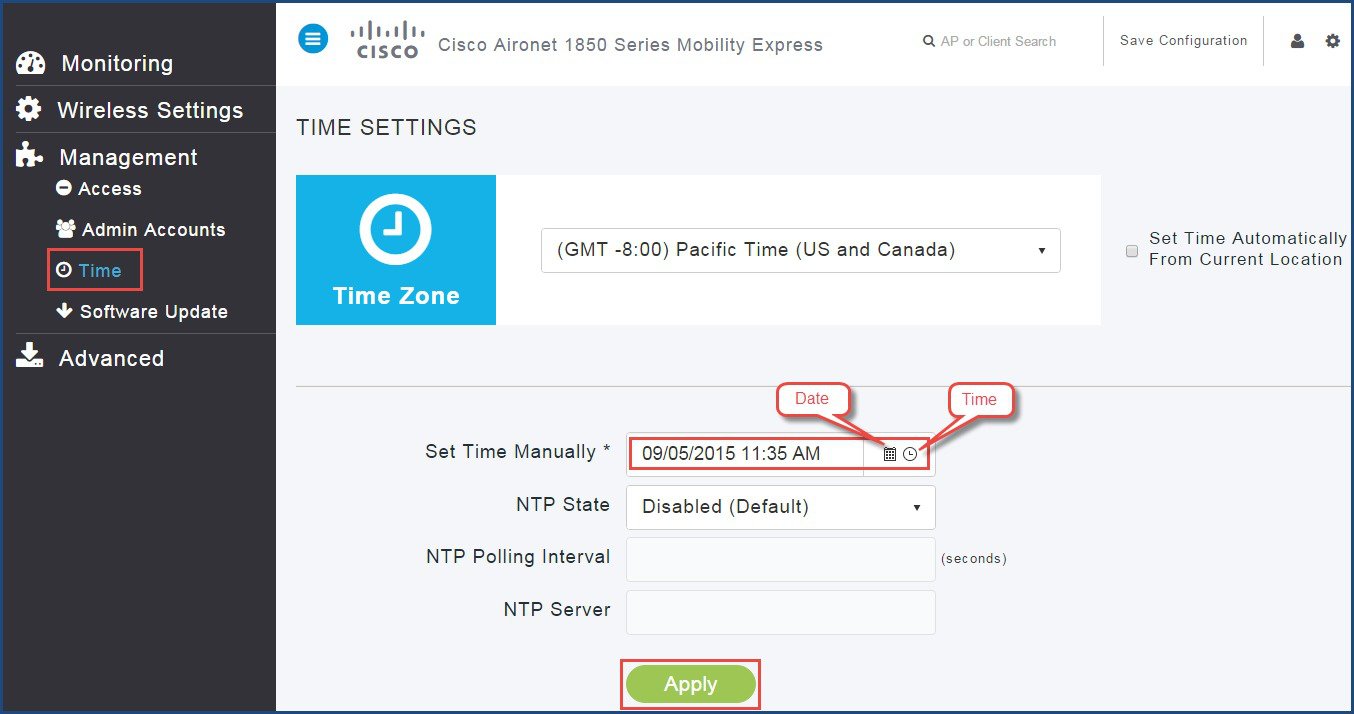

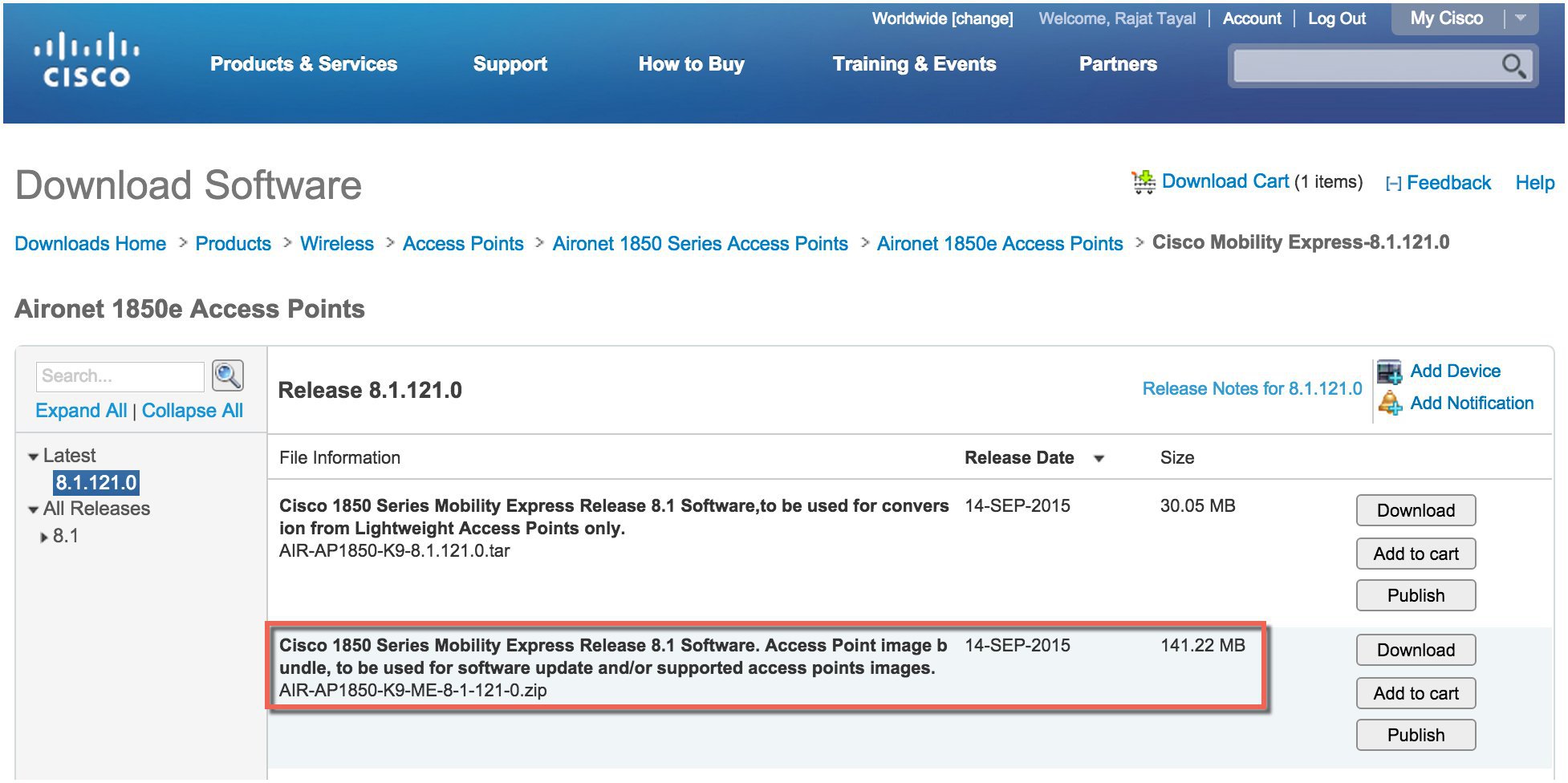
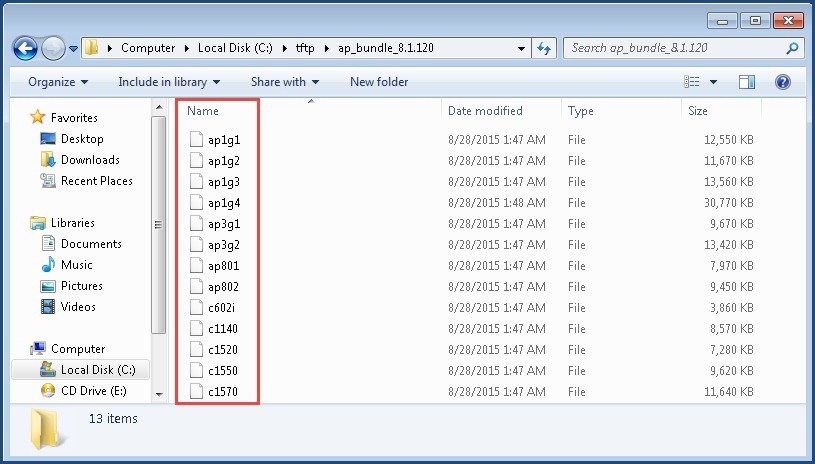
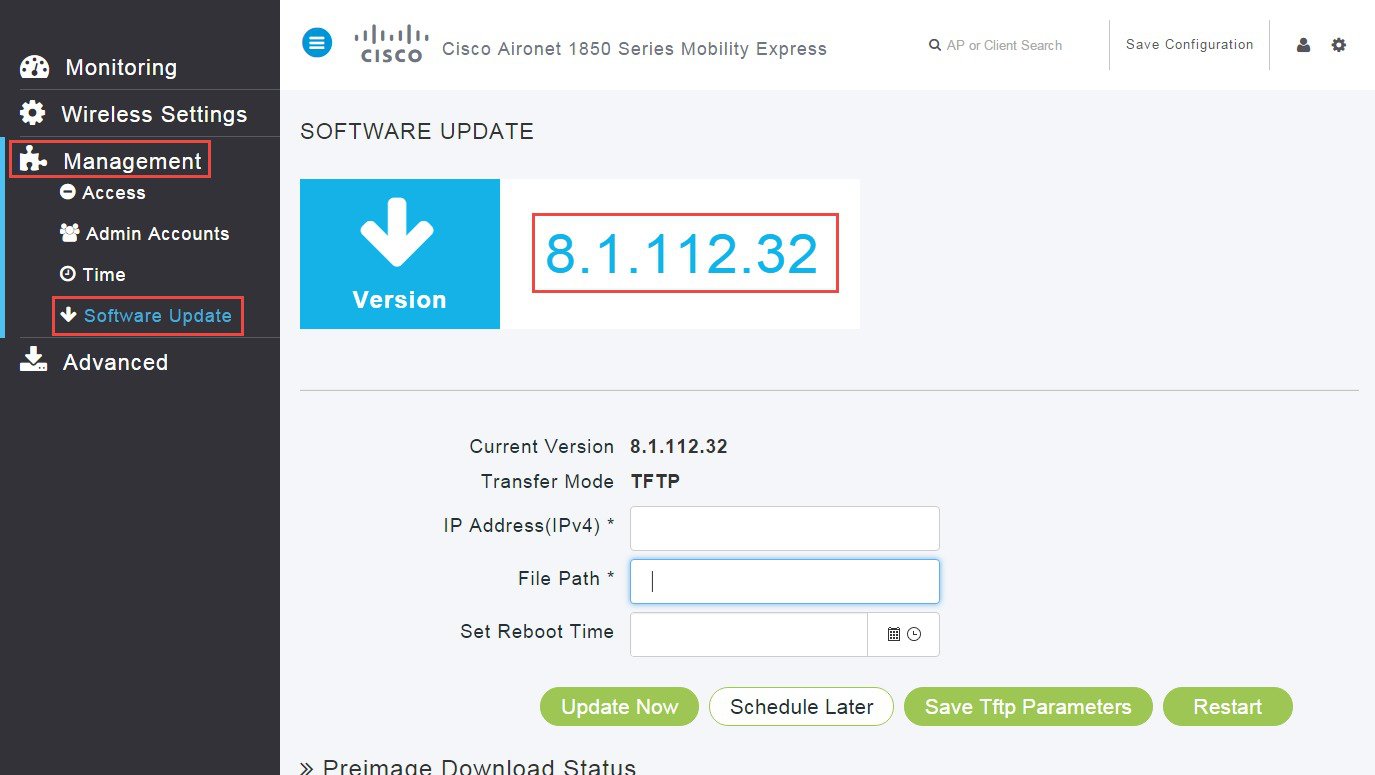
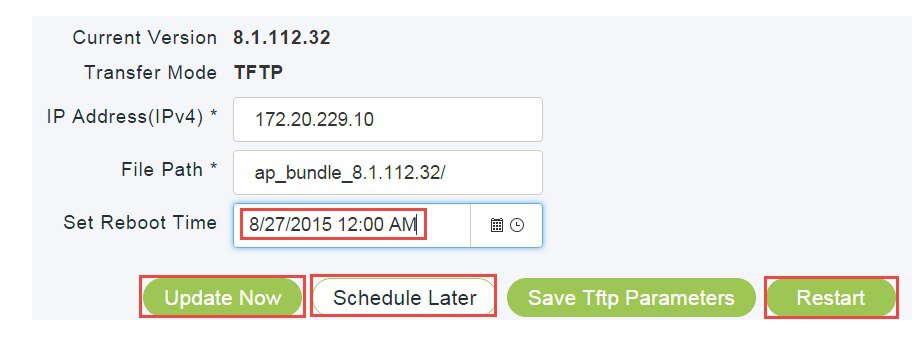
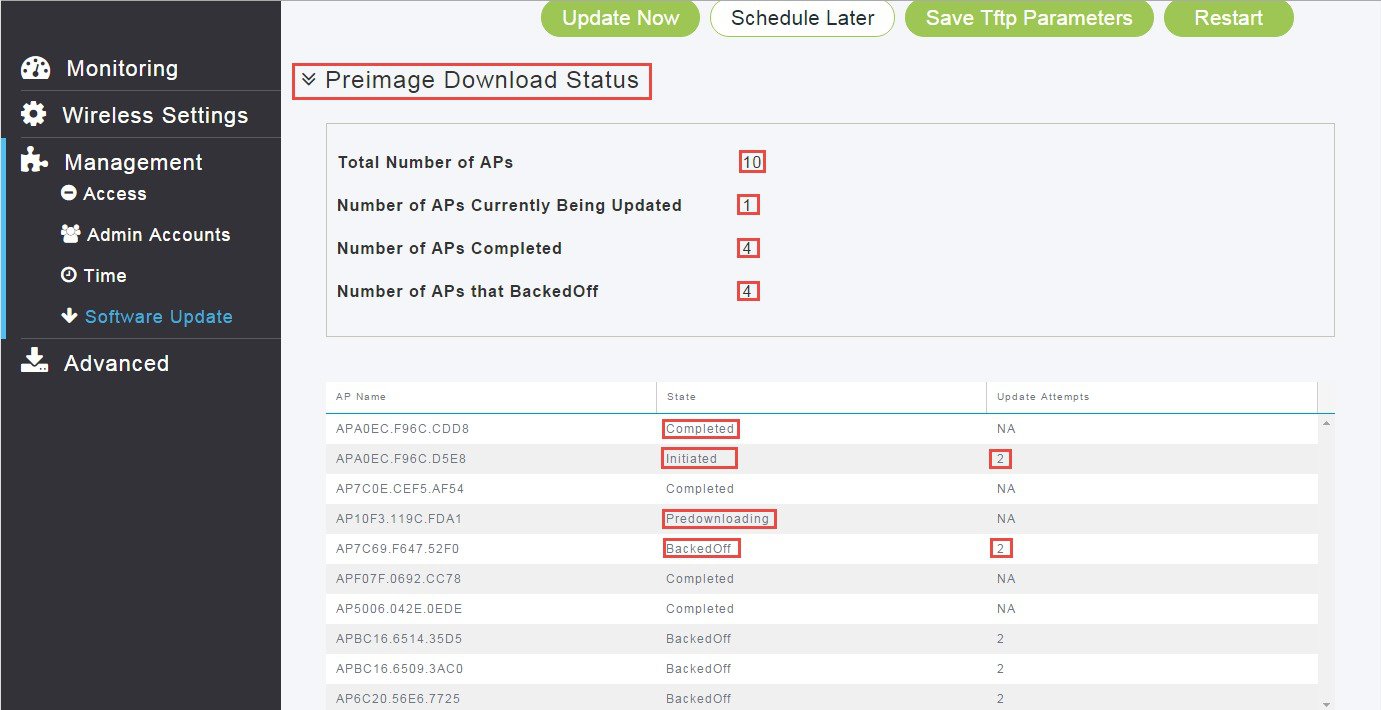
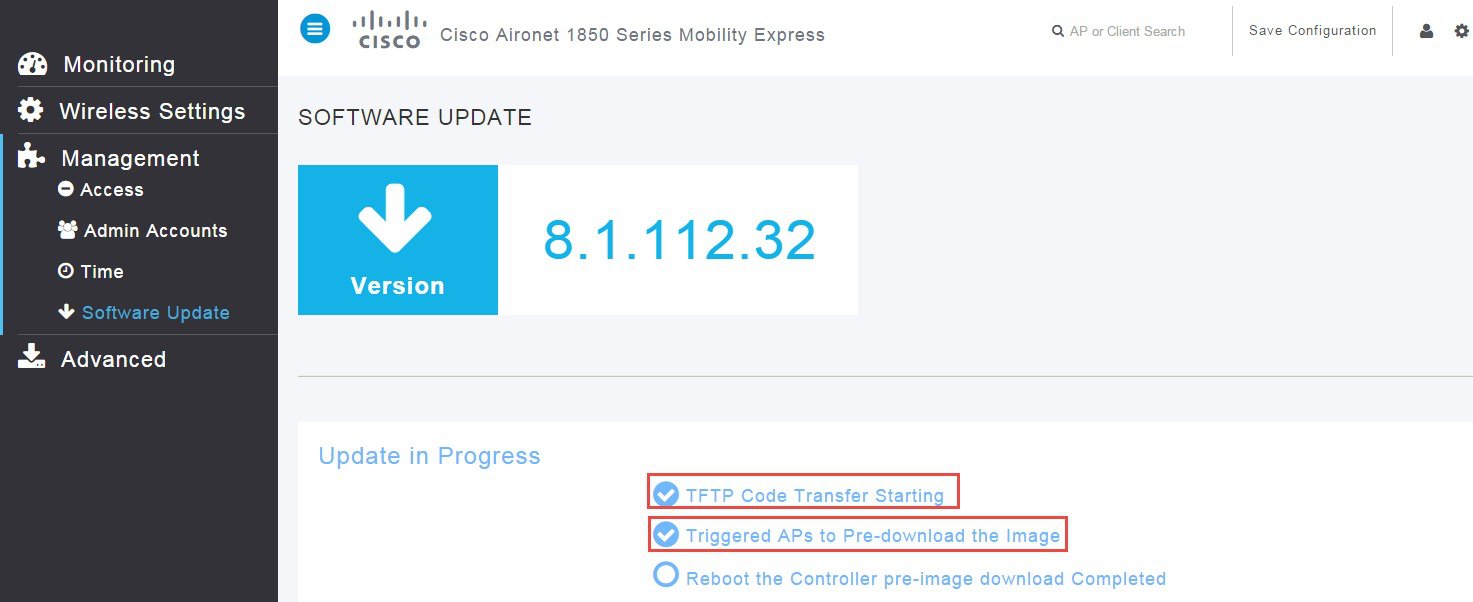
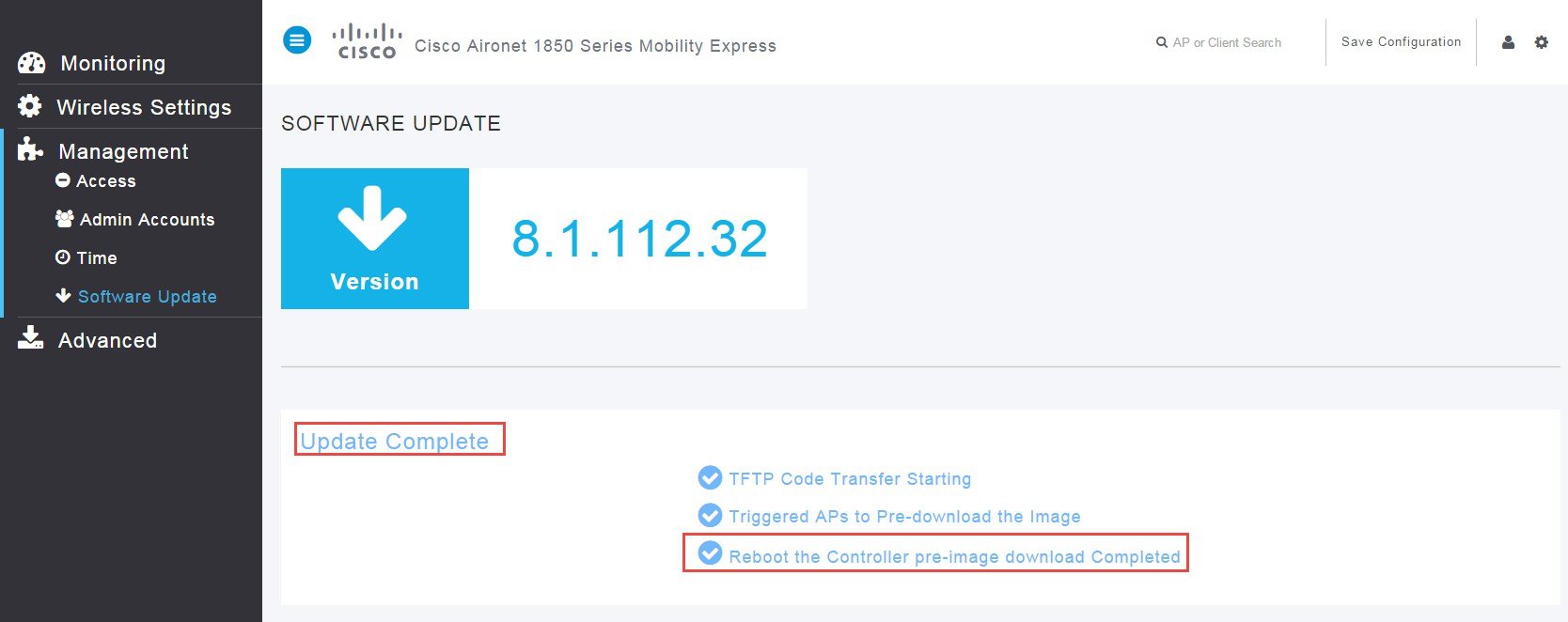
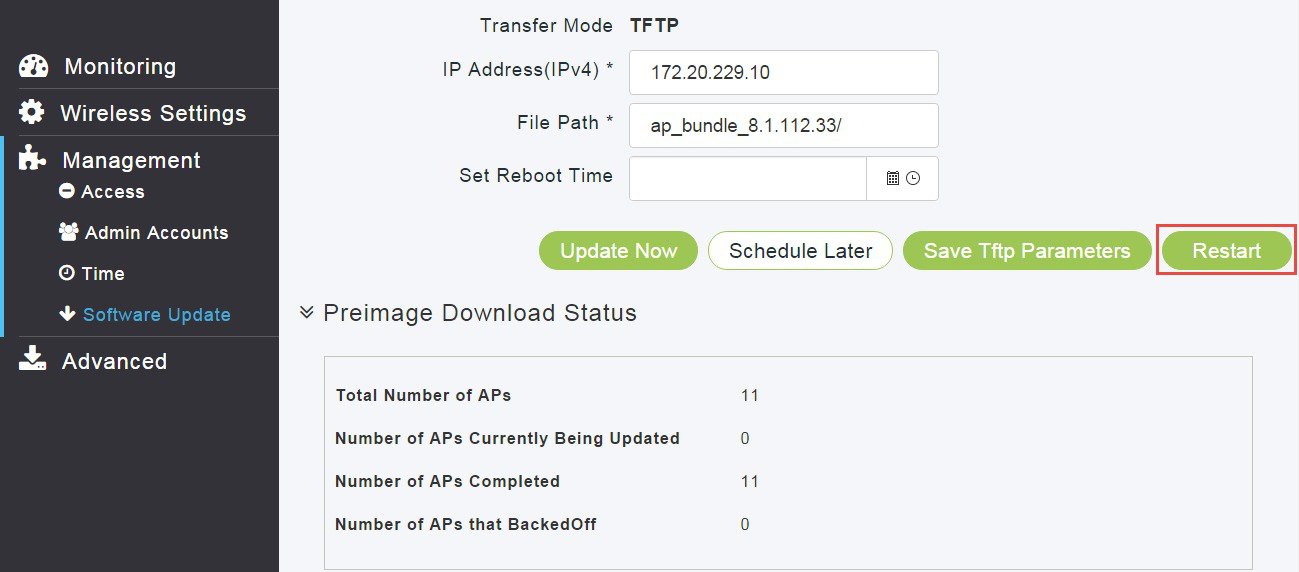
 Feedback
Feedback