Pre-requisites for Deploying Mobility Express
The pre-requisites for deploying Mobility Express network are as follows:
-
You must not have other Cisco wireless controllers, neither appliance nor virtual, in the same network, during set up or daily operation of a Cisco Mobility Express network.
-
Configure a DHCP server on the switch or externally so that Cisco 1800 series Access Point can obtain an IP address at boot up. The DHCP server also assigns IP address to other APs and wireless clients.
-
Configure a TFTP server which can be accessed from the Management interface of Mobility Express. Save the AIR-<AP Type>-K9-<version>.tar and AIR-<AP Type>-K9-ME-<version>.zip file (unzipped) on the TFTP server.
-
Decide on the first AP to set up. The first AP to setup must support Cisco Mobility Express controller functionality. You can also connect multiple Cisco 1800 series Access Points running Mobility Express to the switch.
-
If your network is using universal regulatory domain access points, then you need to prime the access point to the right regulatory domain, before the APs start serving clients. For more information, see Cisco Aironet Universal AP Priming and Cisco Air Provision User Guide, at this URL:
http://www.cisco.com/c/en/us/td/docs/wireless/access_point/ux-ap/guide/uxap-mobapp-g.html -
A Wi-Fi-enabled laptop with G Band to connect to the pre-defined CiscoAirProvision SSID. The laptop needs to have a compatible browser. For a list of browsers compatible with the with the Cisco Mobility Express wireless LAN controller web interface and the initial configuration wizard, see .
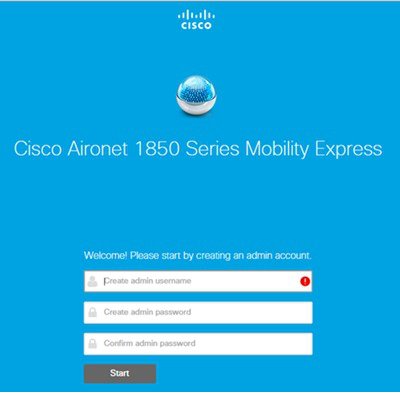
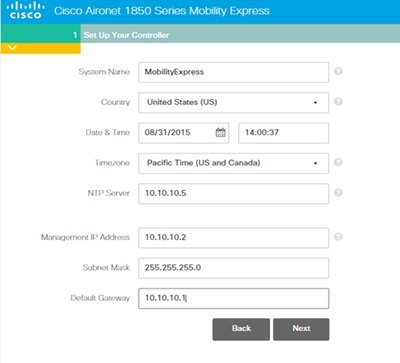
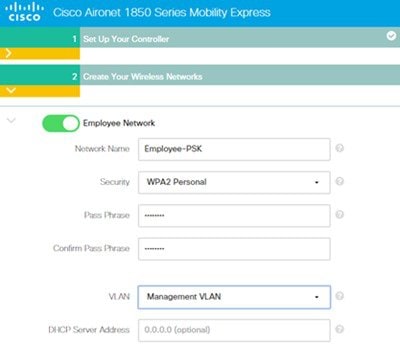
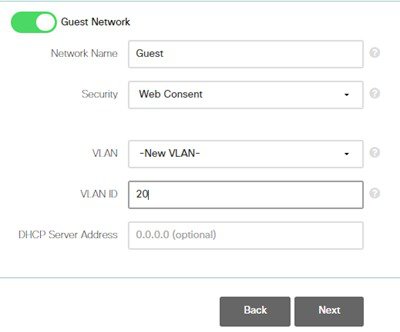
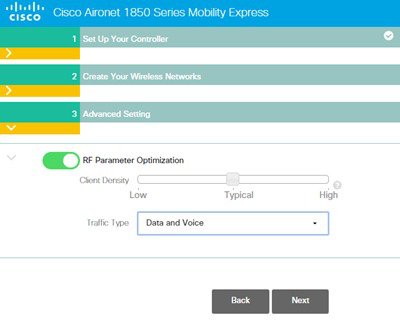
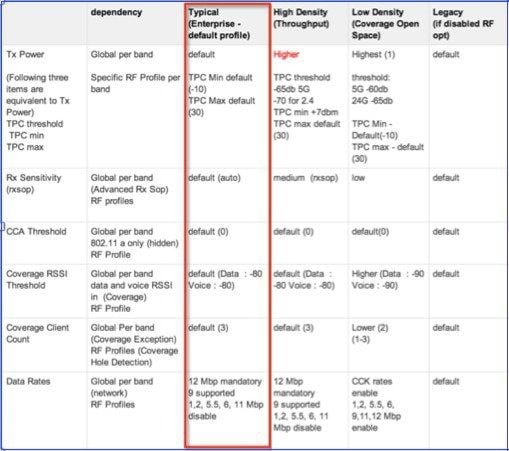
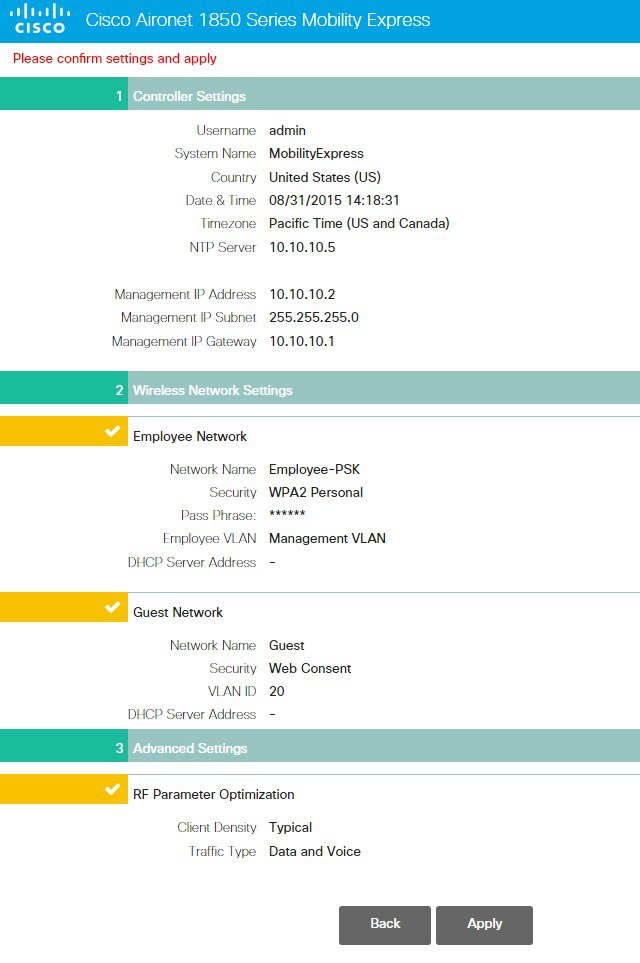

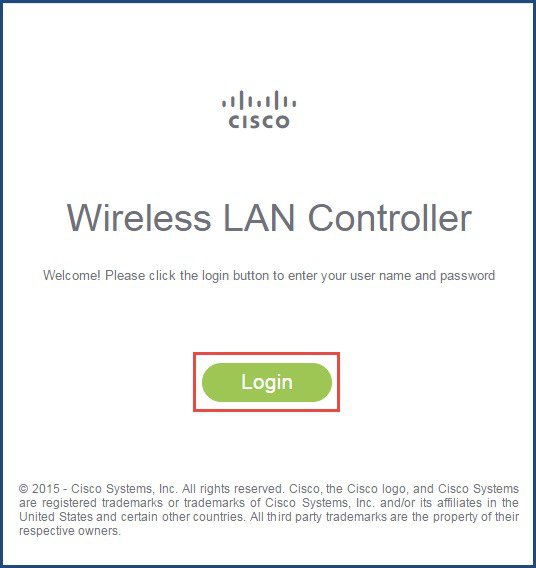
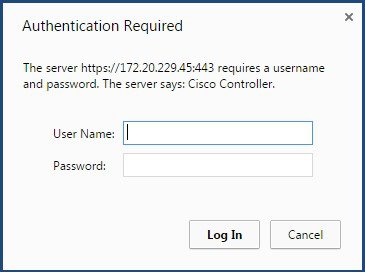
 Feedback
Feedback