|
Step 1
|
Mount the Microsoft SQL Server ISO image to the virtual machine. For more
information, see Mount ISO Files.
|
|
Step 2
|
Select Installation in the left pane and then click
New SQL Server stand-alone installation or add
features to an existing installation. Click
OK.
|
|
Step 3
|
On the Product Key page, enter the product key and then
click Next.
|
|
Step 4
|
Accept the License Terms and then click
Next.
|
|
Step 5
|
Optional: On the Microsoft Update page, check the
Use Microsoft Update to check for updates check box,
and then click Next.
|
Note
|
If you do not check the Use Microsoft Update to check for
updates option, click Next on the
Product Updates page.
|
|
|
Step 6
|
On the Install Rules page, click
Next.
In this step, the installation program checks to see that your system meets
the hardware and software requirements. If there are any issues, warnings or
errors appear in the Status column. Click the links
for more information about the issues.
|
|
Step 7
|
On the Feature Selection page, select only the following,
and click Next:
-
Database Engine Services
-
Client Tools Connectivity
-
Client Tools Backwards Compatibility
-
Client Tools SDK
-
SQL Client Connectivity SDK
|
|
Step 8
|
On the Instance Configuration page, select
Default Instance and click
Next.
|
|
Step 9
|
On the Server Configuration page, click the
Services Account tab.
-
Associate the SQL services with the virtual account.
|
Note
|
While you can use the Network or Local Services account instead
of the Virtual account, using the Virtual account provides
security.
|
-
For the remaining services, accept the default values.
-
In the Start Up Type column, for the
SQL Server Agent service account,
select Automatic from the list.
-
Enable Grant Perform Volume Maintenance Task privilege to
SQL Server Database Engine Service.
|
Note
|
Unified ICM Installer automatically enables the Grant Perform Volume Maintenance Task for the NT service account.If it is not enabled automatically then you must enable Grant Perform Volume Maintenance Task privilege to SQL Server Database Engine Service manually on the SQL server.
|
|
|
Step 10
|
On the Server Configuration page, click the
Collation tab.
-
In the Database Engine section, click Customize.
-
Select the Windows Collation designator and sort
order radio button.
-
Select the appropriate collation. Typically, you choose the SQL
Server collation that supports the Windows system locale most
commonly used by your organization; for example, "Latin1_General" for
English.
The database entry is related to the collation that you select. For
example, if you set the collation for Latin1_General, but you select
Chinese language at sign-in. When you enter field values in Chinese,
the application displays the unsupported
character error, because the database does not
support the characters.
|
Important
|
It is critical to select the correct collation setting for the
language display on your system. If you do not select the
correct collation during installation, you must uninstall and
reinstall Microsoft SQL Server.
|
-
Check the Binary check box.
-
Click OK, and then click
Next.
|
|
Step 11
|
On the Database Engine Configuration page:
-
On the Server Configuration tab, click the Mixed
Mode radio button.
-
Enter the password for the SQL Server system administrator
account, and confirm by reentering it.
-
Click Add Current User to add the user who is
installing the SQL Server as an administrator.
-
On the TempDB tab, set the Initial
size and Autogrowth for Rogger,
Logger, AW-HDS-DDS, AW-HDS, and HDS-DDS. For information about values
for respective components
Increase Database and Log File Size for TempDB.
For more information about the SQL Server TempDB Database and its
use, see the Microsoft SQL Server documentation.
-
On the MaxDOP tab, choose the value of MaxDOP as half the value of logical CPU cores detected on the computer which is displayed just above the MaxDOP configuration. For
example, if the logical CPU cores are detected as 4, then MaxDOP should be configured as 2.
|
Note
|
SQL Server installation automatically recommends the MaxDOP server configuration based on the number of processors available.
This feature is introduced in SQL Server 2019 and later. In SQL Server 2017, you can configure MaxDOP post installation. To
configure MaxDOP, do the following:
-
In Object Explorer, right-click the database instance and select Properties.
-
Select Advanced.
-
In the Max Degree of Parallelism box, configure the number of processors as recommended above.
|
-
Click Next.
|
|
Step 12
|
On the Ready to Install page, click
Install.
|
|
Step 13
|
On the Complete page, click Close.
|
|
Step 14
|
Enable Named Pipes and set the sort order as follows:
-
Open the SQL Server Configuration Manager.
-
In the left pane, navigate to SQL Native Client 11.0
Configuration (32bit) > Client
Protocols.
-
In the right pane, confirm that Named Pipes is
Enabled.
-
Right-click Client Protocols and select
Properties.
-
In the Enabled Protocols section of the
Client Protocols Properties window, use the
arrow buttons to arrange the protocols in the following order:
-
Check the Enable Shared Memory Protocol and then
click OK.
-
In the left pane, navigate to SQL Server Network
Configuration > Protocols for
MSSQLSERVER.
-
In the right pane, right-click Named Pipes and
select Enable.
|
Note
|
By default, Microsoft SQL Server dynamically resizes its memory. The SQL
Server reserves the memory based on process demand. The SQL Server frees
its memory when other processes request it, and it raises alerts about
the memory monitoring tool.
Cisco supports the Microsoft validation to dynamically manage the SQL
Server memory. If your solution raises too many memory alerts, you can
manually limit SQL Server’s memory usage. Set the maximum and minimum
limit of the SQL memory using the maximum memory
usage settings in the SQL Server
Properties menu.
For more information about the SQL Server memory settings and its use,
see the Microsoft SQL Server documentation.
|
|
|
Step 15
|
Set the SQL Server's default language to English as follows:
-
Launch SQL Server Management Studio.
-
In the left pane, right-click the server and select
Properties.
-
Click Advanced.
-
In the Miscellaneous section, set the
Default Language to
English.
-
Click OK.
|
Important
|
Set the SQL Server default language to English because Cisco
Unified Contact Center Enterprise requires a US date format (MDY). Many
European languages use the European date format (DMY) instead. This
mismatch causes queries such as select * from table where date =
'2012-04-08 00:00:00' to return data for the wrong date.
Handle localization in the client application, such as Cisco Unified
Intelligence Center.
|
|
|
Step 16
|
Restart the SQL Server service as follows:
-
Navigate to the Windows Services tool.
-
Right-click SQL Server (MSSQLSERVER)
and click Stop.
-
Right-click SQL Server (MSSQLSERVER)
and click Start.
|
|
Step 17
|
Ensure that the SQL Server Browser is started, as follows:
-
Navigate to the Windows Services tool.
-
Navigate to the SQL Server Browser.
-
Right-click to open the Properties window.
-
Enable the service, change the startup type to
Automatic, and click
Apply.
-
To start the service, click Start, and then
click OK.
|
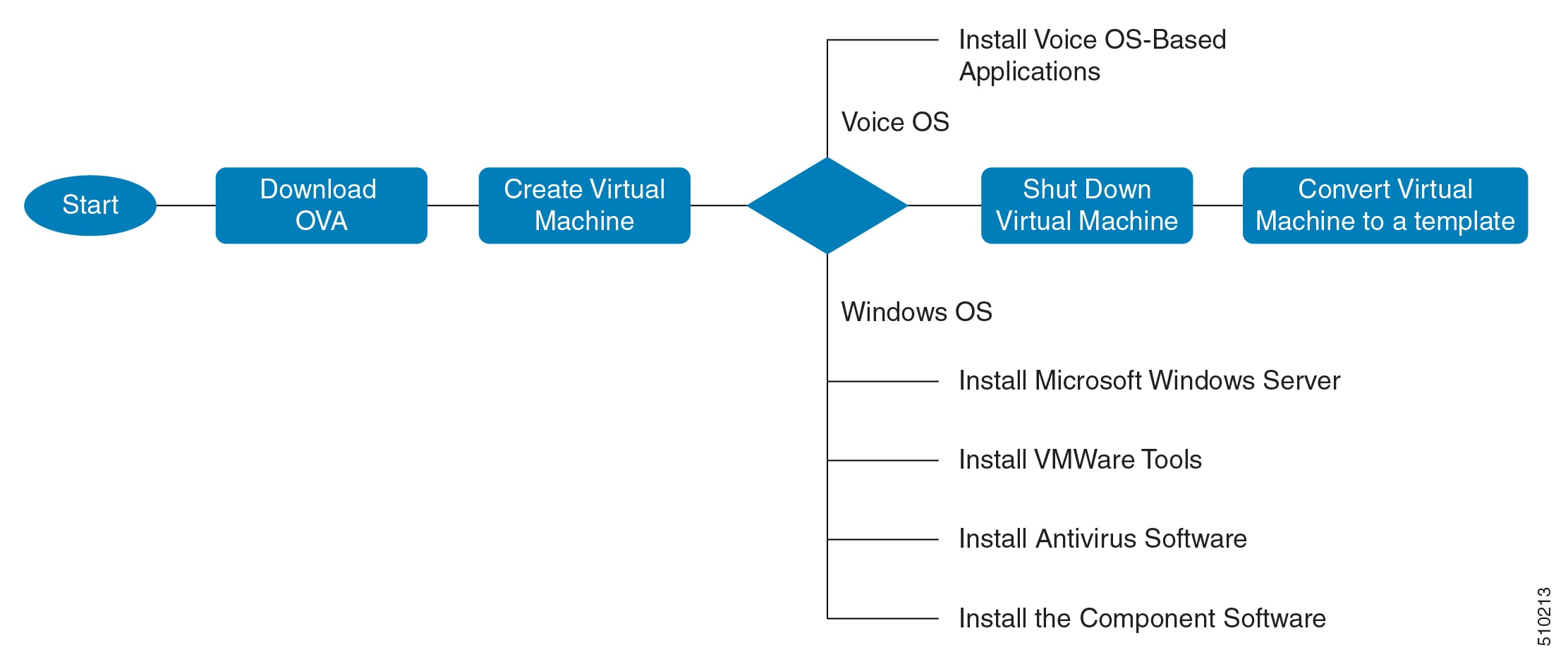


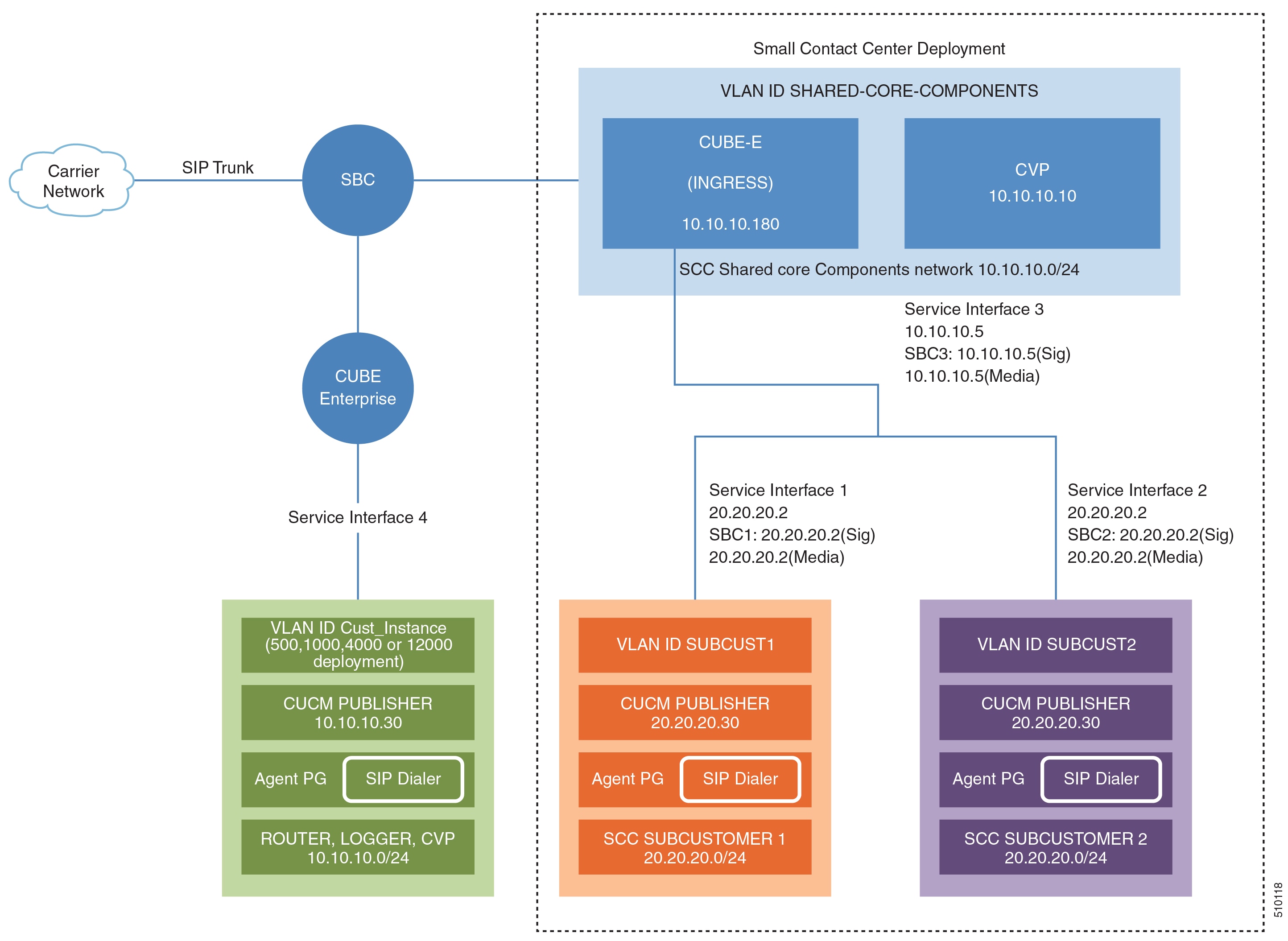



 Feedback
Feedback