Server Recycling and E-Waste
This chapter documents the procedures to disassemble key server components for recycling and e-waste. When recycling your Cisco UCS hardware, always make sure to follow local e-waste and recycling regulations.
 Note |
For Recyclers Only! The procedures in this chapter are not standard field-service options. These procedures are for recyclers who will be reclaiming the electronics for proper disposal to comply with local eco design and e-waste regulations. For standard field-service procedures. |
 Caution |
The server is heavy! Do not attempt to unrack or lift the server by yourself. Use a server lift, scissors jack, or some other mechanical tool to lift and support the server while inserting, moving, or removing it. |
The server has various components that can be recycled. When recycling the server and its components, always comply with your local laws governing recycling and e-waste.
 Warning |
The procedures in this chapter are destructive and can render the server unusable, so this content is not for standard use or FRU procedures! These procedures are for recyclers only! |

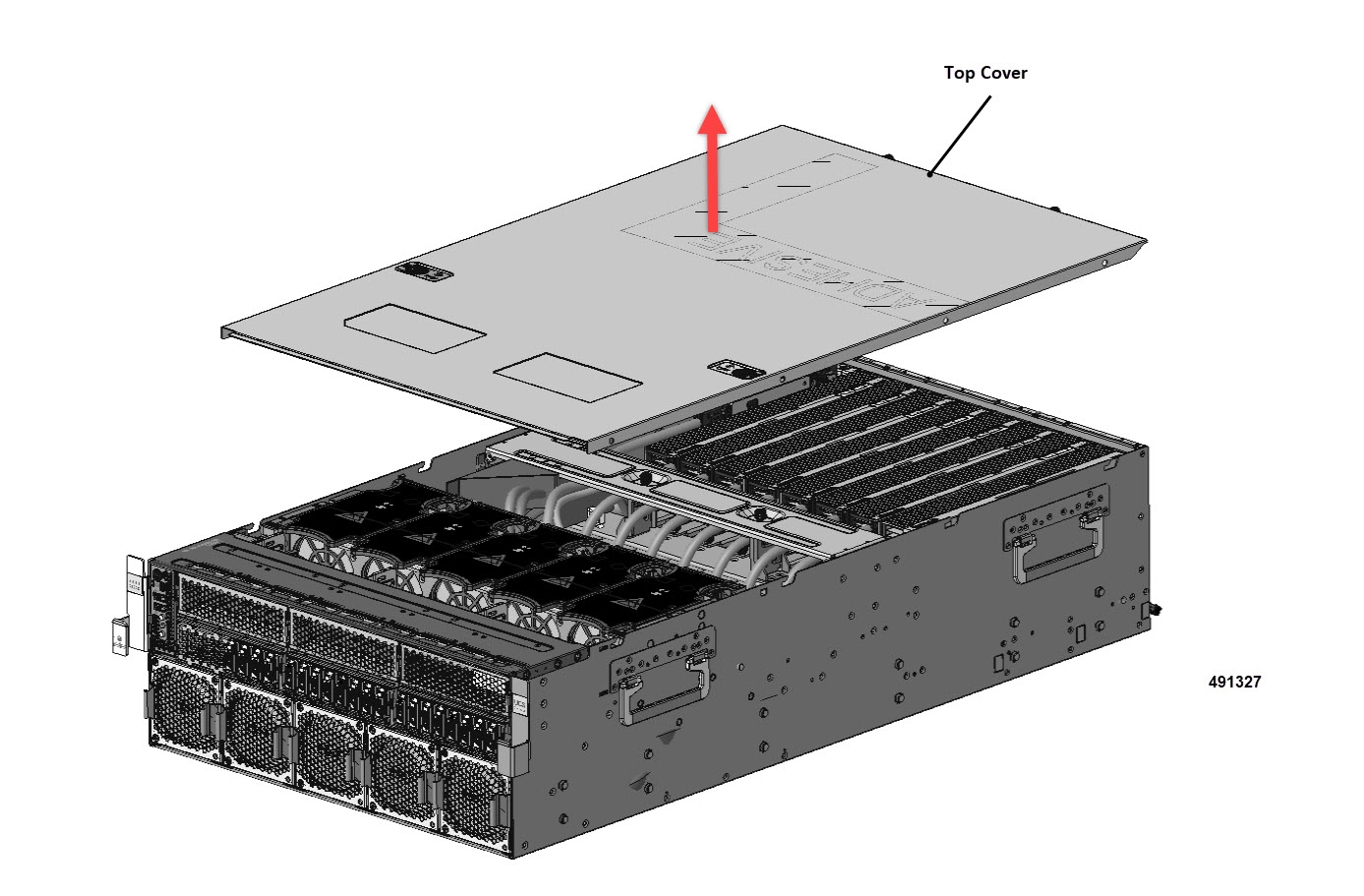












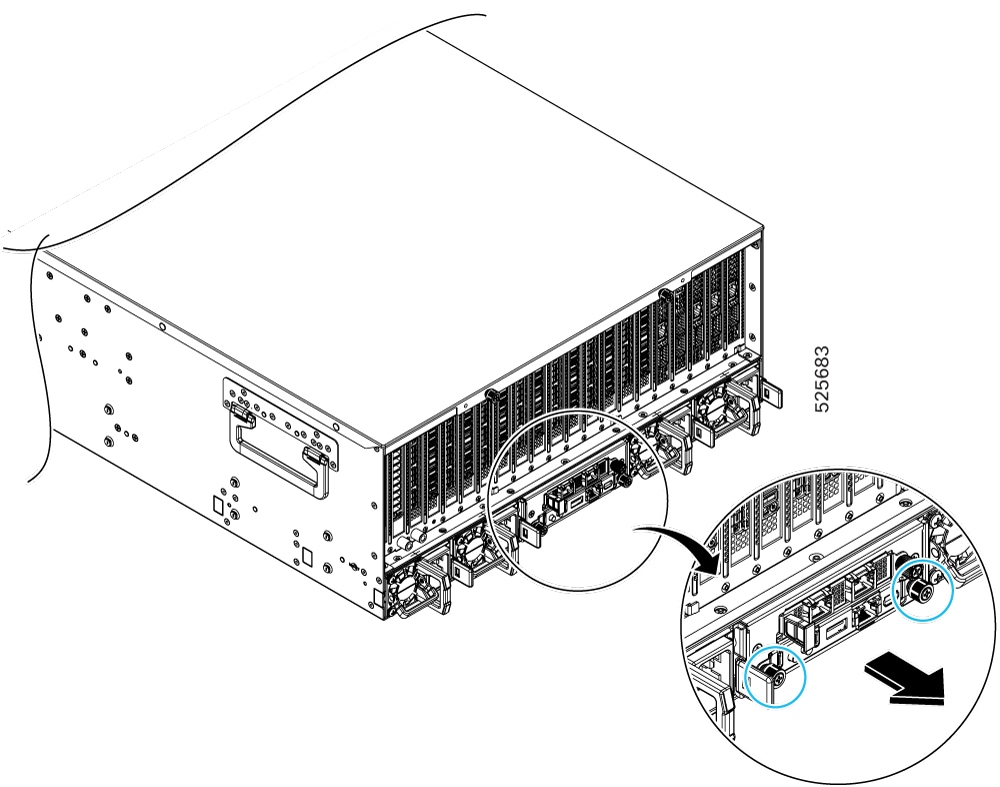

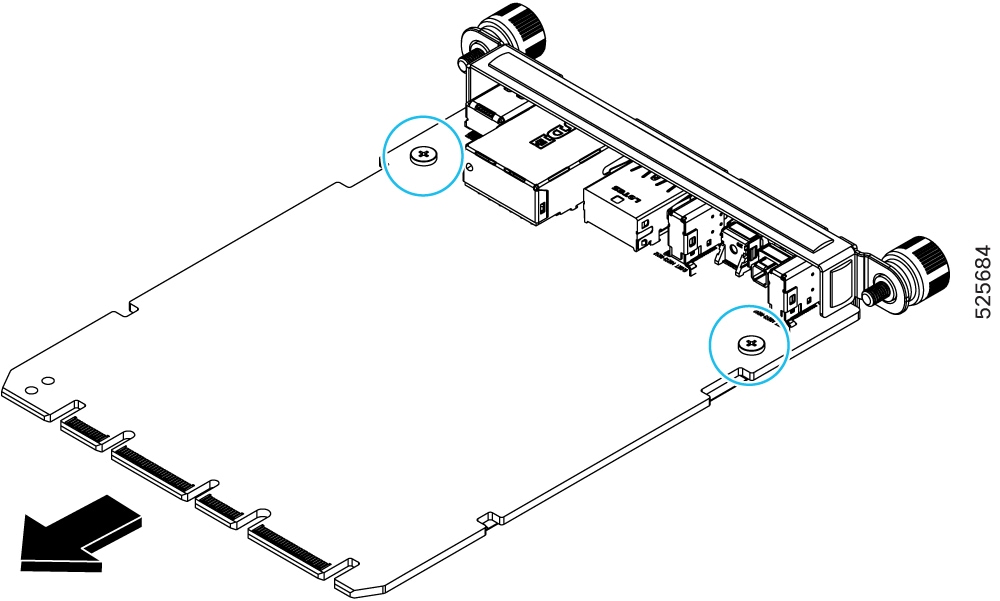
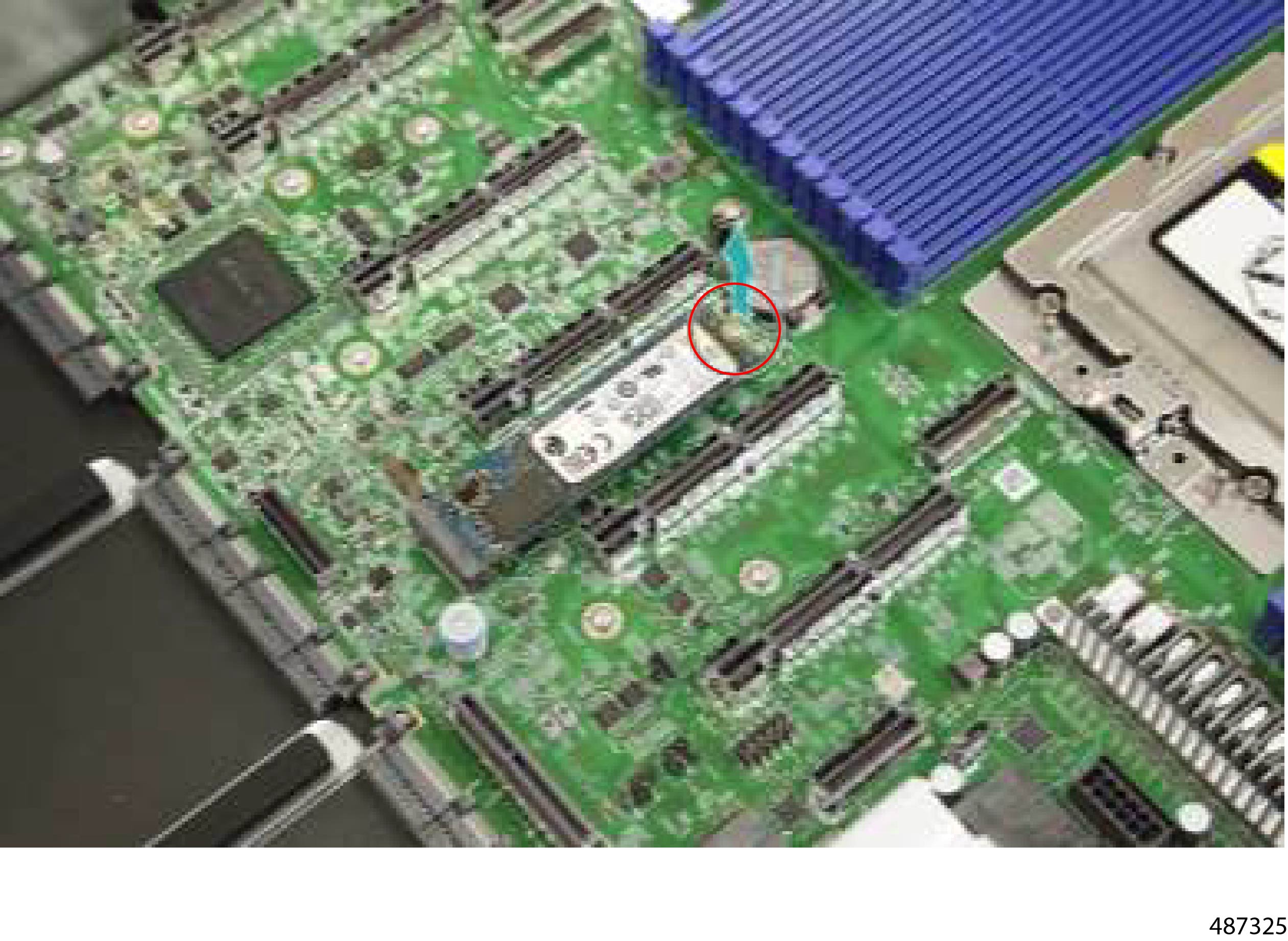
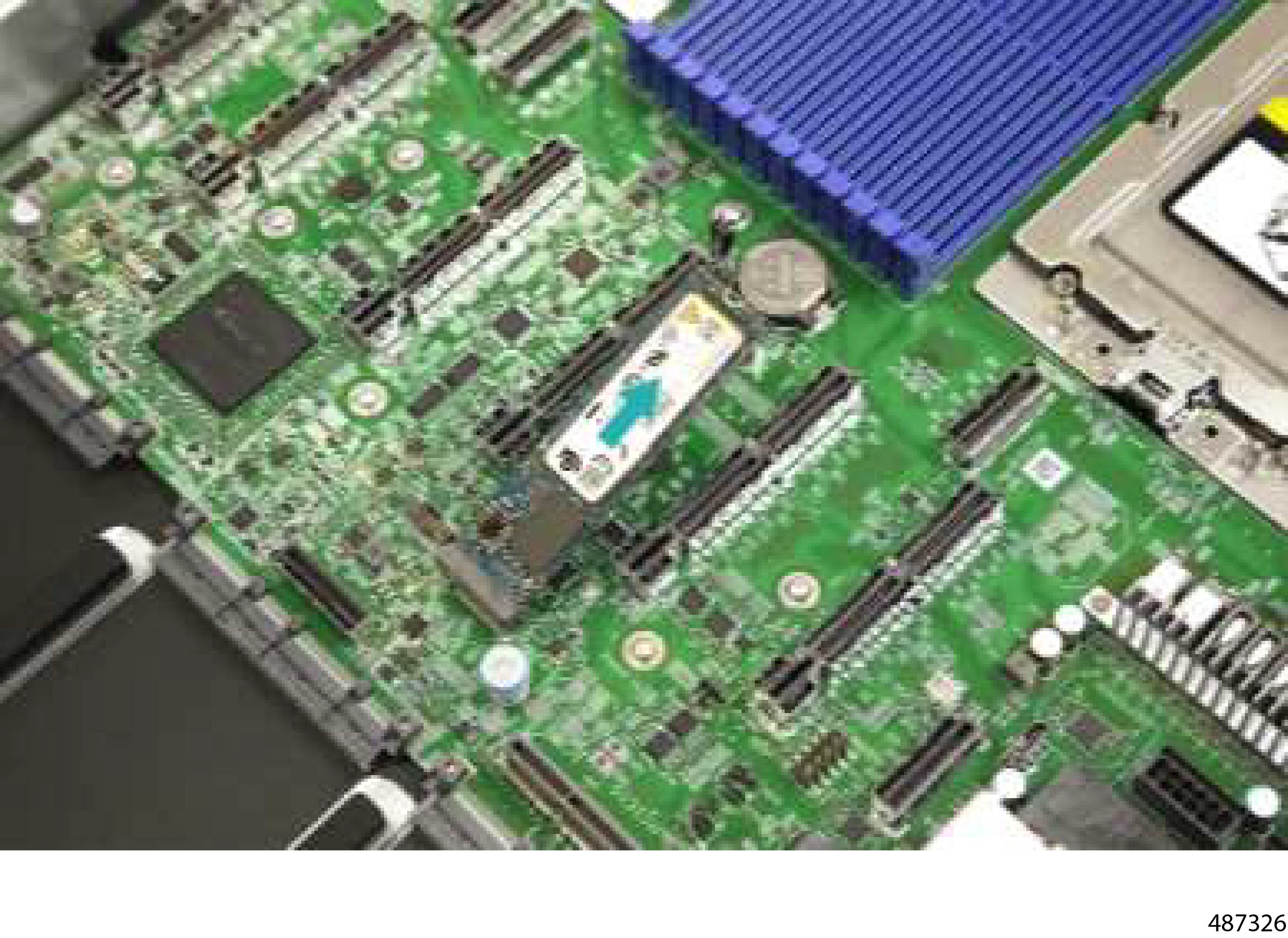
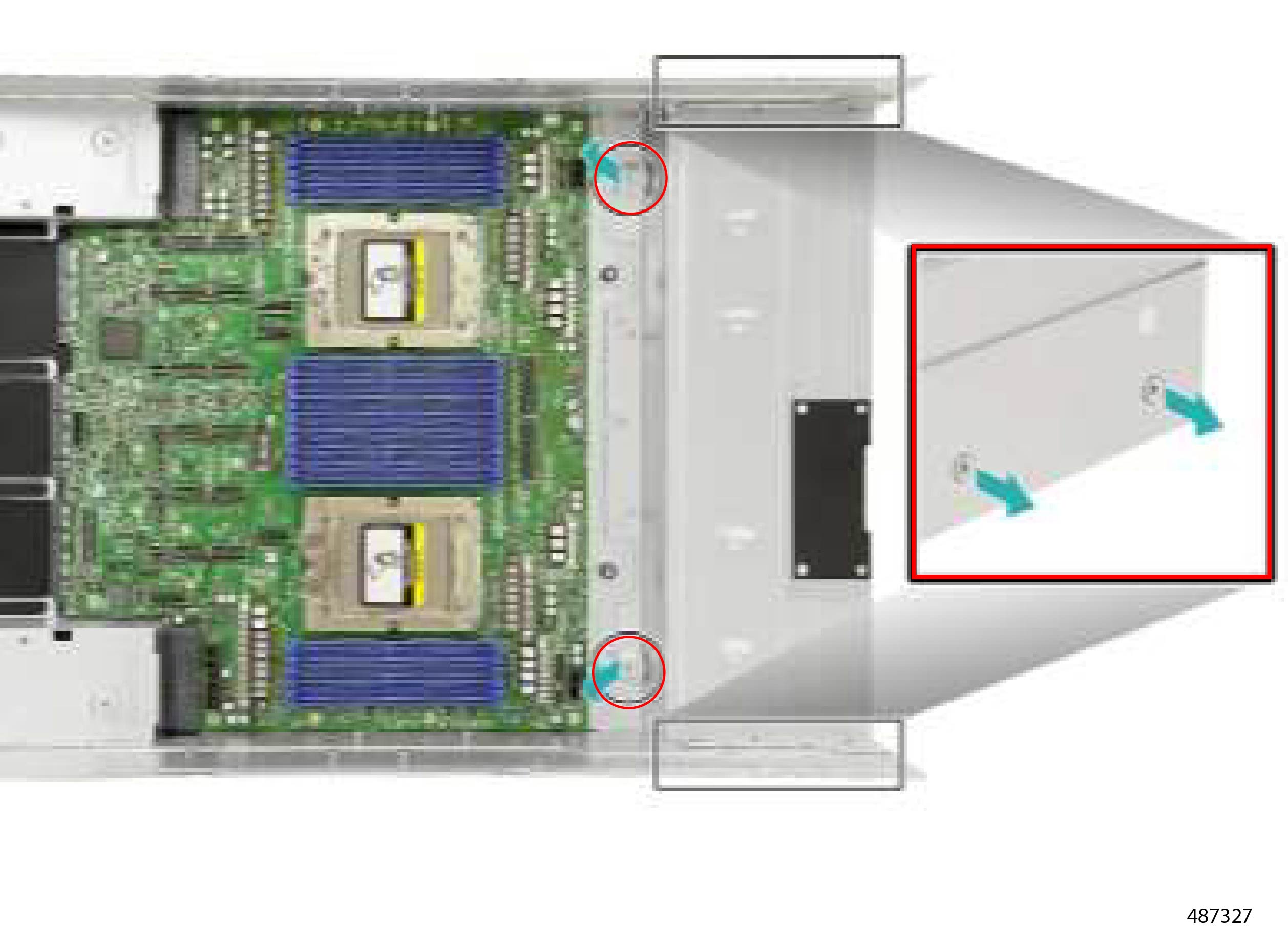
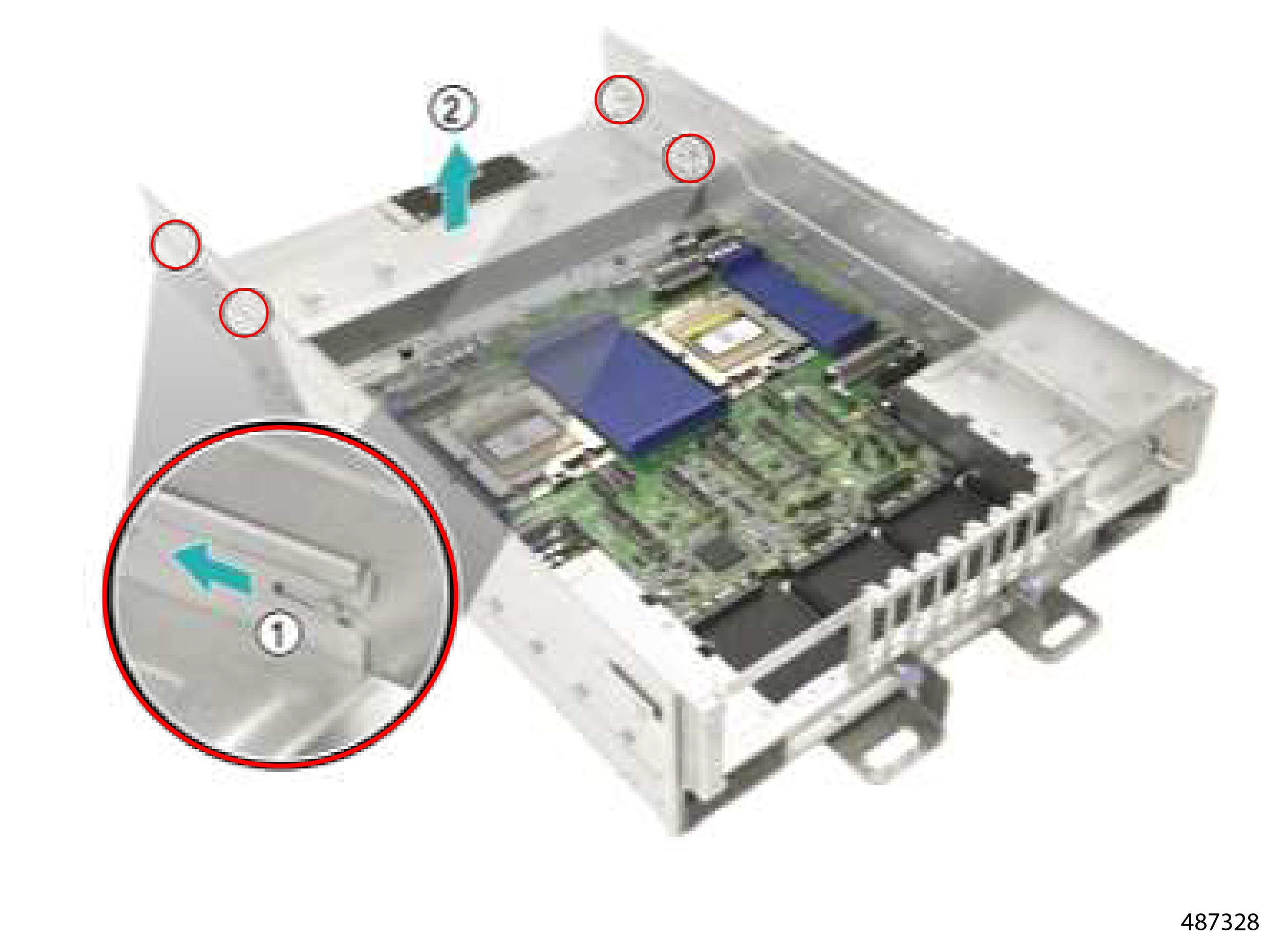

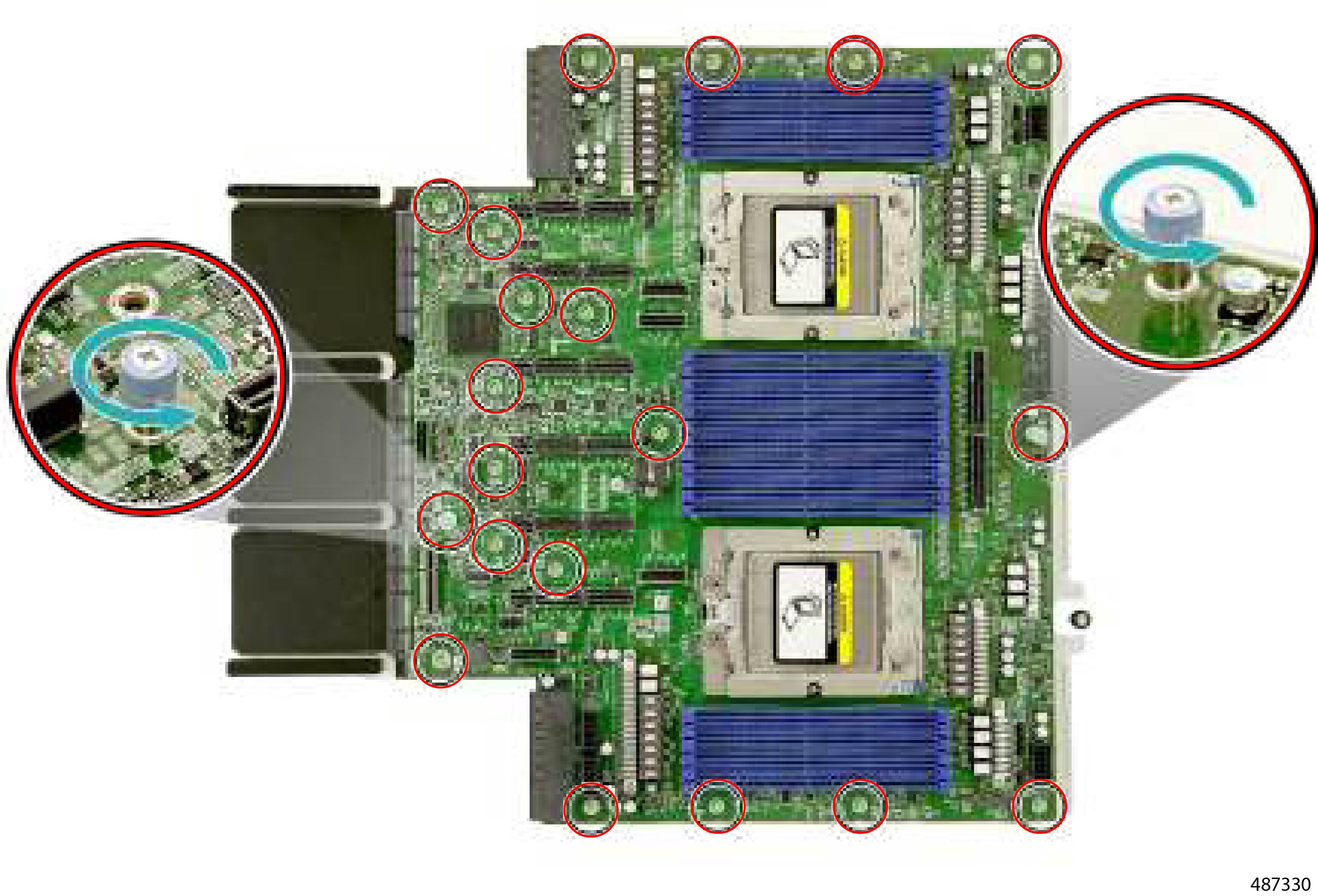

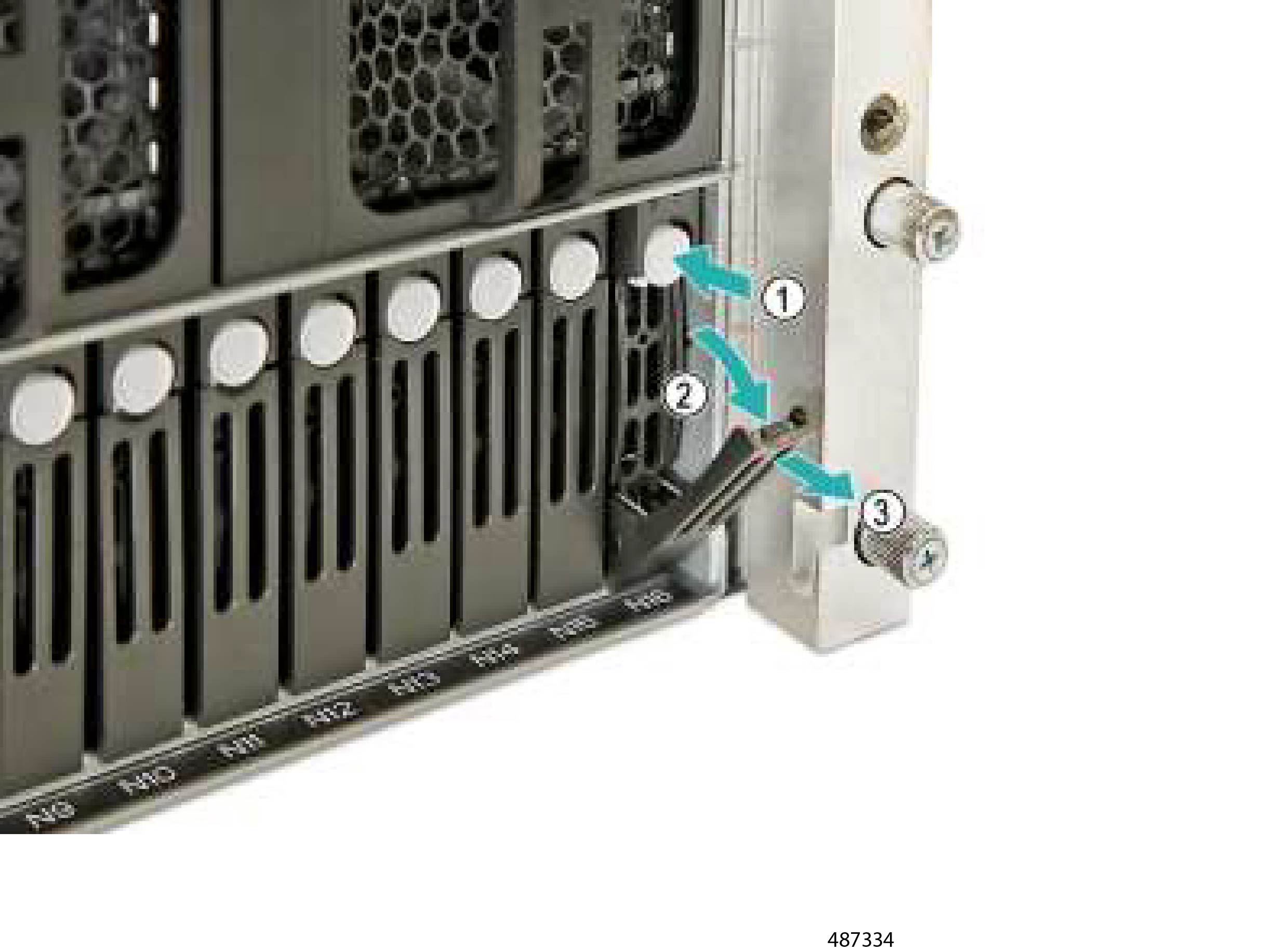
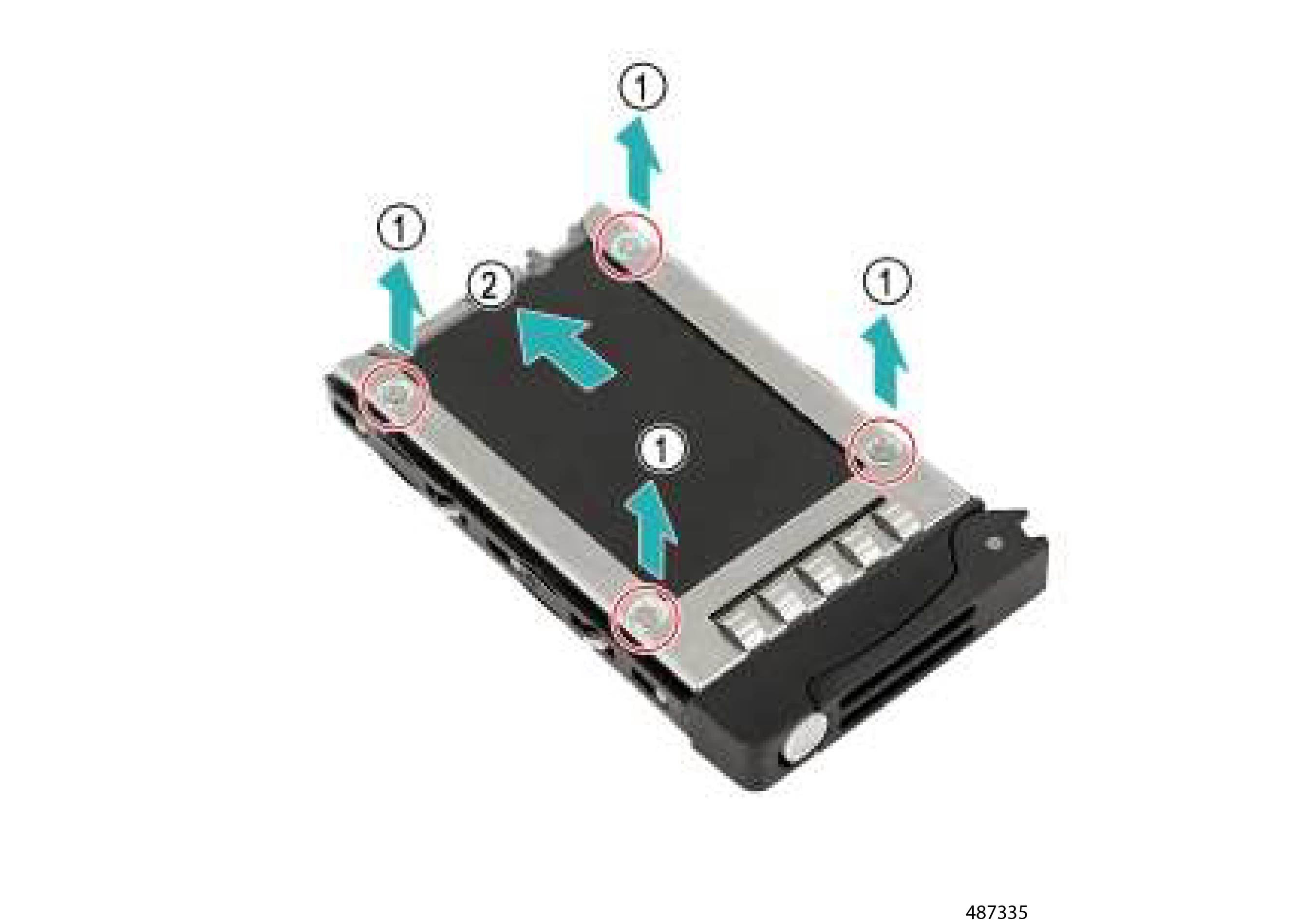
 Feedback
Feedback