Maintaining the Server
To keep server maintenance simple, the server contains a set of components that are field-replaceable. However, not all components are field-replaceable.
For components that are not a field-replaceable unit (FRU), contact your Cisco account team to inquire about replacements.
Use the following tasks for field-service:
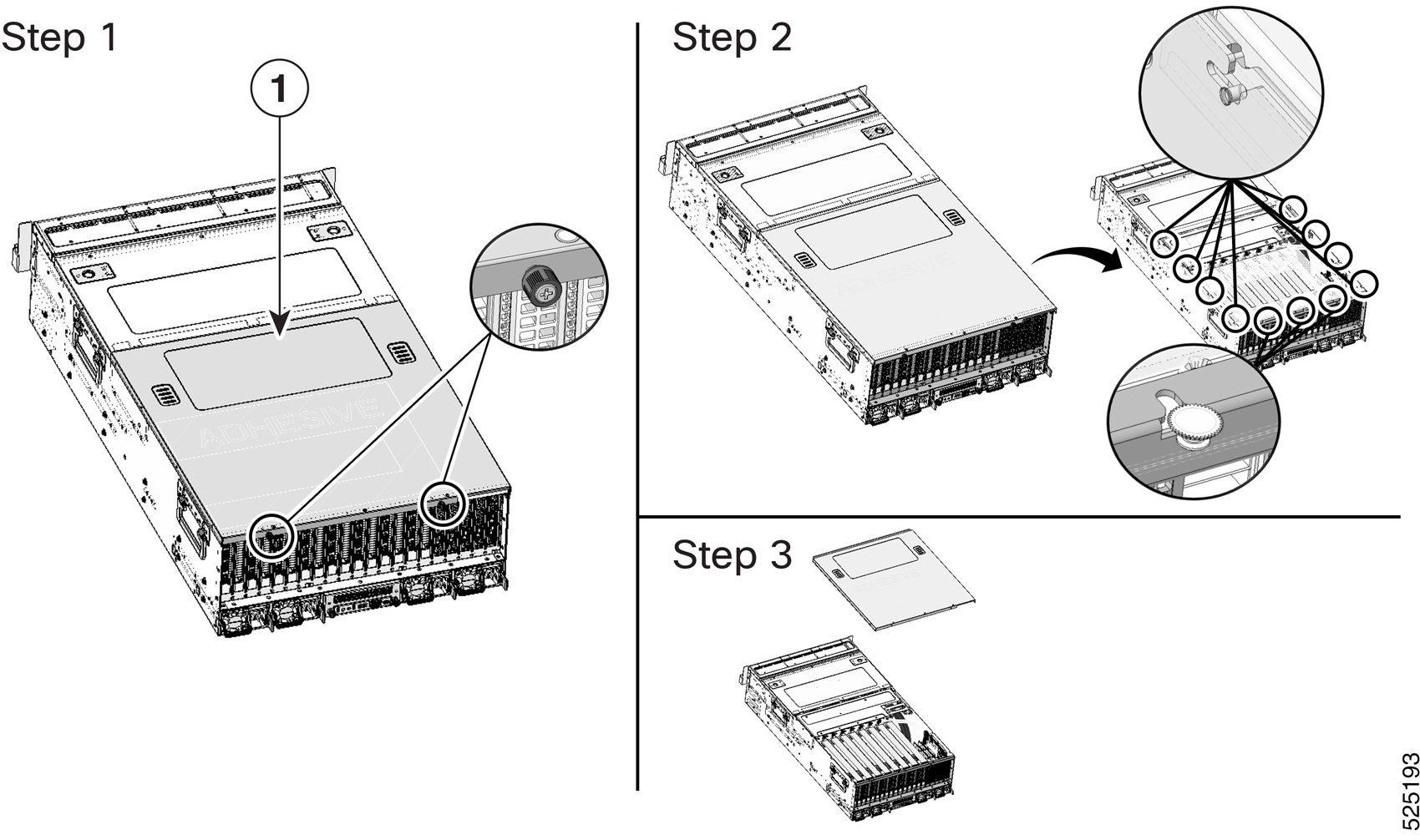


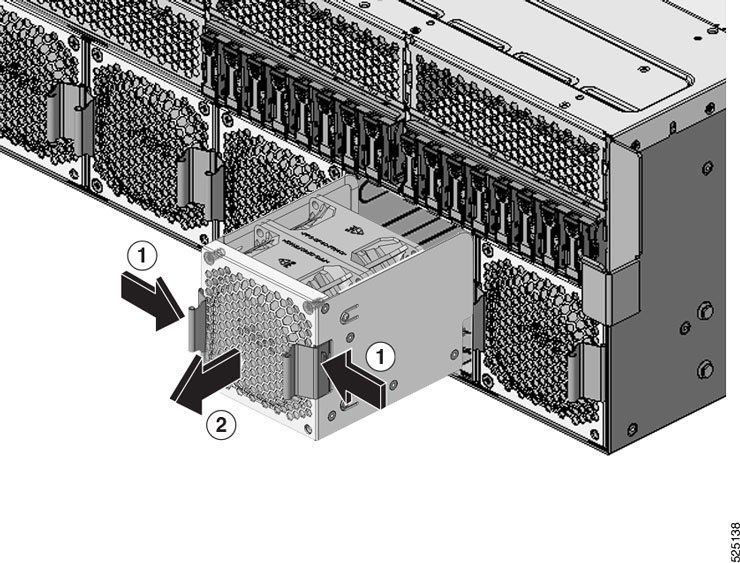


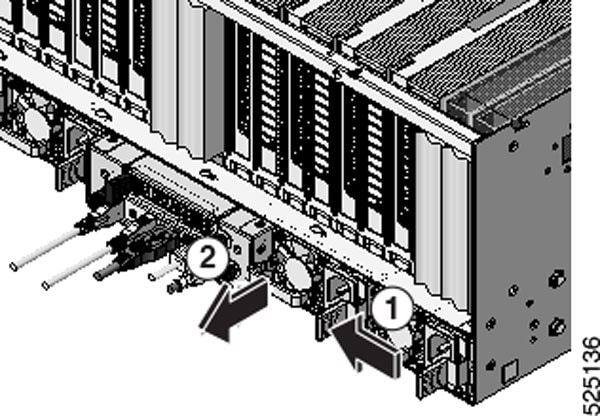

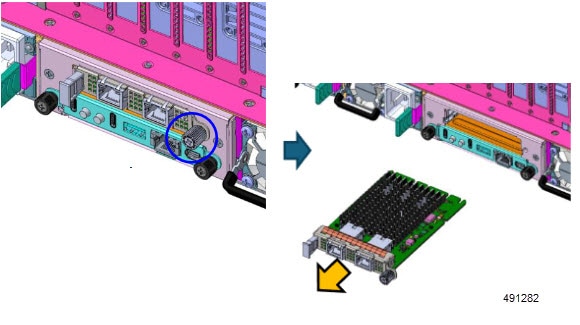

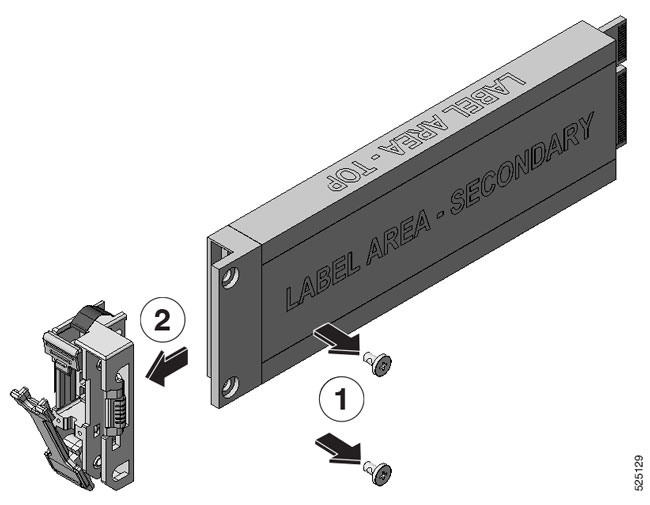
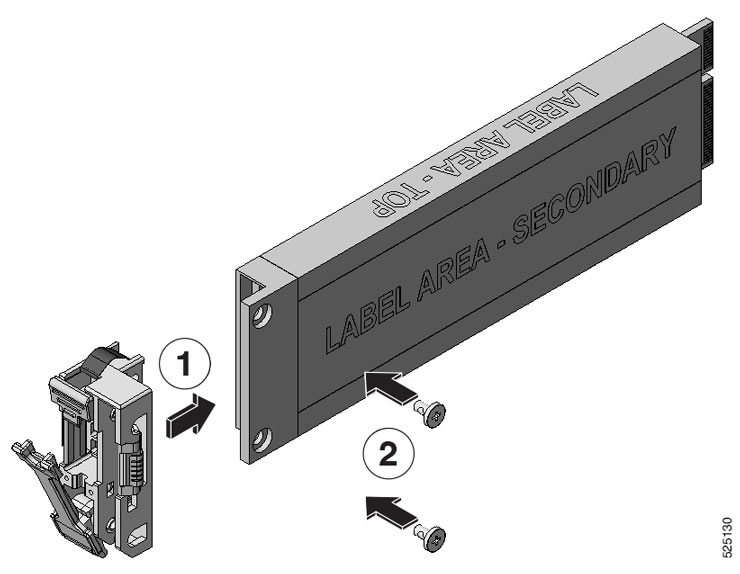

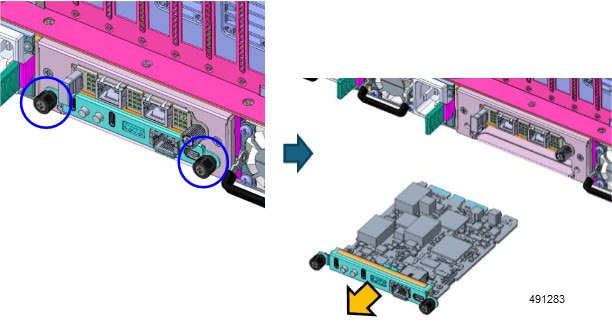
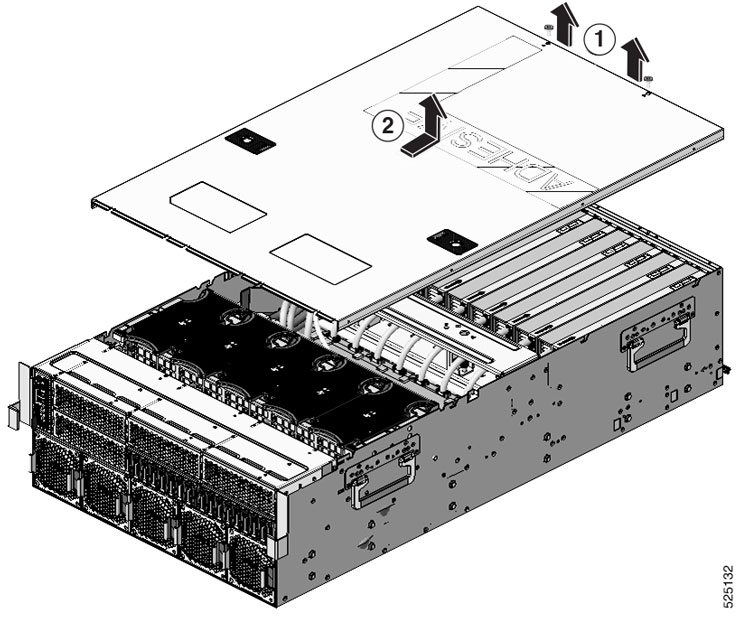
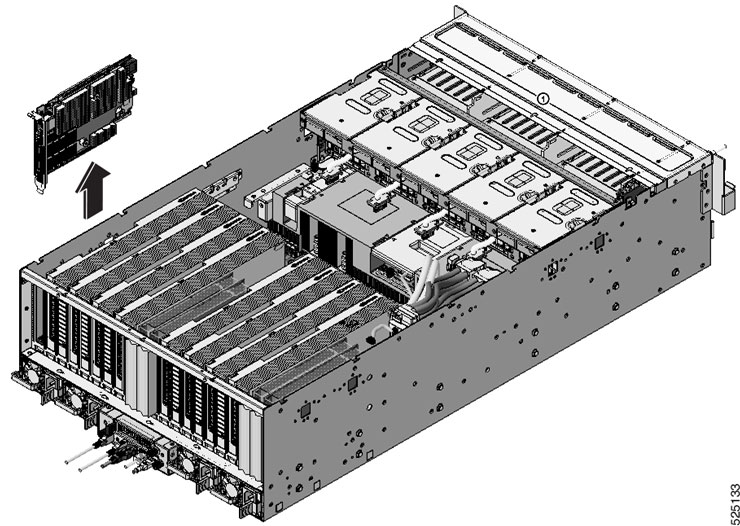
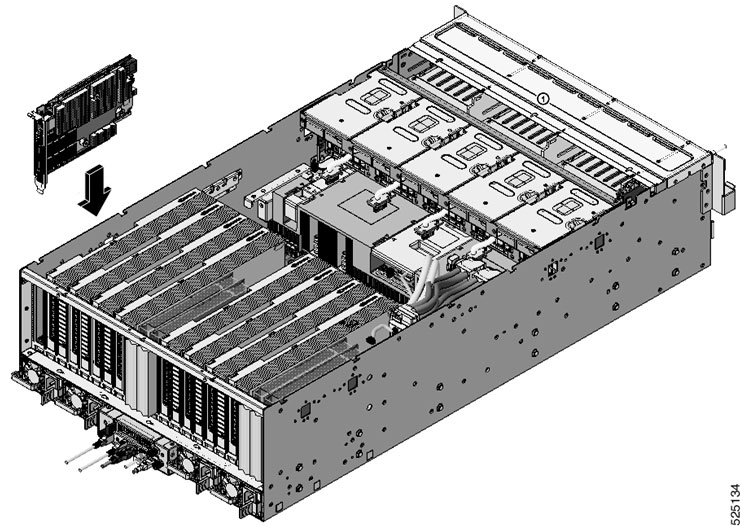
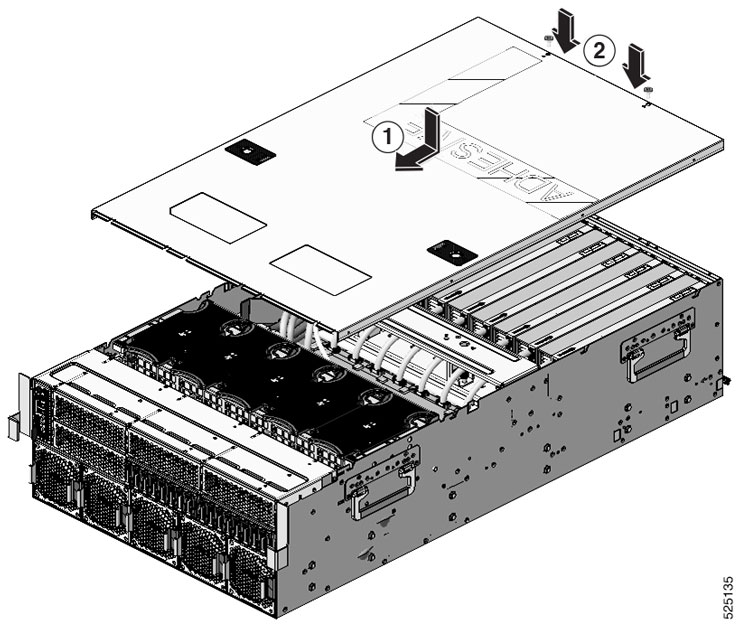
 Feedback
Feedback