Direct Connect Mode
Beginning with release 3.1, Cisco UCS Manager supports an option to connect the C-Series Rack-Mount Server directly to the Fabric Interconnects. You do not need the Fabric Extenders. This option enables Cisco UCS Manager to manage the C-Series Rack-Mount Servers using a single cable for both management traffic and data traffic.
 Note |
After connecting the server with the FI, when the server is discovered, make sure to update the C-Series software bundle available for Cisco UCS Manager, release 3.1 or later. |
VIF Scalability
For the maximum number of virtual interfaces allowed on each adapter in the server that is directly connected to the Fabric Interconnect, see
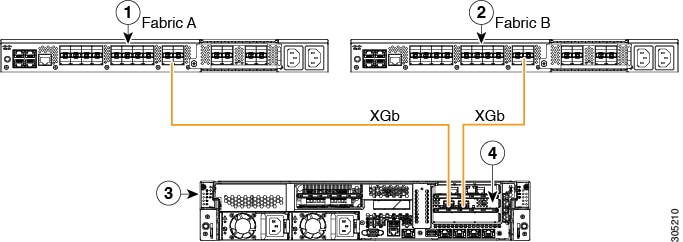
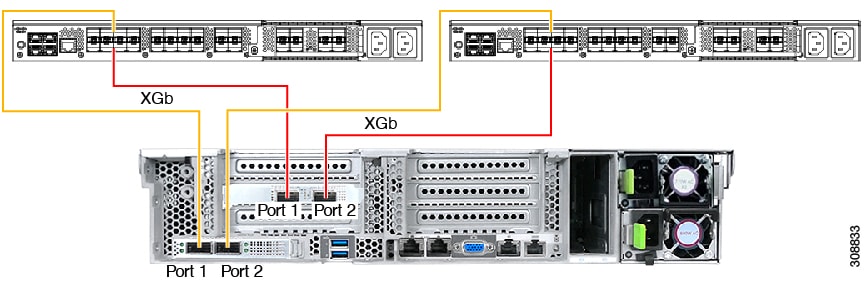
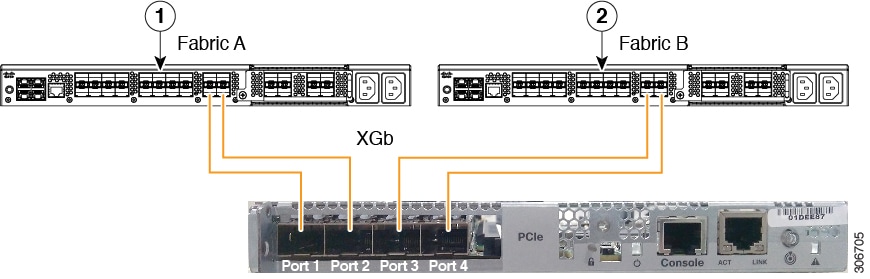


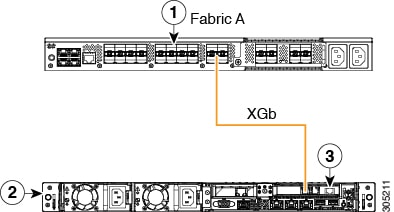
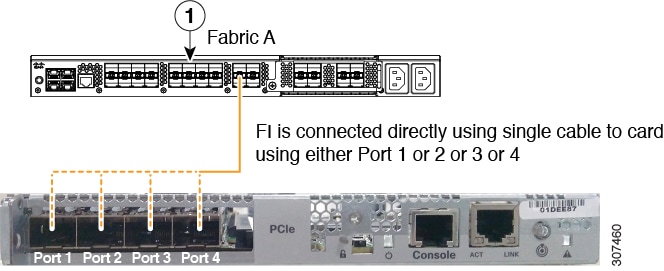
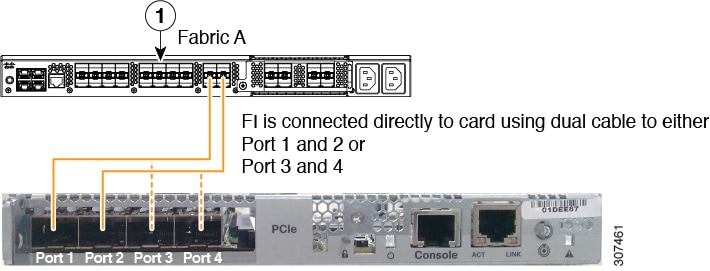
 Feedback
Feedback