Software Activation Licensing Upgrade Instructions for the Cisco IE2000 Switch Series
Available Languages
Table of Contents
Software Activation Licensing Upgrade Instructions for the Cisco IE 2000 Series Switch
Purchasing the Product Activation Key
Obtaining Documentation and Submitting a Service Request
Software Activation Licensing Upgrade Instructions for the Cisco IE 2000 Series Switch
Last Updated: December 22, 2014
This document explains how to upgrade Cisco IOS software features through the Cisco Software Activation tool. The tool authorizes and enables the feature set on IE 2000 series switches. Based on the type of license, the tool allows you to enable certain features through the licensing upgrade or both the licensing and software upgrade.
Feature Sets
Your switch uses the Cisco IOS software licensing (CISL) architecture to support a single universal cryptographic image (supports encryption). Four feature sets are available:
- LAN Lite—Reduced Layer 2 functionality without the loss of critical security features such as SSH and SNMPv3.
- LAN Base—Full Layer 2 switching features including quality of service (QoS), port security, 1588v2 PTP, and static routing features.
- Enhanced LAN Base—Includes all LAN Base features plus Layer 2 Network Address Translation.
- IP Lite—Basic layer 3 functionality and IPv6 support.
For the Cisco IE 2000, upgrade from LAN Lite to LAN Base does not require new software releases. However, upgrade from LAN Base to Enhanced LAN Base for NAT (Network Address Translation) or upgrade from LAN Base or Enhanced LAN Base to IP Lite requires both software and license upgrades.
See the Frequently Asked Questions for how to upgrade the Cisco IOS image after installing the NAT license.
Table 1 lists the types of Cisco IOS software upgrade paths and the SKUs that have the upgrades available on them.

Note
Upgrade to IP Lite is supported only from LAN Base and Enhanced LAN Base. To upgrade to IP Lite from LAN Lite, you must first upgrade LAN Lite to LAN Base or Enhanced LAN Base.
Type of License
Evaluation (Eval) License is a built-in one-time license for customers to evaluate a specific feature package for a period of 60 days before purchasing the Permanent License. The usage is calculated based on the actual number of days the system is operational in this license mode.
To activate the Eval License, simply execute the Cisco IOS command license boot level <name of license>, save, and reload the switch.
The following example shows how to activate Eval license to perform software upgrade from LAN Lite to LAN Base.
A permanent license is valid for the lifetime of the system on which it is installed. Permanent IE 2000 licenses include LAN Lite, LAN Base, Enhanced LAN Base, and IP Lite levels. The permanent license overrides any temporary licenses.
License Upgrade Procedure
The following figure shows the flowchart for license upgrade procedure:
Figure 1 Flowchart for License Upgrade Procedure
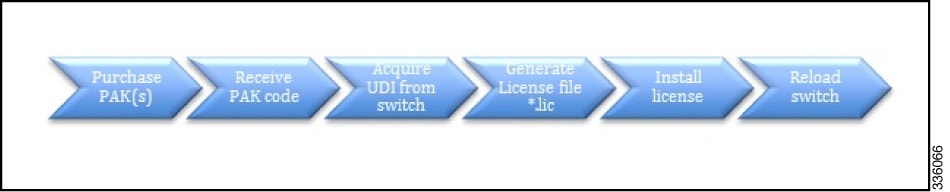
Purchasing the Product Activation Key
A Product Activation Key (PAK) is an 11-digit alphanumeric key created by Cisco manufacturing that identifies a specific software purchase. It is a short alphanumeric string provided by Cisco as a proof of purchase when a software feature set is purchased. You can order PAKs independently for feature upgrades. PAKs do not have an expiration date and can be redeemed any time after purchase. An example of a PAK is 5791J2EA130.
A PAK can be paper-based or electronic. A paper-based PAK is sent by mail in a software claim certificate.
Generating License File
To acquire the License file you need the PAK code and the unique device identifier (UDI) from the switch. The UDI is a combination of the PID and the serial number that is printed on a label located on the side or back panel of the switch and also viewable from the CLI (show license UDI) and management tools (using SNMP).
Once you have obtained the PAK and UDI from the switch, log in to the Cisco licensing portal, and enter the PAK number for either single or multiple PAKs. You will receive a zipped license file in your mail box.
Installing the License
Unzip the license file to *.lic, then copy or download the *lic file to switch flash or SD card. Install with IOS command line [license install flash:xxxxx.lic]. Once the installation is complete, reboot the switch to verify that the upgrade has taken effect. The output of [show version] or [show license] should provide sufficient license validation record.

Note
The UDI string is permanently burned into hardware and cannot be changed through the field license upgrade. A PID that has -L (LAN Lite) such as IE-2000-8TC-L stays as -L but will have the LAN Base license level.
How to Purchase PAK
This section provides step-by-step instructions on how to order the license key and complete the installation.
Step 1
Submit the license order from one of the following License PIDs through the Cisco equipment order portal or your normal channel partner. See Table 2 List of Software Upgrade SKUs .
Step 2
Once submitted, the order will arrive in your mail box if you choose e-delivery instead of paper delivery. On the bottom of the e-mail, click the link click here.
Figure 2 Order placed through eDelivery
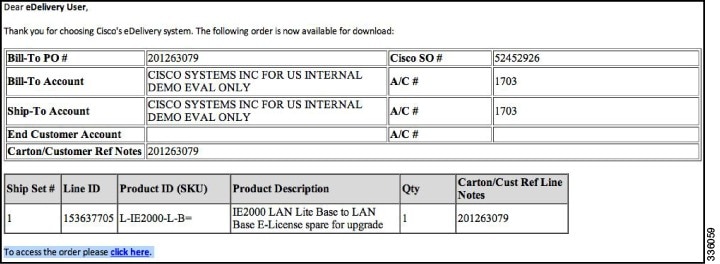
Step 3
At the bottom of the Order Based Access page, click Download All Licenses.
Figure 3 eDelivery Order Details
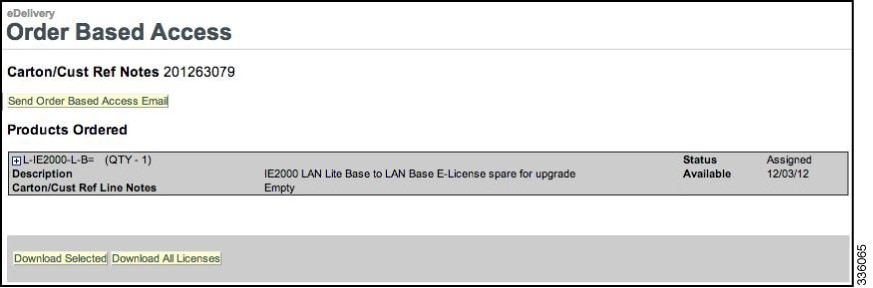
Step 4
In the EULA Confirmation page, accept the license agreement. Check the check boxes in the License Download Cart and then click Download All Licenses.
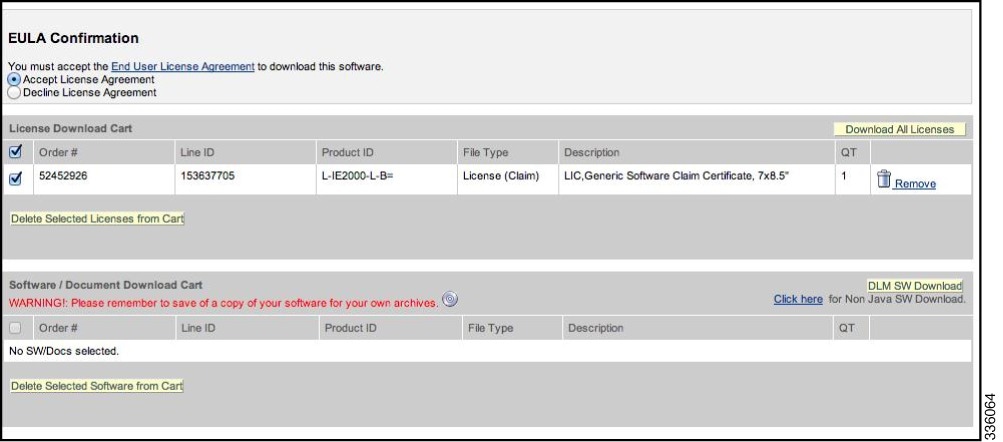
Step 5
A file named eDelivery_xxxxx.zip is downloaded to your local computer.
Step 6
Unzip the downloaded file and open it to locate the PAK code.
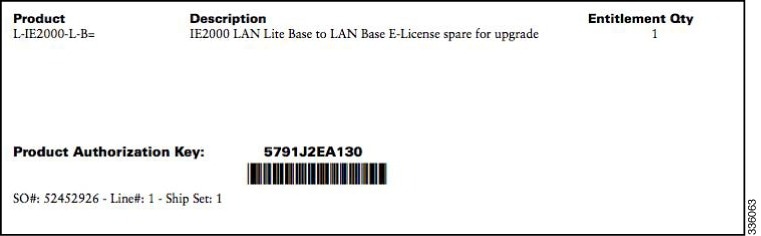
Step 7
Access the Product License Registration site to convert the PAK into the license file: https://tools.cisco.com/SWIFT/LicensingUI/Home. Enter the PAK in the Enter a Single PAK to fulfill field and click Fulfill Single PAK.
Figure 6 Product License Registration
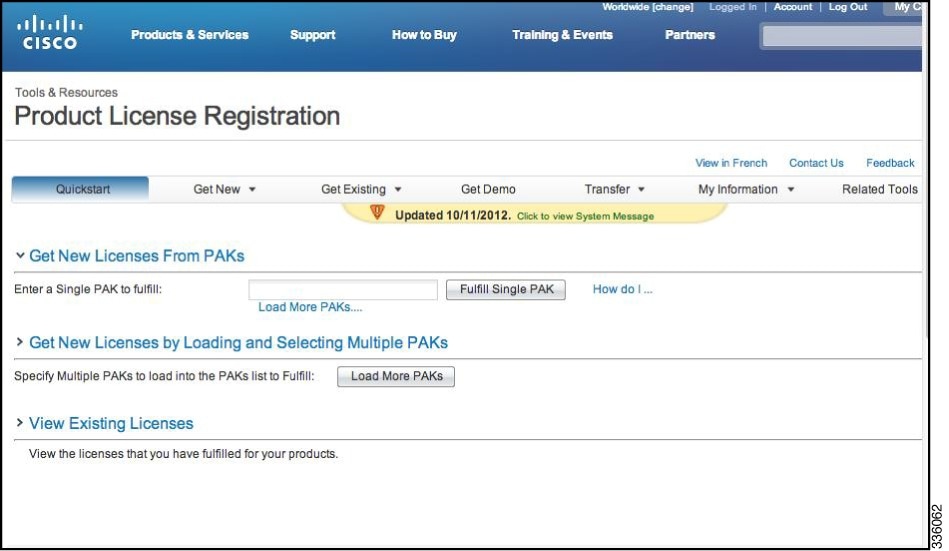
Step 8
Acquire the Product ID, Serial Number, and License UDI from the switch console for license registration.
Step 9
In the following page, enter the product ID in the Product ID field and the serial number in the Serial Number field and click Assign. Click Next.
Figure 7 Assign SKUs to Devices
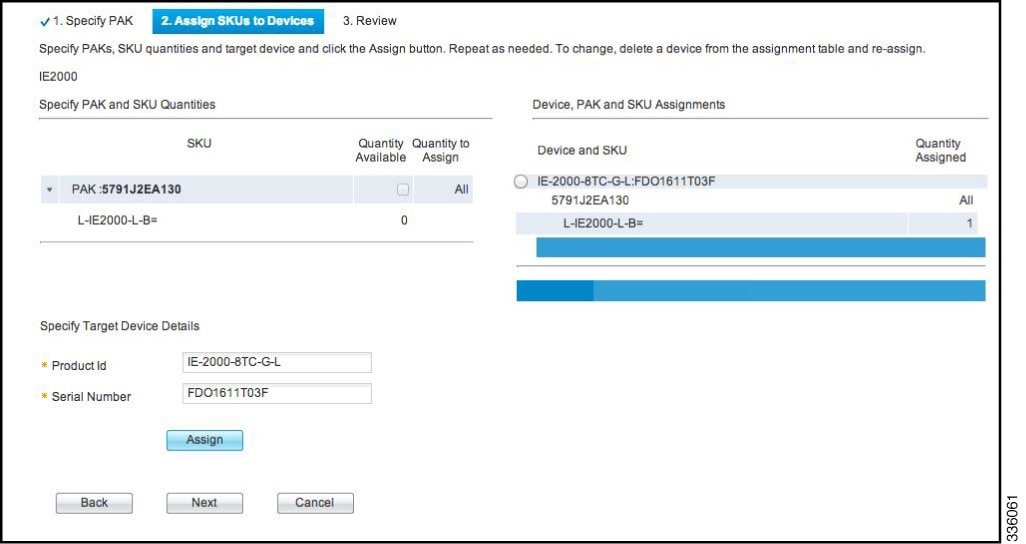
Step 1
0 In the following Review page, enter your e-mail address, name, and accept the license agreement. Click Get License.
Figure 8 Get New License from PAKs
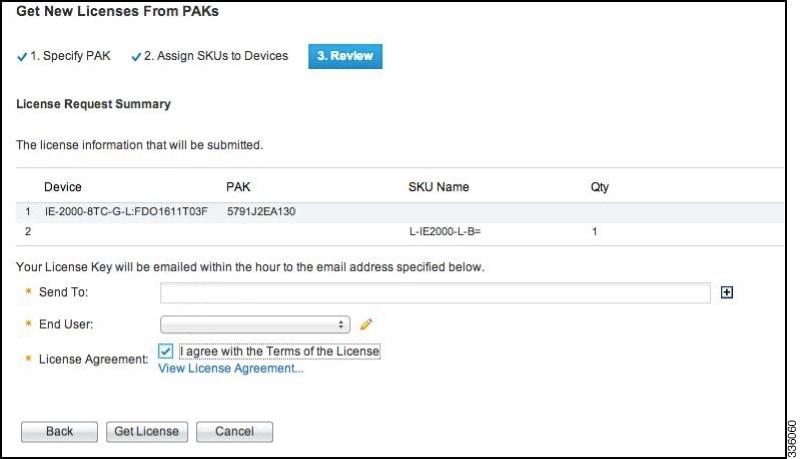
Step 1
1 You will receive an e-mail notification along with the license file. The following example shows the e-mail.
You have received this e-mail because your e-mail address was provided to Cisco Systems during the registration process for your software license. Please read this e-mail carefully and forward it with any attachments to the proper system administrator if you are not the correct person in your organization that is working with these products.Step 1
2 Unzip the license file and download it to the switch flash or SD card to complete the installation.
Switch# *Mar 2 05:38:21.362: %IOS_LICENSE_IMAGE_APPLICATION-6-LICENSE_LEVEL: Module name = ie2k Next reboot level = LAN Base and License = LAN Base*Mar 2 05:38:21.941: %LICENSE-6-INSTALL: Feature LAN Base 1.0 was installed in this device. UDI=IE-2000-8TC-G-L:FDO1611T03F; StoreIndex=1:Primary License StorageStep 1
3 Reload or reboot the switch to verify that the license is installed correctly.
Frequently Asked Questions
Q. What is software activation, and how does it work?
A. Software activation authorizes and activates the Cisco IOS software feature set. A special file contained in the switch, called a license file, is examined by Cisco IOS software when the switch is powered on. Based on the license type, Cisco IOS software activates the appropriate feature set. You can change or upgrade license types to enable a different feature set.
Q. How is a software license changed or upgraded?
A. A license can be changed or upgraded following a four-step process.
Step 1
Purchase a product activation key (PAK) for the desired license and receive the PAK code via e-mail or paper delivery.
Step 2
Submit the PAK code and unique device identifier (UDI) of the switch to the online license portal.
Step 3
Receive the license file via e-mail to install to the switch.
Step 4
Reboot the switch to enable the new feature set.
Q. How do I order a Cisco license?
A. Typically you should order licenses through your normal point of sale. You can contact the local Cisco sales representative or your preferred Cisco partner for assistance with ordering.
You can order software upgrade licenses through the Product Upgrade Tool if you have a valid contract and UCSS subscription.
Q. What is a product activation key (PAK)?
A. PAKs are purchasable items, ordered in the same manner as other Cisco equipment, that are used to obtain license files for feature sets on specific type of switches.
Q. What is the format of the PAK delivery?
A. PAKs are delivered in both electronic e-mail and a paper document mailed to the purchaser.
Q. What are the different types of PAKS for the IE2000?
A. There are currently two license upgrade options: LAN Lite to LAN Base or LAN Base to Enhanced LAN Base. See Table 1 List of Software Upgrade SKUs .
Q.How can I obtain a software license key after I have a PAK?
A. To obtain your software license key, go to: https://tools.cisco.com/SWIFT/LicensingUI/Home.
Q. What is required to obtain a license?
A. A PAK and the UDI are required for key generation. The UDI is a combination of the PID and the serial number. The UDI is printed on a label that is located on the side or back of every switch and also viewable from the CLI (show license UDI) and management tools (using SNMP).
Q. Does software activation require a switch reboot?
A. Yes, a reboot is required because Cisco IOS software must reload the software from flash and allocate memory to the new functions.
Q. Do switches need to be connected to the internet for the licenses to be enabled and the software activated?
A. No, Internet connectivity is not required for license application or normal operation of the device.
Q. What is the process if the hardware requires a return materials authorization (RMA) process?
A. Replacement from Cisco will come with the same type of feature license. In most cases you do not need to be involved with the license transfer. In any case you can transfer the license from one device to another by visiting the license transfer portal.
Q. What is the format of the license?
A. The license is in the form of a file with a.lic extension. Installing this file on the switch activates the Cisco IOS software feature set you have purchased. The contents of the.lic file must not be altered in any way as this will render it useless. If you want to add your own notes to the license file (for example, PO numbers, user information, and so on), then you can do it using the device CLI. The license file can be installed using the Cisco IOS software CLI or the Cisco License Manager. Instructions for using the CLI are included in the e-mail along with the license key.
Q. Where is the software license stored on the switch?
A. The license file is stored on a special area of the flash memory in the switch under invisible directory: lic0: lic1:. The license file is not directly viewable within the switch's file system, but the CLI [show license file] is available to view the stored license file.
Q. What happens if the software license file gets corrupted? Will the switch still work?
A. The license file is stored in a special area of memory that is not directly accessible, so it is unlikely to become corrupt. In the event of corruption, the switch will continue to function with a warning message until you reload or reboot it. If possible, you must reinstall the license.
Q. How do I perform a clean reinstall of a new software license if the existing file is corrupted?
A. Boot up the switch to the bootloader prompt, format lic0: and lic1: and boot up the switch with IOS image. Follow the license installation to reinstall the license.
Q. Can one PAK be used for multiple license keys?
A. Yes, a PAK can be purchased that generates any specified number of licenses. The total number of licenses the PAK can generate is specified during the ordering process. Regardless of the number of upgrades purchased, you will only receive one PAK per switch type.
Q. What is the universal image?
A. Cisco IE 2000 Series Switches ship with a single Cisco IOS software universal image that contains all of the Layer2 features. Software activation authorizes and enables the usage of the existing feature sets. A special file contained in the switch's flash memory, called a license file, is examined when the switch is powered on. Based on the license type, it enables the appropriate feature set. License types can be changed or upgraded to enable a different feature set through the purchase of a PAK. A particular license file only functions with the switch for which it was created, meaning license files cannot be copied to different switches.
Q. How can I receive support for installing my license file?
A. Cisco's Technical Assistance Center (TAC) can assist you in installing the license files. You can contact the TAC by:
- E-mail at licensing@cisco.com, with an explanation of what issues you are experiencing while installing the license.
- Online using the TAC Service Request Tool located at: http://cisco.com/tac/caseopen.
- Referring to the Cisco Worldwide Contact list at http://www.cisco.com/en/US/support/tsd_cisco_worldwide_contacts.html and calling the appropriate technical support phone number for your region to request installation support.
Q. Is there any license upgrade training?
A. Video-based training for the Licensing Support TAC team is available here:
https://www.cisco.com/web/fw/tools/swift/ui/html/help.html
Q. How are software licenses managed?
A. There are several ways to manage software licenses. The CLI provides the ability to install (license install), view (show license), and remove (license clear) software licenses. This functionality is also available through SNMP for integration with standards-based network management tools. For a larger number of switches, the Cisco License Manager discovers and manages the licenses for up to 10,000 switches. For more information about Cisco License Manager, see http://www.cisco.com/en/US/products/ps7138/index.html.
Q. How do I enable the Network Address Translation (NAT) feature?
A. Cisco IOS Release 15.0(2)EB supports NAT, which is implemented in FPGA. If you have already purchased the -E or -X IE2000 series, a license and IOS software upgrade to Enhanced LAN Base allows you to enable NAT. Instead of using the Cisco IOS bin file to upgrade the switch, an IOS tar file containing a newer FPGA is required to upgrade all the components using the following steps:
Step 1
Install the upgradeable license file *.lic and reboot the switch.
Step 2
Use the show license command to ensure that the license name is Enhanced LAN base.
Step 3
Access the NAT IOS image tar file via tftpserver: and then execute the following IOS command from IOS prompt:
Switch#archive download-sw /force-reload tftp://ip_address/ie2000-universalk9-tar.150-2.EB.tarStep 4
After the tar file is downloaded and extracted to the onboard flash, reload the switch to overwrite the existing FPGA during switch reboot.
Step 5
Once the switch is reloaded, the booting log displays that the FPGA is upgraded. If not, contact the TAC support.
Use show version to view the new upgraded FPGA version.
Erasing Jeeves SPI flash at address 0x400000...................................................................Verifying Jeeves SPI Flash Erase at address 0x400000...................................................................
Obtaining Documentation and Submitting a Service Request
For information on obtaining documentation, using the Cisco Bug Search Tool (BST), submitting a service request, and gathering additional information, see What’s New in Cisco Product Documentation at: http://www.cisco.com/c/en/us/td/docs/general/whatsnew/whatsnew.html.
Subscribe to What’s New in Cisco Product Documentation, which lists all new and revised Cisco technical documentation, as an RSS feed and deliver content directly to your desktop using a reader application. The RSS feeds are a free service.
This document is to be used in conjunction with the documents listed in the “Related Documents” section.
Cisco and the Cisco logo are trademarks or registered trademarks of Cisco and/or its affiliates in the U.S. and other countries. To view a list of Cisco trademarks, go to this URL: www.cisco.com/go/trademarks. Third-party trademarks mentioned are the property of their respective owners. The use of the word partner does not imply a partnership relationship between Cisco and any other company. (1110R)
Any Internet Protocol (IP) addresses and phone numbers used in this document are not intended to be actual addresses and phone numbers. Any examples, command display output, network topology diagrams, and other figures included in the document are shown for illustrative purposes only. Any use of actual IP addresses or phone numbers in illustrative content is unintentional and coincidental.
Contact Cisco
- Open a Support Case

- (Requires a Cisco Service Contract)
 Feedback
Feedback