- Preface
- Using the Command-Line Interface
-
- Configuring Spanning Tree Protocol
- Configuring Multiple Spanning-Tree Protocol
- Configuring Optional Spanning-Tree Features
- Configuring EtherChannels
- Configuring Link-State Tracking
- Configuring Flex Links and the MAC Address-Table Move Update Feature
- Configuring UniDirectional Link Detection
- Configuring Resilient Ethernet Protocol
-
- Security Features Overview
- Preventing Unauthorized Access
- Controlling Switch Access with Passwords and Privilege Levels
- Configuring TACACS+
- Configuring RADIUS
- Configuring Kerberos
- Configuring Local Authentication and Authorization
- Configuring Secure Shell (SSH)
- Configuring Secure Socket Layer HTTP
- Configuring IPv4 ACLs
- Configuring IPv6 ACLs
- Configuring DHCP
- Configuring IP Source Guard
- Configuring Dynamic ARP Inspection
- Configuring IEEE 802.1x Port-Based Authentication
- Configuring Web-Based Authentication
- Configuring Port-Based Traffic Control
- Configuring IPv6 First Hop Security
- Configuring Cisco TrustSec
- Configuring FIPS
- Index
Consolidated Platform Configuration Guide, Cisco IOS XE 15.2(2)E (Catalyst 2960-XR Switch)
Bias-Free Language
The documentation set for this product strives to use bias-free language. For the purposes of this documentation set, bias-free is defined as language that does not imply discrimination based on age, disability, gender, racial identity, ethnic identity, sexual orientation, socioeconomic status, and intersectionality. Exceptions may be present in the documentation due to language that is hardcoded in the user interfaces of the product software, language used based on RFP documentation, or language that is used by a referenced third-party product. Learn more about how Cisco is using Inclusive Language.
- Updated:
- July 23, 2014
Chapter: Configuring EtherChannels
- Finding Feature Information
- Restrictions for EtherChannels
- Information About EtherChannels
Configuring EtherChannels
Finding Feature Information
Your software release may not support all the features documented in this module. For the latest caveats and feature information, see Bug Search Tool and the release notes for your platform and software release. To find information about the features documented in this module, and to see a list of the releases in which each feature is supported, see the feature information table at the end of this module.
Use Cisco Feature Navigator to find information about platform support and Cisco software image support. To access Cisco Feature Navigator, go to http://www.cisco.com/go/cfn. An account on Cisco.com is not required.
Restrictions for EtherChannels
Layer 3 EtherChannels are not supported if the switch is running the LAN Base feature set.
All ports in an EtherChannel must be assigned to the same VLAN or they must be configured as trunk ports.
When the ports in an EtherChannel are configured as trunk ports, all the ports must be configured with the same mode (either Inter-Switch Link [ISL] or IEEE 802.1Q).
Port Aggregation Protocol (PAgP) can be enabled only in single-switch EtherChannel configurations; PAgP cannnot be enabled on cross-stack EtherChannels.
Information About EtherChannels
EtherChannel Overview
EtherChannel provides fault-tolerant high-speed links between switches, routers, and servers. You can use the EtherChannel to increase the bandwidth between the wiring closets and the data center, and you can deploy it anywhere in the network where bottlenecks are likely to occur. EtherChannel provides automatic recovery for the loss of a link by redistributing the load across the remaining links. If a link fails, EtherChannel redirects traffic from the failed link to the remaining links in the channel without intervention.
An EtherChannel consists of individual Ethernet links bundled into a single logical link.
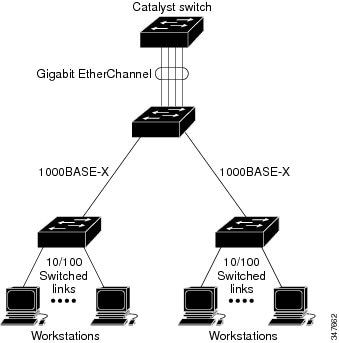
The EtherChannel provides full-duplex bandwidth up to 8 Gb/s (Gigabit EtherChannel) or 80 Gb/s (10-Gigabit EtherChannel) between your switch and another switch or host.
Each EtherChannel can consist of up to eight compatibly configured Ethernet ports.
The LAN Base feature set supports up to 24 EtherChannels.
The IP Lite feature set supports up to 48 EtherChannels.
EtherChannel Modes
You can configure an EtherChannel in one of these modes: Port Aggregation Protocol (PAgP), Link Aggregation Control Protocol (LACP), or On. Configure both ends of the EtherChannel in the same mode:
-
When you configure one end of an EtherChannel in either PAgP or LACP mode, the system negotiates with the other end of the channel to determine which ports should become active. If the remote port cannot negotiate an EtherChannel, the local port is put into an independent state and continues to carry data traffic as would any other single link. The port configuration does not change, but the port does not participate in the EtherChannel.
-
When you configure an EtherChannel in the on mode, no negotiations take place. The switch forces all compatible ports to become active in the EtherChannel. The other end of the channel (on the other switch) must also be configured in the on mode; otherwise, packet loss can occur.
EtherChannel on Switches
You can create an EtherChannel on a switch, on a single switch in the stack, or on multiple switches in the stack (known as cross-stack EtherChannel).

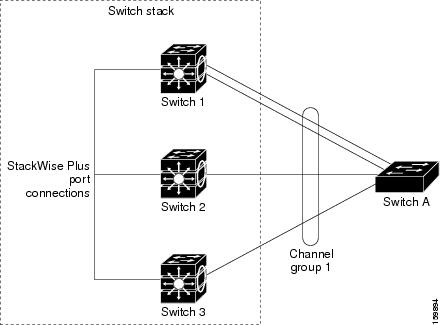
EtherChannel Link Failover
If a link within an EtherChannel fails, traffic previously carried over that failed link moves to the remaining links within the EtherChannel. If traps are enabled on the switch, a trap is sent for a failure that identifies the switch, the EtherChannel, and the failed link. Inbound broadcast and multicast packets on one link in an EtherChannel are blocked from returning on any other link of the EtherChannel.
Channel Groups and Port-Channel Interfaces
An EtherChannel comprises a channel group and a port-channel interface. The channel group binds physical ports to the port-channel interface. Configuration changes applied to the port-channel interface apply to all the physical ports bound together in the channel group.
The channel-group command binds the physical port and the port-channel interface together. Each EtherChannel has a port-channel logical interface numbered from 1 to 48. This port-channel interface number corresponds to the one specified with the channel-group interface configuration command.
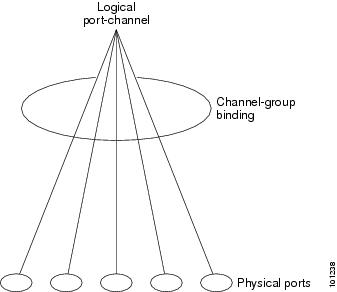
-
With Layer 2 ports, use the channel-group interface configuration command to dynamically create the port-channel interface.
You also can use the interface port-channel port-channel-number global configuration command to manually create the port-channel interface, but then you must use the channel-group channel-group-number command to bind the logical interface to a physical port. The channel-group-number can be the same as the port-channel-number, or you can use a new number. If you use a new number, the channel-group command dynamically creates a new port channel.
Port Aggregation Protocol
The Port Aggregation Protocol (PAgP) is a Cisco-proprietary protocol that can be run only on Cisco switches and on those switches licensed by vendors to support PAgP. PAgP facilitates the automatic creation of EtherChannels by exchanging PAgP packets between Ethernet ports.
By using PAgP, the switch or switch stack learns the identity of partners capable of supporting PAgP and the capabilities of each port. It then dynamically groups similarly configured ports (on a single switch in the stack) into a single logical link (channel or aggregate port). Similarly configured ports are grouped based on hardware, administrative, and port parameter constraints. For example, PAgP groups the ports with the same speed, duplex mode, native VLAN, VLAN range, and trunking status and type. After grouping the links into an EtherChannel, PAgP adds the group to the spanning tree as a single switch port.
- PAgP Modes
- PAgP Learn Method and Priority
- PAgP Interaction with Virtual Switches and Dual-Active Detection
- PAgP Interaction with Other Features
PAgP Modes
|
Mode |
Description |
|---|---|
|
auto |
Places a port into a passive negotiating state, in which the port responds to PAgP packets it receives but does not start PAgP packet negotiation. This setting minimizes the transmission of PAgP packets. This mode is not supported when the EtherChannel members are from different switches in the switch stack (cross-stack EtherChannel). |
|
desirable |
Places a port into an active negotiating state, in which the port starts negotiations with other ports by sending PAgP packets. This mode is not supported when the EtherChannel members are from different switches in the switch stack (cross-stack EtherChannel). |
Switch ports exchange PAgP packets only with partner ports configured in the auto or desirable modes. Ports configured in the on mode do not exchange PAgP packets.
Both the auto and desirable modes enable ports to negotiate with partner ports to form an EtherChannel based on criteria such as port speed. and for Layer 2 EtherChannels, based on trunk state and VLAN numbers.
Ports can form an EtherChannel when they are in different PAgP modes as long as the modes are compatible. For example:
-
A port in the desirable mode can form an EtherChannel with another port that is in the desirable or auto mode.
-
A port in the auto mode can form an EtherChannel with another port in the desirable mode.
A port in the auto mode cannot form an EtherChannel with another port that is also in the auto mode because neither port starts PAgP negotiation.
Silent Mode
If your switch is connected to a partner that is PAgP-capable, you can configure the switch port for nonsilent operation by using the non-silent keyword. If you do not specify non-silent with the auto or desirable mode, silent mode is assumed.
Use the silent mode when the switch is connected to a device that is not PAgP-capable and seldom, if ever, sends packets. An example of a silent partner is a file server or a packet analyzer that is not generating traffic. In this case, running PAgP on a physical port connected to a silent partner prevents that switch port from ever becoming operational. However, the silent setting allows PAgP to operate, to attach the port to a channel group, and to use the port for transmission.
PAgP Learn Method and Priority
Network devices are classified as PAgP physical learners or aggregate-port learners. A device is a physical learner if it learns addresses by physical ports and directs transmissions based on that knowledge. A device is an aggregate-port learner if it learns addresses by aggregate (logical) ports. The learn method must be configured the same at both ends of the link.
When a device and its partner are both aggregate-port learners, they learn the address on the logical port-channel. The device sends packets to the source by using any of the ports in the EtherChannel. With aggregate-port learning, it is not important on which physical port the packet arrives.
PAgP cannot automatically detect when the partner device is a physical learner and when the local device is an aggregate-port learner. Therefore, you must manually set the learning method on the local device to learn addresses by physical ports. You also must set the load-distribution method to source-based distribution, so that any given source MAC address is always sent on the same physical port.
You also can configure a single port within the group for all transmissions and use other ports for hot-standby. The unused ports in the group can be swapped into operation in just a few seconds if the selected single port loses hardware-signal detection. You can configure which port is always selected for packet transmission by changing its priority with the pagp port-priority interface configuration command. The higher the priority, the more likely that the port will be selected.
 Note | The switch supports address learning only on aggregate ports even though the physical-port keyword is provided in the CLI. The pagp learn-method command and the pagp port-priority command have no effect on the switch hardware, but they are required for PAgP interoperability with devices that only support address learning by physical ports, such as the Catalyst 1900 switch. When the link partner of the switch is a physical learner, we recommend that you configure the switch as a physical-port learner by using the pagp learn-method physical-port interface configuration command. Set the load-distribution method based on the source MAC address by using the port-channel load-balance src-mac global configuration command. The switch then sends packets to the physcial learner using the same port in the EtherChannel from which it learned the source address. Only use the pagp learn-method command in this situation. |
PAgP Interaction with Virtual Switches and Dual-Active Detection
A virtual switch can be two or more core switches connected by virtual switch links (VSLs) that carry control and data traffic between them. One of the switches is in active mode. The others are in standby mode. For redundancy, remote switches are connected to the virtual switch by remote satellite links (RSLs).
If the VSL between two switches fails, one switch does not know the status of the other. Both switches could change to the active mode, causing a dual-active situation in the network with duplicate configurations (including duplicate IP addresses and bridge identifiers). The network might go down.
To prevent a dual-active situation, the core switches send PAgP protocol data units (PDUs) through the RSLs to the remote switches. The PAgP PDUs identify the active switch, and the remote switches forward the PDUs to core switches so that the core switches are in sync. If the active switch fails or resets, the standby switch takes over as the active switch. If the VSL goes down, one core switch knows the status of the other and does not change its state.
PAgP Interaction with Other Features
The Dynamic Trunking Protocol (DTP) and the Cisco Discovery Protocol (CDP) send and receive packets over the physical ports in the EtherChannel. Trunk ports send and receive PAgP protocol data units (PDUs) on the lowest numbered VLAN.
In Layer 2 EtherChannels, the first port in the channel that comes up provides its MAC address to the EtherChannel. If this port is removed from the bundle, one of the remaining ports in the bundle provides its MAC address to the EtherChannel.
PAgP sends and receives PAgP PDUs only from ports that are up and have PAgP enabled for the auto or desirable mode.
Link Aggregation Control Protocol
The LACP is defined in IEEE 802.3ad and enables Cisco switches to manage Ethernet channels between switches that conform to the IEEE 802.3ad protocol. LACP facilitates the automatic creation of EtherChannels by exchanging LACP packets between Ethernet ports.
By using LACP, the switch or switch stack learns the identity of partners capable of supporting LACP and the capabilities of each port. It then dynamically groups similarly configured ports into a single logical link (channel or aggregate port). Similarly configured ports are grouped based on hardware, administrative, and port parameter constraints. For example, LACP groups the ports with the same speed, duplex mode, native VLAN, VLAN range, and trunking status and type. After grouping the links into an EtherChannel, LACP adds the group to the spanning tree as a single switch port.
LACP Modes
|
Mode |
Description |
|---|---|
|
active |
Places a port into an active negotiating state in which the port starts negotiations with other ports by sending LACP packets. |
|
passive |
Places a port into a passive negotiating state in which the port responds to LACP packets that it receives, but does not start LACP packet negotiation. This setting minimizes the transmission of LACP packets. |
Both the active and passive LACP modes enable ports to negotiate with partner ports to an EtherChannel based on criteria such as port speed, and for Layer 2 EtherChannels, based on trunk state and VLAN numbers.
Ports can form an EtherChannel when they are in different LACP modes as long as the modes are compatible. For example:
LACP Interaction with Other Features
The DTP and the CDP send and receive packets over the physical ports in the EtherChannel. Trunk ports send and receive LACP PDUs on the lowest numbered VLAN.
In Layer 2 EtherChannels, the first port in the channel that comes up provides its MAC address to the EtherChannel. If this port is removed from the bundle, one of the remaining ports in the bundle provides its MAC address to the EtherChannel.
LACP sends and receives LACP PDUs only from ports that are up and have LACP enabled for the active or passive mode.
EtherChannel On Mode
EtherChannel on mode can be used to manually configure an EtherChannel. The on mode forces a port to join an EtherChannel without negotiations. The on mode can be useful if the remote device does not support PAgP or LACP. In the on mode, a usable EtherChannel exists only when the switches at both ends of the link are configured in the on mode.
Ports that are configured in the on mode in the same channel group must have compatible port characteristics, such as speed and duplex. Ports that are not compatible are suspended, even though they are configured in the on mode.
 Caution | You should use care when using the on mode. This is a manual configuration, and ports on both ends of the EtherChannel must have the same configuration. If the group is misconfigured, packet loss or spanning-tree loops can occur. |
Load-Balancing and Forwarding Methods
EtherChannel balances the traffic load across the links in a channel by reducing part of the binary pattern formed from the addresses in the frame to a numerical value that selects one of the links in the channel. You can specify one of several different load-balancing modes, including load distribution based on MAC addresses, IP addresses, source addresses, destination addresses, or both source and destination addresses. The selected mode applies to all EtherChannels configured on the switch.
You configure the load-balancing and forwarding method by using the port-channel load-balance global configuration command.
MAC Address Forwarding
With source-MAC address forwarding, when packets are forwarded to an EtherChannel, they are distributed across the ports in the channel based on the source-MAC address of the incoming packet. Therefore, to provide load-balancing, packets from different hosts use different ports in the channel, but packets from the same host use the same port in the channel.
With destination-MAC address forwarding, when packets are forwarded to an EtherChannel, they are distributed across the ports in the channel based on the destination host’s MAC address of the incoming packet. Therefore, packets to the same destination are forwarded over the same port, and packets to a different destination are sent on a different port in the channel.
With source-and-destination MAC address forwarding, when packets are forwarded to an EtherChannel, they are distributed across the ports in the channel based on both the source and destination MAC addresses. This forwarding method, a combination source-MAC and destination-MAC address forwarding methods of load distribution, can be used if it is not clear whether source-MAC or destination-MAC address forwarding is better suited on a particular switch. With source-and-destination MAC-address forwarding, packets sent from host A to host B, host A to host C, and host C to host B could all use different ports in the channel.
IP Address Forwarding
With source-IP address-based forwarding, packets are distributed across the ports in the EtherChannel based on the source-IP address of the incoming packet. To provide load balancing, packets from different IP addresses use different ports in the channel, and packets from the same IP address use the same port in the channel.
With destination-IP address-based forwarding, packets are distributed across the ports in the EtherChannel based on the destination-IP address of the incoming packet. To provide load balancing, packets from the same IP source address sent to different IP destination addresses could be sent on different ports in the channel. Packets sent from different source IP addresses to the same destination IP address are always sent on the same port in the channel.
With source-and-destination IP address-based forwarding, packets are distributed across the ports in the EtherChannel based on both the source and destination IP addresses of the incoming packet. This forwarding method, a combination of source-IP and destination-IP address-based forwarding, can be used if it is not clear whether source-IP or destination-IP address-based forwarding is better suited on a particular switch. In this method, packets sent from the IP address A to IP address B, from IP address A to IP address C, and from IP address C to IP address B could all use different ports in the channel.
Load-Balancing Advantages
Different load-balancing methods have different advantages, and the choice of a particular load-balancing method should be based on the position of the switch in the network and the kind of traffic that needs to be load-distributed.
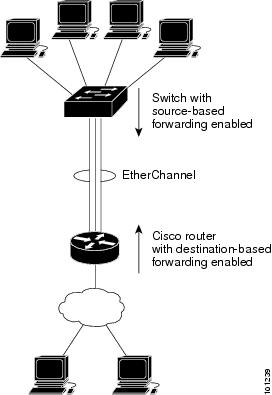
Use the option that provides the greatest variety in your configuration. For example, if the traffic on a channel is going only to a single MAC address, using the destination-MAC address always chooses the same link in the channel. Using source addresses or IP addresses might result in better load-balancing.
EtherChannel and Switch Stacks
If a stack member that has ports participating in an EtherChannel fails or leaves the stack, the active switch removes the failed stack member switch ports from the EtherChannel. The remaining ports of the EtherChannel, if any, continue to provide connectivity.
When a switch is added to an existing stack, the new switch receives the running configuration from the active switch and updates itself with the EtherChannel-related stack configuration. The stack member also receives the operational information (the list of ports that are up and are members of a channel).
When two stacks merge that have EtherChannels configured between them, self-looped ports result. Spanning tree detects this condition and acts accordingly. Any PAgP or LACP configuration on a winning switch stack is not affected, but the PAgP or LACP configuration on the losing switch stack is lost after the stack reboots.
For a mixed stack containing one or more Catalyst 2960-S switches, we recommend that you configure no more than six EtherChannels on the stack.
Switch Stack and PAgP
With PAgP, if the active switch fails or leaves the stack, the standby switch becomes the new active switch. The new active switch synchronizes the configuration of the stack members to that of the active switch. The PAgP configuration is not affected after an active switch change unless the EtherChannel has ports residing on the old active switch.
Switch Stacks and LACP
With LACP, the system ID uses the stack MAC address from the active switch, and if the active switch changes, the LACP system ID can change. If the LACP system ID changes, the entire EtherChannel will flap, and there will be an STP reconvergence. Use the stack-mac persistent timer command to control whether or not the stack MAC address changes during a active switch failover.
Default EtherChannel Configuration
|
Feature |
Default Setting |
|---|---|
|
Channel groups |
None assigned. |
|
Port-channel logical interface |
None defined. |
|
PAgP mode |
No default. |
|
PAgP learn method |
Aggregate-port learning on all ports. |
|
PAgP priority |
128 on all ports. |
|
LACP mode |
No default. |
|
LACP learn method |
Aggregate-port learning on all ports. |
|
LACP port priority |
32768 on all ports. |
|
LACP system priority |
32768. |
|
LACP system ID |
LACP system priority and the switch or stack MAC address. |
|
Load-balancing |
Load distribution on the switch is based on the source-MAC address of the incoming packet. |
EtherChannel Configuration Guidelines
If improperly configured, some EtherChannel ports are automatically disabled to avoid network loops and other problems. Follow these guidelines to avoid configuration problems:
-
Do not try to configure more than 128 EtherChannels on the switch or switch stack.
-
Do not try to configure more than 24 EtherChannels on the switch or switch stack.
-
In a mixed switch stack that contains one or more Catalyst 2960-S switches, do not configure more than six EtherChannels on the switch stack.
-
Configure a PAgP EtherChannel with up to eight Ethernet ports of the same type.
-
Configure a LACP EtherChannel with up to 16 Ethernet ports of the same type. Up to eight ports can be active, and up to eight ports can be in standby mode.
-
Configure all ports in an EtherChannel to operate at the same speeds and duplex modes.
-
Enable all ports in an EtherChannel. A port in an EtherChannel that is disabled by using the shutdown interface configuration command is treated as a link failure, and its traffic is transferred to one of the remaining ports in the EtherChannel.
- When a group is first created, all ports follow the parameters set for the first port to be added to the group. If you change the configuration of one of these parameters, you must also make the changes to all ports in the group:
-
Do not configure a port to be a member of more than one EtherChannel group.
-
Do not configure an EtherChannel in both the PAgP and LACP modes. EtherChannel groups running PAgP and LACP can coexist on the same switch or on different switches in the stack. Individual EtherChannel groups can run either PAgP or LACP, but they cannot interoperate.
-
Do not configure a secure port as part of an EtherChannel or the reverse.
-
Do not configure a port that is an active or a not-yet-active member of an EtherChannel as an IEEE 802.1x port. If you try to enable IEEE 802.1x on an EtherChannel port, an error message appears, and IEEE 802.1x is not enabled.
-
If EtherChannels are configured on switch interfaces, remove the EtherChannel configuration from the interfaces before globally enabling IEEE 802.1x on a switch by using the dot1x system-auth-control global configuration command.
-
For cross-stack EtherChannel configurations, ensure that all ports targeted for the EtherChannel are either configured for LACP or are manually configured to be in the channel group using the channel-group channel-group-number mode on interface configuration command. The PAgP protocol is not supported on cross- stack EtherChannels.
Layer 2 EtherChannel Configuration Guidelines
When configuring Layer 2 EtherChannels, follow these guidelines:
-
Assign all ports in the EtherChannel to the same VLAN, or configure them as trunks. Ports with different native VLANs cannot form an EtherChannel.
-
An EtherChannel supports the same allowed range of VLANs on all the ports in a trunking Layer 2 EtherChannel. If the allowed range of VLANs is not the same, the ports do not form an EtherChannel even when PAgP is set to the auto or desirable mode.
-
Ports with different spanning-tree path costs can form an EtherChannel if they are otherwise compatibly configured. Setting different spanning-tree path costs does not, by itself, make ports incompatible for the formation of an EtherChannel.
Layer 3 EtherChannel Configuration Guidelines
How to Configure EtherChannels
After you configure an EtherChannel, configuration changes applied to the port-channel interface apply to all the physical ports assigned to the port-channel interface, and configuration changes applied to the physical port affect only the port where you apply the configuration.
- Configuring Layer 2 EtherChannels
- Configuring Layer 3 EtherChannels
- Configuring EtherChannel Load-Balancing
- Configuring the PAgP Learn Method and Priority
- Configuring LACP Hot-Standby Ports
Configuring Layer 2 EtherChannels
You configure Layer 2 EtherChannels by assigning ports to a channel group with the channel-group interface configuration command. This command automatically creates the port-channel logical interface.
If you enabled PAgP on a port in the auto or desirable mode, you must reconfigure it for either the on mode or the LACP mode before adding this port to a cross-stack EtherChannel. PAgP does not support cross-stack EtherChannels.
2.
interface
interface-id
3.
switchport mode {access
|
trunk}
4.
switchport access
vlan
vlan-id
5.
channel-group
channel-group-number
mode
{auto [non-silent] |
desirable [non-silent ] |
on } |
{
active
|
passive}
6.
end
DETAILED STEPS
Configuring Layer 3 EtherChannels
To configure Layer 3 EtherChannels, you create the port-channel logical interface and then put the Ethernet ports into the port channel as described in the next two sections.
Creating Port-Channel Logical Interfaces
When configuring Layer 3 EtherChannels, you should first manually create the port-channel logical interface by using the interface port-channel global configuration command. Then put the logical interface into the channel group by using the channel-group interface configuration command.
 Note | To move an IP address from a physical port to an EtherChannel, you must delete the IP address from the physical port before configuring it on the port-channel interface. |
Follow these steps to create a port-channel interface for a Layer 3 EtherChannel. This procedure is required.
1.
enable
2.
configure
terminal
3.
interface
port-channel
port-channel-number
4.
no
switchport
5.
ip address
ip-address
mask
6.
end
DETAILED STEPS
This example shows how to create the logical port channel 5 and assign 172.10.20.10 as its IP address:
Switch# configure terminal Switch(config)# interface port-channel 5 Switch(config-if)# no switchport Switch(config-if)# ip address 172.10.20.10 255.255.255.0 Switch(config-if)# end
Configuring the Physical Interfaces
Follow these steps to assign an Ethernet port to a Layer 3 EtherChannel. This procedure is required.
1.
enable
2.
configure
terminal
3.
interface
interface-id
4.
no
ip
address
5.
no
switchport
6.
channel-group
channel-group-number
mode
{
auto
[
non-silent
] |
desirable
[
non-silent
] |
on
} |
{
active
|
passive
}
7.
end
DETAILED STEPS
Configuring EtherChannel Load-Balancing
You can configure EtherChannel load-balancing by using source-based or destination-based forwarding methods.
This task is optional.
1.
configure
terminal
2.
port-channel
load-balance
{
dst-ip
|
dst-mac |
src-dst-ip
|
src-dst-mac
|
src-ip
|
src-mac
}
3.
end
DETAILED STEPS
Configuring the PAgP Learn Method and Priority
This task is optional.
1.
configure terminal
2.
interface
interface-id
3.
pagp learn-method
physical-port
4.
pagp port-priority
priority
5.
end
DETAILED STEPS
Configuring LACP Hot-Standby Ports
When enabled, LACP tries to configure the maximum number of LACP-compatible ports in a channel, up to a maximum of 16 ports. Only eight LACP links can be active at one time. The software places any additional links in a hot-standby mode. If one of the active links becomes inactive, a link that is in the hot-standby mode becomes active in its place.
If you configure more than eight links for an EtherChannel group, the software automatically decides which of the hot-standby ports to make active based on the LACP priority. To every link between systems that operate LACP, the software assigns a unique priority made up of these elements (in priority order):
In priority comparisons, numerically lower values have higher priority. The priority decides which ports should be put in standby mode when there is a hardware limitation that prevents all compatible ports from aggregating.
Determining which ports are active and which are hot standby is a two-step procedure. First the system with a numerically lower system priority and system ID is placed in charge of the decision. Next, that system decides which ports are active and which are hot standby, based on its values for port priority and port number. The port priority and port number values for the other system are not used.
You can change the default values of the LACP system priority and the LACP port priority to affect how the software selects active and standby links.
Configuring the LACP System Priority
You can configure the system priority for all the EtherChannels that are enabled for LACP by using the lacp system-priority global configuration command. You cannot configure a system priority for each LACP-configured channel. By changing this value from the default, you can affect how the software selects active and standby links.
You can use the show etherchannel summary privileged EXEC command to see which ports are in the hot-standby mode (denoted with an H port-state flag).
Follow these steps to configure the LACP system priority. This procedure is optional.
1.
enable
2.
configure
terminal
3.
lacp system-priority
priority
4.
end
DETAILED STEPS
Configuring the LACP Port Priority
By default, all ports use the same port priority. If the local system has a lower value for the system priority and the system ID than the remote system, you can affect which of the hot-standby links become active first by changing the port priority of LACP EtherChannel ports to a lower value than the default. The hot-standby ports that have lower port numbers become active in the channel first. You can use the show etherchannel summary privileged EXEC command to see which ports are in the hot-standby mode (denoted with an H port-state flag).
 Note | If LACP is not able to aggregate all the ports that are compatible (for example, the remote system might have more restrictive hardware limitations), all the ports that cannot be actively included in the EtherChannel are put in the hot-standby state and are used only if one of the channeled ports fails. |
Follow these steps to configure the LACP port priority. This procedure is optional.
1.
enable
2.
configure
terminal
3.
interface
interface-id
4.
lacp port-priority
priority
5.
end
DETAILED STEPS
Monitoring EtherChannel, PAgP, and LACP Status
Command |
Description |
|---|---|
| clear lacp { channel-group-number counters | counters } |
Clears LACP channel-group information and traffic counters. |
| clear pagp { channel-group-number counters | counters } |
Clears PAgP channel-group information and traffic counters. |
| show etherchannel [ channel-group-number { detail | port | port-channel | protocol | summary }] [ detail | load-balance | port | port-channel | protocol | summary ] |
Displays EtherChannel information in a brief, detailed, and one-line summary form. Also displays the load-balance or frame-distribution scheme, port, port-channel, and protocol information. |
| show pagp [ channel-group-number ] { counters | internal | neighbor } |
Displays PAgP information such as traffic information, the internal PAgP configuration, and neighbor information. |
| show pagp [ channel-group-number ] dual-active |
Displays the dual-active detection status. |
| show lacp [ channel-group-number ] { counters | internal | neighbor | sys-id} |
Displays LACP information such as traffic information, the internal LACP configuration, and neighbor information. |
show running-config |
Verifies your configuration entries. |
show etherchannel load-balance |
Displays the load balance or frame distribution scheme among ports in the port channel. |
Configuration Examples for Configuring EtherChannels
- Configuring Layer 2 EtherChannels: Examples
- Configuring Port-Channel Logical Interfaces: Example
- Configuring EtherChannel Physical Interfaces: Examples
Configuring Layer 2 EtherChannels: Examples
This example shows how to configure an EtherChannel on a single switch in the stack. It assigns two ports as static-access ports in VLAN 10 to channel 5 with the PAgP mode desirable:
Switch# configure terminal Switch(config)# interface range gigabitethernet2/0/1 -2 Switch(config-if-range)# switchport mode access Switch(config-if-range)# switchport access vlan 10 Switch(config-if-range)# channel-group 5 mode desirable non-silent Switch(config-if-range)# end
This example shows how to configure an EtherChannel on a single switch in the stack. It assigns two ports as static-access ports in VLAN 10 to channel 5 with the LACP mode active:
Switch# configure terminal Switch(config)# interface range gigabitethernet2/0/1 -2 Switch(config-if-range)# switchport mode access Switch(config-if-range)# switchport access vlan 10 Switch(config-if-range)# channel-group 5 mode active Switch(config-if-range)# end
This example shows how to configure a cross-stack EtherChannel. It uses LACP passive mode and assigns two ports on stack member 1 and one port on stack member 2 as static-access ports in VLAN 10 to channel 5:
Switch# configure terminal Switch(config)# interface range gigabitethernet2/0/4 -5 Switch(config-if-range)# switchport mode access Switch(config-if-range)# switchport access vlan 10 Switch(config-if-range)# channel-group 5 mode passive Switch(config-if-range)# exit Switch(config)# interface gigabitethernet3/0/3 Switch(config-if)# switchport mode access Switch(config-if)# switchport access vlan 10 Switch(config-if)# channel-group 5 mode passive Switch(config-if)# exit
Configuring Port-Channel Logical Interfaces: Example
This example shows how to create the logical port channel 5 and assign 172.10.20.10 as its IP address:
Switch# configure terminal Switch(config)# interface port-channel 5 Switch(config-if)# no switchport Switch(config-if)# ip address 172.10.20.10 255.255.255.0 Switch(config-if)# end
Configuring EtherChannel Physical Interfaces: Examples
This example shows how to configure an EtherChannel. It assigns two ports to channel 5 with the LACP mode active:
Switch# configure terminal Switch(config)# interface range gigabitethernet2/0/1 -2 Switch(config-if-range)# no ip address Switch(config-if-range)# no switchport Switch(config-if-range)# channel-group 5 mode active Switch(config-if-range)# end
This example shows how to configure a cross-stack EtherChannel. It assigns two ports on stack member 2 and one port on stack member 3 to channel 7 using LACP active mode:
Switch# configure terminal Switch(config)# interface range gigabitethernet2/0/4 -5 Switch(config-if-range)# no ip address Switch(config-if-range)# no switchport Switch(config-if-range)# channel-group 7 mode active Switch(config-if-range)# exit Switch(config)# interface gigabitethernet3/0/3 Switch(config-if)# no ip address Switch(config-if)# no switchport Switch(config-if)# channel-group 7 mode active Switch(config-if)# exit
Additional References for EtherChannels
Related Documents
| Related Topic | Document Title |
|---|---|
| Layer 2 command reference |
Catalyst 2960-XR Switch Layer 2 Command Reference |
Error Message Decoder
| Description | Link |
|---|---|
|
To help you research and resolve system error messages in this release, use the Error Message Decoder tool. |
https://www.cisco.com/cgi-bin/Support/Errordecoder/index.cgi |
Standards and RFCs
| Standard/RFC | Title |
|---|---|
|
None |
— |
MIBs
| MIB | MIBs Link |
|---|---|
|
All supported MIBs for this release. |
To locate and download MIBs for selected platforms, Cisco IOS releases, and feature sets, use Cisco MIB Locator found at the following URL: |
Technical Assistance
| Description | Link |
|---|---|
|
The Cisco Support website provides extensive online resources, including documentation and tools for troubleshooting and resolving technical issues with Cisco products and technologies. To receive security and technical information about your products, you can subscribe to various services, such as the Product Alert Tool (accessed from Field Notices), the Cisco Technical Services Newsletter, and Really Simple Syndication (RSS) Feeds. Access to most tools on the Cisco Support website requires a Cisco.com user ID and password. |
Feature Information for EtherChannels
Release |
Modification |
|---|---|
Cisco IOS 15.0(2)EX1 |
This feature was introduced. |
 Feedback
Feedback