Integrating your Email Gateway with Cisco SecureX Threat Response
Cisco SecureX is a security platform embedded with every Cisco security product. It is cloud-native with no new technology to deploy. Cisco SecureX simplifies the demands of threat protection by providing a platform that unifies visibility, enables automation, and strengthens your security across network, endpoints, cloud, and applications. By connecting technology in an integrated platform, Cisco SecureX delivers measurable insights, desirable outcomes, and unparalleled cross-team collaboration. Cisco SecureX enables you to expand your capabilities by connecting your security infrastructure.
Integrating the Email Gateway with Cisco SecureX Threat Response contains the following sections:
You can integrate your email gateway with Cisco SecureX Threat Response, and perform the following actions in Cisco SecureX Threat Response:
-
View and send the email data from multiple email gateways in your organization.
-
Identify, investigate and remediate threats observed in the email reports, sender and target relationships, search for multiple email addresses and subject lines and message tracking.
-
Block compromised users or users violating outgoing email policies.
-
Resolve the identified threats rapidly and provide recommended actions to take against the identified threats.
-
Document the threats to save the investigation and enable collaboration of information among other devices.
-
Block malicious domains, track suspicious observances, initiate an approval workflow or to create an IT ticket to update email policy.
You can access Cisco SecureX Threat Response using the following URL:
https://securex.us.security.cisco.com/login
Cisco Secure Email Gateway provides advanced threat protection capabilities to detect, block, and remediate threats faster, prevent data loss, and secure important information in transit with end-to-end encryption. For more information on observables that can be enriched by the ESA module, go to https://securex.us.security.cisco.com/settings/modules/available, navigate to the module to integrate with Cisco SecureX and click Learn More.

 button.
button.
 button next to the required observable (for example, bit.ly).
button next to the required observable (for example, bit.ly).
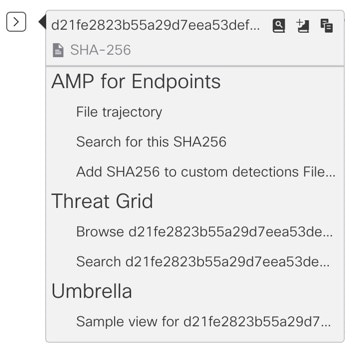
 button to add an observable to active case.
button to add an observable to active case.
 button to add the observable to new case.
button to add the observable to new case.
 icon and click
icon and click  button to open the
button to open the  button to add a title, description, or notes to the
button to add a title, description, or notes to the  search box from the Cisco SecureX Ribbon and search for the observables.
search box from the Cisco SecureX Ribbon and search for the observables.
 field.
field.
 Feedback
Feedback