Overview of Cisco Secure Email and Web Manager Services
The Cisco Secure Email and Web Manager (M-Series appliance) is an external or “off box” location that provides a single interface to certain services on multiple email gateways.
The Cisco Secure Email and Web Manager includes the following features:
-
External spam quarantine. Holds spam and suspected spam messages for end users, and allow end users and administrators to review messages that are flagged as spam before making a final determination.
-
Centralized policy, virus, and outbreak quarantines. Provide a single location behind the firewall to store and manage messages quarantined by anti-virus scanning, outbreak filters, and policies.
-
Centralized reporting. Run reports on aggregated data from multiple email gateways.
-
Centralized tracking. Track email messages that traverse multiple email gateways.
For complete information about configuring and using your Cisco Secure Email and Web Manager, see the Cisco Secure Email and Web Manager User Guide.
 Caution |
If you have enabled two-factor authentication on your
email gateway, you can add it to a
Cisco Secure Email and Web Managerusing pre-shared keys. Use the OR Disable two-factor authentication on your email gateway, before you add it to Cisco Secure Email and Web Manager. For more information, see Disabling Two-Factor Authentication. |
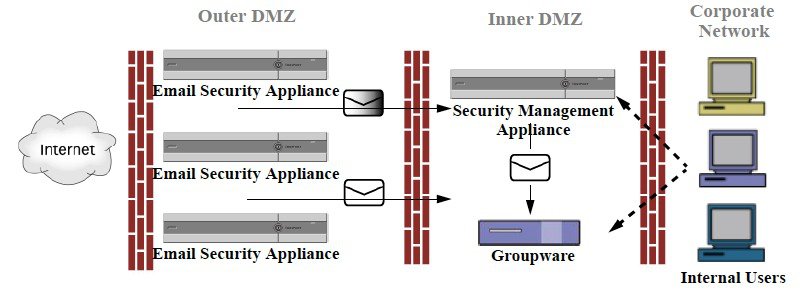

 Feedback
Feedback