On rare occasions, the router could get stuck in ROMMON to flash and bootstrap file system corruption caused by hard reloads.
Hard reloads can be a consequence of fluctuating voltage or very low current. The file system (in flash: or bootstrap:) is
completely inaccessible at this point.
Starting with 15.8(3)M, on the IR8x9 platforms, software will automatically recover the router if one or more filesystems
are corrupt. This feature is enabled once the user executes bundle install, write memory, reload.
For example:
IR800#bundle install flash:ir800-universalk9-bundle.SSA.158-3.0m.M
Installing bundle image: /ir800-universalk9-bundle.SSA.158-3.0m.M......
...........................
updating Hypervisor image...
Sending file modes: C0444 25196401 ir800-hv.srp.SPA.3.0.55
SRP md5 verification passed!
updating IOS image...
Sending file modes: C0644 64486377 ir800-universalk9-mz.SSA.158-3.0m.M
IOS md5 verification passed!
Done!
Performing image backup .........Done!
During the bundle installation, the user will observe the message "Backup partition successful'. Once the bundle install
is complete, the user can also verify if backup is successful using show
platform
bundle .
For example:
IR800#show platform bundle
Installed
Backup Success
This backup partition is taken from the Guest-OS data partition on the IR809, IR829, IR829GW, IR829B products.
The IR829M products mSATA SSD partition is unaffected.
If a previous user was already using up this extra partition in old software, the new software will NOT proceed with creating
a backup partition. This ensures the user data is always intact. If the user wants to trigger a backup, ~300Mb needs to be
cleaned up from Guest-OS /dev/sdb. In some routers, Guest-OS /dev/sdb may appear to have ~250Mb lesser, and some ~330Mb. This
is due to the two different versions of eMMC on the IR8x9s, and there is no software cli to provide eMMC part number to distinguish.
Files Backed Up to the New Backup Partition
-
IOS image
-
Hypervisor image
-
Guest-OS image (if IOX Recovery is enabled using conf
t then iox
recovery-enable )
-
Standard Files:
-
Field Network Director specific files:
-
Sample file labeled additional_backup_file (This file is to ensure if a user wants to customize low sized (50 kbytes or less)
configuration file copy, they can save it in this name and it will be backed up.
Files NOT Backed Up to the New Backup Partition
Notes:
The backup partition is limited in space and only for basic device recovery, and to load startup -config [as SPI Flash: is
intact]. In this manner, remote device reachability is back up again. Remaining files need to be restored again by end user.
If a user running old software would like to increase their current Guest-OS disk space, it is recommended to take a data
backup, and execute the following command taking up larger disk space. Starting at IOS release 156(3)M3 and greater, the default
disk space allocated to Guest-OS is Option 1 from the example below. For previous releases default used to be Option 6 from
the example below.
IR800#guest-os 1 disk-repartition ?
1 disk1: 500MB vs disk2: 1800MB
2 disk1: 700MB vs disk2: 1600MB
3 disk1: 900MB vs disk2: 1400MB
4 disk1: 1100MB vs disk2: 1200MB
5 disk1: 1300MB vs disk2: 1000MB
6 disk1: 1500MB vs disk2: 800MB
7 disk1: 1700MB vs disk2: 600MB
Note : Actual storage available for applications will be less than the value chosen for all profiles. The disk2 partition displayed
in the15.8(3)M release has to account for 300MB less space. For example: option1, disk2 is 1500MB not 1800MB. In future releases,
this will be corrected.
Once an auto-recovery is complete, the user will observe a small file in flash called fs_recovered.ios . It will contain the timestamp of the last recovery. This file is indication that backup was successful, and that there was
indeed a corruption of the filesystem. This file is not persistent on soft reload of the router.
Alternatively, the user can also backup using:
IR800#hypervisor backup_images
WARNING - If you are running this command for the first time, it might delete all application data in IOx. This operation cannot be undone. Continue? [yes/no]: y
Performing image backup......... Done
This will ensure the latest sync of vlan.dat, pnp and managed configs.
The first time the command is executed, it will forcibly create the backup. If an IOx user was using up the 300Mb required
for backup partition creation from an older IOS release, then it will be carved into backup and the user will loose data.
The user can opt for 'no' and perform a manual backup of that data before proceeding with hypervisor
backup_images command.

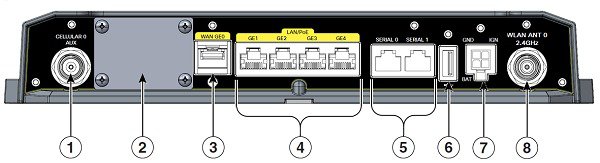

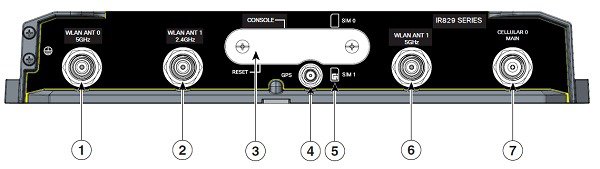


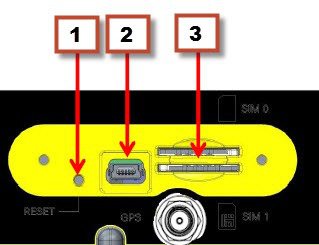




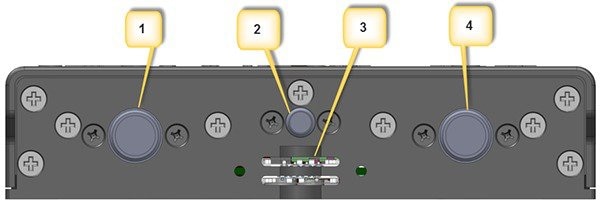
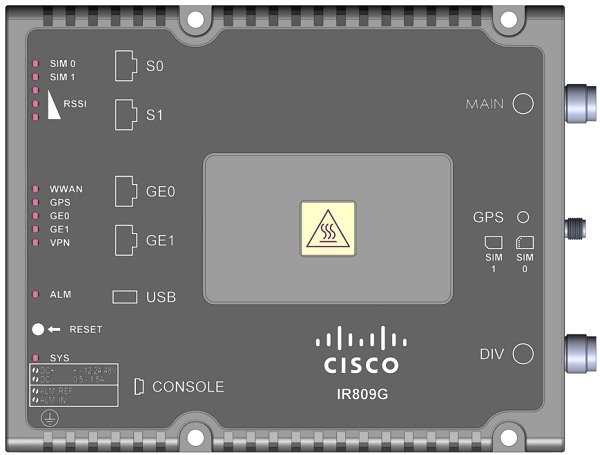
 Feedback
Feedback