This enhancement to the IR800 series is to provide more flexibility to provide a customizable disk partitioning. With a smaller
partition for system files, the user can put larger applications in the remaining partition.
A new CLI is introduced for this purpose:
IR829# guest-os 1 ?
disk-repartition Guest OS disk repartition
image Guest OS bootable image
restart Restart Guest OS
start Start Guest OS
stop Stop Guest OS
IR829# guest-os 1 disk-repartition ?
<30-90> Percentage Guest OS system partition takes
The user can input a number between 30 and 90 which would be rounded up to multiples of 5.
For example, typing in 30 means the system partition would take 30% of total space.
IOS communicates with VDS, which will actually perform disk repartition for GOS. After the action is completed by VDS, VDS
will send a notification message back to IOS to indicate the status of operation.
After the disk repartitioning, the user will need to reinstall the GOS.
IR829# guest-os 1 disk-repartition 1
WARNING - Running this command will delete all application data in IOx. This operation cannot be undone. Continue? [no]: yes
Guest-OS disk repartitioning with option 1................................ Done!
After the repartition is successful, you should see the following syslog message:
%IR800_GOS_DISK_REP-6-SUCCESS_GOS_OPERATION: Successfully performed DISK REPARTITION operation for GOS.
After the disk is repartitioned, the GOS needs to be reinstalled by one of two methods:
IR800# bundle install flash:ir800-universalk9-bundle.SSA.156-3.M1 exclude HV-IOS
-or
IR800# guest-os install flash:ir800-ref-gos.img.1.40.gz
Finally, manually restart the GOS.
IR800# guest-os 1 start
If you have an IR809 or IR829 that was originally configured with an IOS version before 15.6(3)M1, then the GOS was partitioned
in a different manner than later releases. For example:
-
If the router was initially booted up (first time power up) with an image older than 15.6(3)M1b, then the GOS is partitioned the old way with: disk1 (1530 MB) and the rest is disk2 (800 MB)
-
If the router was initially booted up (first time power up) with an image at 15.6(3)M1b or newer, then the GOS is initially partitioned with profile 1: disk 1 (500MB) and the rest is disk2 (1800 MB)
In either case, once the router is running 15.6(3)M1b or newer, you can use the following CLI to repartition it with different
options:
IR800# guest-os 1 disk-repartition ?
1 disk1: 500MB vs disk2: 1800MB
2 disk1: 700MB vs disk2: 1600MB
3 disk1: 900MB vs disk2: 1400MB
4 disk1: 1100MB vs disk2: 1200MB
5 disk1: 1300MB vs disk2: 1000MB
6 disk1: 1500MB vs disk2: 800MB
7 disk1: 1700MB vs disk2: 600MB
(Note: Actual storage available for apps will be less than the value chosen for disk2 for all profiles.)
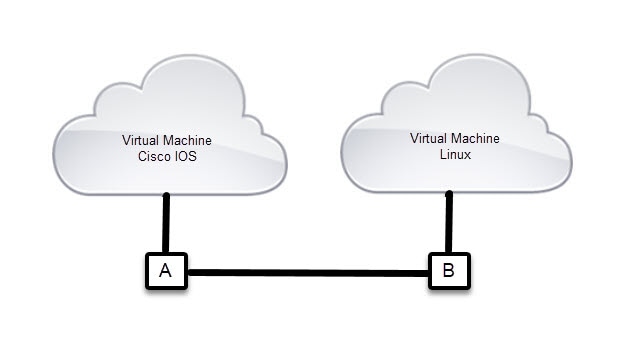

 Feedback
Feedback