Cisco Optical Network Planner
Cisco Optical Network Planner is a web application that
-
models and tests Optical Transport Networks (OTN) and Dense Wavelength Division Multiplexing (DWDM) networks,
-
provides a graphical environment for network design and validation, and
-
supports creating and comparing multiple network instances.
Cisco ONP enables you to visualize their network designs. It allows you to generate bills of materials and access detailed reports for network planning and validation.
Purpose
The primary purpose of Cisco ONP is to design and validate networks for the NCS 1001, NCS 1004, NCS 1010, NCS 2000, and NCS 4000 series.
With Cisco ONP, you can create multiple instances of a network, modify various parameters for each instance, and perform comparisons. The tool generates a rack view of all the sites deployed in the network, highlights the differences between instances, and provides a complete Bill of Materials (BoM).
Detailed network information
Cisco ONP models the network and generates the BoM. You can view detailed reports, including:
-
Cabling report
-
Optical report
-
Device Configuration file
-
Traffic matrix
Features and compliance
You can use the features of Cisco ONP, including protection scenarios, topology and service support, to support protection scenarios, topology and service support, and compliance with the Cisco Secure Development Lifecycle (CSDL). You can also set up the graphical display.
Additional resources
For more detailed information about Cisco ONP, see the data sheet.
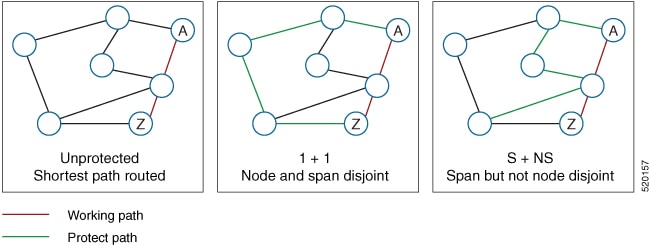
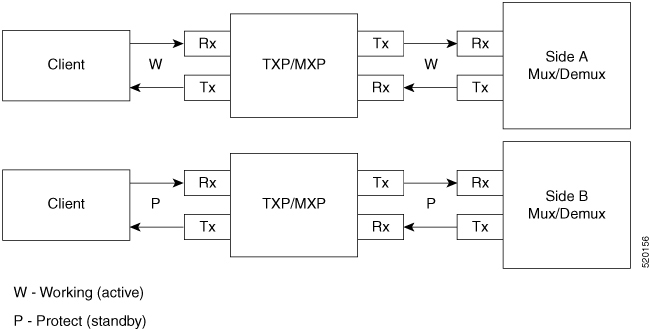

 Feedback
Feedback