|
Information Provided in Device 360 View
|
Description
|
|
General information and tools
|
Device type, OS type and version, last configuration change, memory utilization, CPU utilization, and last inventory collection.
Icons convey the status of the device.
|
Note
|
-
If you have opened the Device 360 view for a Cisco NCS 6000 series device that houses a Secure Domain Router (SDR), the SDR's
name is also displayed.
-
If you have opened the Device 360 view for a Cisco Catalyst 6500 series device with dual and quad-supervisor Virtual Switching
System (VSS), the device's redundancy state, switch mode, and operational redundancy mode are also displayed.
|
Using the menus in the pop-up window, you can also perform these tasks:
-
Auto-Refresh—For real-time updates of the device status and troubleshooting, enable an on-demand refresh by clicking the Refresh
icon. Alternatively, you can set the autorefresh interval to 30 seconds, 1 minute, 2 minutes, or 5 minutes from the drop-down
list. Auto-Refresh is OFF by default.
|
Note
|
The Auto-Refresh setting is applicable only for the open 360 view pop-up window. If the view is closed and reopened, or another
view is opened, by default Auto-Refresh turns Off.
|
-
Troubleshoot—Perform a ping or traceroute, or launch the alarm browser (Actions menu).
-
Performance—Check device CPU and memory ().
-
Topology—View the network topology and device's local topology, up to three hops ( menu).
-
Open the Device Console to enter commands you want to run ().
-
Collect the device's inventory and save it to the database using .
-
Open an HTTP, HTTPS, SSH, or Telnet session with the device ().
-
Launch Cisco Transport Controller for optical devices (Actions menu).
-
Enables you to resync the condition of the selected Cisco NCS 2000 series device with severity NA/NR using Resync Conditions (Actions menu).
-
Open the Device Details page to view the details about software image and configuration file management, and use the device's
Chassis View (by clicking the device IP address hyperlink or choosing ).
-
Open the Configuration page to perform any configuration changes on the device, without navigating from the Device 360 page.
Choose .
|
Note
|
This option is available on devices where configuration changes can be performed. For example, Cisco NCS 2000 series devices.
|
-
Select a device for a side-by-side comparison with another device based on information such as raised alarms and status of
circuits, interfaces, and modules ()—see Compare Device Information and Status.
-
Click Device OAM in the Actions menu to do a ping test or traceroute between two devices. In the Device OAM Commands window, enter the Destination IP. Specifying the Source IP is optional. From the Actions drop-down list, you can either choose a ping test or traceroute.
|
|
Performance Graphs
|
Charts reflecting various aspects of the device performance. If a device has multiple memory pools, the Device 360 view displays
the average utilization for all the memory pools. If you want to see information about individual memory pools, use the memory
utilization dashlets in the Network Summary dashboard. See Network Summary Dashboard Overview.
|
|
Alarms
|
Current alarms for the device, including their severity, status, and the time they were generated. Depending on the alarm
source, you can also launch other 360 views from this tab.
|
|
Modules
|
Modules that are configured on the device, including their name, type, state, ports, and location.
|
|
Interfaces
|
Interfaces that are configured on the device, including status information. You can also launch an Interface 360 view for
a specific interface.
|
|
Neighbors
|
NEs that are connected to this device through Cisco Discovery Protocol (CDP). If the selected device does not support CDP,
this tab is empty. Displayed information includes device type and name, and local and device ports. To view the neighbors
in a pop up topology map, choose Actions > N Hop Topology (see View a Device's Local Topology from the Device 360 View).
|
Note
|
This option is not available for Cisco NCS 1010 devices.
|
|
|
Circuit/VCs
|
Circuit/VC name, type, customer, status, and creation date for each circuit provisioned on the device. You can also launch
a Circuit/VC 360 view for specific circuits/VCs.
|
Note
|
This option is not available for Cisco NCS 1010 devices.
|
|
|
Satellites tab
|
For Cisco ASR 9000 series devices in a cluster configuration, this tab lists the satellite’s name, type, description, status,
IP address, and MAC address. You can also launch a Satellite 360 view for a specific satellite.
|
|
Civic Location
|
Geographical information about device's location.
|
|
Recent Changes
|
The last five changes made on the device, classified as: Inventory, Config (Configuration Archive), or SWIM (Software Images).
|
Note
|
If you have logged in as a root user, then you can view all the activities under the Recent Changes tab. If you have logged
in as a non-root user, then you can only view the activities you performed.
|
|
|
SRRGs
|
Lists the Shared Risk Resource Groups (SRRGs) assigned to the device. Click this tab's ? (help) icon to view its legend. For more information about SRRGs, see View and Manage Shared Risk Resource Groups (SRRG) in the Geo Map.
|
Note
|
This option is not available for Cisco NCS 1010 devices.
|
|
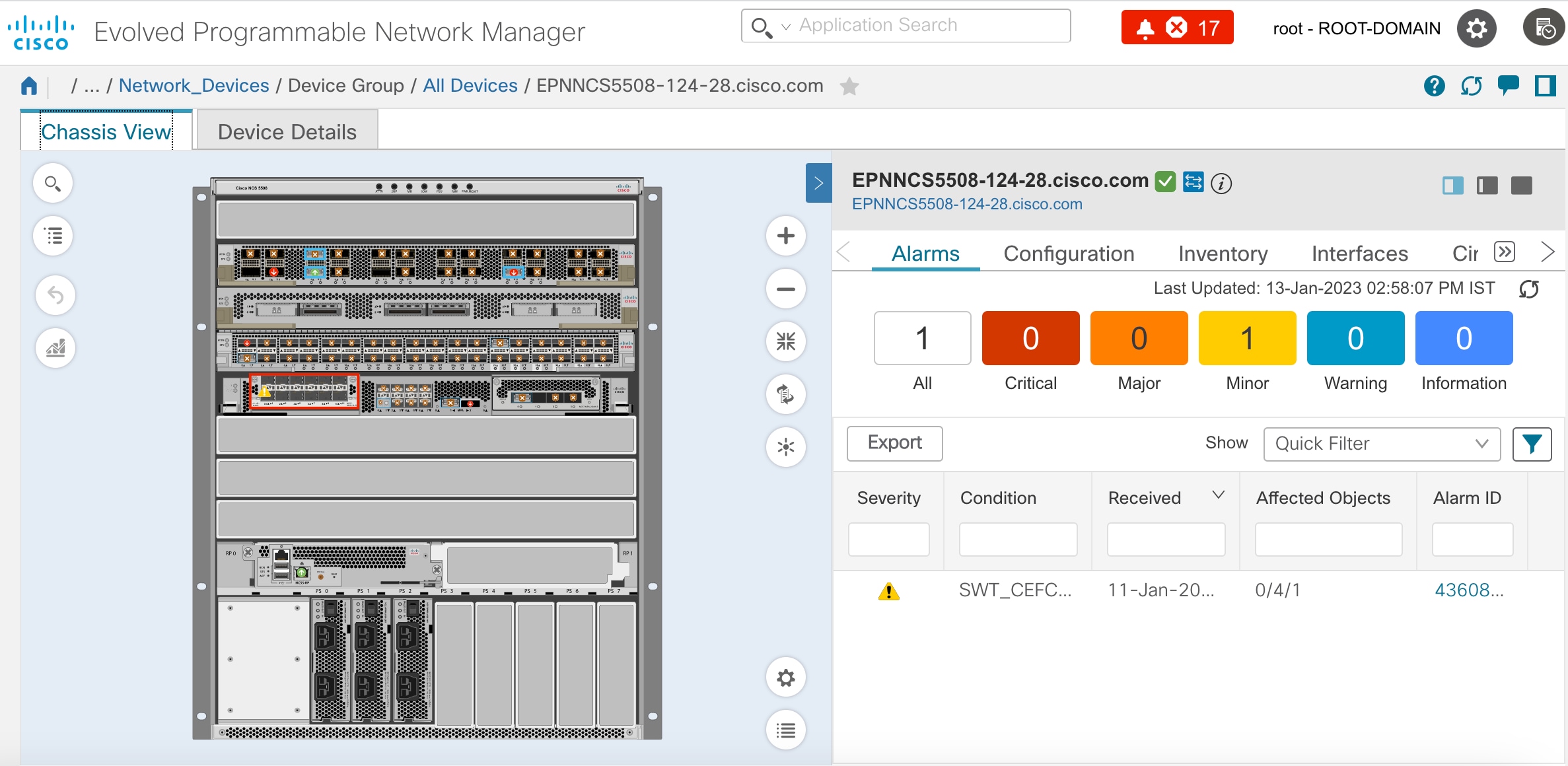
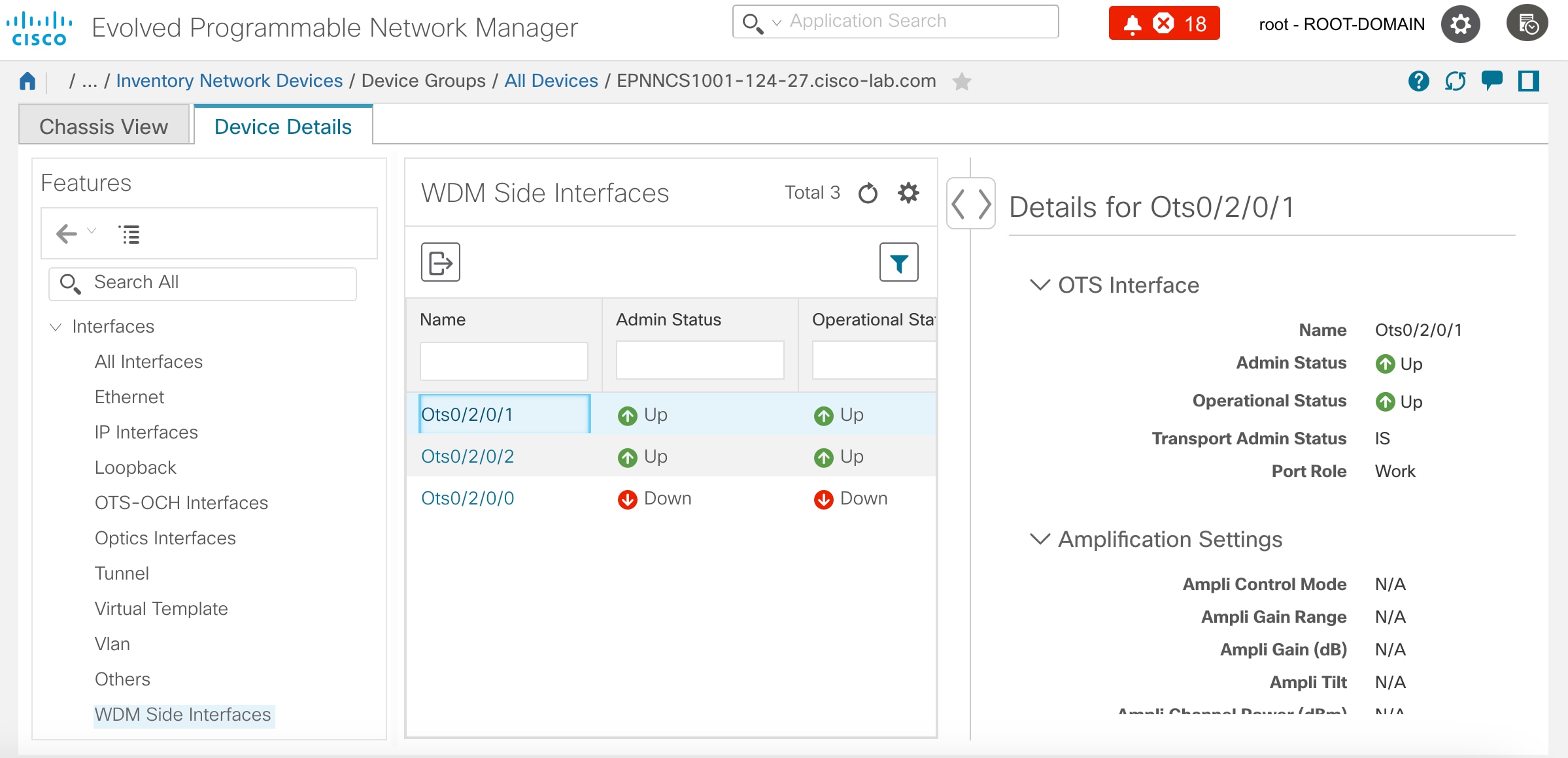

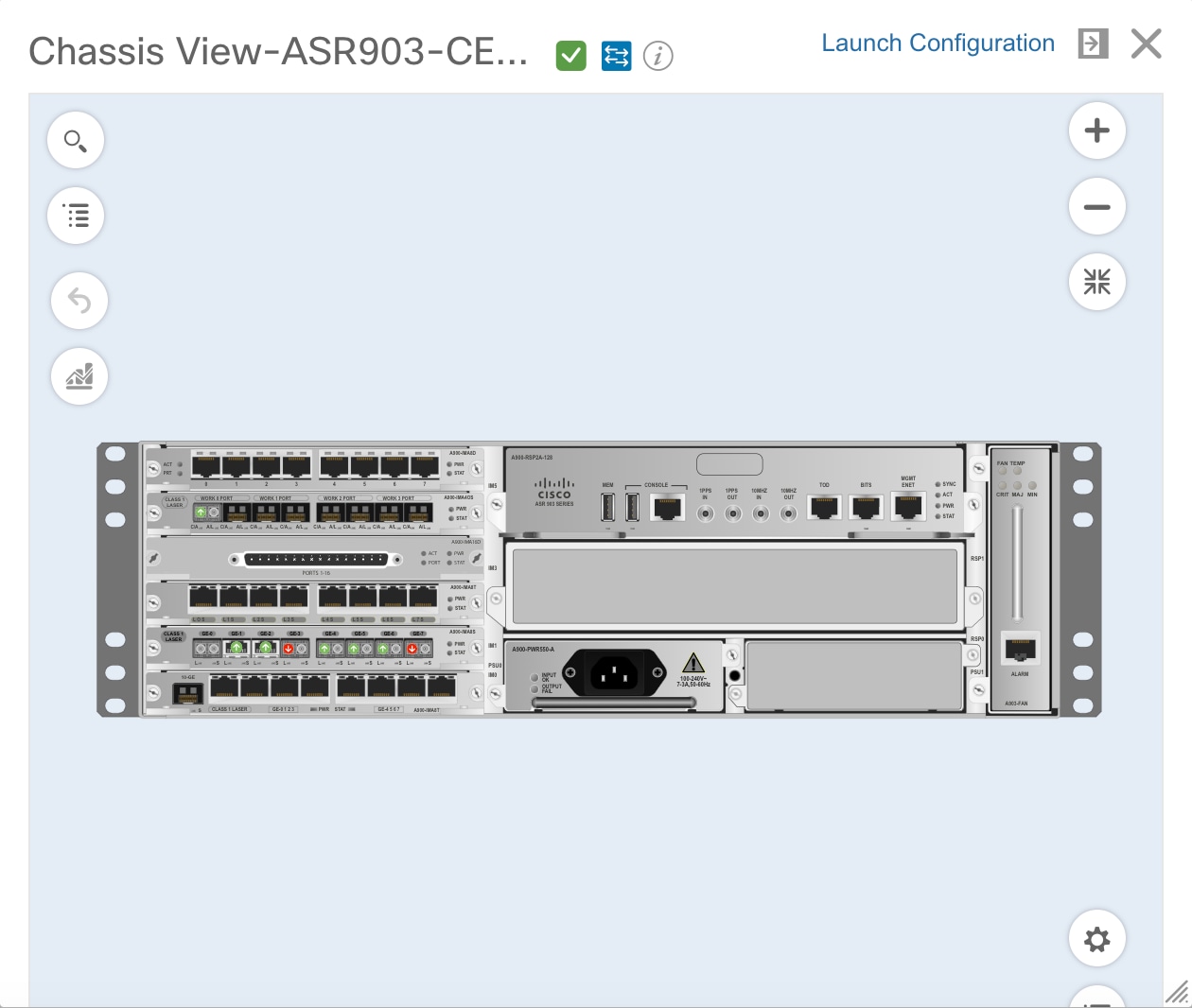



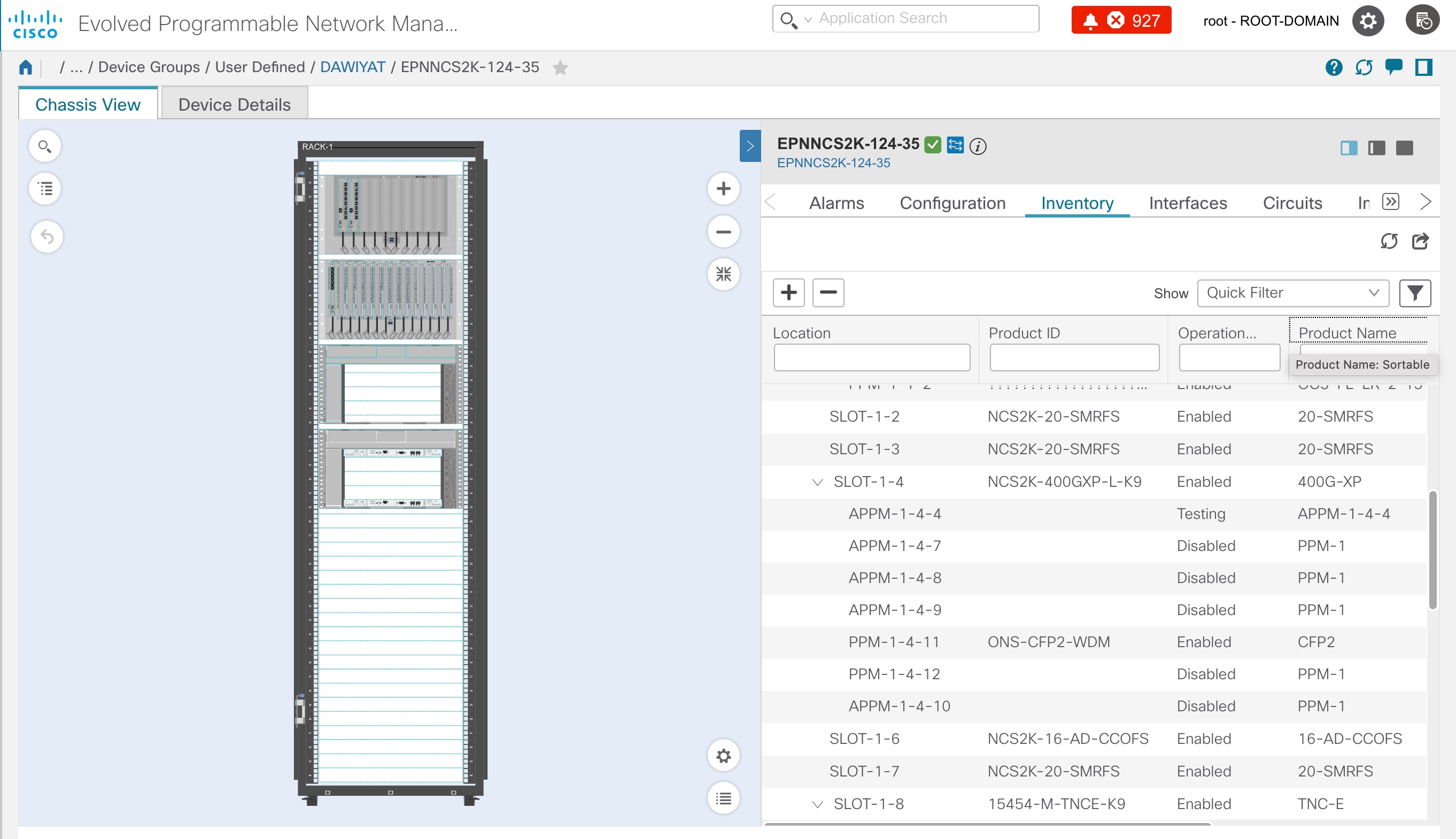
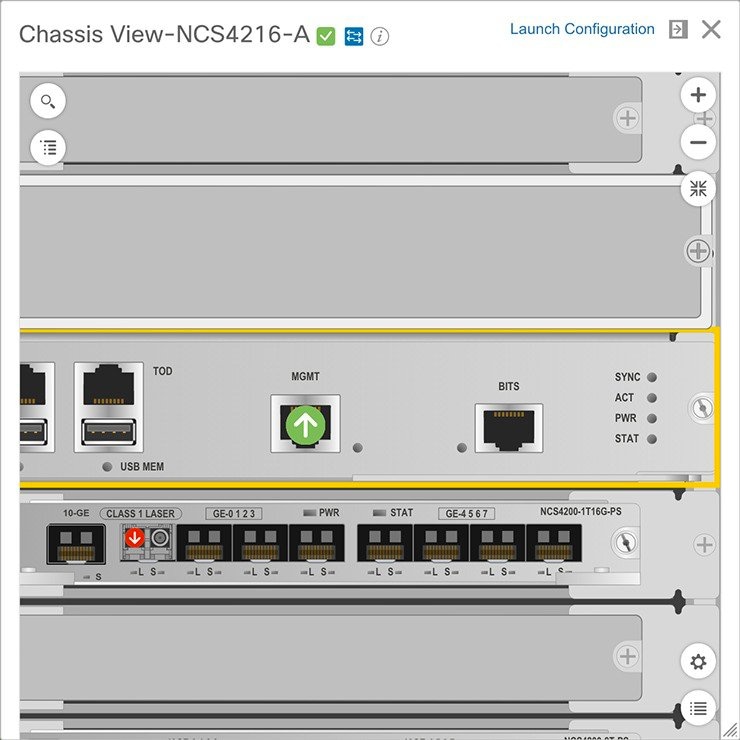

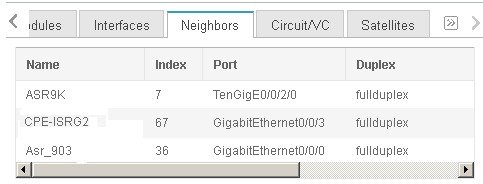
 Feedback
Feedback