|
IPSLA
Graphs
|
Graphical
representation of average delay backward, average delay forward, average delay
two-way, jitter forward, jitter backward, average backward packet loss ratio,
average forward packet loss ratio, and availability.
|
IPSLA
For details about the IPSLA monitoring policy, see IP SLA Monitoring Policy.
|
Response
Time Avg, Response Time Max,Response Time Min, Jitter Neg DS Avg, Jitter Neg SD
Avg, Jitter Pos DS Avg, Jitter Pos SD Avg, Packet Loss Overall Util Avg, Packet
Loss DS Util Avg, Packet Loss SD Util Avg, Latency One Way SD Avg, Latency One
Way SD Max, Latency One Way SD Min, Latency One Way DS Avg, Latency One Way DS
Max, Latency One Way DS Min
|
|
IPSLA
Statistics
|
Tabular
representation of probe index, IPSLA probe type, TOS, target IP, VRF name,
average delay two-way, average delay forward, average delay backward, packet
loss ratio forward, packet loss ratio backward, average jitter forward, average
jitter backward, average backward packet loss ratio, average forward packet
loss ratio, and availability.
|
IPSLA
For
details about the IPSLA monitoring policy, see
IP SLA Monitoring Policy.
|
Jitter Neg
DS Avg, Jitter Neg SD Avg, Jitter Pos DS Avg, Jitter Pos SD Avg, Packet Loss
Overall Util Avg, Packet Loss DS Util Avg, Packet Loss SD Util Avg, Latency One
Way SD Avg, Latency One Way SD Max, Latency One Way SD Min, Latency One Way DS
Avg, Latency One Way DS Max, Latency One Way DS Min
|
|
IPSLA Top
N
|
Tabular representation of probe index, IPSLA probe type, TOS, target IP, VRF name, average delay two-way, maximum delay two-way,
minimum delay two-way, average delay forward, maximum delay forward, minimum delay forward, average delay backward, maximum
delay backward, minimum delay backward, average forward packet loss ratio, average backward packet loss ratio, jitter forward,
jitter backward, and availability.
|
IPSLA
For
details about the IPSLA monitoring policy, see
IP SLA Monitoring Policy.
|
Response
Time Avg, Response Time Max,Response Time Min, Jitter Neg DS Avg, Jitter Neg SD
Avg, Jitter Pos DS Avg, Jitter Pos SD Avg, Packet Loss Overall Util Avg, Packet
Loss DS Util Avg, Packet Loss SD Util Avg, Latency One Way SD Avg, Latency One
Way SD Max, Latency One Way SD Min, Latency One Way DS Avg, Latency One Way DS
Max, Latency One Way DS Min
|
|
IPSLA
Y.1731 Graphs
|
Graphical
representation of average delay backward, average delay forward, jitter
two-way, jitter forward, jitter backward, average backward frame-loss ratio,
average forward frame-loss ratio, and availability of the Y.1731 probe.
|
Note
|
A value of –1 in Probe Indexcolumn indicates that the device does not have a Probe Index configured.
|
|
IPSLA Y.1731
For
details about the IPSLA Y.1731 monitoring policy, see
IP SLA Y.1731 Monitoring Policy.
|
Average
Delay Two Way, Average Delay Forward, Average Delay Backward, Average Positive
Jitter Forward, Average Negative Jitter Forward, Average Positive Jitter
Backward, Average Negative Jitter Backward, Average Forward Frame Loss Ratio,
Average Backward Frame Loss Ratio
|
|
IPSLA
Y.1731 Statistics
|
Tabular
representation of operation type, CFM domain, source, destination, frame type,
average delay two-way, average delay forward, average delay backward, average
jitter, forward frame loss ratio, backward frame loss ratio, average forward
jitter, average backward jitter, and availability of the Y.1731 probe.
|
IPSLA Y.1731
For
details about the IPSLA Y.1731 monitoring policy, see
IP SLA Y.1731 Monitoring Policy.
|
Average
Delay Two Way, Average Delay Forward, Average Delay Backward, Average Forward
Frame Loss Ratio, Average Backward Frame Loss Ratio, Average Jitter
|
|
IPSLA
Y.1731 Top N
|
Tabular
representation of operation type, CFM domain, source, destination, frame type,
average delay two-way, maximum delay two-way, minimum delay two-way, average
delay forward, maximum delay forward, minimum delay forward, average delay
backward, maximum delay backward, minimum delay backward, average forward frame
loss ratio, maximum forward frame loss ratio, minimum forward frame loss ratio,
average backward frame loss ratio, maximum backward frame loss ratio, minimum
backward frame loss ratio, jitter forward, jitter backward, and availability of
the devices that are configured using the Y.1731 technology.
|
IPSLA Y.1731
For
details about the IPSLA Y.1731 monitoring policy, see
IP SLA Y.1731 Monitoring Policy.
|
Average
Delay Two Way, Average Delay Forward, Average Delay Backward, Average Positive
Jitter Forward, Average Negative Jitter Forward, Average Positive Jitter
Backward, Average Negative Jitter Backward, Average Forward Frame Loss Ratio,
Average Backward Frame Loss Ratio
|
|
Interface Availability
|
Displays the interface details for the devices in the network.
|
Interface Health
For details about the Interface Health monitoring policy, see Interface Health Monitoring Policy.
|
Statistics
|
|
Interface
Graphs
|
Graphical
representation of the interface traffic statistics over time: in traffic, out
traffic, in utilization and out utilization.
|
Interface Health
For
details about the Interface Health monitoring policy, see
Interface Health Monitoring Policy.
|
Statistics
|
|
Interface
Top N
|
Tabular
representation of Top N reports of interface traffic statistics: maximum in
traffic, average in traffic, maximum out traffic, average out traffic, maximum
in utilization, maximum out utilization and current in utilization, current out
utilization, in errors, out errors, in discards, out discards and interface
availability.
|
Interface Health
For
details about the Interface Health monitoring policy, see
Interface Health Monitoring Policy.
|
Statistics
|
|
Interface Traffic
|
Tabular representation of interface traffic statistics: in traffic rate, out traffic rate, in utilization, out utilization,
in errors, out errors, in discards, out discards, in packets rate, out packets rate (including L3 packets), CRC errors and percentage.
|
Interface Health
For
details about the Interface Health monitoring policy, see
Interface Health Monitoring Policy.
|
Statistics and CRC
|
|
Link
Utilization
|
Tabular representation of A device name, A interface name, A member of, A end in utilization, A end out utilization, A end
capacity, Z device name, Z interface name, Z member of, Z end in utilization, Z end out utilization, Z end capacity, event
time, and the interface utilization of the interfaces participating in the link, including the link aggregate group they belong
to.
|
Note
|
The prerequisite for this report is to have CDP/LLDP enabled links in the network.
|
|
Interface Health
For
details about the Interface Health monitoring policy, see
Interface Health Monitoring Policy.
|
Statistics
|
|
MPLS Link Statistics
|
Representation of link delay and jitter in MPLS segment routing.
|
MPLS Link Performance
For more details about the MPLS monitoring policy, see MPLS Link Performance Monitoring Policy.
|
Average Delay, Min Delay, Max Delay, RX Packets, TX Packets
|
|
PWE3
Statistics
|
Tabular
representation of PWE3 traffic and availability statistics including device
name, IP address, VC ID, peer address, VC type, current in bit rate, current
out bit rate, current in byte rate, current out byte rate, current in packet
rate, current out packet rate, global availability, in availability and out
availability.
|
Pseudowire Emulation Edge
to Edge
For
details about the Pseudowire Emulation Edge to Edge monitoring policy, see
Pseudowire Emulation Edge to Edge Monitoring Policy.
|
PW VC
Perf Total In HC Packets Rate,PW VC Perf Total In HC Bytes Rate, PW VC Perf
Total Out HC Packets Rate, PW VC Perf Total Out HC Bytes Rate, PW VC Oper
Status Up, PW VC Inbound Oper Status Up, PW VC Outbound Oper Status Up, PW VC
Oper Status Down, PW VC Perf Total In HC Packets, PW VC Perf Total In HC Bytes,
PW VC Perf Total Out HC Packets, PW VC Perf Total Out HC Bytes, PW VC Inbound
Oper Status Down, PW VC Outbound Oper Status Down
|
|
PWE3 Top
N
|
Tabular
representation of Top N reports of PWE3 statistics including device name, IP
address, VC ID, peer address, VC type, average in byte rate, average out byte
rate, maximum in byte rate, maximum out byte rate, average in bit rate, average
out bit rate, maximum in bit rate, maximum out bit rate, average in packet
rate, average out packet rate, maximum in packet rate, maximum out packet rate,
global inbound availability and global outbound availability.
|
Pseudowire Emulation Edge
to Edge
For
details about the Pseudowire Emulation Edge to Edge monitoring policy, see
Pseudowire Emulation Edge to Edge Monitoring Policy.
|
PW VC
Perf Total In HC Packets Rate,PW VC Perf Total In HC Bytes Rate, PW VC Perf
Total Out HC Packets Rate, PW VC Perf Total Out HC Bytes Rate, PW VC Oper
Status Up, PW VC Inbound Oper Status Up, PW VC Outbound Oper Status Up, PW VC
Oper Status Down, PW VC Perf Total In HC Packets, PW VC Perf Total In HC Bytes,
PW VC Perf Total Out HC Packets, PW VC Perf Total Out HC Bytes, PW VC Inbound
Oper Status Down, PW VC Outbound Oper Status Down
|
|
PWE3
Traffic Graphs
|
Graphical representation of PWE3 traffic including average in
bit rate, average out bit rate, average in byte rate, average out byte rate,
average in packet rate, average out packet rate, global availability, in
availability and out availability.
|
Pseudowire Emulation Edge
to Edge
For
details about the Pseudowire Emulation Edge to Edge monitoring policy, see
Pseudowire Emulation Edge to Edge Monitoring Policy.
|
PW VC
Perf Total In HC Packets Rate,PW VC Perf Total In HC Bytes Rate, PW VC Perf
Total Out HC Packets Rate, PW VC Perf Total Out HC Bytes Rate, PW VC Oper
Status Up, PW VC Inbound Oper Status Up, PW VC Outbound Oper Status Up, PW VC
Oper Status Down, PW VC Perf Total In HC Packets, PW VC Perf Total In HC Bytes,
PW VC Perf Total Out HC Packets, PW VC Perf Total Out HC Bytes, PW VC Inbound
Oper Status Down, PW VC Outbound Oper Status Down
|
|
QoS
Policing
|
Tabular
representation of the details about the policy map: ClassMap. The details
include, direction of the policy map, average exceed byte rate, maximum exceed
byte rate, maximum exceed date, average violate byte rate, maximum violate byte
rate, maximum violate date, average conformed byte rate, maximum conformed byte
rate, maximum conformed date, CIR current rate and PIR current rate. Also,
graphical representation of exceed, violate and conformed byte rates.
|
Quality of Service
For
details about the Quality of Service monitoring policy, see
Quality of Service Monitoring Policy.
|
Conformed Bytes Rate, Exceeded Bytes Rate, Violated Bytes Rate, Exceeded
Packets, Violated Bytes, CIR, Conformed Bytes, Exceeded Bytes, PIR
|
|
QoS
Policy
|
Graphical and tabular representation of the details about the
policy map: ClassMap. The details include, direction of the policy map, average
pre-policy byte rates, maximum pre-policy byte rates, average post-policy byte
rates, maximum post-policy byte rates, maximum pre-policy dates, maximum
post-policy dates, average drop in percentage, maximum drop in percentage,
maximum drop date, average pre-policy of CIR, average interface speed in
percentage, maximum pre-policy of CIR, maximum interface speed in percentage,
average pre-policy of CIR, maximum pre-policy of CIR and interface speed date.
Also, graphical representation of pre-policy, post-policy, drop bit rate, and
drop percentage.
|
Quality of Service
For details about the Quality of Service monitoring policy, see Quality of Service Monitoring Policy.
|
Drop
Bytes Rate, Drop Percent, Post-Policy Bytes Rate, Pre-Policy Bytes Rate,
Pre-Policy Percent of CIR, Post-Policy Percent of CIR, CIR, Post-Policy Rate
(Bytes/Sec),Pre-Policy Bytes
|

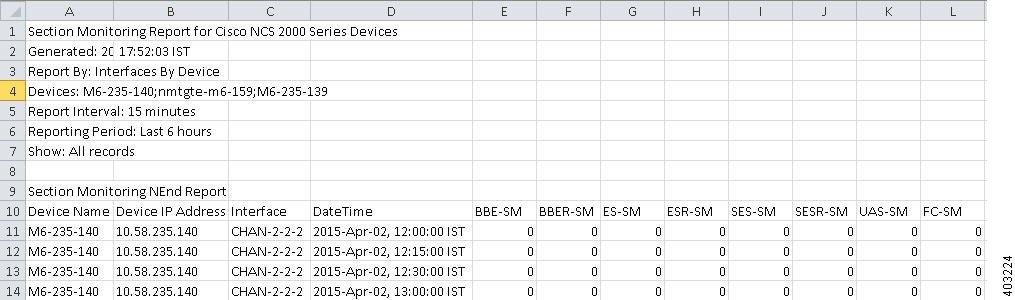
 Feedback
Feedback