Cisco IOS XR Smart Licensing Using Policy
In the fast-paced network operations environment, there’s an increasing need to simplify and streamline the licensing process. Smart Licensing Using Policy, enabled by default on all IOS XR devices starting with IOS XR Release 24.1.1, enables you to ensure network compliance through effective license reporting.
This article provides information about Smart Licensing Using Policy solutions and their deployment on Cisco IOS XR Routers.
Smart Licensing Using Policy
Smart Licensing Using Policy is a policy-driven licensing model built on the existing Cisco Smart Licensing model that:
- simplifies the licensing process for IOS XR products by offering a more adaptable and automated method
- allows network administrators to easily activate and manage licenses, and
- helps monitor usage patterns.
Policy-driven licensing is a licensing model based on a set of predefined policies associated with a smart account that is automatically installed on new Cisco devices.
Policies installed on Cisco devices
These policies determine how often and under what conditions devices report their software license usage. The policy sets the initial reporting requirements for
- new licenses
- ongoing report acknowledgment protocols, and
- intervals at which usage reports must be submitted to maintain license compliance.
New Cisco devices come pre-installed with the Cisco default policy.
|
Policy: Cisco default |
Policy Requirements |
|---|---|
|
License (Subscription) |
First report requirement: 90 days Subsequent reporting frequency (days): 90 days On license change: Within 90 days |
You can request for custom policies that are available for specific deployments such as military or government devices. For assistance, go to www.cisco.com/go/scm or contact your account representative.
- Policy-Based Management: The Cisco default policy, enabled by default, automates license management, streamlining operations and ensuring compliance.
- Streamlined Activation: Smart Licensing Using Policy automates the device registration at the time of installation, which allows for immediate use of the network devices
- License Pooling: Licenses can be pooled across the entire network, allowing for more flexible and efficient use of software entitlements.
- Seamless Integration with CSSM: Smart Licensing Using Policy integrates with CSSM for easy license management and visibility, enabling self-service for license deployments and maintenance.
- No Evaluation License Period: Devices with Smart Licensing Using Policy can boot up and operate with full feature sets immediately.
- Trust Establishment: Devices must establish trust with CSSM or SSM using a trust code within 90 days to report license consumption. This ensures a secure and verified licensing environment.
- Automated Usage Reports: The Resource Utilization Measurement (RUM) reports automate the recording of license usage. Data can be securely stored on the device and synced automatically or manually for compliance.
Smart Licensing versus Smart Licensing Using Policy
The following table compares the key attributes and differences between Smart Licensing and Smart Licensing Using Policy.
|
License Attributes |
Smart Licensing |
Smart Licensing Using Policy |
|---|---|---|
|
License communication transport mode |
The default license communication transport mode is Call Home. The device initiates a Call Home and requests the licenses.
|
The license communication transport modes for Smart Licensing Using Policy are as follows:
|
|
Software compliance requirements |
Register devices with SSM On-Prem or CSSM (on install) in the network to meet software compliance. |
Devices must establish trust with SSM On-Prem, CSLU, or CSSM within 90 days to meet software compliance. |
|
License states |
License states available are Evaluation, Evaluation Expired Registered, Authorized, Out of Compliance, Authorization Expired. |
License states available are Pending, Out-of-Compliance, and Authorized. |
|
License reporting |
License reporting is every 30 days. |
License reporting (Cisco default policy) is 90 days. |
Both Smart Licensing and Smart Licensing Using Policy support
- Software Innovation Access (SIA) licenses that offer a grace period of 90 days to meet software compliance, and
- Specific License Reservation (SLR) in secure environments.
Starting with Release 25.3.1, IOS XR software no longer supports Call Home transport mode. Please configure CSLU or Smart Transport mode to ensure seamless operation of the licensing solution.
Mapping of license states between Smart Licensing and Smart Licensing Using Policy
License states indicate the actual status of the license of a device. Both Smart Licensing and Smart Licensing Using Policy solutions use license states to indicate the status of a license.
When you upgrade or downgrade your devices between the solutions, the license states map as shown.
|
License States in Smart Licensing |
License States in Smart Licensing Using Policy |
|---|---|
|
Evaluation |
Pending |
|
Evaluation Expired |
|
|
Authorized (Registered) |
Authorized |
|
Authorized (SLR enabled) |
|
|
Out-of-Compliance |
Out-of-Compliance |
|
Authorization Expired |
|
|
Not In Use (SLR enabled) |
Not In Use (SLR enabled) |
Deployment models for Smart Licensing Using Policy
Smart Licensing Using Policy offers various deployment models to provide flexible options for managing software licenses. These are based on your specific network requirements and connectivity preferences.
|
Deployment models |
Description |
Types |
|---|---|---|
|
On-premises deployments |
Organizations that prefer not to have their products communicate directly with Cisco Smart Software Manager (CSSM) over the internet, opt for this model. |
|
|
Direct deployments |
Organizations that have small networks and prefer not to manage an on-premises server, particularly in enterprise environments, opt for this model. |
|
|
Offline deployments |
Organizations that require highly secure environments opt for this model as it allows them to set up their devices without internet access. |
|
Migration scenarios for Smart Licensing Using Policy
This table outlines the deployment and migration scenarios for Smart Licensing Using Policy based on your device’s current state and desired licensing approach.
|
If your device is... |
And you want to deploy... |
Then, go to... |
|---|---|---|
|
new |
Smart Licensing Using Policy |
|
|
Smart Licensing enabled |
Smart Licensing Using Policy |
|
|
Smart Licensing Using Policy enabled |
Smart Licensing |
Your network can have a mix of both Smart Licensing and Smart Licensing Using Policy enabled devices.
Deploying Smart Licensing Using Policy
Summary
The key components involved in Smart Licensing Using Policy are:
- Network administrator: The network professional who oversees the license management process, ensuring compliance and optimal utilization.
- Cisco Commerce Workspace (CCW): The platform where users order Cisco software licenses, including Smart License-enabled products.
- Cisco Smart Software Manager (CSSM): The centralized portal where customers manage their Cisco software licenses. It allows creation and management of Smart Accounts and Virtual Accounts.
- Smart Account (SA): A secure, centralized account on Cisco’s licensing portal that enables customers and partners to manage software licenses and entitlements.
- Virtual Account (VA): A child container within a Smart Account that helps organize licenses into logical groups for easier management and delegation.
- Network devices: Routers that require licenses.
- Smart Software Manager (SSM) On-Prem: An on-premises server to report license usage in On-Premises deployment model or Offline deployment model.
- Offline server: An offline server to report license usage in Offline deployment model.
You can deploy Smart Licensing with various deployment models, including on-premises, direct, and offline environments. Each model has specific methods for license activation and usage reporting. The CSSM plays a central role in managing licenses, providing visibility into license usage and ownership, which aids in optimizing resource allocation.
Workflow
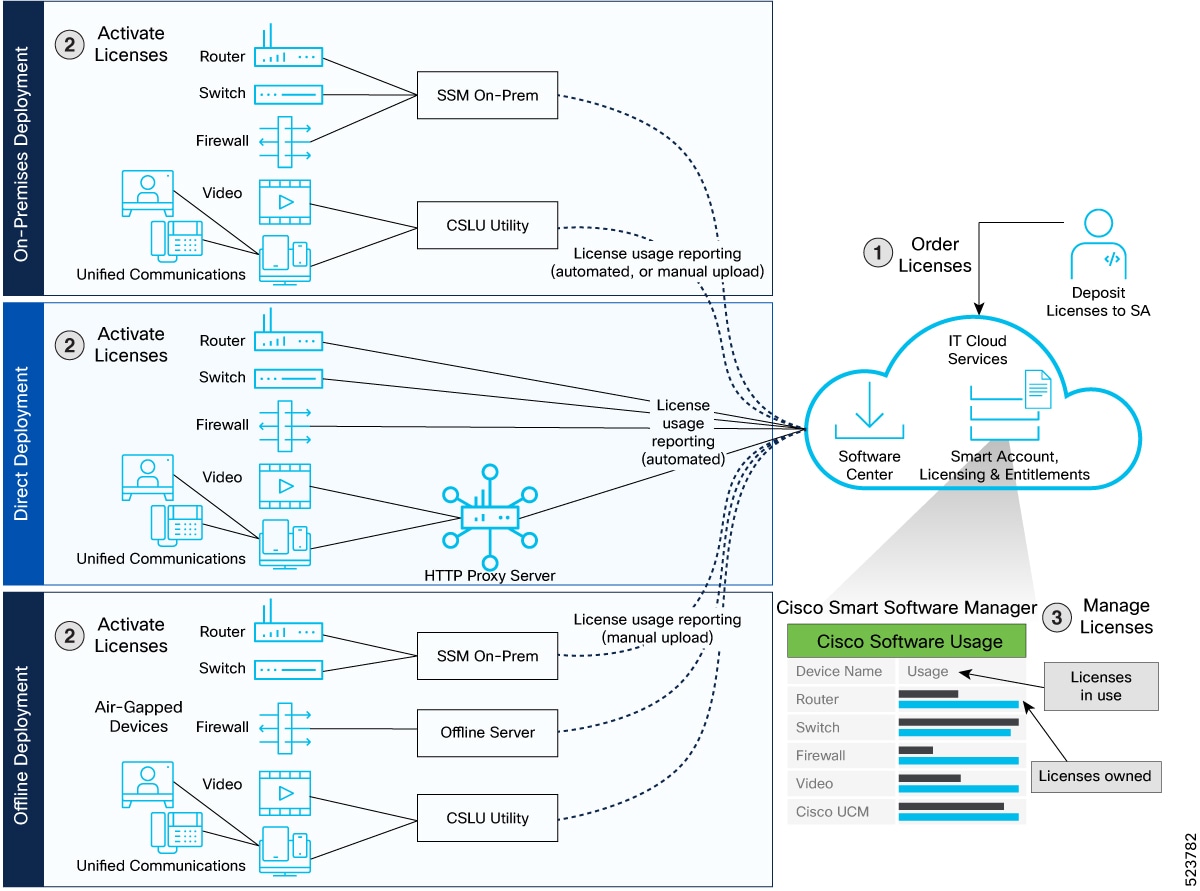
These are the stages for deploying Smart Licensing Using Policy:
-
Order licenses
The network administrator
- orders licenses from CCW, and
- accesses CSSM to create the Smart Account and Virtual Accounts to organize licenses effectively.
-
Activate licenses
The network administrator
- selects the deployment model based on their requirement
- configures the Smart Licensing transport mode, and
- registers the device with CSSM.
-
Manage licenses
The network administrator
- generates reports from the devices
- synchronizes reports with CSSM either automatically or manually, and
- monitors license usage and compliance status through the CSSM portal.
Guidelines for Smart Licensing Using Policy
Guidelines for migrating devices between licensing solutions
Follow these guidelines for deploying Smart Licensing Using Policy.
- Smart Licensing Using Policy is enabled by default on all new devices. To enable it on existing Smart Licensing enabled devices, upgrade to Cisco IOS-XR Release 24.1.1 or higher. See Cisco IOS XR Setup and Upgrade Guide, for instructions to upgrade your device.
- Starting with Release 25.3.1, IOS XR software no longer supports Call Home transport mode. You must configure CSLU or Smart Transport mode to ensure seamless operation of the licensing solution.
- If you need to downgrade, Smart Licensing is available on Cisco IOS XR Release 7.11.1 and earlier. Devices enabled for Smart Licensing Using Policy can be downgraded to compatible Smart Licensing deployment options.
Guidelines to avoid SSL communication errors
for secure HTTPS communication to SSM on-prem server or CSSM, either directly or via an HTTP proxy, the device validates the Common Name (CN) on the server certificate as a Fully Qualified Domain Name (FQDN). To avoid communication errors, such as "Error during SSL communication", follow these guidelines.
- You must configure the CN in the X.509 server certificate to enable FQDN validation.
- To allow certificates with IP addresses instead of FQDNs, you must configure the crypto ca fqdn-check ip-address allow command on your device.
- If HTTPS communication occurs within a Virtual Routing and Forwarding (VRF) instance, you must configure the appropriate VRF for the trustpoint using the crypto ca trustpoint Trustpool vrf vrf-name command and the HTTP client using the http client vrf vrf-name command.
On-premises deployments
An on-premises deployment is a Smart Licensing Using Policy deployment option that
- allows organizations to manage product licenses internally
- avoids direct communication between managed products and CSSM over the internet, and
- requires a local license server, such as Smart Software Manager (SSM) or a Windows application, such as Cisco Smart License Utility (CSLU), on the premises to administer and manage devices and licenses.
Types of on-premises deployments
- SSM On-Prem
- CSLU
Both SSM and CSLU use a synchronization process to exchange license information with CSSM, which can be done automatically over the network or manually offline.
Smart Software Manager on-prem
Smart Software Manager is an on-premises version of Cisco Smart Software Manager (CSSM) that
- enables organizations to manage licenses internally and choose between online or offline connectivity with Cisco
- serves as the single point of interface with CSSM for connected devices
- supports multiple local accounts, and
- enables devices to register locally and report license consumption.
Features of SSM on-prem
- SSM On-Prem connects with CSSM in the cloud to synchronize license consumption and usage at the desired frequency such as daily, weekly, or monthly.
- SSM On-Prem acts as the primary interface with CSSM when devices are connected. Once operational, devices register with SSM On-Prem and report their license consumption.
-
SSM On-Prem offers similar features and functionalities as CSSM, such as
- centralized license management
- real-time license usage tracking, and
- automated license activation and.
SSM on-prem modes
SSM On-Prem offers these two deployment modes:
- Connected: Manage your devices on the premises. Devices register to SSM on-prem and report license consumption to CSSM.
- Disconnected: Manage your devices on premises without connecting to CSSM. SSM on-prem synchronizes to CSSM via a manual file transfer process for reporting license consumption and usage.
Report license usage
The devices connect to SSM On-Prem and provide their license usage data. The local accounts on SSM On-Prem synchronize with CSSM by using the Synchronization widget in the SSM On-Prem UI to report license usage.
Use the license smart sync all command on the managed devices to synchronize device information with SSM On-Prem.
You can synchronize license usage from SSM to CSSM using any one of these methods.
- Set up on-demand synchronization with CSSM using the option Synchronize now with Cisco.
- Schedule synchronization with CSSM at a specified time.
- Synchronize the license usage with CSSM, either by connecting to CSSM immediately or by downloading and uploading files for SSM on-prem disconnected mode.
Deploy SSM On-Prem
Set up Smart Software Manager On-Prem to manage your device licenses locally.
After ordering your license and creating smart accounts in CSSM, complete these steps to deploy Smart Licensing Using Policy on your devices.
Before you begin
- Ensure you have ordered the appropriate licenses.
- Set up your smart accounts in CSSM.
Follow these steps to deploy and manage SSM On-Prem licenses:
Step 1 | |
Step 2 |
SSM On-Prem is now deployed and managing your local device licenses.
What to do next
- Monitor license compliance.
- Periodically update your smart account information as needed.
Activate licenses on SSM On-Prem
Activate licenses to establish device trust using Smart Software Manager On-Prem.
Use SSM On-Prem to enable Smart Licensing Using Policy for your devices.
Follow these steps to activate licenses:
Step 1 | Download and install Smart Software Manager On-Prem release 9-202407 or higher so that SSM On-Prem is compatible with Smart Licensing Using Policy. | ||||||
Step 2 | Follow the instructions in SSM On-Prem User Guide to setup the SSM On-Prem on the device and create a local account. | ||||||
Step 3 | Navigate to License workspace > Inventory > General > Product Usage Registration Tokens, and select CSLU Transport URL in the SSM On-Prem UI to set the transport gateway and generate an ID token. You need this ID token to establish trust with devices in Step 6. | ||||||
Step 4 | If you are deploying SSM On-Prem disconnected mode, navigate to Settings to disable communication with Cisco in the SSM On-Prem UI. If you are deploying SSM On-Prem connected mode, skip this step. | ||||||
Step 5 | Configure the transport mode and SSM On-Prem URL on your device.
The SSM On-Prem URL is http://<ip>/cslu/v1/pi/<tenant ID> . Enter the hostname or the IP address of the server where you have installed SSM On-Prem. The tenantID is the default local virtual account ID. When using HTTPS to communicate directly or through HTTP proxy with SSM On-Prem or CSSM, it is necessary to configure a name server. If the Common Name (CN) in the X.509 server certificate cannot be validated as a Fully Qualified Domain Name (FQDN), communication results in an "Error during SSL communication". It's possible to configure crypto ca fqdn-check ip-address allow to bypass the name-server configuration. Additionally, you need to configure crypto ca trustpoint Trustpool vrf vrf-name with http client vrf vrf-name for communication in VRF. Example:Example: | ||||||
Step 6 | Use the license smart trust idtoken command to establish trust with the device. The ID token is generated at SSM UI at Step 3. Example:If you want to view the trust establishment status on the device, use the license smart save trust-request command. Example: | ||||||
Step 7 | Use the show license status command to verify the status of the license. Also, check the show outuput for the latest date in the Trust Code Installed field. Example: |
You have activated the device licenses and established trust with SSM On-Prem, allowing for Smart Licensing Using Policy management.
Manage licenses on SSM On-Prem
Ensure license usage visibility and compliance by synchronizing license reports between SSM On-Prem and Cisco.
Use SSM On-Prem to manage and report device license consumption, supporting connected and disconnected modes.
Before you begin
- Confirm SSM On-Prem access.
- Identify your SSM On-Prem deployment mode, that is, connected or disconnected.
Follow these steps to manage licenses in SSM On-Prem:
Step 1 | Log into SSM On-Prem > Smart Licensing workspace to synchronize reports from SSM On-Prem with CSSM.
| ||||||
Step 2 | Run the show license summary or show license usage commands on the device to view the license consumption on the device. Example: | ||||||
Step 3 | (Optional) Configure the time interval on the device with the license smart usage interval command to automatically synchronize RUM reports. In Disconnected mode, manually upload the RUM reports to SSM On-Prem for synchronization. Example: |
License reports synchronize with CSSM, providing updated usage status and ensuring compliance.
What to do next
Review consumption data and act on any alerts or discrepancies.
Cisco Smart Licensing Utility
Cisco Smart License Utility Manager (CSLU) is a Windows-based application for on-premises license administration that
- enables you to administer licenses for your devices on premises instead of having to directly connect your devices to CSSM, and
- acts as a single point of interface with CSSM for connected devices.
CSLU Modes
The CSLU utility offers two deployment modes:
- CSLU Online: Devices communicate automatically with CSLU, which forwards device reports to CSSM and retrieves acknowledgments.
- CSLU Offline: Devices report to CSLU, but the utility is not connected to CSSM. You must manually connect and upload usage reports.
For information on installing and using CSLU, see Cisco Smart License Utility
Report license usage
By default, the CSLU utility application is scheduled to collect data information at 24 hours intervals. CSLU connects to the selected Product Instances and collects the RUM reports. These RUM reports are then stored in CSLU’s local library.
Deploy CSLU On-Prem
Set up and configure Cisco Smart Licensing Utility (CSLU) for on-premises license management.
Before you begin
- Order the required license.
- Set up your smart accounts in CSSM.
Follow this procedure after ordering your license and setting up smart accounts in CSSM.
Step 1 | |
Step 2 |
CSLU is deployed and configured for local license management.
What to do next
Verify license activation status on CSLU and ensure devices are reporting properly.
Activate licenses on CSLU
Activate device licenses through CSLU to establish trust with network devices.
Before you begin
- Ensure you have administrative access to your server and devices.
- Gather Smart Account and Virtual Account details.
To establish trust with the devices, follow this procecure and activate the license.
Step 1 | Download the latest version of CSLU from Smart Licensing Utility to install the CSLU application on your Windows or Linux server. For more information, see Cisco Smart Licensing Utility Quick Start Setup Guide | ||||||
Step 2 | Set up CSLU preference settings to associate the Smart account and virtual account details. For more information, see Cisco Smart Licensing Utility User Guide | ||||||
Step 3 | If you want to deploy CSLU Offline mode, navigate to CSLU Preference > Cisco Connectivity and set the option to off in the CSLU utility UI. The field switches to Cisco Is Not Available.. If you are deploying CSLU Online mode, skip this step. | ||||||
Step 4 | Configure the transport mode and CSLU URL on your device.
The CSLU URL is http://cslu-local:8182/cslu/v1/pi . 8182 is the port number on the CSLU. Example:Example: | ||||||
Step 5 | Configure a VRF for the HTTP client on your device to facilitate CSLU communication over a named VRF. Example: | ||||||
Step 6 | If you are configuring an IPv6 URL, configure a hostname-to address mapping with the domain ipv6 host command. Example:In CSLU Online mode, the devices establish automatic trust with CSLU configuration. In CSLU Offline mode, manually import the RUM report to establish first offline communication trust with CSLU. If a trust code isn’t available, the device automatically detects and requests one in the RUM report. The corresponding ACK from CSSM includes the trust code and the existing factory-installed trust code is automatically overwritten. | ||||||
Step 7 | Run the license smart sync all command on your device to establish trust immediately with CSLU. Example: | ||||||
Step 8 | Verify the license status with the show license status command. Verify the latest date in the Trust Code Installed field. Example: |
Licenses are activated, and devices establish trust with CSLU; license status is verifiable via device commands.
What to do next
Monitor license status and trust codes regularly to ensure ongoing compliance and connectivity.
Manage licenses on CSLU
Keep license usage up to date and maintain compliance by synchronizing consumption reports with Cisco.
Before you begin
- Determine whether your CSLU is deployed online or offline.
- Ensure you have appropriate access credentials for CSLU and CSSM as needed.
ollow these steps to manage licenses in CSLU, choosing the workflow based on your deployment mode.
Step 1 | Log into CSLU UI to synchronize the reports from CSLU with Cisco.
| ||||||
Step 2 | Run the show license summary or show license usage commands on the device to view the license consumption on the device. Example: | ||||||
Step 3 | (Optional) For CSLU online mode, set the time interval with the license smart usage interval command on the device, to automatically synchronize RUM reports. Example:For CSLU offline mode, manually upload the RUM reports to CSLU for synchronization. |
License usage data is synchronized with Cisco and visible in CSLU and CSSM. Device license consumption status can be viewed on the device.
What to do next
Review license status for compliance. If any synchronization issues are flagged, repeat the synchronization process or check device network connectivity.
Direct deployments
A direct deployment is a Smart Licensing Using Policy deployment model that
- connects devices to tools.cisco.com, using the internet or an HTTP proxy
- is best suited for small networks or for organizations that do not want to manage an on-premises server
- reports usage information using Smart Transport mode, and
- requires no on-premises server or additional configuration.
A Smart transport mode is a secure communication protocol for Smart Licensing Using Policy that
- encapsulates licensing messages in JSON format within HTTP or HTTPS protocols, and
- allows devices to exchange licensing information reliably with CSSM.
Direct deployment methods
Direct deployment offers these methods:
- Direct Cloud Access: Devices communicate usage information directly over the internet to CSSM.
- Direct Cloud access through an HTTPs proxy: Devices communicate usage information to CSSM through a proxy server using Smart transport.
Deploy licenses in direct deployment
Deploy licenses on your devices using direct deployment.
After you order the licenses and set up your smart accounts in CSSM, follow these steps:
Step 1 | |
Step 2 |
Licenses are available on your devices configured for direct deployment.
What to do next
Periodically review and update license assignments as your device inventory changes.
Activate licenses on direct deployment
Establish trust with devices and enable Smart Licensing Using Policy by activating the license for direct deployment.
Use direct deployment when your device communicates directly with Cisco's Smart Licensing portal.
Before you begin
Ensure to have the Smart Account and Virtual Account credentials available.
Follow these steps to activate direct deployment licenses.
Step 1 | Execute the license smart transport smart command on your device to configure the transport mode on your device. Example: |
Step 2 | Execute the license smart url smart transport-url command on your device to configure the transport URL. The router automatically configures the Smart URL - https://smartreceiver.cisco.com/licservice/license. When using HTTPS to communicate directly or through HTTP proxy with SSM On-Prem or CSSM, it is necessary to configure a name server. If the Common Name (CN) in the X.509 server certificate cannot be validated as a Fully Qualified Domain Name (FQDN), communication results in an "Error during SSL communication". It's possible to configure crypto ca fqdn-check ip-address allow to bypass the name-server configuration. Additionally, you need to configure crypto ca trustpoint Trustpool vrf vrf-name with http client vrf vrf-name for communication in VRF. Example: |
Step 3 | Configure a proxy for the smart transport mode with the license smart proxy command to deploy Direct Cloud access through an HTTPS proxy method. Skip this step for Direct Cloud Access deployment. Example:When you configure a proxy server, licensing messages are sent to the proxy along with the final destination URL of CSSM. The proxy then sends the message to CSSM. |
Step 4 | Configure a VRF for the HTTP client to facilitate smart transport communication over a named VRF. Example: |
Step 5 | Generate a token from the smart account and virtual account in CSSM. Run the license smart trust idtoken command on the device to establish trust with the device. Example:If you want to view the trust establishment status on the device, run the license smart save trust-request command. Example: |
Step 6 | Run the show license status command to verify the status of the license. Verify the show outuput for the latest date in the Trust Code Installed field. Example: |
The device is registered and communicates securely with CSSM. License activation is complete and device status can be monitored as needed.
Manage Licenses on Direct Deployment
To have visibility into license usage and stay compliant, you must manage the license.
Step 1 | Navigate to Smart Software Licensing > Reports on the CSSM UI to download the acknowledgment and upload it to your device. |
Step 2 | Use the show license summary or show license usage commands to view the license consumption on your devices. Example: |
Step 3 | (Optional) Set the time interval to automatically synchronize RUM reports with the license smart usage interval command. You can generate and view RUM report on your device. See RUM reports. .Example: |
Offline deployments
Offline deployment is a Smart Licensing Using Policy deployment model that
- allows devices to be set up without internet access
- does not require communication with Cisco, and
- is used in highly secure environments.
Offline deployments for different environments
Depending on your network environment, you can select the offline deployment methods.
- Remote environments: SSM On-Prem disconnected mode or CSLU Offline mode are suitable for remote environments. Turn off communication with CSSM on your On-Premises servers for disconnected mode. To activate licenses for disconnected mode, refer
- Air-gapped environments: Specific License Reservation (SLR) is designed for fully air-gapped, classified environments where on-premises licensing is not an option. SLR reserves specific licenses from the smart account according to the router’s license usage and requires no ongoing communication or additional infrastructure. This provides security for organizations requiring a full air-gapped solution. To use the Specific License Reservation, you must have approval and authorization from Cisco. For assistance, go to www.cisco.com/go/scm or contact your account representative.To activate SLR for your network, see Activate SLR licenses for air-gapped environments.
- Remote environments: Network administrators manually upload RUM reports that contain the license usage, to maintain trust and license compliance. This is because device communication to CSSM on On-Premises servers is disabled.
- Air-gapped environments: No license usage reporting to CSSM required due to the fully offline nature.
Activate SLR licenses for air-gapped environments
Enable device operation by activating Smart Licensing Reservation (SLR) for devices deployed in air-gapped environments.
This procedure applies to Cisco devices needing license activation without internet connectivity.
Before you begin
Obtain approval and authorization for Specific License Reservation (SLR) from Cisco. For assistance, visit www.cisco.com/go/scm or contact your Cisco account representative.
Follow this procedure when your devices cannot reach require offline SLR licensing.
Step 1 | Obtain the license reservation code from Cisco by contacting your account representative. |
Step 2 | Enter the license smart reservation command on the device to enable SLR . Example: |
Step 3 | Run the license smart reservation request local command on the device to generate a request code. Example:Copy the request code and enter it at CSSM. |
Step 4 | Navigate to Smart Software Licensing > Inventory in the CSSM UI, and select the virtual account. Then navigate to Licenses > License Reservation.
|
Step 5 | Run the license smart reservation install command on your device to install the authorization code. Example:The authorization code activates smart license reservation for your device. |
Step 6 | Run the show license reservation command on your device to verify the license status. |
The SLR authorization code activates the specified licenses on your device in the air-gapped environment. License status displays as enabled and active upon verification. Your device is now licensed and functional in air-gapped environments.
RUM reports
A Resource Utilization Measurements (RUM) report is a license usage report that
- fulfills the reporting requirements as specified by the policy
- conforms to the ISO 19770-4 standard
- is delivered in JSON format, and
- is cryptographically signed according to the trust model.
A license usage report is a report that
- records Resource Utilization Measurements for software licenses on a device, and
- summarizes license consumption by license ID and license name.
Generate and View RUM Reports
Devices automatically record license usage changes in an open RUM report. At defined intervals, the open RUM report is closed, and a new RUM report begins collecting license usage data. Closed RUM reports are then sent to Cisco Smart Software Manager (CSSM), providing up-to-date license consumption records.
You can generate the RUM report from the device using the show license rum command on your device. You can sync or manually upload the RUM report to CSSM based on your deployment.
RUM report procurement methods by deployment type:
|
If your deployment is... |
Then ... |
|---|---|
|
SSM On-Prem using connected mode |
Follow these steps:
|
|
SSM On-Prem using disconnected mode |
Follow these steps:
|
|
CSLU Utility using online mode |
the device automatically sends RUM reports to CSLU as per the default policy. If you want to synchronize the reports immediately, navigate to CSLU> Data Menu workspace, select Send to CSSM. |
|
CSLU Utility using offline mode |
Follow these steps:
|
|
Direct deployment |
no action is required. The device automatically sends the RUM report as per the default policy. |
To view the statistical RUM report information, run the show license all and show license tech commands on your device.
A statistical view of a RUM report includes:
- total number of reports on the device
- number of reports that have a corresponding ACK
- number of reports waiting for an ACK, and so on.
Upgrade devices to Smart Licensing Using Policy
Starting with Cisco IOS XRRelease 24.1.1 Smart Licensing Using Policy is the default licensing solution. If your existing devices use Smart Licensing, you can upgrade to appropriate Smart Licensing Using Policy deployments.
|
If your Smart Licensing deployment is... |
Then upgrade to Smart Licensing Using Policy deployment... |
|---|---|
|
SSM On-Prem |
SSM On-Prem(Recommended) OR |
|
Direct Cloud Access |
|
|
Specific License Reservation |
No action is required. The upgrade doesn’t affect devices using SLR as the devices don't communicate to CSSM. |
Upgrade devices with SSM On-Prem
Follow these steps to upgrade devices to Smart Licensing Using Policy in SSM On-Prem deployment.
Step 1 | Upgrade to the latest SSM On-Prem. For more information, see Cisco Smart Software Manager On-Prem Migration Guide. |
Step 2 | Upgrade to the latest Cisco IOS XR release supporting Smart Licensing Using Policy. See Cisco IOS XR Setup and Upgrade Guide. |
Step 3 | Reregister your local account with CSSM, see Cisco Smart Software Manager On-Prem Migration Guide. SSM On-Prem assigns a new temporary transport URL that points to the tenant in SSM On-Prem. The transport mode configuration on the device changes from call-home to cslu |
Step 4 | Run the show license status command. on your device to verify license status. Verify if the latest date is appearing in the Trust Code Installed field. Example: |
Step 5 | If you are deploying SSM On-Prem disconnected mode, log off from CSSM.
|
Step 6 | Run the license smart sync command on your device to synchronize the device and to send and receive any pending data. If you don't execute the license smart sync command, the license synchronization takes one day. |
Upgrade devices with CSLU
Follow these steps to upgrade devices to Smart Licensing Using Policy with CSLU.
Step 1 | Upgrade to the latest Cisco IOS XR release supporting Smart Licensing Using Policy. See Cisco IOS XR Setup and Upgrade Guide. |
Step 2 | Upgrade to the latest version of CSLU. See Cisco Smart License Utility. |
Step 3 | Install the CSLU application on your Windows or Linux server. See Cisco Smart Licensing Utility User Guide. |
Step 4 | Set up CSLU preference settings and associate the Smart account and virtual account details. Refer Cisco Smart Licensing Utility User Guide. |
Step 5 | Run the license smart transport cslu command on your device to configure the smart license transport mode and the CSLU URL on your device. The default CSLU URL is http://cslu-local:8182/cslu/v1/pi. 8182 is the port number on the CSLU. Example:Devices establish automatic trust with CSLU configuration. |
Step 6 | Run the license smart sync all command on your device if you want to establish trust immediately with CSLU. |
Step 7 | Reregister your account with CSSM, see CSSM User Guide. |
Step 8 | Verify the license status on the device using the show license status command. Verify if the latest date is appearing in the Trust Code Installed field. Example: |
Step 9 | If you want to deploy CSLU Offline mode, navigate to the CSLU Preference > Cisco Connectivity and set the option to off in the CSLU utility UI. The field switches to Cisco Is Not Available.
|
Upgrade Devices in Direct Deployment
Follow these steps to upgrade devices from an existing Smart Licensing Direct Cloud Access or Direct Cloud Access through an HTTP Proxy deployment model.
Step 1 | Upgrade to the latest Cisco IOS XR release supporting Smart Licensing Using Policy. See Cisco IOS XR Setup and Upgrade Guide. |
Step 2 | If you're changing the transport mode from callhome to smart transport, use the license smart transport smart command to enable the smart transport mode. Example:
|
Step 3 | Verify the license status on your device using the show license status command. Verify if the latest date is appearing in the Trust Code Installed field. Example: |
Step 4 | Synchronize the device using the license smart sync command to send and receive any pending data. If you don't execute the license smart sync command, the license synchronization takes one day. |
Downgrade devices to Smart Licensing
This table shows how you can downgrade from Smart Licensing Using Policy to Smart Licensing.
|
If your existing Smart Licensing Using Policy deployment is... |
Then ... |
|---|---|
|
SSM On-Prem |
downgrade devices to Smart Licensing deployment SSM On-Prem. |
|
Cisco Smart Licensing Utility |
no action is required. CSLU is not supported in Smart Licensing. We recommend you to deploy SSM On-Prem. |
|
Direct Cloud Access |
downgrade devices to Smart Licensing deployment Direct Cloud Access. |
|
Specific License Reservation |
no action is required because you are not connected to CSSM. |
Downgrade devices in SSM On-Prem deployment
Follow these steps to downgrade devices to Smart Licensing SSM On-Prem deployment.
Step 1 | Downgrade to Cisco IOS XR Release 7.11.1 version or earlier that supports Smart Licensing. See Cisco IOS XR Setup and Upgrade Guide.
|
Step 2 | Run the install activate command on your device to activate the package. If there is a configuration inconsistency issue, run the clear configuration consistency command to clear the configuration. |
Step 3 | Run the license smart register id token command on the device to reregister your device with SSM On-Prem. |
Step 4 | Sync your SSM On-Prem local account with CSSM, see Cisco Smart Software Manager On-Prem Migration Guide. The transport mode changes to call home . |
Downgrade devices in Direct deployment
Follow these steps to downgrade devices to Smart Licensing direct deployment.
Step 1 | Downgrade to Cisco IOS XR Release 7.11.1 version or earlier that supports Smart Licensing. See Cisco IOS XR Setup and Upgrade Guide. |
Step 2 | Copy the package on the hard disk of the router or on a network server. |
Step 3 | Run the install add source command on your device to unpack the package software files from a PIE file and copy them to the boot device such as disk0:. |
Step 4 | Run the install activate command to activate the package. If there is a configuration inconsistency issue, run the clear configuration consistency command to clear the configuration. |
Step 5 | Run the license smart register idtoken idtoken command. on your device to register the device. An authorization error might occur during registration. If you encounter this error, then use the license smart register idtoken idtoken force command to force the registration. The transport mode changes to smart . |
Step 6 | Reregister with CSSM, see Cisco Smart Software Manager. |
Smart Licensing Perpetual mode
Smart Licensing Perpetual mode is a Smart Licensing Using Policy operating mode that
- is supported from Cisco IOS XR Release 25.4.1 onwards
- disables compliance notifications and alarms, and
- continues to record license usage based on the last active licensing model.
Smart Licensing Perpetual mode applicability
Smart Licensing Perpetual mode is intended for customers with full-capacity perpetual licenses.
Customers with perpetual licenses that cover the entire chassis or all line cards do not need to enable Smart Licensing Using Policy or report usage. This approach streamlines operations and reduces administrative overhead for these deployments.
Characteristics of Smart Licensing Perpetual mode
Smart Licensing Perpetual mode
- does not generate compliance alarms or notifications
- does not restrict upgrades
- always displays SIA as In Compliance
- keeps RUM behavior unchanged even if ACKs are missing
- works with SLR, and
- does not require registration with CSSM.
Enable Smart Licensing Perpetual mode
Allow devices to operate in perpetual mode without CSSM registration.
Before you begin
Ensure you have a full-capacity perpetual license for your device.
Step 1 | Disable smart transport on the device with the license smart transport off command to enable Smart Licensing Perpetual mode. Example: |
Step 2 | Execute the license smart factory reset command to clear any existing licensing alarms on the device. Example: |
Step 3 | Restart the smartlicserver process and the plat_sl_client process with a one minute interval between the process restarts so that the factory reset is effective. Example: |
The device now operates in Smart Licensing Perpetual mode and does not require registration with CSSM.
YANG data models for Smart Licensing
Cisco IOS XR supports a programmatic way of configuring and collecting operational data of a network device using YANG data models. Although configurations using CLIs are easier and human-readable, automating the configuration using model-driven programmability results in scalability.
The data models are available in the release image, and are also published in the Github repository. Navigate to the release folder of interest to view the list of supported data models and their definitions. Each data model defines a complete and cohesive model, or augments an existing data model with additional XPaths. To view a comprehensive list of the data models supported in a release, navigate to the Available-Content.md file in the repository.
You can also view the data model definitions using the YANG Data Models Navigator tool. This GUI-based and easy-to-use tool helps you explore the nuances of the data model and view the dependencies between various containers in the model. You can view the list of models supported across Cisco IOS XR releases and platforms, locate a specific model, view the containers and their respective lists, leaves, and leaf lists presented visually in a tree structure. This visual tree form helps you get insights into nodes that can help you automate your network.
To get started with using the data models, see the Programmability Configuration Guide.
The data model handles the types of requirements for smart licensing.
|
Data |
Data Model |
CLI Commands |
|---|---|---|
| Configuration data: a set of writable data that is required to configure smart licensing on the router. |
Native data model:
Cisco-IOS-XR-smart-license-cfg.yang |
|
| Operational state data: a set of data that the system obtains at run time. |
Common data model: cisco-smart-license.yang Native data model:Cisco-IOS-XR-smart- license-platform-oper.yang Cisco-IOS-XR-infra- -smartlicense-oper.yang |
|
| Actions: a set of NETCONF actions that support robust networkwide configuration transactions. |
Native data model:
Cisco-IOS-XR-smart-license-act.yang |
|
Revision History
|
Feature Name |
Release Information |
Feature Description |
|---|---|---|
|
Release 25.4.1 |
Smart Licensing Perpetual Mode simplifies licensing operations for customers with full-capacity perpetual licenses that cover the entire chassis or all line cards. These customers do not need to enable Smart Licensing Using Policy or report usage, which reduces administrative overhead across these deployments. |
|
|
Release 24.1.1 |
Cisco Smart Licensing Using Policy is an enhancement to the existing Cisco Smart Licensing model. It streamlines the licensing process for Cisco IOS XR products by introducing a more flexible and automated approach. With Smart Licensing Using Policy, you no longer need to register your device during installation, and there is no evaluation license state or period. This simplifies the licensing process and reduces complexity. To use Smart Licensing Using Policy, your devices must establish trust and send the initial license usage report within 90 days. Starting with this release, cslu is the default communication transport mode. The feature introduces these changes: YANG Data Models:
|