Connecting a Console to the Router
Before you create a network management connection for the router or connect the router to the network, you must create a local management connection through a console terminal and configure an IP address for the router. The router can be accessed using remote management protocols, such as SSH and Telnet. By default, SSH is included in the software image. But telnet is not part of the software image. You must manually install the telnet optional package to use it.
You also can use the console to perform the following functions, each of which can be performed through the management interface after you make that connection:
-
configure the router using the command-line interface (CLI)
-
monitor network statistics and errors
-
configure Simple Network Management Protocol (SNMP) agent parameters
-
initiate software download updates via console
You make this local management connection between the asynchronous serial port on a Route Processor card and a console device capable of asynchronous transmission. Typically, you can use a computer terminal as the console device. On the Route Processor cards, you use the console serial port.
 Note |
Before you can connect the console port to a computer terminal, make sure that the computer terminal supports VT100 terminal emulation. The terminal emulation software makes communication between the router and computer possible during setup and configuration. |
Before you begin
-
The router must be fully installed in its rack. The router must be connected to a power source and grounded.
-
The necessary cabling for the console, management, and network connections must be available.
-
An RJ45 rollover cable and a DB9F/RJ45 adapter.
-
Network cabling should already be routed to the location of the installed router.
-
Procedure
|
Step 1 |
Configure the console device to match the following default port characteristics:
|
|
Step 2 |
Connect and RJ45 rollover cable to a terminal, PC terminal emulator, or terminal server. The RJ45 rollover cable is not part of the accessory kit. |
|
Step 3 |
Route the RJ45 rollover cable as appropriate and connect the cable to the console port on the chassis. If the console or modem cannot use an RJ45 connection, use the DB9F/RJ45F PC terminal adapter. Alternatively, you can use an RJ45/DSUB F/F or RJ45/DSUB R/P adapter, but you must provide those adapters. |
What to do next
You are ready to create the initial router configuration.




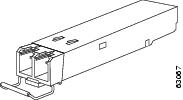

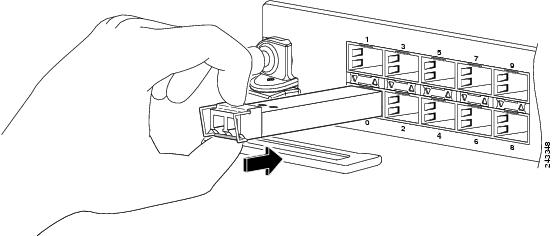
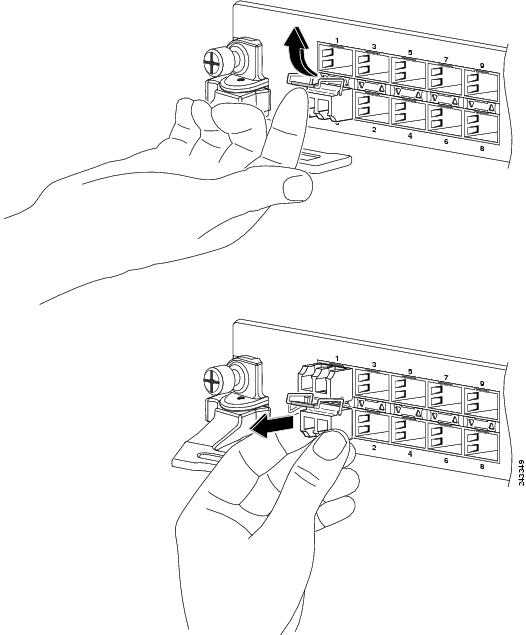


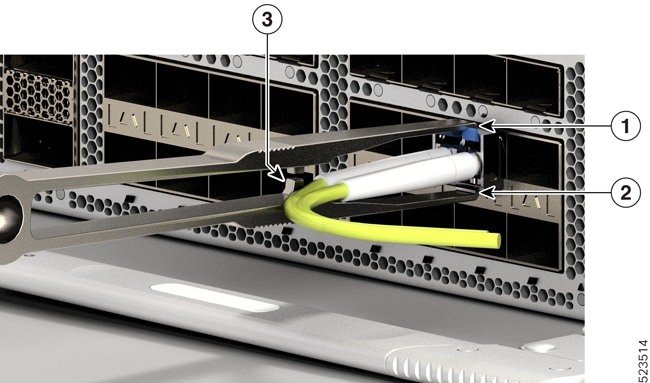




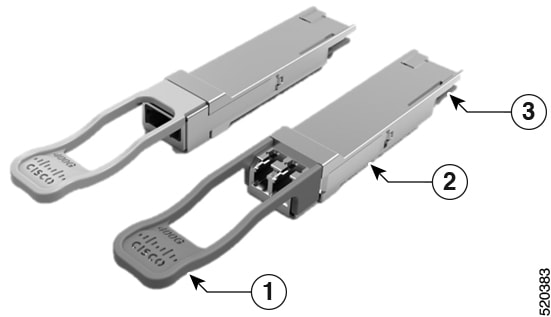





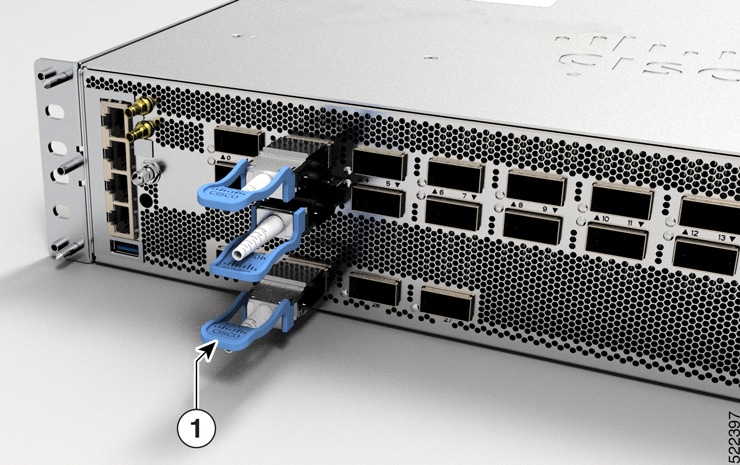
 Feedback
Feedback