Interfaces and Port Description
Cisco 8711-32FH-M
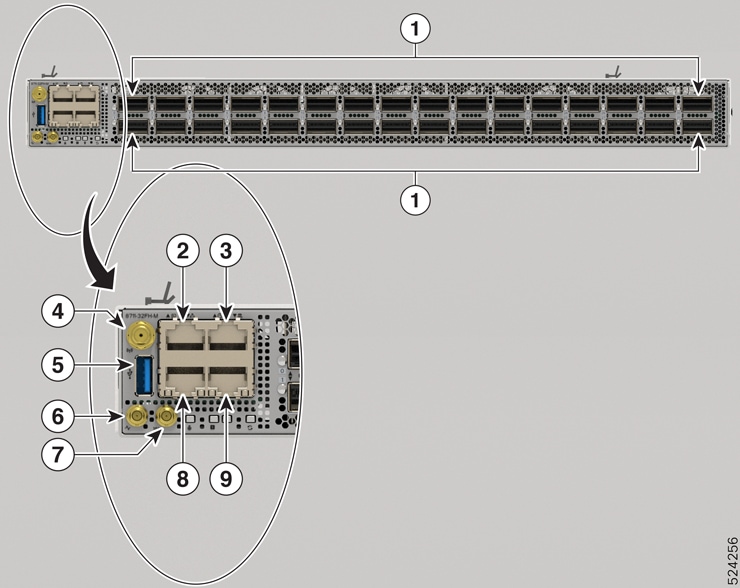
|
1 |
32 QSFP56-DD 400GbE ports or 16 QSFP-DD 800G ports. These ports support the following breakout operation:
|
6 |
Mini coax connector for 1 PPS, input, and output. |
||
|
2 |
Console port |
7 |
Mini coax connector for 10MHz, input, and output |
||
|
3 |
Time of the Day (ToD) port |
8 |
10G Control Plane Expansion port |
||
|
4 |
GNSS port
|
9 |
1G Management port |
||
|
5 |
USB Port Type-A |
Cisco 8712-MOD-M
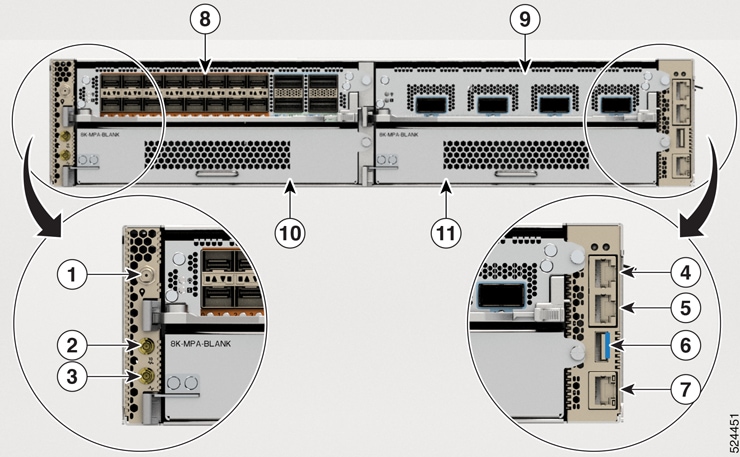
|
1 |
GNSS port
|
7 |
1G Management port |
||
|
2 |
Mini coax connector for 10MHz, input, and output |
8 |
MPA Slot 0 |
||
|
3 |
Mini coax connector for 1 PPS, input, and output. |
9 |
MPA Slot 1 |
||
|
4 |
Time of the Day (ToD) port |
10 |
MPA Slot 2 |
||
|
5 |
Console port |
11 |
MPA Slot 3 |
||
|
6 |
USB Port Type-A |
Transceiver and Cable Specifications
To determine which transceivers and cables are supported by this router, refer to the Transceiver Module Group (TMG) Compatibility Matrix Tool:
https://tmgmatrix.cisco.com/home



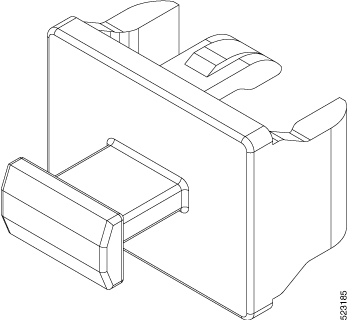
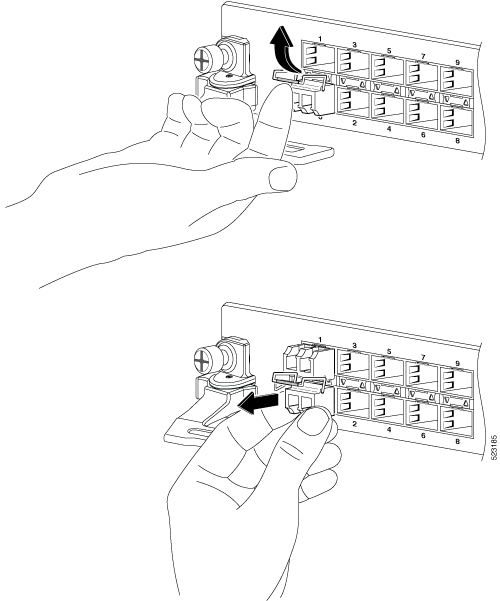

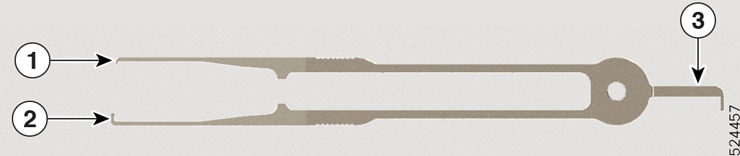
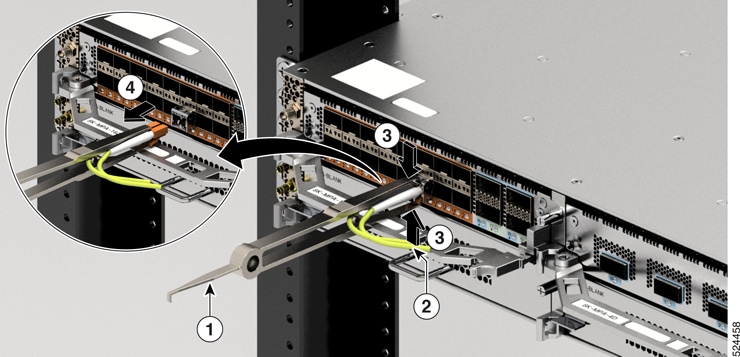
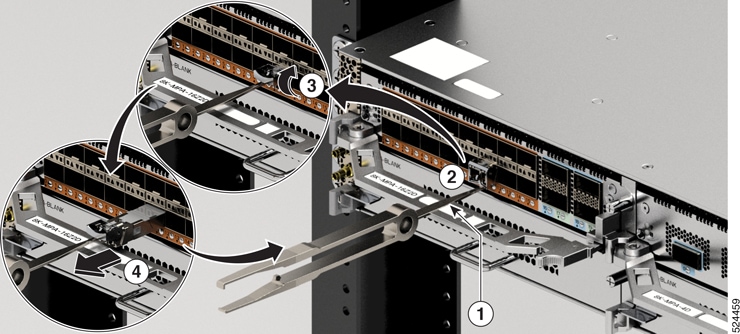
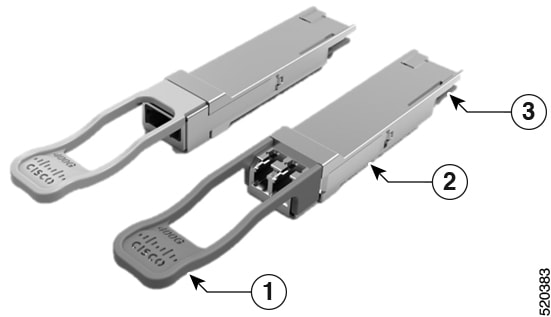










 Feedback
Feedback