Safety Guidelines
Before you perform any procedure in this guide, you must review the safety guidelines in this section to avoid injuring yourself or damaging the equipment.
Note that this section contains guidelines and do not include every potentially hazardous situation. When you install a router, always use common sense and caution.
General Safety Guidelines
-
Never attempt to lift an object that might be too heavy for you to lift by yourself.
-
Always disconnect the power source and unplug all power cables before lifting, moving, or working on the router.
-
Keep the work area clear and dust free during and after the installation.
-
Keep tools and router components away from walkways and equipment rack aisles.
-
Do not wear loose clothing, jewelry (including rings and chains), or other items that could get caught in the router.
-
Fasten your tie or scarf and sleeves.
-
Operate Cisco equipment safely by using it in accordance with its electrical ratings and product usage instructions.
-
Do not work alone if potentially hazardous conditions exist.
-
Always unplug the power cables when performing maintenance or working on the router, unless the replacement part is hot swappable and designed for online insertion and removal (OIR).
-
Ensure that the installation of the router is in compliance with national and local electrical codes: in the United States, National Fire Protection Association (NFPA) 70, United States National Electrical Code; in Canada, Canadian Electrical Code, part I, CSA C22.1; in other countries, International Electrotechnical Commission (IEC) 364, part 1 through part 7.
Compliance and Safety Information
The Cisco ASR 9000 Series Routers are designed to meet the regulatory compliance and safety approval requirements. For detailed safety information, see the Regulatory Compliance and Safety Information - Cisco ASR 9000 Series Aggregation Router.
 Warning |
IMPORTANT SAFETY INSTRUCTIONS Before you work on any equipment, be aware of the hazards involved with electrical circuitry and be familiar with standard practices for preventing accidents. Read the installation instructions before using, installing, or connecting the system to the power source. Use the statement number at the beginning of each warning statement to locate its translation in the translated safety warnings for this device. SAVE THESE INSTRUCTIONS 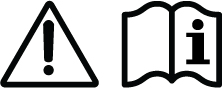 |
Laser Safety
Single-mode Cisco ASR 9000 Series line cards are equipped with lasers. The lasers emit invisible radiation. Do not stare into open line card ports.
Energy Hazard
The Cisco ASR 9000 Series Routers can be configured for a DC power source. Do not touch terminals while they are live. Observe the following warning to prevent injury.
 Warning |
Hazardous voltage or energy may be present on power terminals. To reduce the risk of electric shock, make sure the power terminal cover is in place when the power terminal is not being serviced. Be sure uninsulated conductors are not accessible when the cover is in place. |
Preventing Electrostatic Discharge Damage
Many router components can be damaged by static electricity. Not exercising the proper electrostatic discharge (ESD) precautions can result in intermittent or complete component failures. To minimize the potential for ESD damage, always use an ESD-preventive antistatic wrist strap (or ankle strap) and ensure that it makes good skin contact.
 Note |
Check the resistance value of the ESD-preventive strap periodically. The measurement should be between 1 and 10 megohms. |
Before you perform any of the procedures in this guide, attach an ESD-preventive strap to your wrist and connect the leash to the chassis as shown in the figures below.
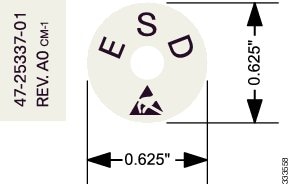
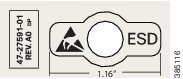
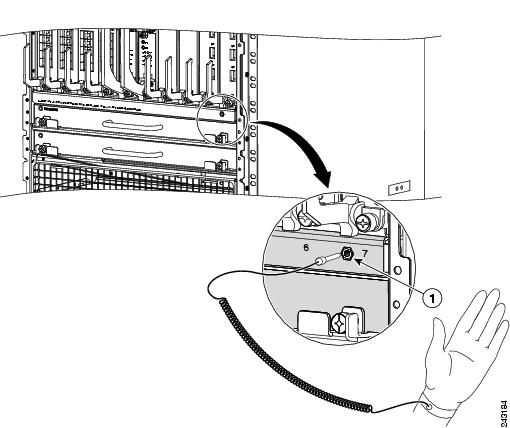
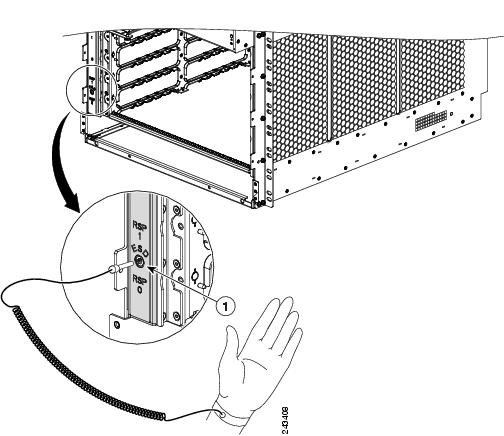
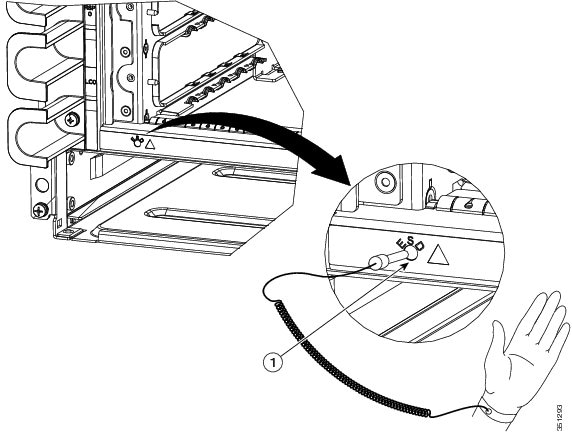
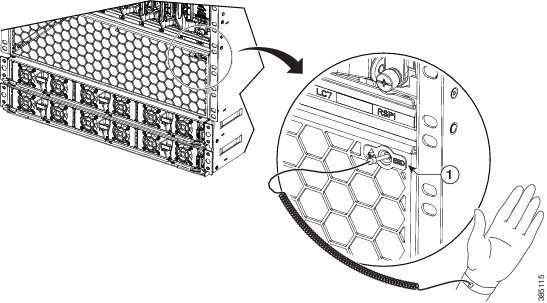
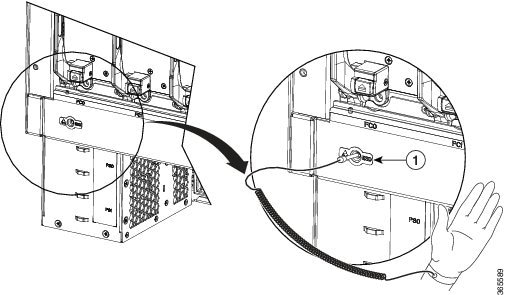
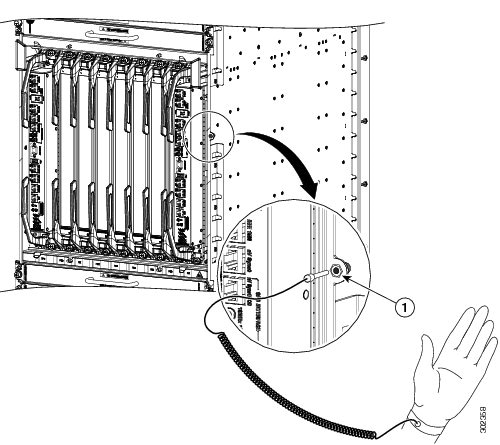
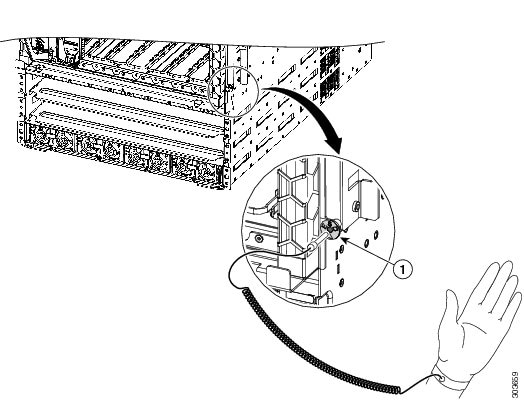
Lifting Guidelines
Fully configured Cisco ASR 9000 Series Routers can weigh as much as 1038 pounds (470.28 kg), and an empty chassis weighs up to 300 pounds (136 kg). These systems are not intended to be moved frequently. Before you install the router, ensure that your site is properly prepared to prevent moving the router later to accommodate power sources and network connections.
To move the pallet assembly, use a pallet jack or forklift. Do not top lift.
To remove the unpacked chassis from the pallet base and to insert the chassis into the rack, we strongly recommend that you use a forklift or scissor-lift, supporting the chassis by the base only.
If you are moving a smaller chassis, use the following lifting guidelines to avoid injury to yourself or damage to the equipment:
-
Do not lift equipment alone; have another person help you to lift heavy equipment.
-
Ensure that your footing is solid; balance the weight of the object between your feet.
-
Lift the equipment slowly; never move suddenly or twist your body as you lift.
-
Keep your back straight and lift with your legs, not your back. When bending down to lift equipment, bend at the knees (not at the waist), to reduce the strain on your lower back muscles.
 Warning |
To prevent injury and equipment damage, never attempt to lift or tilt the router chassis using the handles on the fan tray or on line cards. These handles do not support the weight of the chassis. |
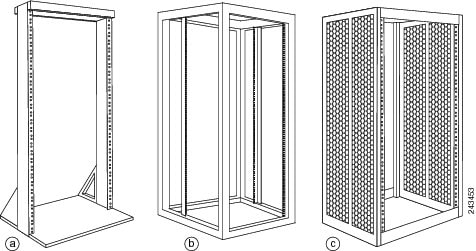
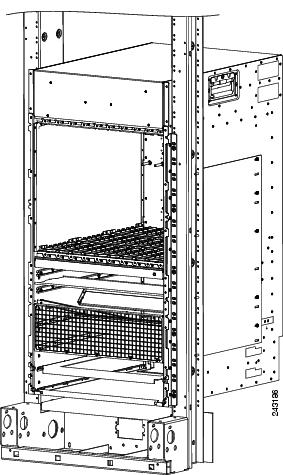
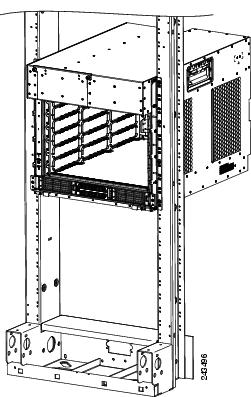
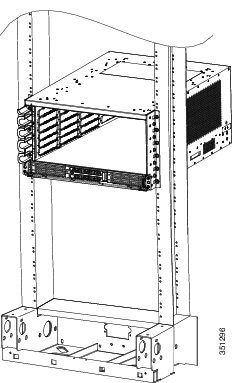

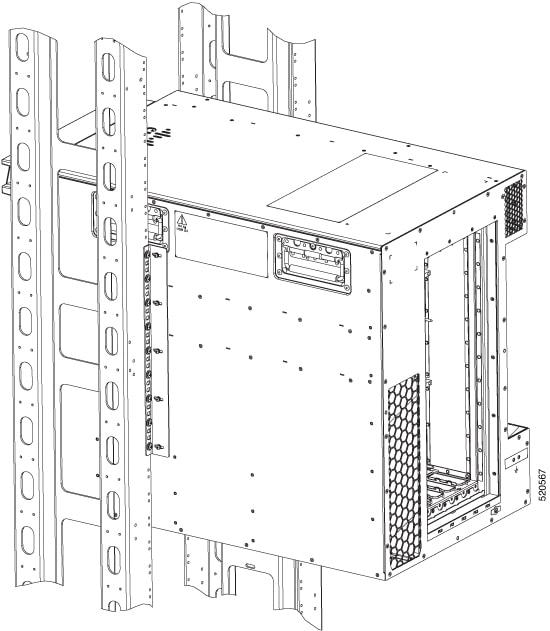
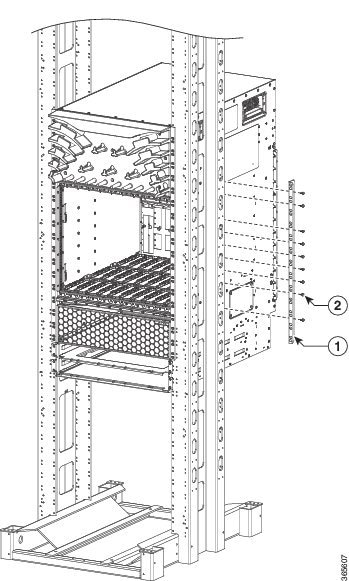
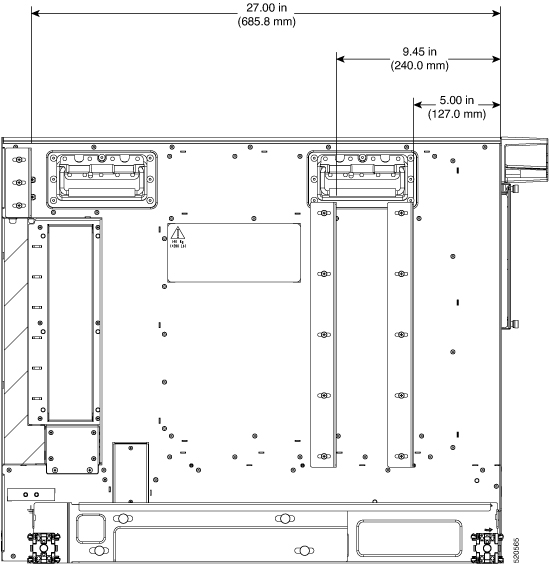
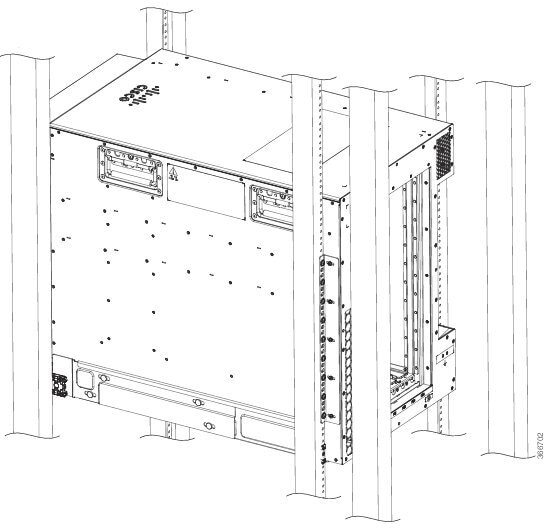
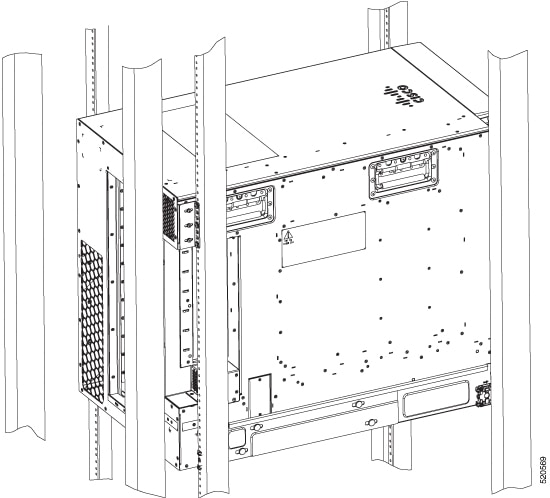
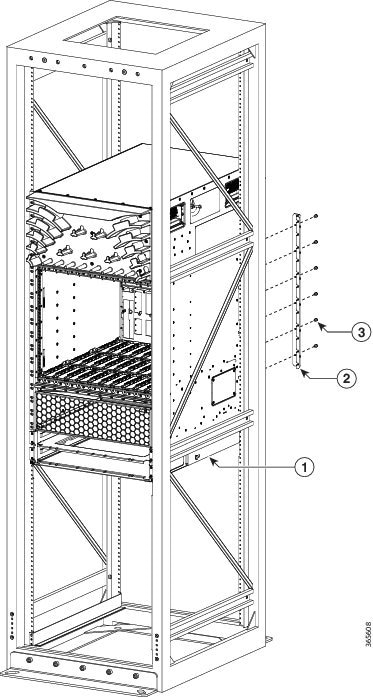
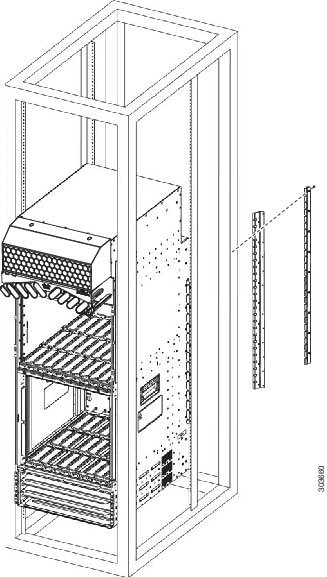
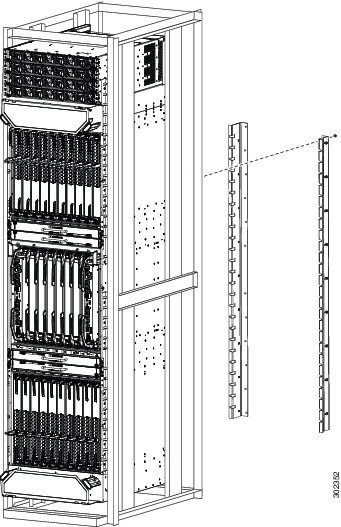

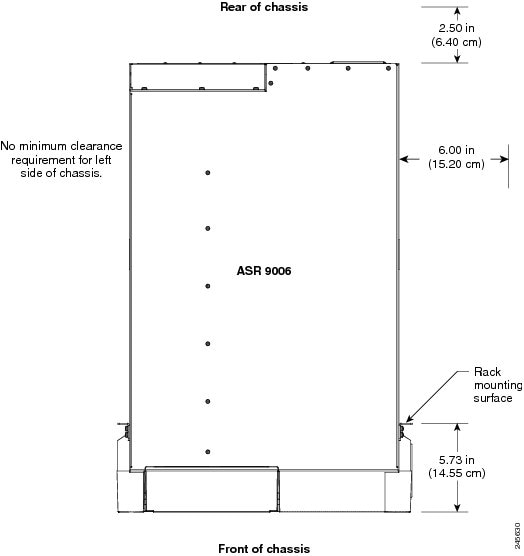
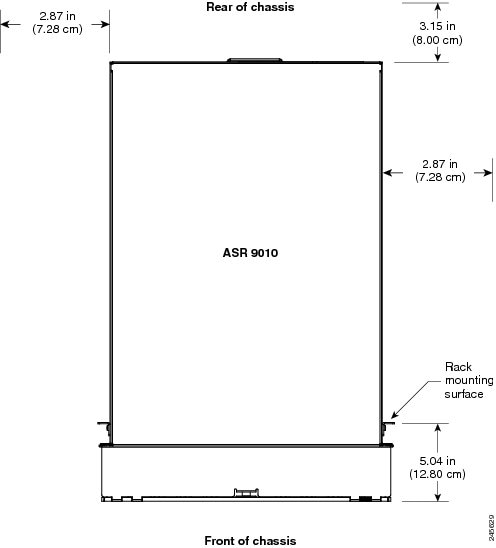
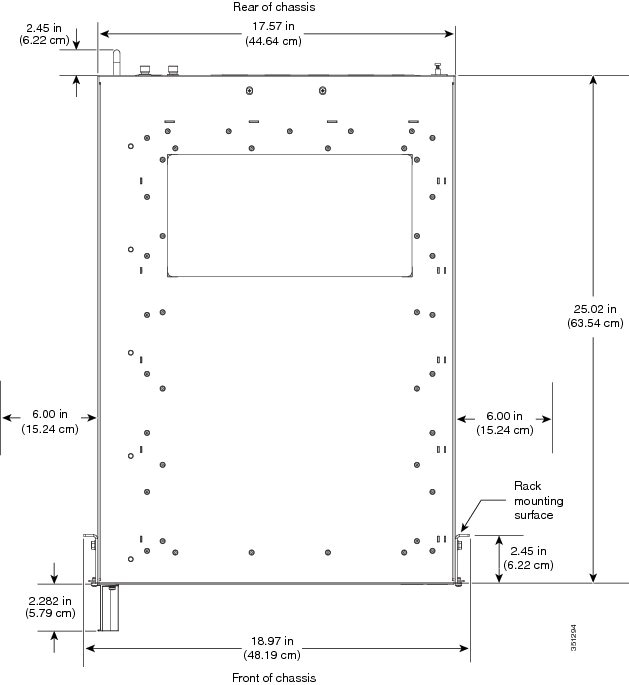
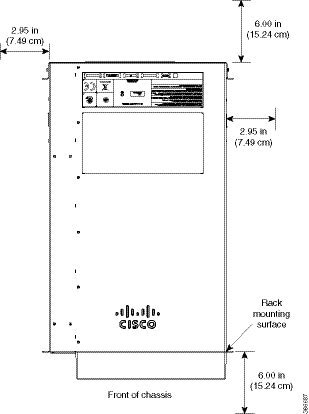
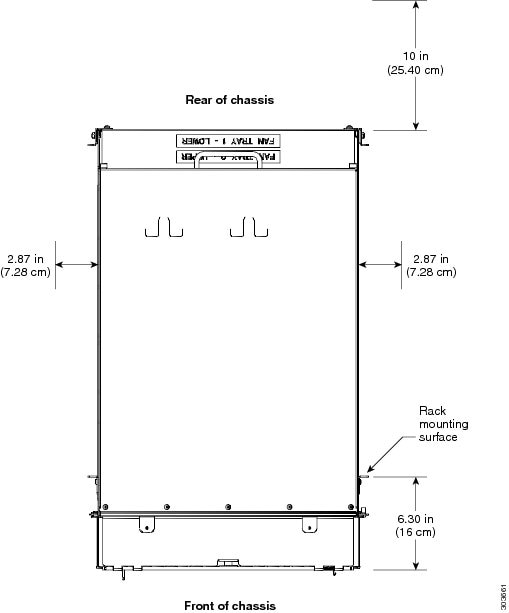
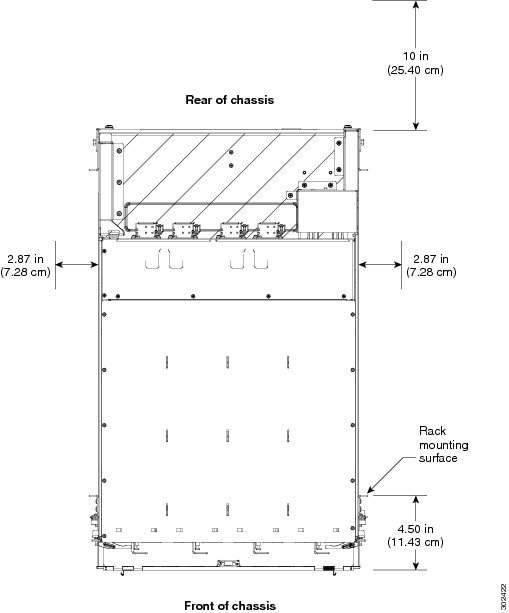
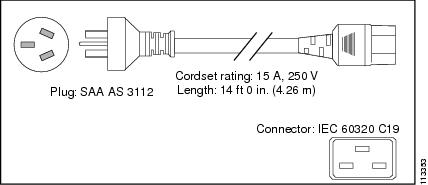
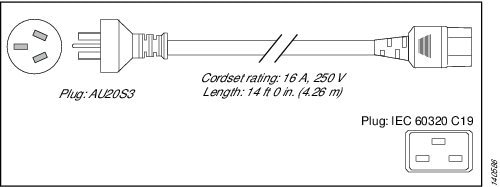
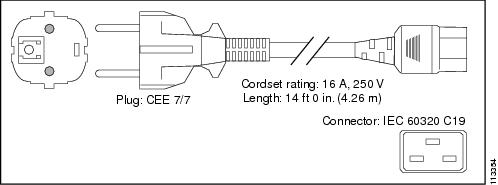
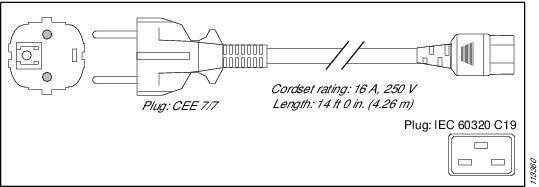
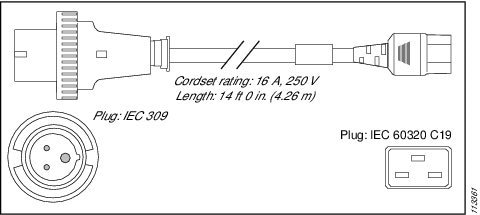
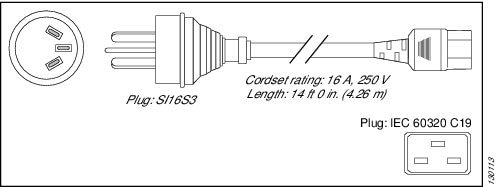
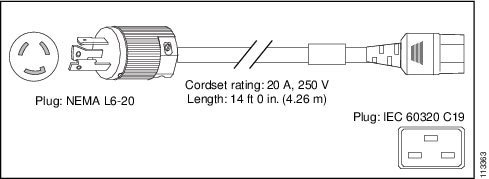
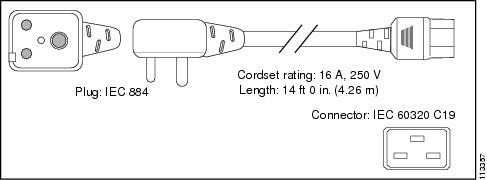
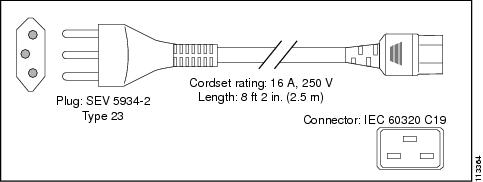
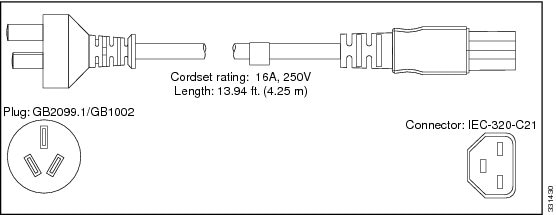
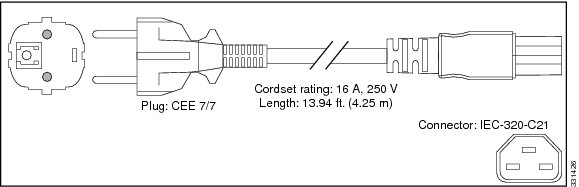
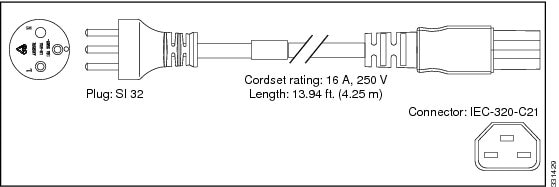
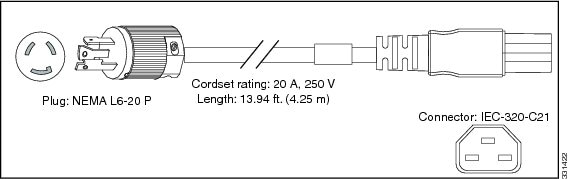
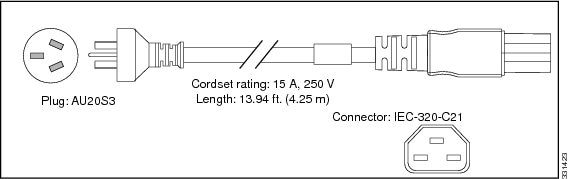
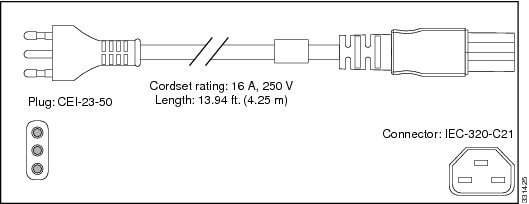
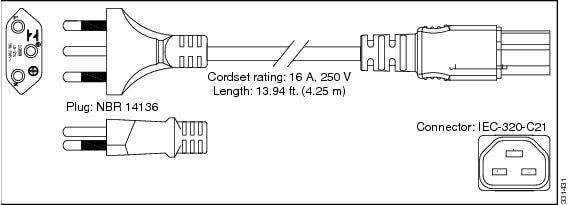
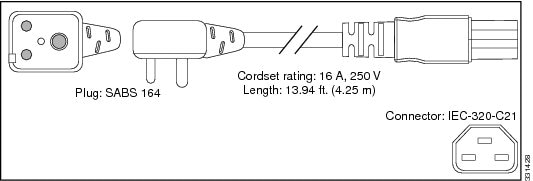
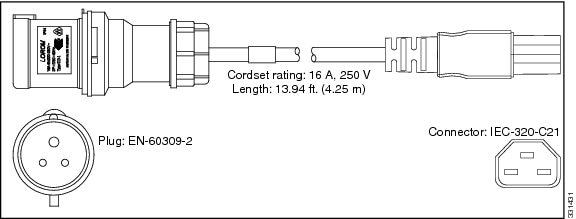
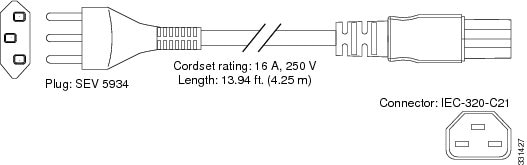
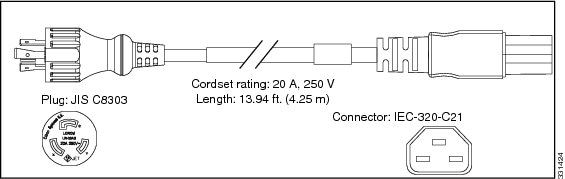
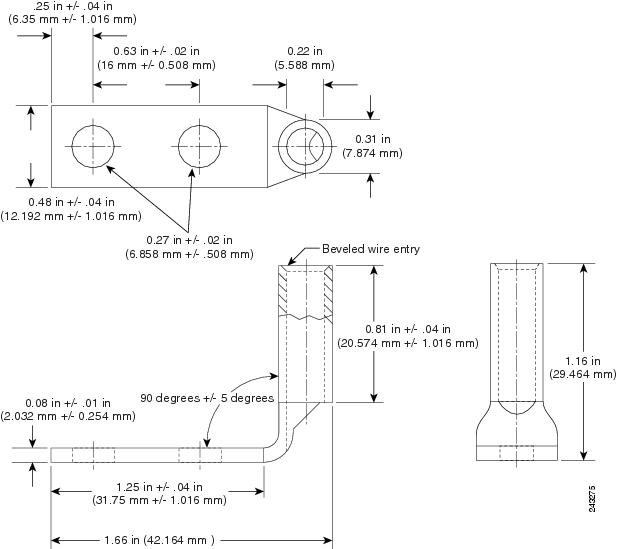
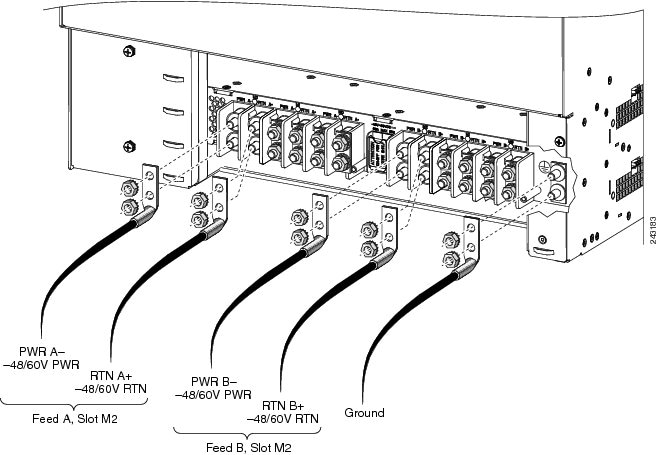
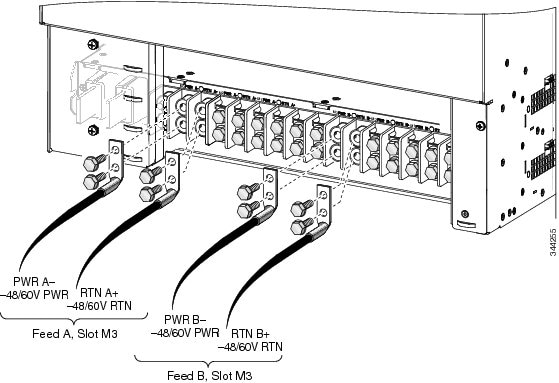
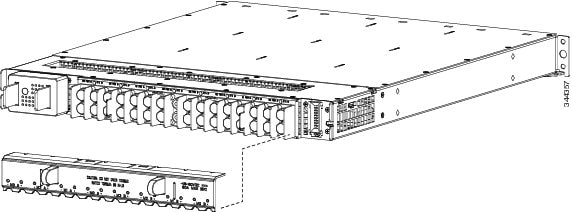

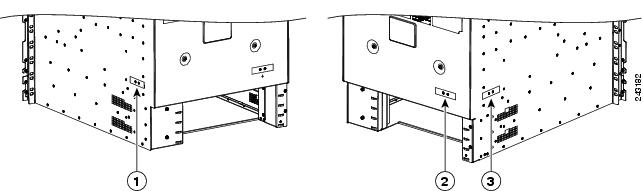
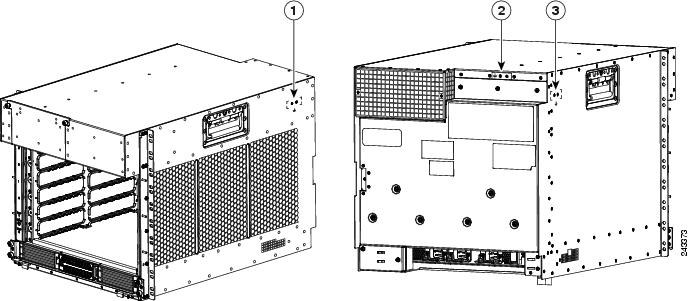
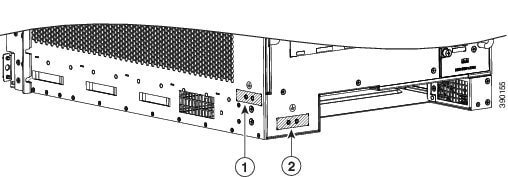
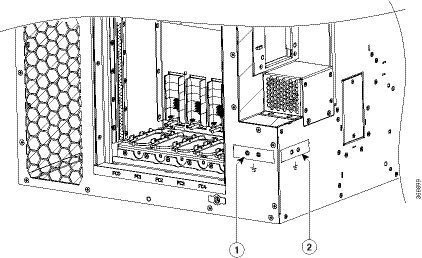
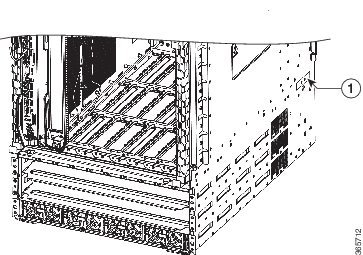
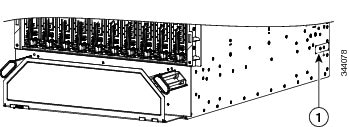
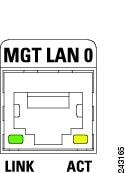
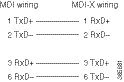
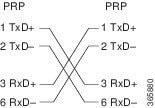
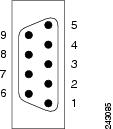
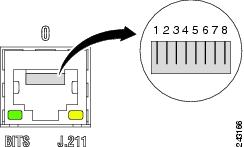
 Feedback
Feedback