- Preparing for Installation
- Safety Guidelines
- Site Requirement Guidelines
- Site Layout and Equipment Dimensions
- Site Wiring Guidelines
- Chassis Air Flow Guidelines
- Rack-Mounting and Air Flow Clearance Guidelines
- Telco 2-Post Rack
- Open 4-Post Rack
- 4-Post Enclosed Rack with Perforated Sides
- Air Flow Guidelines for Enclosed Rack Installation
- Cisco ASR 9006 Clearance Requirements
- Cisco ASR 9010 Router Clearance Requirements
- Cisco ASR 9904 Clearance Requirements
- Cisco ASR 9910 Router Clearance Requirements
- Cisco ASR 9912 Clearance Requirements
- Cisco ASR 9922 Clearance Requirements
- Temperature and Humidity Guidelines
- Power Connection Guidelines
- NEBS Supplemental Unit Bonding and Grounding Guidelines
- RSP and RP Port Connection Guidelines
Preparing for Installation
This chapter provides preinstallation information, such as recommendations and requirements you should be perform before installing your Cisco ASR 9000 Series Router.
The shipping package for the router is engineered to reduce the chances of product damage associated with routine material handling experienced during shipment:
-
Always transport or store the router in its shipping package in the upright position.
-
Keep the router in the shipping container until you have determined the installation site.
Inspect all items for shipping damage. If an item appears damaged, contact a Cisco customer service representative immediately.
Preparing for Installation
This chapter provides preinstallation information, such as recommendations and requirements you should be perform before installing your Cisco ASR 9000 Series Router.
The shipping package for the router is engineered to reduce the chances of product damage associated with routine material handling experienced during shipment:
-
Always transport or store the router in its shipping package in the upright position.
-
Keep the router in the shipping container until you have determined the installation site.
Inspect all items for shipping damage. If an item appears damaged, contact a Cisco customer service representative immediately.
Safety Guidelines
Before you perform any procedure in this guide, you must review the safety guidelines in this section to avoid injuring yourself or damaging the equipment.
Note that this section contains guidelines and do not include every potentially hazardous situation. When you install a router, always use common sense and caution.
- General Safety Guidelines
- Compliance and Safety Information
- Laser Safety
- Energy Hazard
- Preventing Electrostatic Discharge Damage
- Lifting Guidelines
General Safety Guidelines
-
Never attempt to lift an object that might be too heavy for you to lift by yourself.
-
Always disconnect the power source and unplug all power cables before lifting, moving, or working on the router.
-
Keep the work area clear and dust free during and after the installation.
-
Keep tools and router components away from walkways and equipment rack aisles.
-
Do not wear loose clothing, jewelry (including rings and chains), or other items that could get caught in the router.
-
Fasten your tie or scarf and sleeves.
-
Operate Cisco equipment safely by using it in accordance with its electrical ratings and product usage instructions.
-
Do not work alone if potentially hazardous conditions exist.
-
Always unplug the power cables when performing maintenance or working on the router, unless the replacement part is hot swappable and designed for online insertion and removal (OIR).
-
Ensure that the installation of the router is in compliance with national and local electrical codes: in the United States, National Fire Protection Association (NFPA) 70, United States National Electrical Code; in Canada, Canadian Electrical Code, part I, CSA C22.1; in other countries, International Electrotechnical Commission (IEC) 364, part 1 through part 7.
Compliance and Safety Information
The Cisco ASR 9000 Series Routers are designed to meet the regulatory compliance and safety approval requirements. For detailed safety information, see: Regulatory Compliance and Safety Information for the Cisco ASR 9000 Series Routers.
Laser Safety
Single-mode Cisco ASR 9000 Series line cards are equipped with lasers. The lasers emit invisible radiation. >Do not stare into open line card ports. Observe the following warning to prevent eye injury:
Because invisible laser radiation may be emitted from the aperture of the port when no cable is connected, avoid exposure to laser radiation and do not stare into open apertures. Statement 70
Energy Hazard
The Cisco ASR 9000 Series Routers can be configured for a DC power source. Do not touch terminals while they are live. Observe the following warning to prevent injury.
Hazardous voltage or energy may be present on power terminals. Always replace cover when terminals are not in service. Be sure uninsulated conductors are not accessible when cover is in place. Statement 1086
Preventing Electrostatic Discharge Damage
Many router components can be damaged by static electricity. Not exercising the proper electrostatic discharge (ESD) precautions can result in intermittent or complete component failures. To minimize the potential for ESD damage, always use an ESD-preventive antistatic wrist strap (or ankle strap) and ensure that it makes good skin contact.
 Note | Check the resistance value of the ESD-preventive strap periodically. The measurement should be between 1 and 10 megohms. |
Before you perform any procedure in this guide, attach an ESD-preventive strap to your wrist and connect the leash to the chassis as shown in the figure below.

|
1 |
Location of chassis socket for ESD strap on the Cisco ASR 9001 Router |
Lifting Guidelines
Fully configured Cisco ASR 9000 Series Routers can weigh as much as 1038 pounds (470.28 kg), and an empty chassis weighs up to 300 pounds (136 kg). These systems are not intended to be moved frequently. Before you install the router, ensure that your site is properly prepared to prevent moving the router later to accommodate power sources and network connections.
Use the following lifting guidelines to avoid injury to yourself or damage to the equipment:
- Do not lift equipment alone; have another person help you to lift heavy equipment.
- Ensure that your footing is solid; balance the weight of the object between your feet.
- Lift the equipment slowly; never move suddenly or twist your body as you lift.
- Keep your back straight and lift with your legs, not your back. When bending down to lift equipment, bend at the knees (not at the waist), to reduce the strain on your lower back muscles.
To prevent injury and equipment damage, never attempt to lift or tilt the router chassis using the handles on the fan tray or on line cards. These handles do not support the weight of the chassis.
Site Requirement Guidelines
The following sections contain the site requirement guidelines that you should be familiar with before installing the router:
- Site Layout and Equipment Dimensions
- Site Wiring Guidelines
- Chassis Air Flow Guidelines
- Rack-Mounting and Air Flow Clearance Guidelines
- Temperature and Humidity Guidelines
- Power Connection Guidelines
- NEBS Supplemental Unit Bonding and Grounding Guidelines
Site Layout and Equipment Dimensions
To help maintain trouble-free operation, adhere to the following precautions and guidelines when planning your rack installation:
-
Install the system in a restrictive access location with means for a permanent ground.
-
Ensure the site of the rack includes provisions for source AC or DC power, grounding, and network interface cables.
-
Allow sufficient space to work around the rack during the installation. You need:
-
At least 3 ft (91.44 cm) adjacent to the rack to move, align, and insert the chassis.
-
At least 2 ft (60.96 cm) in front of the power tray to insert power modules.
-
-
Maintain at least 24 inches (61 cm) of clearance in front of and behind the chassis for maintenance after installation.

Note
For the Cisco ASR 9910 Router, maintain at least 30 inches (76.2 cm) of clearance behind the chassis for maintenance after installation (for removal and installation of the rear-mounted fan tray). -
To mount the router between two posts or rails, the usable aperture (the width between the inner edges of the two mounting flanges) must be at least:
-
17.50 inches (44.45 cm) for the Cisco ASR 9010 Router.
-
17.75 inches (45.09 cm) for the Cisco ASR 9006 Router, Cisco ASR 9904 Router.
-
17.60 inches (44.70 cm) for the Cisco ASR 9910 Router.
-
-
To mount the router in a 4-post rack, the usable aperture (the width between the inner edges of the two mounting flanges) must be at least 17.75 inches (45.09 cm) for the Cisco ASR 9922 Router or Cisco ASR 9912 Router.
-
Height of the Cisco ASR 9010 Router is 36.75 inches (93.35 cm). Most racks accommodate two ASR 9010 routers.
-
Height of the Cisco ASR 9006 Router is 17.50 inches (44.45 cm). Most racks accommodate four ASR 9006 routers.
-
Height of the Cisco ASR 9904 Router is 10.38 inches (26.36 cm). Most racks accommodate seven ASR 9904 routers.
-
Height of the Cisco ASR 9910 Router is 36.70 inches (93.28 cm). Most racks accommodate two ASR 9910 routers.
-
Height of the Cisco ASR 9922 Router is 77.00 inches (195.58 cm). Most racks accommodate one ASR 9922 router.
-
Height of the Cisco ASR 9912 Router is 52.50 inches (133.35 cm). Most racks accommodate one ASR 9912 router.
-
When fully populated with cards, the router can weigh up to 1038 pounds (470.28 kg). To maintain equipment rack stability and to ensure your safety, the rack is provided with stabilizing devices. Make sure you install the stabilizers before installing the router.
-
If you use a telco-style rack, the weight of the chassis is cantilevered off of the two rack posts. Make sure that:
-
Weight of the router does not make the frame unstable.
-
Frame is bolted to the floor and is secured to the building structure using either wall brackets or overhead brackets.
-
-
When mounting the router in a telco-style rack or 4-post rack, be sure to use all of the screws provided to secure the chassis to the rack posts.
-
Install the cable-management brackets included with the router to keep cables organized. Be sure to:
-
Use appropriate strain-relief methods to protect cables and equipment connections.
-
Make sure that cables from other equipment installed in the rack do not restrict access to the card cages.
-
-
To avoid noise interference in network interface cables, do not route them directly across or along power cables.
Cisco ASR 9010 Router Chassis Footprint and Dimensions—Top-Down View figure below shows the top-down view chassis dimensions of the Cisco ASR 9010 Router.
Cisco ASR 9006 Router Chassis Footprint and Dimensions—Top-Down View figure below shows the top-down view chassis dimensions of the Cisco ASR 9006 Router.
Cisco ASR 9904 Router Chassis Footprint and Dimensions—Top-Down View figure below shows the top-down view chassis dimensions of the Cisco ASR 9904 Router.
Cisco ASR 9910 Router Chassis Footprint and Dimensions—Top-Down View figure below shows the top-down view chassis dimensions of the Cisco ASR 9910 Router.
Cisco ASR 9922 Router Chassis Footprint and Dimensions—Top-Down View figure below shows the top-down view chassis dimensions of the Cisco ASR 9922 Router.
Cisco ASR 9912 Router Chassis Footprint and Dimensions—Top-Down View figure below shows the top-down view chassis dimensions of the Cisco ASR 9912 Router.
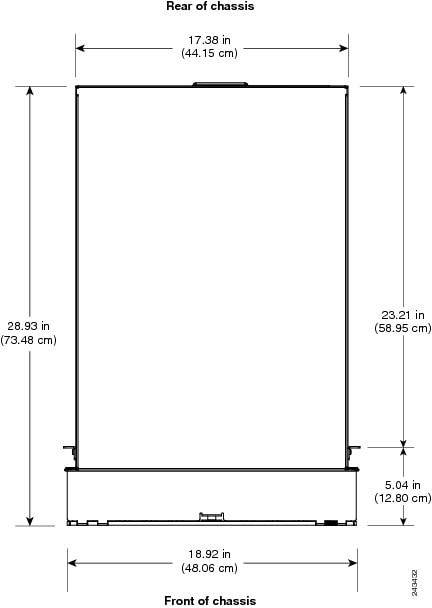
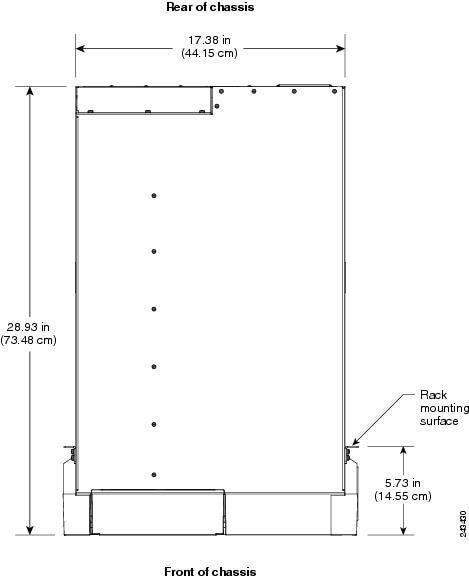
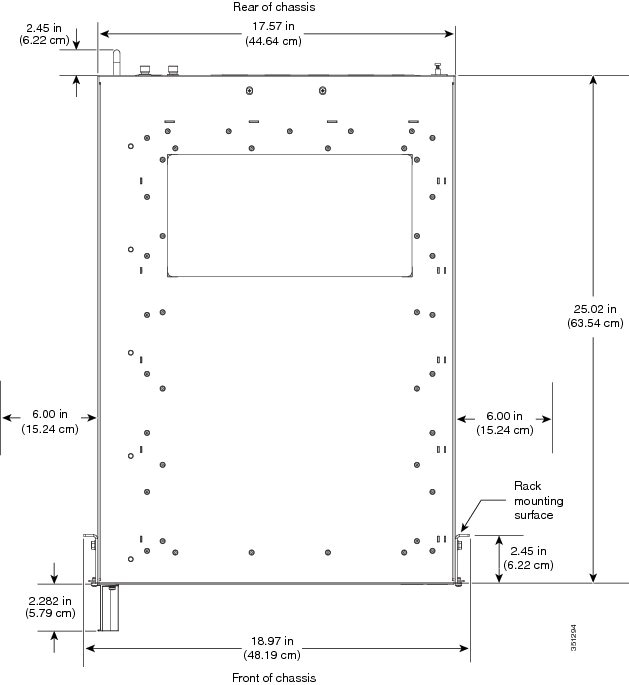
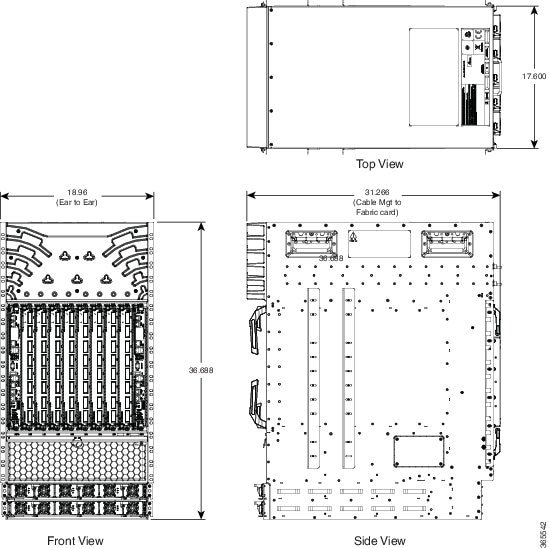
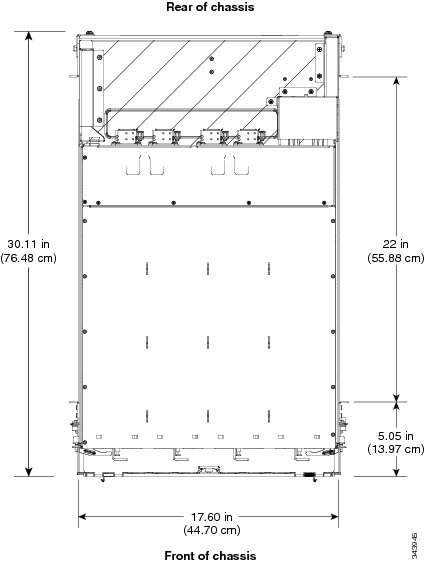
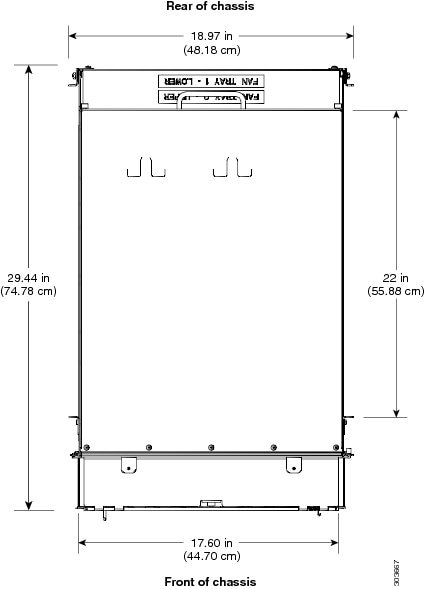
Site Wiring Guidelines
When planning the location of the router, consider distance limitations for signaling, electromagnetic interference (EMI), and connector compatibility. If the wiring is run for any significant distance in an electromagnetic field, interference can occur between the field and the signals on the wires. Poor wiring can cause:
- Radio interference emanating from the wires.
- Strong EMI, especially when caused by lightning or radio transmitters. EMI can destroy the signal drivers and receivers in the router, and can even create an electrical hazard by conducting power surges through lines and into equipment.
 Note | To predict and remedy strong EMI, you may need to consult with experts in radio frequency interference (RFI). |
Site wiring is unlikely to emit radio interference if you use twisted-pair cable with a good distribution of grounding conductors. Use a high-quality twisted-pair cable with one ground conductor for each data signal, when applicable.
Give special consideration to the effect of a lightning strike in your vicinity, especially if the wiring exceeds the recommended distances, or if it passes between buildings. The electromagnetic pulse (EMP) caused by lightning or other high-energy phenomena can easily induce enough energy into unshielded conductors to destroy electronic devices. If you have experienced EMP problems in the past, you may want to consult experts in electrical surge suppression and shielding.
Most data centers cannot resolve infrequent but potentially catastrophic problems without pulse meters and other special equipment. In addition, these problems can take a great deal of time to identify and resolve. We recommend that you take the necessary precautions to avoid these problems by providing a properly grounded and shielded environment, with special attention to issues of electrical surge suppression.
Chassis Air Flow Guidelines
This table describes how cool air is circulated through the Cisco ASR 9000 Series Routers.
|
Router Type |
Chassis Air Flow |
|---|---|
|
Cisco ASR 9010 |
Air is circulated by two fan trays located underneath the Route Switch Processor (RSP) and line cards as shown inFigure 1. |
|
Cisco ASR 9006 |
Air is circulated from side to rear by two fan trays located along upper top left side of chassis as shown in Figure 2 |
|
Cisco ASR 9904 |
Air is circulated side-to-side by a single fan tray located along the left rear side of the chassis as shown in Figure 3. If the router is installed in a 2-post 23-inch rack, air flow is circulated front-to-back. Optionally, you can install air baffles on the chassis to help isolate the exhaust air from the intake air. For more information, see Installing Optional Air Baffles on the Cisco ASR 9904 Router. |
|
Cisco ASR 9910 |
Air is circulated by two fan trays located on upper rear side of chassis as shown in Figure 4. |
|
Cisco ASR 9922 |
Air circulated by four fan trays as shown in Air Flow Path through the Cisco ASR 9922 Router—Side View. Two fan trays are located between the line cards in the top cage and the RP and Switch Fabric Cards (FCs) in the middle cage. Another two fan trays are located between the middle cage and the line cards in the bottom cage. |
|
Cisco ASR 9912 |
Air is circulated by two fan trays located on upper rear side of chassis as shown in Figure 6. |
The fan trays maintain acceptable operating temperatures for the internal components by drawing in cool air through the air filter, and circulating the air through the card cage. Each power supply is also equipped with fans that draw cooler air into the front of the power supply and force warmer air out of the back of the chassis. For information about the types of fan trays used in the chassis, see Power Module Fans.
 Note | See Rack-Mounting and Air Flow Clearance Guidelines for details on air-flow clearance requirements for installation in an enclosed 4-post rack. |
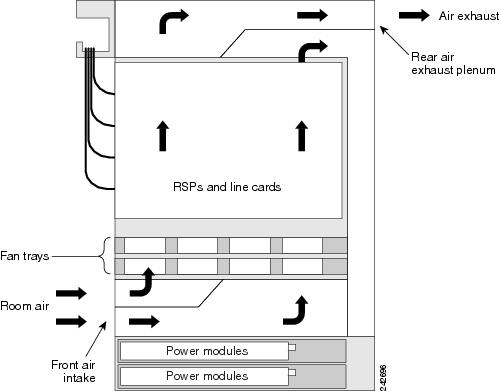
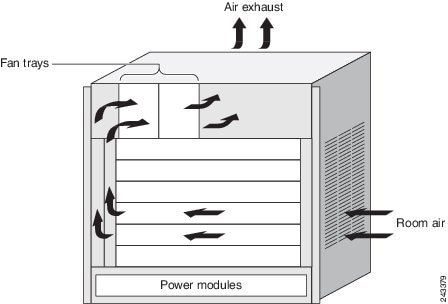
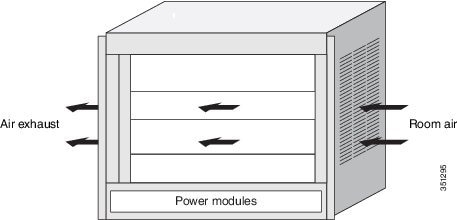
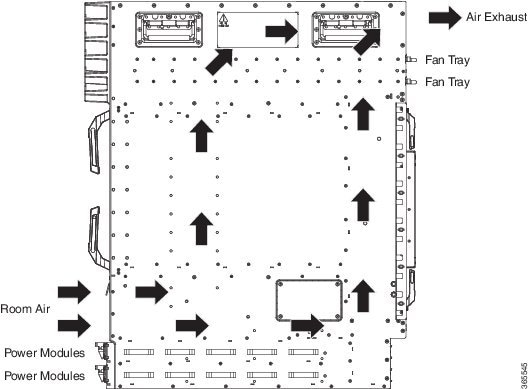
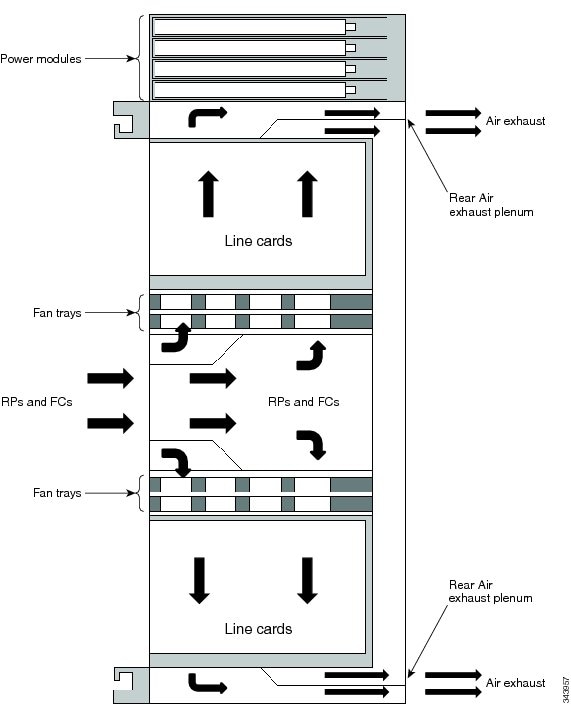
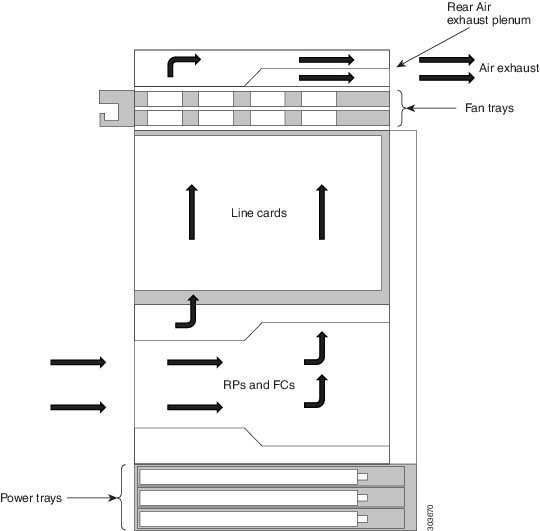
When selecting a site to install the router, observe the following guidelines:
-
Dust-free area—The site should be as dust-free as possible. Dusty environments can clog the air filter or power supply intake vents, reducing the cooling air flow through the router. Clogged filters and vents can cause an overtemperature condition in the router.
-
Unrestricted air-flow—Allow sufficient air-flow by maintaining a minimum of 6 in (15.24 cm) of clearance at both the inlet and exhaust openings on the chassis and the power modules. If the air flow is blocked or restricted, or if the inlet air is too warm, an overtemperature condition can occur within the router. Under extreme conditions, the environmental monitoring system powers off the router to protect the components.
Rack-Mounting and Air Flow Clearance Guidelines
The Cisco ASR 9010 Router, Cisco ASR 9006 Router, Cisco ASR 9904 Router, and Cisco ASR 9910 Router can be installed in most 2-post, 4-post, or telco-style 19-inch equipment racks that comply with the Electronics Industries Association (EIA) standard for equipment racks (EIA-310-D).
 Note | The Cisco ASR 9922 Router and Cisco ASR 9912 Router can be mounted only in a 4-post rack. The rack must have at least two posts with mounting flanges to mount the router chassis. The distance between the center lines of the mounting holes on the two mounting posts must be 18.31 inches ± 0.06 inch (46.50 cm ± 0.15 cm). |
This figure shows an examples of typical 2-post and 4-post telco-type equipment racks.
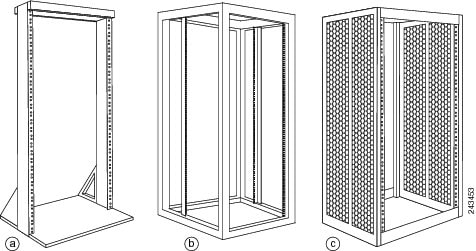
|
a |
Telco-style rack |
b |
Free-standing, 4-post open rack with two mounting posts in the front, two mounting posts in the back or along each side. |
c |
Free-standing enclosed rack with perforated sides and two mounting posts in the front. |
- Telco 2-Post Rack
- Open 4-Post Rack
- 4-Post Enclosed Rack with Perforated Sides
- Air Flow Guidelines for Enclosed Rack Installation
- Cisco ASR 9006 Clearance Requirements
- Cisco ASR 9010 Router Clearance Requirements
- Cisco ASR 9904 Clearance Requirements
- Cisco ASR 9910 Router Clearance Requirements
- Cisco ASR 9912 Clearance Requirements
- Cisco ASR 9922 Clearance Requirements
Telco 2-Post Rack
Item a in Figure 1 shows a telco-style rack. The telco-style rack is an open frame consisting of two posts tied together by a cross-bar at the top and a floor stand at the bottom.
This type of rack is usually secured to the floor and sometimes to an overhead structure or wall for additional stability. The router chassis can be installed in the telco-style rack only in a front-mounted position.
In the front-mounted position, you secure the chassis rack-mounting brackets directly to the rack posts (see below figures). Two rear mounting brackets are provided for mounting the Cisco ASR 9010 Router in a 2-post rack.
Use 2 post rack-mounting brackets and associated hardware to secure rear mounting bracket to sides of chassis and back of 2 post rack.
 Note | The mounting brackets on the Cisco ASR 9006 Router chassis have a pair of holes at the top and bottom of each bracket; the remaining openings in the brackets are slots. When mounting the router in a 2-post rack, you must first use the holes to locate and position the brackets on the rack. Insert the screws through the bracket holes into the rack before inserting screws through the bracket slots. |
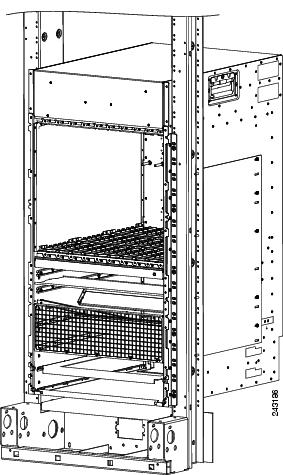
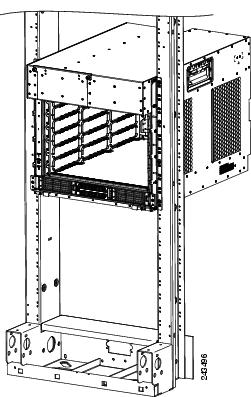
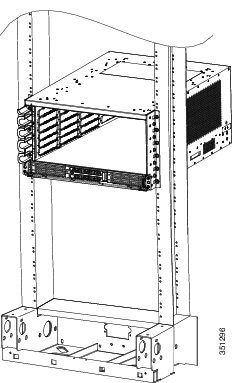
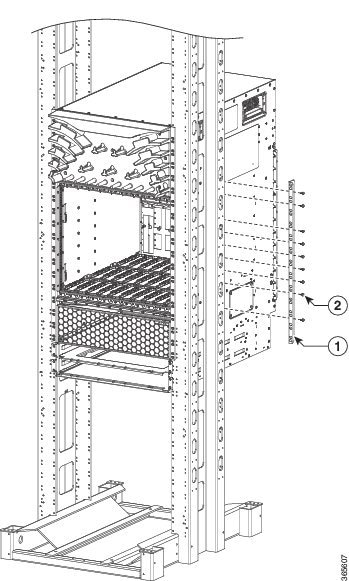
Open 4-Post Rack
Item b in Figure 1 shows a free-standing, 4-post open rack with two mounting posts in the front and two mounting posts in the back or along the side. The mounting posts in this type of rack are often adjustable so that you can position the rack-mounted unit within the depth of the rack rather than flush-mount it with the front of the rack.
-
Two rear mounting brackets are provided for mounting the Cisco ASR 9010 Router in a 4-post rack.
-
Two rear mounting brackets and two bottom guide rails are provided for mounting the Cisco ASR 9922 Router and Cisco ASR 9912 Router in a 4-post rack.
-
Rear brackets are not provided for mounting the Cisco ASR 9904 Router in a 4-post rack.
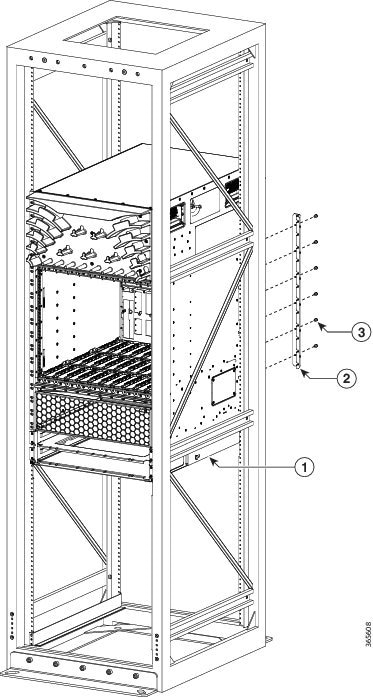
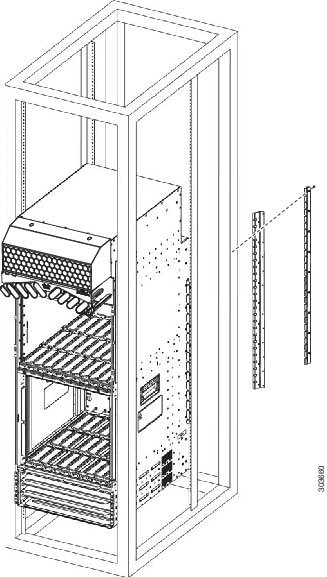
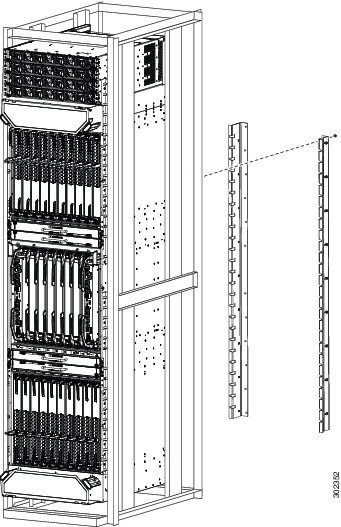
4-Post Enclosed Rack with Perforated Sides
Item c in Figure 1 shows a free-standing 4-post enclosed rack with perforated sides and two mounting posts in the front.
 Caution | Do not install the Cisco ASR 9000 Series Router in any type of fully enclosed rack that does not have the required perforated sides or doors; the router requires an unobstructed flow of cooling air to maintain acceptable operating temperatures for its internal components. Installing the router in any type of fully enclosed rack without proper perforation could disrupt the air-flow, trap heat next to the chassis, and cause an overtemperature condition inside the router. |
Air Flow Guidelines for Enclosed Rack Installation
Follow these guidelines when installing the Cisco ASR 9000 Series Routers in a 4-post enclosed rack.
Cisco ASR 9006 Clearance Requirements
To install a Cisco ASR 9006 Router in a 4-post enclosed cabinet:
-
The front and rear doors of the cabinet must be removed or be perforated with a minimum open area of 70 percent. In addition, the right side panel must be removed or perforated with a minimum of 65 percent open area (70 percent for 800-mm racks).
-
There must be a minimum unobstructed space of 6 inches (15.24 cm) between the router’s right side air inlet and the adjacent wall or cabinet side panel, and a minimum unobstructed space of 6 inches (15.24 cm) between adjacent cabinets. In addition, there should be no exhaust from any source blowing into the right side panel of the cabinet.
-
Rear chassis clearance: Minimum of 2.50 inches (6.40 cm) of clearance.
-
Sides chassis clearance: Minimum of 6 inches (15.24 cm) of clearance on the right side of the chassis (as viewed from the front). There is no clearance requirement for the left side of the chassis.
-
This figure shows the side and rear chassis air-flow clearance requirements for mounting the Cisco ASR 9006 Router in a 4-post enclosed rack.
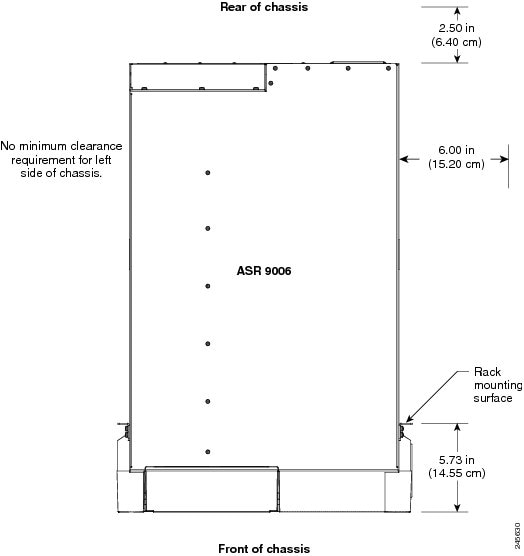
Cisco ASR 9010 Router Clearance Requirements
To install a Cisco ASR 9010 Router in a 4-post enclosed cabinet:
-
The front and rear doors of the cabinet must be removed or be perforated with a minimum open area of 65 percent (70 percent for 800-mm racks).
-
Ensure that you have the following clearances around the chassis:
-
Rear: Minimum of 3.15 inches (8.00 cm) of clearance.
-
Sides: Minimum of 2.87 inches (7.28 cm) of clearance on each side of the chassis.
-
This figure shows the side and rear chassis air-flow clearance requirements for mounting the Cisco ASR 9010 Router in a 4-post enclosed rack.
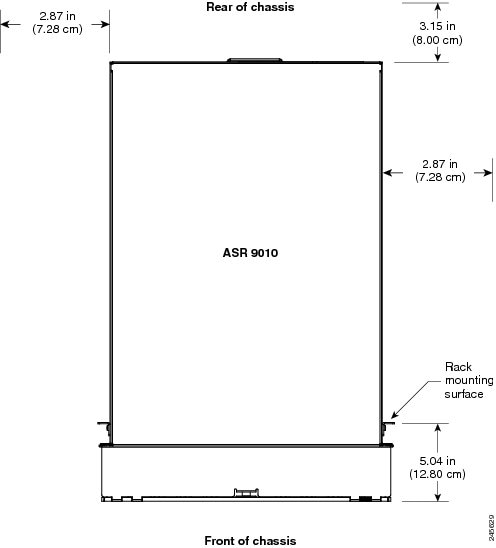
Cisco ASR 9904 Clearance Requirements
To install the Cisco ASR 9904 Router in a 4-post enclosed cabinet:
-
Ensure that you have the following clearances around the chassis:
-
Rear: Minimum of 2.45 inches (62.2 cm) of clearance.
-
Sides: Minimum of 6.00 inches (152.4 cm) of clearance on each side of the chassis.
-
This figure shows the side and rear chassis air-flow clearance requirements for mounting the Cisco ASR 9904 Router in a 4-post enclosed rack.
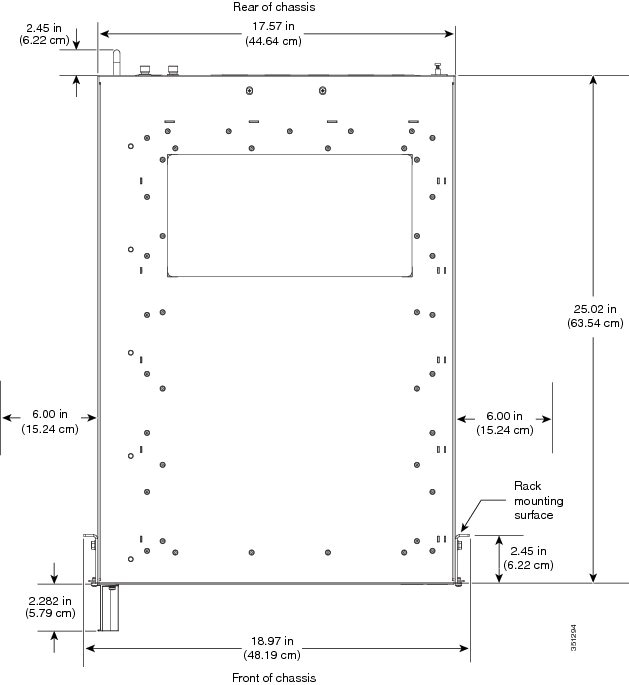
Cisco ASR 9910 Router Clearance Requirements
To install the Cisco ASR 9910 in a 4-post enclosed cabinet:
-
The front and rear doors of the cabinet must be removed or be perforated with a minimum open area of 70 percent open area (80 percent for 800-mm racks).
-
Ensure that you have the following clearances around the chassis:
-
Rear: Minimum of 6 inches (25.4 cm) of clearance.
-
Sides: Minimum of 2.87 inches (7.28 cm) of clearance on each side of the chassis.
-
This figure shows the side and rear chassis air-flow clearance requirements for mounting the router in a 4-post enclosed rack.
Cisco ASR 9912 Clearance Requirements
To install the Cisco ASR 9912 Router in a 4-post enclosed cabinet:
The front and rear doors of the cabinet must be removed or be perforated with a minimum open area of 70 percent open area (80 percent for 800-mm racks)
.-
Ensure that you have the following clearances around the chassis:
-
Rear: Minimum of 10 inches (25.4 cm) of clearance.
-
Sides: Minimum of 2.87 inches (7.28 cm) of clearance on each side of the chassis.
-
This figure shows the side and rear chassis air-flow clearance requirements for mounting the router in a 4-post enclosed rack.
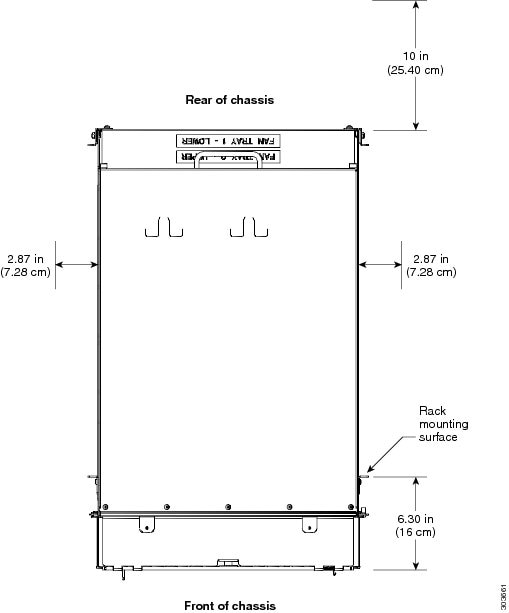
Cisco ASR 9922 Clearance Requirements
To install the Cisco ASR 9922 Router in a 4-post enclosed cabinet:
-
The front and rear doors of the cabinet must be removed or be perforated with a minimum open area of 70 percent (80 percent for 800-mm racks).
-
Ensure that you have the following clearances around the chassis:
-
Rear: Minimum of 10 inches (25.4 cm) of clearance.
-
Sides: Minimum of 2.87 inches (7.28 cm) clearance on each side of the chassis.
-
This figure shows the clearance requirements for mounting the Cisco ASR 9922 Router in a 4-post enclosed rack.
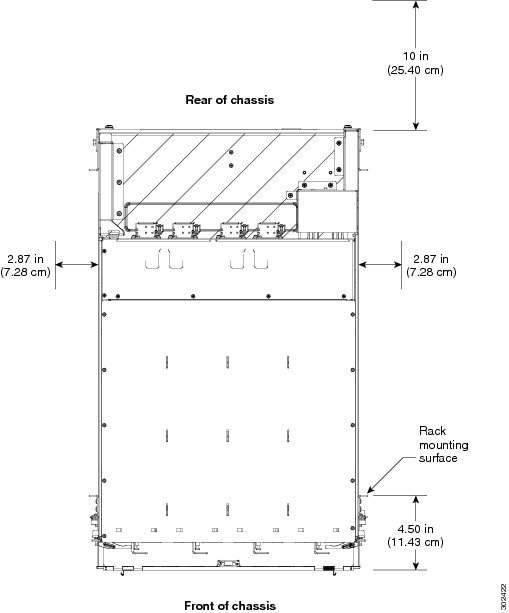
Temperature and Humidity Guidelines
The operating and nonoperating environmental site requirements are listed in Cisco ASR 9000 Series Routers Environmental Specifications section of Cisco ASR 9000 Series Aggregation Services Router Overview and Reference Guide.
The router normally operates within the ranges listed in the table; however, if a temperature measurement is approaching a minimum or maximum parameter, it indicates a potential problem. Maintain normal operation by anticipating and correcting environmental anomalies before they approach critical values by properly planning and preparing your site before you install the router.
Power Connection Guidelines
You can configure the router with either an AC input or DC input power subsystem, so the site power source requirements differ depending on the power subsystem in your router. Ensure all power connection wiring conforms to the rules and regulations in the National Electrical Code (NEC) as well as local codes.
 Caution | Each Cisco ASR 9000 Series Router is powered by only one type of input: AC or DC. A hybrid (AC+DC) power configuration is not supported. |
|
Router |
Supported Power Systems |
||
|---|---|---|---|
|
Cisco ASR 9006 |
Version 1: Supports up to three power modules in the power tray. Version 2: Supports up to four power modules in the power tray Compatible only with Cisco IOS XR Software Release 4 and later Cisco IOS XR software releases.
|
||
|
Cisco ASR 9010 |
Version 1: Supports up to three power modules in the power tray. Version 2: Supports up to four power modules in the power tray Compatible only with Cisco IOS XR Software Release 4 and later Cisco IOS XR software releases. Version 3: Supports up to four DC power modules in the DC power tray and up to three AC power modules in the AC power tray. Compatible only with Cisco IOS XR Software Release 5.3.0 and later Cisco IOS XR software releases. |
||
|
Cisco ASR 9904 |
Version 2: Supports up to four power modules in the power tray. Compatible only with Cisco IOS XR Software Release 4 and later Cisco IOS XR software releases. |
||
|
Cisco ASR 9910 |
Version 3: Supports up to three AC power modules in the AC power tray and up to four DC power modules in the DC power tray. |
||
|
Cisco ASR 9912 Cisco ASR 9922 |
Version 2: Supports up to four power modules in the power tray. Version 3: Supports up to four DC power modules in the DC power tray and up to three AC power modules in the AC power tray. Compatible only with Cisco IOS XR Software Release 5.3.0 and later Cisco IOS XR software releases. |
 Caution | Proper grounding is necessary to avoid damage from lightning and power surges. See NEBS Supplemental Unit Bonding and Grounding Guidelines for grounding requirements. |
- AC-Powered Routers
- AC Power Cord Illustrations (Version 1 Power)
- AC Power Cord Illustrations (Version 2 and Version 3 Power)
- DC-Powered Router
AC-Powered Routers
AC power modules operate in the input range of 180 VAC to 264 VAC, 47 to 63 Hz (nominal input level of 200 to 240 VAC). Refer the below tables for the minimum required AC service for version 1 and version 2 power modules.
Power redundancy requirements vary based on the system configuration (number and type of line cards, etc.). AC-powered systems are 2N protected. A minimum of two power supplies are required for redundant operation. Refer to the Cisco ASR 9000 Power Calculator at the following URL to determine actual redundancy requirements for any given configuration: http://tools.cisco.com/cpc/launch.jsp.
Each of the AC power inputs requires a separate dedicated branch circuit. Note that the circuit breaker and fuse lockout procedures should follow the rules and regulations in the National Electrical Code (NEC) and any local codes. For a list of the nominal and acceptable value ranges for source AC power, see Cisco ASR 9000 Series Routers AC Electrical Specifications section of Cisco ASR 9000 Series Aggregation Services Router Overview and Reference Guide.
This table lists the AC input power cord options, specifications, and Cisco product numbers for the AC input version 1 power supply modules. lists the AC input power cord options, specifications, and Cisco product numbers for the AC input version 2 power and version 3 supply modules.
 Note | Before connecting AC input power cords to the power system, make sure that the power cords are not energized. |
|
Locale |
Part Number |
Length |
Plug Rating |
Power Cord Reference Illustration |
|---|---|---|---|---|
|
Australia, New Zealand |
CAB-7513ACA= |
14 ft (4.3 m) |
15 A, 250 VAC |
|
|
Australia, New Zealand |
CAB-AC-16A-AUS= |
14 ft (4.3 m) |
16A, 250 VAC |
|
|
China |
CAB-AC16A-CH= |
14 ft (4.3 m) |
16 A, 250 VAC |
|
|
Continental Europe |
CAB-7513ACE= CAB-2500W-EU= CAB-AC-2500W-EU= |
14 ft (4.3 m) |
16 A, 250 VAC 16 A, 250 VAC 16 A, 250 VAC |
|
|
International |
CAB-AC-2500W-INT= |
14 ft (4.3 m) |
16 A, 250 VAC |
|
|
Israel |
CAB-AC-2500W-ISRL= |
14 ft (4.3 m) |
16 A, 250 VAC |
|
|
Italy |
CAB-7513ACI= |
14 ft (4.3 m) |
16 A, 250 VAC |
|
|
Japan, North America (nonlocking plug) 200–240VAC operation |
CAB-AC-2500W-US1= |
14 ft (4.3 m) |
20 A, 250 VAC |
|
|
Japan, North America (locking plug) 200–240VAC operation |
CAB-AC-C6K-TWLK= |
14 ft (4.3 m) |
20 A, 250 VAC |
|
|
South Africa |
CAB-7513ACSA= |
14 ft (4.3 m) |
16 A, 250 VAC |
|
|
Switzerland |
CAB-ACS-16= |
14 ft (4.3 m) |
16 A, 250 VAC |
|
Locale |
Part Number |
Length |
Plug Rating |
Reference Illustration |
|---|---|---|---|---|
|
China |
PWR-CAB-AC-CHN= |
13.9 ft (4.3 m) |
16 A, 250 V |
|
|
Europe |
PWR-CAB-AC-EU= |
13.9 ft (4.3 m) |
16 A, 250 V |
|
|
Israel |
PWR-CAB-AC-ISRL= |
13.9 ft (4.3 m) |
16 A, 250 V |
|
|
USA |
PWR-CAB-AC-USA= |
13.9 ft (4.3 m) |
20 A, 250 V |
|
|
Australia |
PWR-CAB-AC-AUS= |
13.9 ft (4.3 m) |
16 A, 250 V |
|
|
Italy |
PWR-CAB-AC-ITA= |
13.9 ft (4.3 m) |
16 A, 250 V |
|
|
Brazil |
PWR-CAB-AC-BRA= |
13.9 ft (4.3 m) |
16 A, 250 V |
|
|
South Africa |
PWR-CAB-AC-SA= |
13.9 ft (4.3 m) |
16 A, 250 V |
|
|
UK |
PWR-CAB-AC-UK= |
13.9 ft (4.3 m) |
16 A, 250 V |
|
|
Switzerland |
PWR-CAB-AC-SUI= |
13.9 ft (4.3 m) |
16 A, 250 V |
|
|
Japan |
PWR-CAB-AC-JPN= |
13.9 ft (4.3 m) |
20 A, 250 V |
AC Power Cord Illustrations (Version 1 Power)
This section contains the AC power cord illustrations for version 1 power, as described in Table 1. Note that an AC power cord may be used with several power supplies.
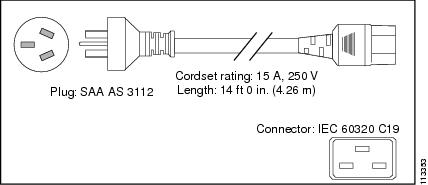
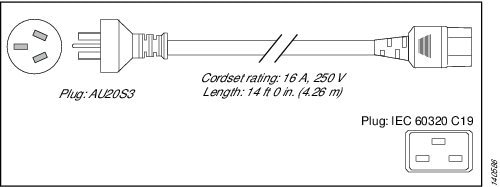
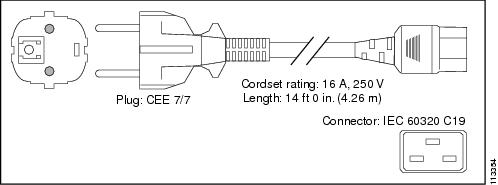
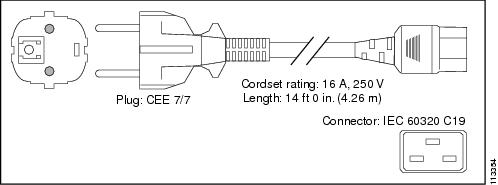
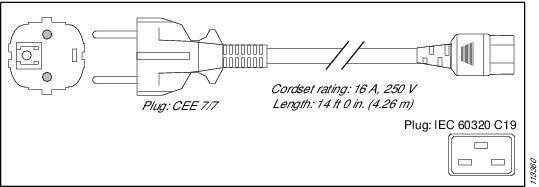
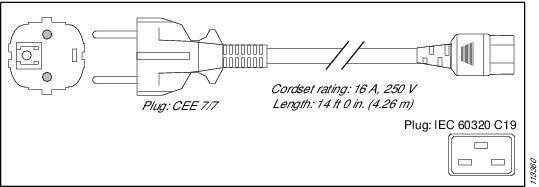
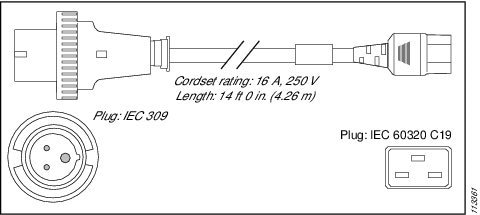
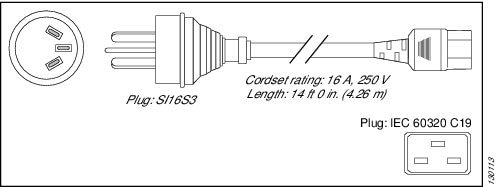
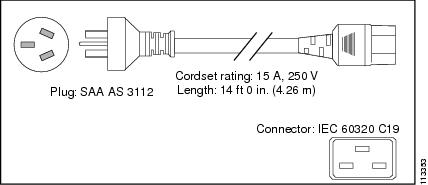
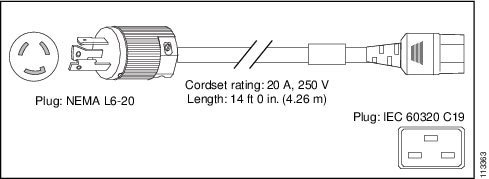
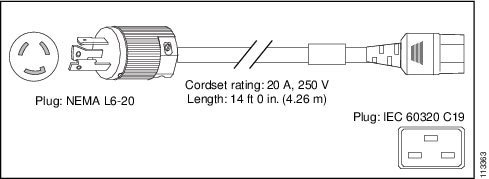
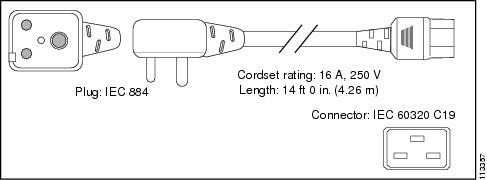
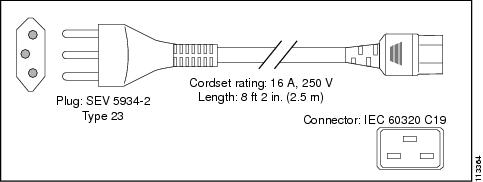
AC Power Cord Illustrations (Version 2 and Version 3 Power)
This section contains the AC power cord illustrations for version 2 power, as described in Table 2.
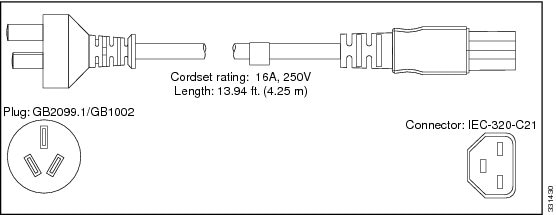
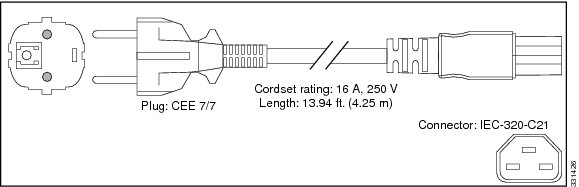
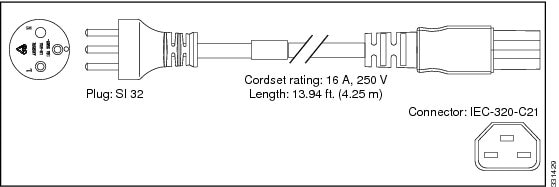
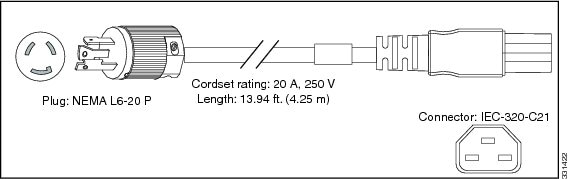
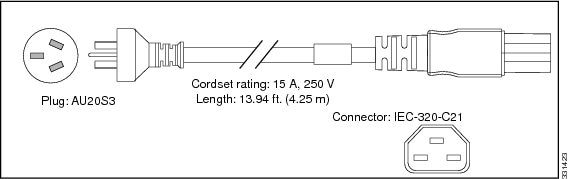
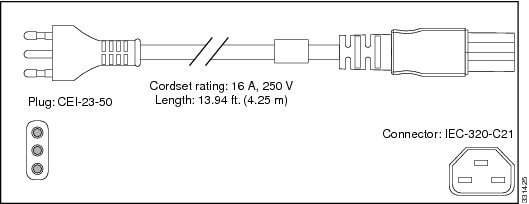
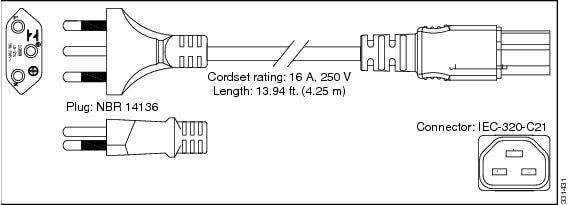
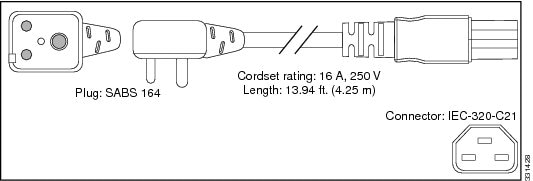
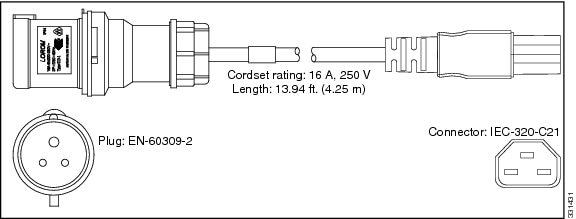
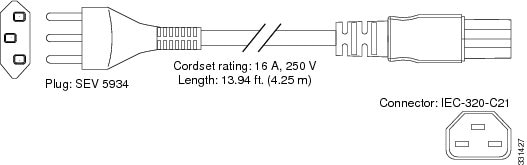
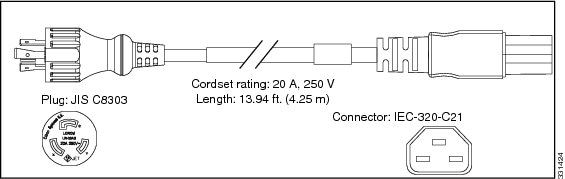
DC-Powered Router
Connections to DC power modules are rated at 60 A maximum. The system accepts a nominal input voltage of –48 VDC with an operational tolerance range of –40 VDC to –72 VDC. One dedicated, commensurately rated DC power source is required for each power module connection.
Power redundancy requirements vary based on the system configuration (number and type of line cards, etc.). DC-powered systems are N+1 protected. A minimum of two power supplies are required for redundant operation. Refer to the Cisco ASR 9000 Power Calculator to determine actual redundancy requirements for any given configuration. See: http://tools.cisco.com/cpc/launch.jsp.
Power connections to the power tray for each DC power module requires four cables: two source cables and two return cables. In addition, each DC power tray requires one earth ground, so the minimum number of cables for connecting a single DC power module in a power tray is five (two source, two return, one ground).
 Note | A separate ground connection is not required for the version 2 and version 3 power systems. For more information see NEBS Supplemental Unit Bonding and Grounding Guidelines. |
For DC power cables, we recommend that you use 60-A-rated, high-strand-count copper wire cables. The length of the cables depends on your router location from the source power. DC power cables are not available from Cisco, but they are available from any commercial cable vendor.
You must terminate DC power cables using cable lugs at the power tray end. Ensure that the lugs are dual-hole and that they fit over M6 terminal studs at 0.625-inch (15.88-mm) centers. For #4 AWG cable, use Panduit part number LCD4-14AF-L or equivalent; for #6 AWG, use Panduit part number LCD6-14AF-L or equivalent.
 Warning | Hazardous voltage or energy may be present on power terminals. Always replace cover when terminals are not in service. Be sure uninsulated conductors are not accessible when cover is in place. Statement 1086 |
 Warning | Only trained and qualified personnel should be allowed to install, replace, or service this equipment. Statement 1030 |
 Note | Before connecting DC power cords to the power system, make sure that the input power cords are not energized. |
 Note | Ensure that there is a readily accessible disconnect device incorporated in the building’s installation wiring. |
 Note | Circuit breaker and fuse lockout procedures should follow the rules and regulations in the National Electrical Code (NEC) and any local codes. |
This figure shows the lug type required for DC input cable connections.
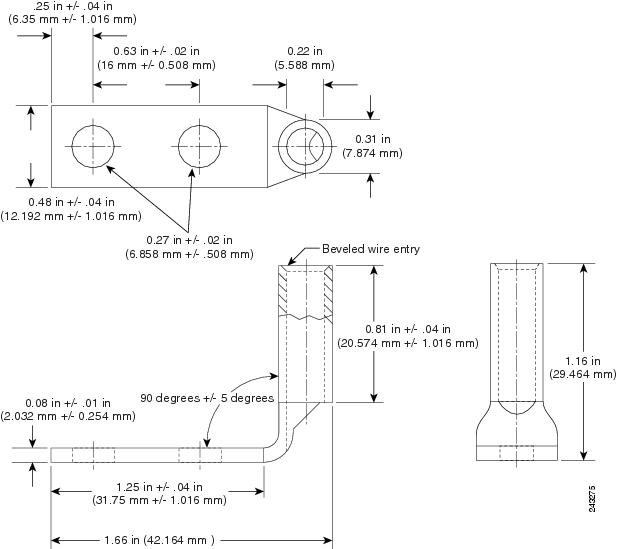
-
Figure 2 shows typical DC power source cable connections for a version 1 single DC power module, in this case, a module installed in slot M2 of the power tray.
-
Figure 3 shows typical DC power source cable connections for a version 2 single DC power module, in this case, a module installed in slot M3 of the power tray.
-
Figure 4 shows the plastic safety cover for the version 2 and version 3 DC power tray connection terminals.
-
Figure 5 shows typical DC power source cable connections for a version 3 single DC power module, in this case, a module installed in slot M3 of the power tray.
 Note | The DC power trays and power modules for the Cisco ASR 9000 Series Routers are identical, so the examples shown in the below figures apply to all of these routers. |
 Warning | To avoid shock hazard, be sure to apply shrink wrap tubing around the wire entry area of the lug. |
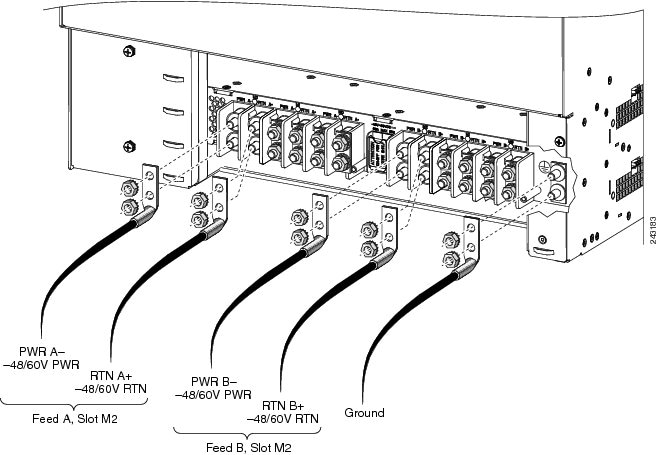
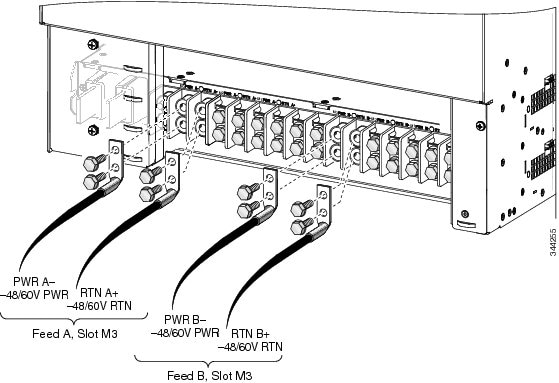
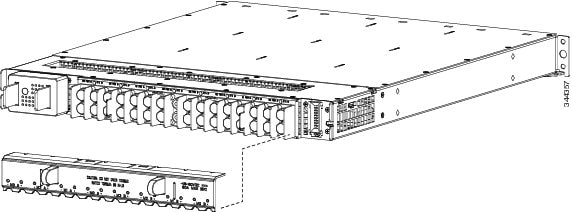

 Note | A separate ground connection is not required for the version 2 or version 3 power systems. For more information see the NEBS Supplemental Unit Bonding and Grounding Guidelines. |
The color coding of source DC power cable leads depends on the color coding of the site DC power source. Because there is no color code standard for source DC wiring, be sure that power source cables are connected to the power modules using the proper positive (+) and negative (–) polarity:
-
In some cases, the source DC cable leads might have a positive (+) or a negative (–) label. This is a relatively safe indication of the polarity, but you must verify the polarity by measuring the voltage between the DC cable leads . Be sure that the positive (+) and negative (–) cable leads match the positive (+) and negative (–) labels on the power module when making the measurement.
-
Green (or green and yellow) cable typically indicates that it is a ground cable.
 Caution | DC power modules contain reverse voltage protection circuitry to prevent damage to the power module if it detects a reverse polarity condition. No damage should occur from reverse polarity, but you should correct a reverse polarity condition immediately. |
For a list of the nominal and acceptable value ranges for source DC power, see Technical Specifications chapter from Cisco ASR 9000 Series Aggregation Services Router Overview and Reference Guide
NEBS Supplemental Unit Bonding and Grounding Guidelines
Although the router chassis requires a safety earth ground connection as part of the power cabling to power modules, you must permanently connect the central office ground system or interior equipment grounding system to one of the three supplemental bonding and grounding connections on the back or side of the router chassis to meet Network Equipment Building System (NEBS) requirements as well as safety compliance requirements. These grounding points are referred to as the NEBS bonding and grounding points.
 Note | These bonding and grounding connections satisfy the Telcordia NEBS requirements for supplemental bonding and grounding connections. If you are not installing the router in a NEBS environment, you can choose to bypass these guidelines and rely on the safety earth ground connections to the AC power modules. |
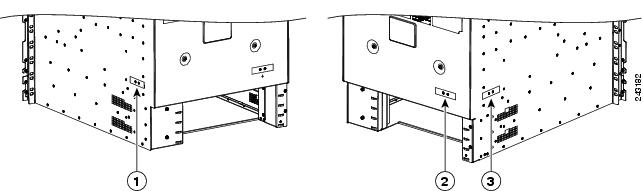
|
1 |
NEBS grounding point on right side of the chassis |
2 |
NEBS grounding point on rear of the chassis |
3 |
NEBS grounding point on left side of the chassis |
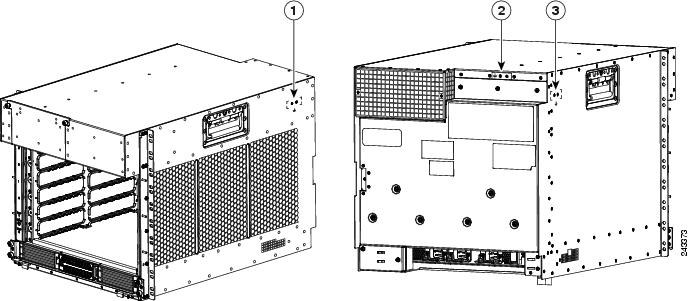
|
1 |
NEBS grounding point on right side of chassis |
2 |
NEBS grounding point on rear of the chassis |
3 |
NEBS grounding point on left side of the chassis |
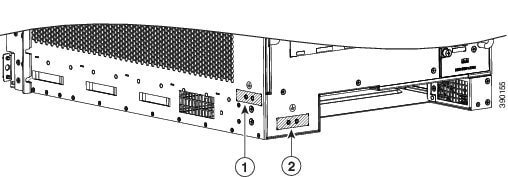
|
1 |
NEBS grounding point on right side of chassis |
2 |
NEBS grounding point on rear of the chassis |
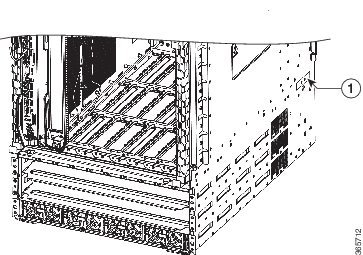
|
1 |
NEBS grounding point near bottom, rear, right side of the chassis |
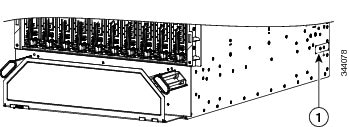
|
1 |
NEBS grounding point near bottom, rear, right side of the chassis |
To ensure a satisfactory supplemental ground connection to the router, use the following parts:
-
One grounding lug, which has two holes with 0.625- to 0.75-inch (15.86- to 19.05-mm) spacing between them, and a wire receptacle able to accept a #6 AWG or larger, multistrand copper wire.
-
Two 10-32 x 0.25-inch round-head screws and two locking washers (nickel-plated brass is ideal).
 Note | The chassis ground wire connectors have a torque value of 30 in-lb. |
-
One grounding wire. Although we recommend at least #6 AWG multistrand copper wire, the wire diameter and length depend on your router location and site environment.
 Note | These parts are not available from Cisco, but they are available from commercial vendors. |
RSP and RP Port Connection Guidelines
This section contains detailed cabling and signal information for interface and port connections to the Route System Processor (RSP) or Route Processor (RP) cards. It also provides information for Ethernet routing and equipment.
 Note | The generic term RSP card refers to the RSP-440, RSP-440 Lite, RSP-880, RSP4-S, and A99-RSP-TR/SE cards unless otherwise specified. |
 Caution | Ports labeled Ethernet, SYNC, CONSOLE, and AUX are safety extra-low voltage (SELV) circuits. SELV circuits should only be connected to other SELV circuits. |
- Console Port and Auxiliary Port Connection Guidelines
- Management LAN Ports Connection Guidelines
- Alarm Connection Guidelines
- Sync Port Connection Guidelines
- SFP/SFP+ Port
- GPS Interface
- Inter Chassis Synchronization Port
- CMP Port
- RSP Compact Flash Slot
- USB Port
Console Port and Auxiliary Port Connection Guidelines
Each RSP/RP card has two EIA/TIA-232 (formerly RS232) serial RJ-45 connection ports:
-
Console port—RJ-45 interface for connecting a data terminal device to the router, which you need to perform the initial configuration of the router.
-
Auxiliary port—RJ-45 interface for connecting a modem.
 Note | The console and auxiliary ports are asynchronous serial ports. Ensure that devices connected to these ports are capable of asynchronous transmission. |
For the console and auxiliary port locations, see Route Processor Overview.
Console Port Signals
The console port is an RJ-45 interface for connecting a terminal to the router. The console port does not support modem control or hardware flow control and requires a straight-through RJ-45 cable.
Before connecting a terminal to the console port, check the terminal setting for the data transmission rate, in bits per second (bps). The terminal transmission rate setting must match the default rate of the console port, which is 9600 bps. Set the terminal to these operational values: 9600 bps, 8 data bits, no parity, 2 stop bits (9600 8N2).
This table lists the signals used on the console port.
|
Console Port Pin |
Signal |
Input/Output |
Description |
|---|---|---|---|
|
1 |
— |
— |
— |
|
2 |
DTR |
Output |
Data Terminal Ready |
|
3 |
TxD |
Output |
Transmit data |
|
4 |
GND |
— |
Signal ground |
|
5 |
GND |
— |
Signal ground |
|
6 |
RxD |
Input |
Receive data |
|
7 |
DSR |
Input |
Data Set Ready |
|
8 |
— |
— |
— |
Auxiliary Port Signals
The Auxiliary (AUX) port is an RJ-45 interface for connecting a modem or other data communication equipment (DCE) device (such as another router) to the RSP/RP. The AUX port supports hardware flow control and modem control.
This table lists the signals used on the auxiliary port.
|
AUX Port Pin |
Signal |
Input/Output |
Description |
|---|---|---|---|
|
1 |
RTS |
Output |
Request to send |
|
2 |
DTR |
Output |
Data terminal ready |
|
3 |
TxD |
Output |
Transmit data |
|
4 |
GND |
— |
Signal ground |
|
5 |
GND |
— |
Signal ground |
|
6 |
RxD |
Input |
Receive data |
|
7 |
DSR |
Input |
Data set ready |
|
8 |
CTS |
Input |
Clear to send |
Management LAN Ports Connection Guidelines
Each RSP/RP card has two RJ-45 media-dependent interface (MDI) Ethernet management LAN ports: MGT LAN 0 and MGT LAN 1. These ports are used for IEEE 802.3u 100BASE-TX (100 Mbps), or 1000BASE-T (1000 Mbps) Ethernet connections. For the management port locations, see Route Processor Overview .
The transmission speed of the management LAN ports is not user-configurable. The transmission speed is set through an autosensing scheme on the RSP/RP; the speed is determined by the network that the Ethernet port is connected to. The combined total input rate of both MGT LAN 0 and MGT LAN 1 is about 12 Mbps.
Management port characteristics are:
-
Maximum transmission unit (MTU) is fixed at 1514 and cannot be configured.
-
Flow control is disabled and cannot be configured.
-
Input unicast packets with an unknown destination address are filtered and dropped.
-
Autonegotiation of port speed (100/1000) and duplex (full/half) is supported. Autonegotiation cannot be disabled.
This table lists the signals used on the Management LAN ports.
|
MGT LAN Port Pin |
100Base-TX Signal |
1000Base-T Signal |
|---|---|---|
|
1 |
Transmit+ |
BI_DA+ |
|
2 |
Transmit– |
BI_DA– |
|
3 |
Receive+ |
BI_DB+ |
|
4 |
Unused |
BI_DC+ |
|
5 |
Unused |
BI_DC– |
|
6 |
Receive– |
BI_DB– |
|
7 |
Unused |
BI_DD+ |
|
8 |
Unused |
BI_DD– |
Management LAN Port LED Indicators
The Management LAN connectors have integral LED indicators. When lit, these LEDs indicate:
-
Green (LINK)—Connection is alive.
-
Amber (ACT)—Connection is active.
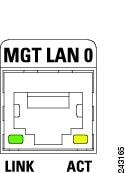
Management LAN RJ-45 Cabling
When connecting the RJ-45 port to a hub, repeater, or switch, use the straight-through cable pinout as shown in the below figure.
 Note | To comply with the intrabuilding lightning surge requirements of Telecordia GR-1089-CORE, Issue II, Revision 01, February 1999, you must use a shielded cable when connecting to the management LAN ports on the RSP/RP card. The shielded cable is terminated by shielded connectors on both ends, with the cable shield material tied to both connectors. |
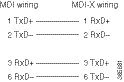
When connecting the RJ-45 port to a router, use the crossover cable pinout as shown in the below figure.
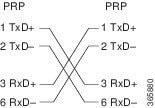
Alarm Connection Guidelines
The RSP/RP card has an alarm connector on its front panel. This 9-pin D-subconnectors (ALARM OUT) connects the router to an external site alarm maintenance system. When a critical, major, or minor alarm is generated, it energizes the alarm relays on the RSP/RP card to activate the external site alarm.
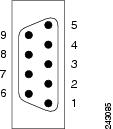
The alarm relay contacts on the RSP/RP card consist of standard common , normally open , and normally closed relay contacts that are wired to the pins on the connectors.
 Caution | Only safety extra-low voltage (SELV) circuits can be connected to the alarm connector. Maximum rating for the alarm circuit is 100 mA, 50 V. |
 Note | To comply with the intrabuilding lightning surge requirements of Telecordia GR-1089-CORE, Issue II, Revision 01, February 1999, you must use a shielded cable when connecting to the external alarm port on the RSP/RP card. The shielded cable is terminated by shielded connectors on both ends, with the cable shield material tied to both connectors. |
This table lists the pin-to-signal correspondence between the cable connector pins and the alarm connector relay contacts.
|
Pin |
Signal |
Note |
|---|---|---|
|
1 |
Critical alarm NC |
NC (normally closed) connected to CM (common) when there is no Critical alarm |
|
2 |
Critical alarm CM |
Common |
|
3 |
Critical alarm NO |
NO (normally open) connected to CM (common) during a Critical alarm |
|
4 |
Major alarm NC |
NC (normally closed) connected to CM (common) when there is no Major alarm |
|
5 |
Major alarm CM |
Common |
|
6 |
Major alarm NO |
NO (normally open) connected to CM (common) during a Major alarm |
|
7 |
Minor alarm NC |
NC (normally closed) connected to CM (common) when there is no Minor alarm |
|
8 |
Minor alarm CM |
Common |
|
9 |
Minor alarm NO |
NO (normally open) connected to CM (common) during a Minor alarm |
Sync Port Connection Guidelines
The SYNC 0 and SYNC 1 ports are timing synchronization ports. They can be configured as Building Integrated Timing Supply (BITS) ports or J.211 ports.
 Note | Both ports must be configured to be the same mode. It is not possible to use external BITS and J.211 sources at the same time. |
When configured as BITS ports, they provide connections for an external synchronization source for establishing precise frequency control at multiple network nodes, if required for your application. The RSP/RP card contains a synchronous equipment timing source (SETS) that can receive a frequency reference from an external BITS timing interface or from a clock signal recovered from any incoming Gigabit Ethernet or 10-Gigabit Ethernet interface. The RSP/RP SETS circuit filters the received timing signal and uses it to drive outgoing Ethernet interfaces.
The BITS input can be T1, E1 or 64K 4/. The BITS output can be T1, E1 or 6.312M 5/.
When configured as J.211 ports, they can be used as Universal Timing Interface (UTI) ports to synchronize timing across multiple routers by connecting to an external timing source.
When lit, these LEDs indicate for BITS:
-
Green (LINK)—Connection is alive.
-
Amber (FAULT)—A fault has occurred.
When lit, these LEDs indicate for UTI:
-
Green (NORMAL)—UTI is operating in normal mode.
-
Amber (FAST)—UTI is operating in fast mode.
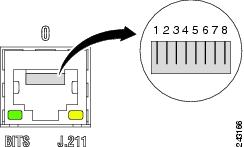
|
Pin |
Signal |
Note |
|---|---|---|
|
1 |
DTI_P/BITS_RX_P |
Bi-direction for DTI, T1/E1/64K Input |
|
2 |
DTI_P/BITS_RX_N |
Bi-direction for DTI, T1/E1/64K Input |
|
3 |
— |
— |
|
4 |
BITS_TX_P* |
T1/E1/6.321M Output |
|
5 |
BITS_TX_N* |
T1/E1/6.321M Output |
|
6 |
— |
— |
|
7 |
— |
— |
|
8 |
— |
— |
SFP/SFP+ Port
The RSP-440 and RSP-440 Lite support two 10-GE Small Form-Factor Pluggable Plus (SFP+) virtualization cluster ports. The RSP-880 supports four 10-GE SFP+ ports that are used for external server connectivity capability.
GPS Interface
The RSP-440, RSP-440 Lite, and RSP-880 have a Time of Day (ToD) port, 10-MHz connector, and 1-PPS connector that allow you to configure input or output clocking with a GPS device.
Inter Chassis Synchronization Port
The nV Sync 0 and nV Sync 1 ports on the RSP-440, RSP-440 Lite, and RSP-880 are the RJ-45 inter-chassis synchronization clock interfaces for synchronizing frequency and time.
CMP Port
The Connectivity Management Processor (CMP) on the RSP-440, RSP-440 Lite, and RSP-880 is a secondary, lightweight processor that provides a second network interface to the system. Each CMP contains its own RAM, bootflash, and front panel management Ethernet port.
The CMP port provides the following functions:
-
RSP4 ROMMON console access through the CMP port. This eliminates the need to use external terminal servers.
-
SSH/telnet into a designated CMP port.
RSP Compact Flash Slot
The Cisco ASR 9000 Series Router RSP cards support a single ATA/IDE type I/II compact flash external slot accessible on the front panel. The compact flash slot has a door that can be closed whether a compact flash device is present or not. The file systems supported on compact flash are DOS/FAT or QNX4. The compact flash comes with a DOS format.
|
Compact Flash Disk Size |
Part Number |
|---|---|
|
1 GB |
16-3204-01 |
The RSP-440, RSP-440 Lite, and RSP-880 cards do not have an ATA/IDE type I/II compact flash external slot.
USB Port
The RSP-440, RSP-440 Lite, RSP-880, and Cisco ASR 9922 Router RP cards have a single external Universal Serial Bus (USB) port. A USB flash memory device can be inserted to load and transfer software images and files. This memory device can be used to turboboot the system or as the installation source for Package Information Envelopes (PIE) and Software Maintenance Upgrades (SMU). This memory device can also be used for users' data files, core files, and configuration backups.
 Feedback
Feedback