Safety
Before you install, operate, or service the switch, see the Regulatory, Compliance, and Safety Information for the Cisco Nexus 3550-T Triton for important Safety Information.
 Warning |
Statement 1071—Warning Definition IMPORTANT SAFETY INSTRUCTIONS Before you work on any equipment, be aware of the hazards involved with electrical circuitry and be familiar with standard practices for preventing accidents. Read the installation instructions before using, installing, or connecting the system to the power source. Use the statement number provided at the end of each warning statement to locate its translation in the translated safety warnings for this device. SAVE THESE INSTRUCTIONS 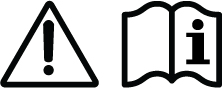 |
 Warning |
Statement 1017—Restricted Area This unit is intended for installation in restricted access areas. A restricted access area can be accessed by skilled, instructed, or qualified personnel. |
 Warning |
Statement 1030—Equipment Installation Only trained and qualified personnel should be allowed to install, replace, or service this equipment. |
| Personnel | Only a skilled person or an instructed person should be allowed to install, replace, or service this equipment. | ||
| Environment |
|
||
| Power | Check that your Nexus 3550-T is rated to be used with the mains power in your country.Total Nexus 3550-T rating:
|
||
| Before servicing | Disconnect the two power supply cables before servicing. | ||
| Power cables | Ensure the Nexus 3550-T uses mains power cables approved in the country of operation | ||
|
The Nexus 3550-T has a battery-powered real-time clock circuit. There is a danger of explosion if the battery is replaced incorrectly.Replace only with CR2032 type coin cells.Discard used batteries according to the manufacturer's instructions. | ||
|
SFP modules used in the Nexus 3550-T can be a CLASS 1 LASER PRODUCT. Invisible laser radiation may be emitted from the aperture of an SFP module when the fiber cables are disconnected.Do not stare into the open aperture of an SFP module and avoid exposure to laser radiation when a fiber cable is disconnected from an SFP module. | ||
|
Pluggable optical modules comply with IEC 60825-1 Ed. 3 and 21 CFR 1040.10 and 1040.11 with or without exception for conformance with IEC 60825-1 Ed. 3 as described in Laser Notice No. 56, dated May 8, 2019.Conforme à la norme 21 CFR 1040.10 et 1040.11, sauf conformité avec la norme IEC 60825-1 Ed. 3., comme décrit dans l’avis relatif au laser no. 56, daté du 8 mai 2019. | ||
| To reduce risk of electric shock or fire, installation of the equipment must comply with local and national electrical codes. | |||
| This equipment must be grounded. To reduce the risk of electric shock, the power cord, plug or combination must be connected to a properly grounded electrode, outlet or terminal. Verification of the protective earthing of the socket outlet should be carried out by a skilled person. | |||
|
Do not open the case of the Nexus 3550-TThe warranty of the Nexus 3550-T will be void if the case is opened. | ||
|
This equipment has been tested and found to comply with the limits for a Class A digital device, pursuant to part 15 of the FCC Rules. These limits are designed to provide reasonable protection against harmful interference when the equipment is operated in a commercial environment. This equipment generates, uses, and can radiate radio frequency energy and, if not installed and used in accordance with the instruction manual, may cause harmful interference to radio communications. Operation of this equipment in a residential area is likely to cause harmful interference in which case the user will be required to correct the interference at his own expense. |
|
Fiber type and Core diameter (µm) |
Wavelength (nm) |
Max. Power (mW) |
Beam divergence (rad) |
|---|---|---|---|
|
SM 11 |
1200 – 1400 |
39 - 50 |
0.1 - 0.11 |
|
MM 62.5 |
1200 – 1400 |
150 |
0.18 NA |
|
MM 50 |
1200 – 1400 |
135 |
0.17 NA |
|
SM 11 |
1400 – 1600 |
112 - 145 |
0.11 - 0.13 |






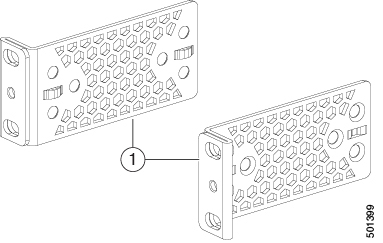
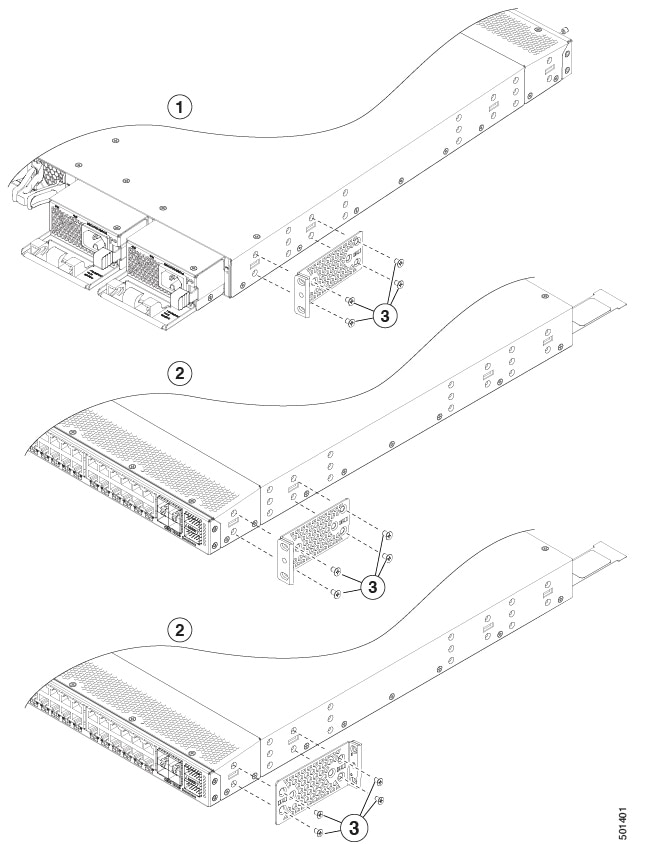
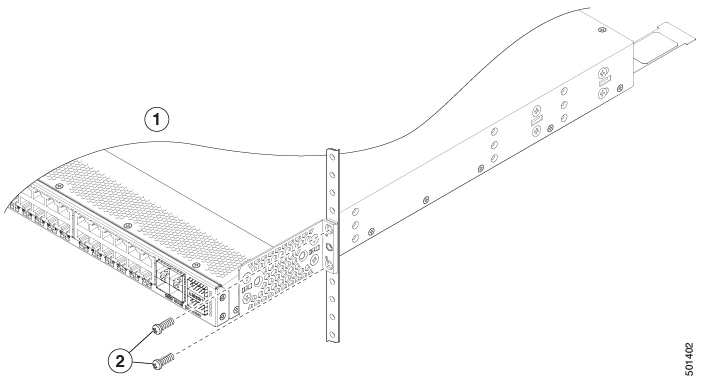
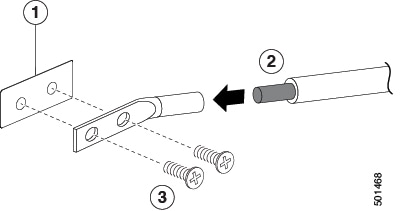
 Feedback
Feedback