QoS and Global DSCP Policy
Cisco ACI Quality of Service (QoS) feature allows you to classify the network traffic in your fabric and then to prioritize and police the traffic flow to help avoid congestion in your network. When traffic is classified within the fabric, it is assigned a QoS Priority Level, which is then used throughout the fabric to provide the most desirable flow of packets through the network.
This release of Nexus Dashboard Orchestrator supports configuration of QoS level based on source EPG or a specific Contract. Additional options are available in each fabric directly. You can find detailed information on ACI QoS in Cisco APIC and QoS.
When traffic is sent and received within the Cisco ACI fabric, the QoS Level is determined based on the CoS value of the VXLAN packet’s outer header. In certain use cases, such as multi-pod or remote leaf topologies, the traffic must transit an intersite network, where devices that are not under Cisco APIC’s management may modify the CoS values in the packets. In these cases you can preserve the ACI QoS Level between parts of the same fabric or different fabrics by creating a mapping between the Cisco ACI QoS level and the DSCP value within the packet.
DSCP Policy Guidelines and Limitations
When configuring the global DSCP translation policy, the following guidelines apply.
If you plan to use the global DSCP translation policy along with SD-WAN integration, skip this chapter and see the SD-WAN Integration chapter instead for all information including the full list of guidelines and limitations.
-
Global DSCP policy is supported for on-premises sites only.
-
When defining the global DSCP policy, you must pick a unique value for each QoS Level.
-
When assigning QoS level, you can choose to assign it to a specific Contract or an entire EPG.
If multiple QoS levels could apply for any given traffic, only one is applied using the following precedence:
-
Contract QoS level: If QoS is enabled in the Contract, the QoS level specified in the contract is used.
-
Source EPG QoS level: If QoS level is not specified for the Contract, the QoS level set for the source EPG is used.
-
Default QoS level: If no QoS level is specified, the traffic is assigned Level 3 QoS class by default.
-
Configuring Global DSCP Policy
-
You should be familiar with Quality of Service (QoS) functionality within ACI fabrics.
QoS is described in more detail in Cisco APIC and QoS.
When traffic is sent and received within a Cisco ACI fabric, it is prioritized based on the ACI QoS Level, which is determined based on the CoS value of the VXLAN packet’s outer header. When traffic exits the ACI fabric toward an intersite network, for example in multipod and remote leaf switch topologies, the QoS level is translated into a DSCP value which is included in the outer header of the VXLAN-encapsulated packet.
This section describes how to define the DSCP translation policy for traffic entering or exiting ACI fabric. This is required when traffic must transit through non-ACI networks, where devices that are not under Cisco APIC’s management may modify the CoS values in the transiting packets.
-
Log in to your Cisco Nexus Dashboard and open the Cisco Nexus Dashboard Orchestrator service.
-
Create a new Tenant Policy.
-
From the left navigation pane, choose Configure > Tenanat Template > Tenant Policies.
-
On the Tenant Policy Templates page, click Add Tenant Policy Template.
-
In the Tenant Policies page’s right properties sidebar, provide the Name for the template.
-
From the Select a Tenant drop-down, choose the tenant with which you want to associate this template.
All the policies that you create int his template as described in the following steps will be associated with the selected tenant and deployed to it when you push the template to a specific site.
By default, the new template is empty, so you must add one or more tenant policies as described in the following steps. You don’t have to create every policy available in the template - you can define one or more policies of each type to deploy along with this template. If you don’t want to create a specific policy, simply skip the step that describes it.
-
-
Create a QoS DSCP policy.
-
From the +Create Object drop-down, select QoS DSCP.
-
In the right properties sidebar, provide the Name for the policy.
-
(Optional) Click Add Description and provide a description for the policy.
-
Provide policy details.
-
Admin State - Enables or disables the policy.
-
Advanced Settings - Click the arrow next to this section to expand.
Choose the DSCP value for each ACI QoS level. Each drop-down contains the default list of available DSCP values. You must choose a unique DSCP value for each level.
-
-
Repeat this step to create any additional QoS DSCP policies.
Typically, we recommend applying this policy consistently across all sites that are part of your Multi-Site domain.
-
-
Assign the policy to one or more sites.
-
In the Fabric Policies template view, select Actions > Add/Remove Sites.
-
In the Add Sites to <tempalte> dialog, select one or more sites for this policy template and click Ok.
-
In the Fabric Policies template view, click Deploy.
After you save and deploy, the DSCP policy settings will be pushed to each site. You can verify the configuration by signing in to the site’s APIC and navigating to Tenants > infra > Policies > Protocol > DSCP class-CoS translation policy for L3 traffic.
-
After you have defined the global DSCP policy, you can assign the ACI QoS Levels to EPGs or Contracts as described in Set QoS Level for EPGs and Contracts.
Set QoS Level for EPGs and Contracts
-
You must have defined the global DSCP policy, as described in Configuring Global DSCP Policy.
-
You should be familiar with Quality of Service (QoS) functionality within ACI fabrics.
QoS is described in more detail in Cisco APIC and QoS.
This section describes how to choose an ACI QoS level for traffic in your fabrics. You can choose to specify QoS for individual Contracts or entire EPGs.
-
Log in to your Cisco Nexus Dashboard Orchestrator GUI.
-
Choose the Schema that you want to edit.
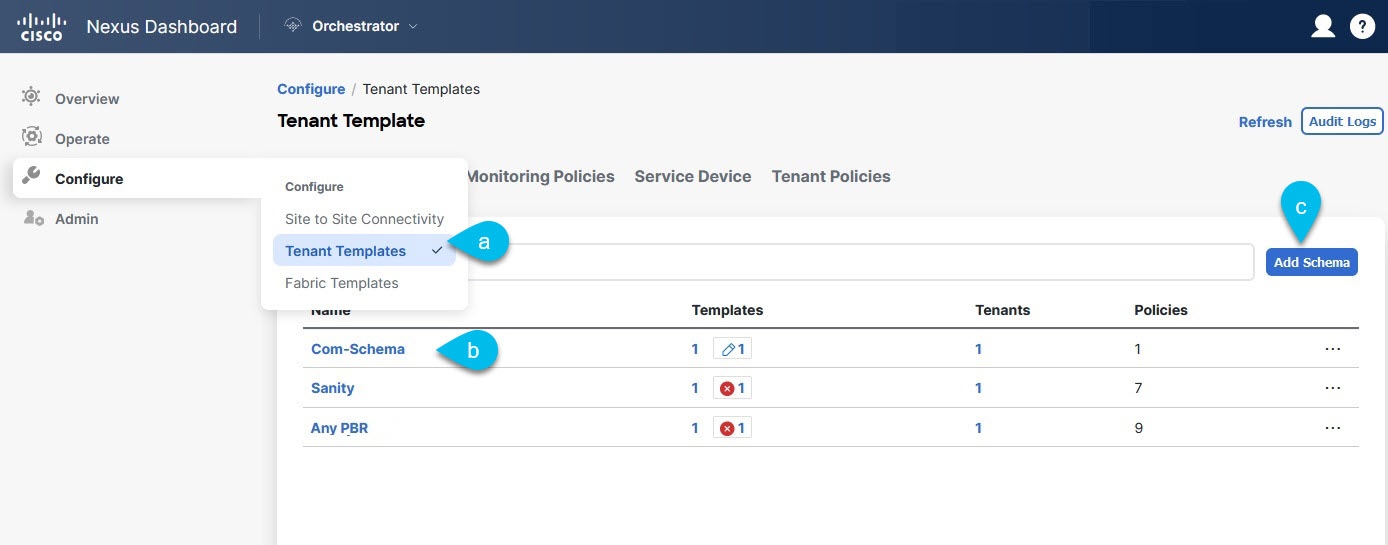 Figure 1. Configure > Tenanat Template > Application
Figure 1. Configure > Tenanat Template > Application-
Navigate to Configure > Tenanat Template > Applications > Schemas.
-
Click the name of the schema that you want to edit or Create Schema to create a new one.
The Edit Policy window opens.
-
-
Pick a QoS Level for an EPG.
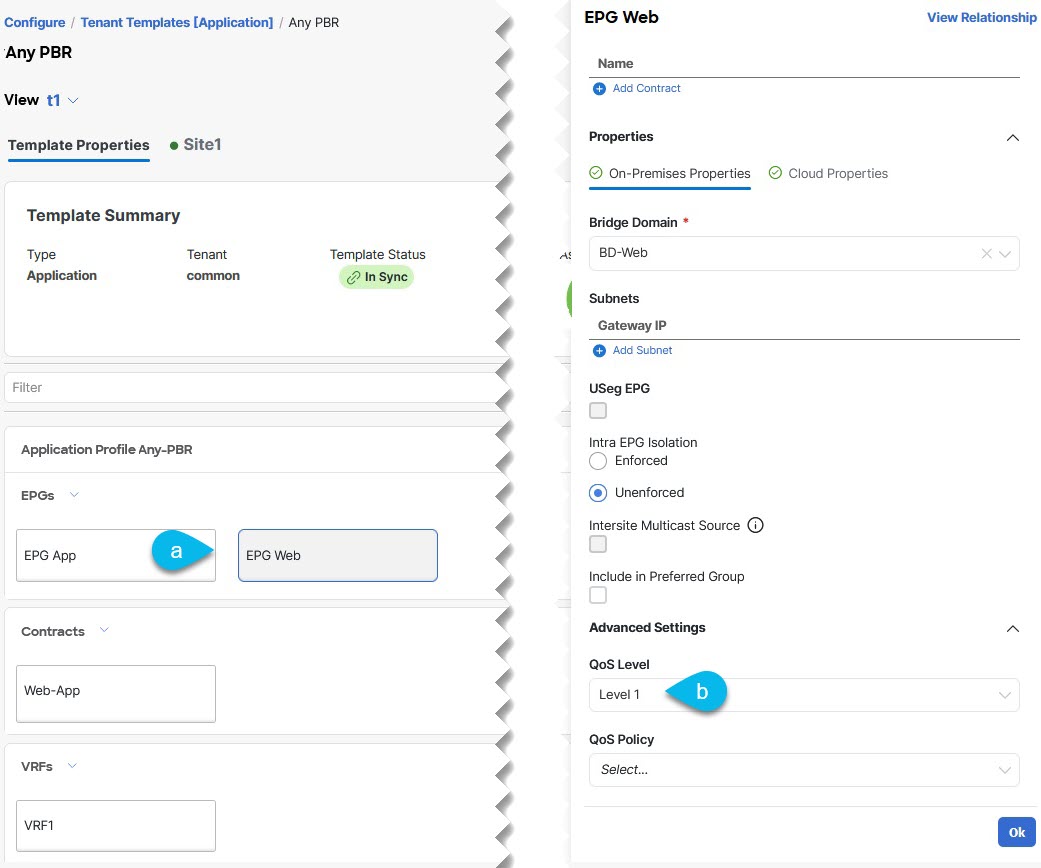 Figure 2. Edit Policy
Figure 2. Edit Policy-
In the main pane, scroll down to the EPG area and select an EPG or click Add EPG to create a new one.
-
In the right sidebar, scroll down to the QoS Level drop-down and choose the QoS Level you want to assign to the EPG.
-
-
Pick a QoS Level for an EPG.
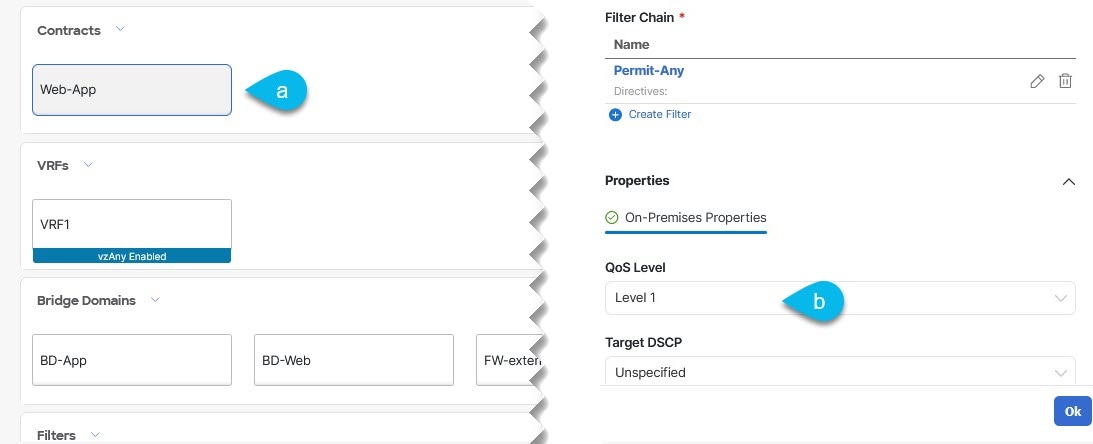 Figure 3. Pick a QoS Level
Figure 3. Pick a QoS Level-
In the main pane, scroll down to the Contract area and select a Contract or click the + icon to create a new one.
-
In the right sidebar, scroll down to the QoS Level drop-down and choose the QoS Level you want to assign to the Contract.
-
First Published: 2024-03-01
Last Modified: 2024-03-01
Americas Headquarters
Cisco Systems, Inc.
170 West Tasman Drive
San Jose, CA 95134-1706
USA
http://www.cisco.com
Tel: 408 526-4000
800 553-NETS (6387)
Fax: 408 527-0883