Install the Power Supply - HF6100-60L4D
Overview
The switch has two power supply slots that accept AC and DC input power supplies. The power supply modules are field replaceable units (FRUs) and are hot-swappable. The chassis is delivered with one power supply pre-installed in the power supply slot. If only one power supply unit (PSU) is ordered, then a blank cover is installed in the empty power supply slot, which must remain installed if a power supply is not installed.
| Part Number | PSU Modules |
|---|---|
| C9K-PWR-1500WAC | 1500-W AC platinum certified power supply module |
| C9K-PWR-1500WDC | 1500-W DC platinum certified power supply module |
Two combinations of power supply are possible.
-
Two AC, two DC or AC-DC power supplies
-
One AC-input power supply or one DC-input power supply (leaving the blank cover on the other slot)
If you leave any power supply slots empty, you must ensure that the blank cover (Part Number PWR-C6-BLANK) is installed in that slot to maintain the designed airflow.
The airflow for the power supply is
-
unidirectional, and
-
works with both port side exhaust and port side intake fans.
Power supply models
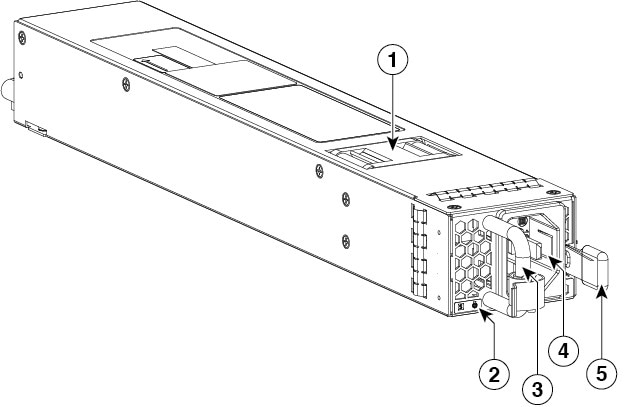
|
1 |
PSU fan |
4 |
AC input connector |
|
2 |
PSU LED |
5 |
Release latch |
|
3 |
Release handle |
- |
- |
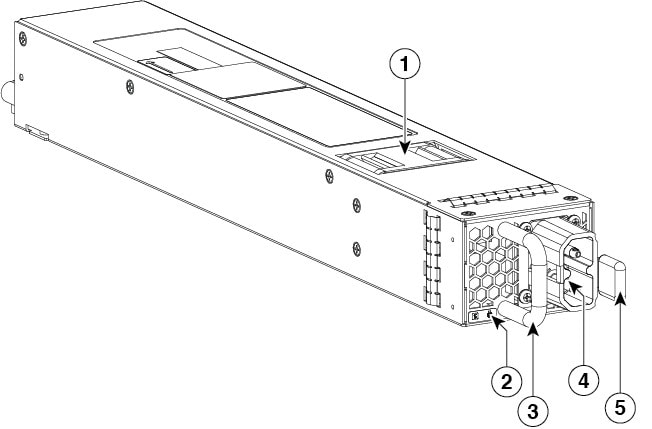
|
1 |
PSU fan |
4 |
DC input connector |
|
2 |
PSU LED |
5 |
Release latch |
|
3 |
Release handle |
- |
- |
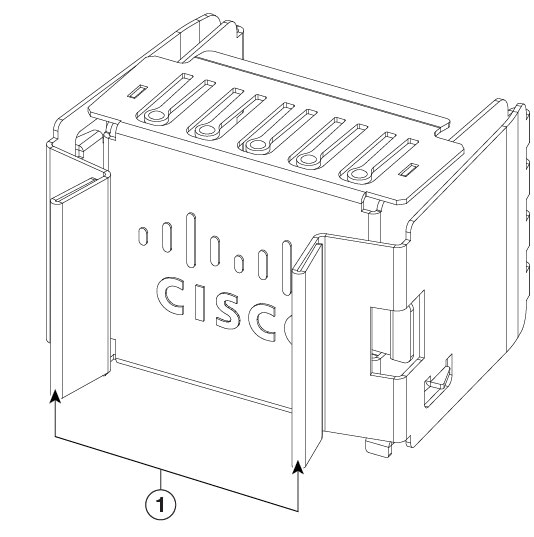
|
1 |
Release handles |
The power supplies can work together in Redundant Mode, in which each power supply operates at approximately 50 percent of its capacity, no greater than 60 percent and no less than 40 percent. If one power supply fails, the other power supply can provide power for the entire system on its own. This is the default and recommended mode.
Power supply modules LED
The AC and DC power supply modules have the following LEDs:
-
Green indicating the power status
-
Red indicating the power supply failure
-
Amber indicating a warning
|
LED |
Status |
Description |
|---|---|---|
|
Unlit |
Off |
No input power. |
|
Green |
Blinking |
AC is present; 3.3 VSB (Voltage Standby) is on. Power supply unit is off. |
|
Solid |
Power supply is functioning normally. |
|
|
Amber |
Blinking |
Warning detected. Power supply continues to operate. High temperature, high power and slow fan conditions. |
|
Red |
Solid |
Power supply failure. This may be due to excessive voltage, excessive current, excessive temperature, output ORING FET fault and fan failure. |
Power supply installation guidelines
-
The switch chassis must be installed in a cabinet or rack that is secured to the data center.
-
Remove the power supply from its shipping container and remove any packaging.
-
You need the following additional tools and equipment:
-
Nut driver attachment for number 1 Phillips-head screwdriver or ratchet wrench with torque capability (used only for DC-input power supplies).
-
Grounding wire — Size this wire to meet local and national installation requirements. For U.S. installations, you must use an 8-14 AWG copper conductor for AC power supply systems. For installations outside the U.S., consult your local and national electrical codes. The length of the grounding wire depends on the proximity of the switch to proper grounding facilities.
-
-
The chassis is connected to an earth ground.
-
You have receptacles for the power sources within reach of the power supply cables.
-
If you are connecting to a DC power, check that you are using power cables to connect to the power supply. The wire size applies to the negative [-], and positive [+] cables that connect to negative and positive apertures on the connector. You have to procure the power cable.
-
If you are installing more than one DC-input power supply, each must be protected by a dedicated circuit breaker or a fuse that is sized according to the power supply input rating and the local or national electrical code requirements.
-
The power sources are rated as follows:
-
For North American AC-input installations—16A with 110V circuits.
-
For North American DC-input installations—(–48 VDC nominal at 37 A in North America (operating range: –40.5 to –56 VDC).
-
For international installations—Size the circuits by local and national standards.
-
-
The power supply is already inserted into the chassis.
Ensure that the power source is OFF. As an added precaution, place the appropriate safety flag and lockout devices at the source power circuit breaker, or place a piece of adhesive tape over the circuit breaker handle to prevent accidental power restoration while you are working on the circuit.
Statement 1005—Circuit Breaker
This product relies on the building’s installation for short-circuit (overcurrent) protection. To reduce risk of electric shock or fire, ensure that the protective device is rated not greater than: 20A.
Installing power supply
Step 1 | Remove the blank cover and store it for future use. |
Step 2 | Verify that the power supply is not connected to any power sources. |
Step 3 | Hold the handle on the power supply with one hand and position the power supply with its back end at the open power supply bay. See the figure for an example (AC power supply is shown as an example, DC power supply can be installed in the same way). |
Step 4 | Slide the unit all the way into the power supply bay until the release latch on the front of the power supply clicks and prevents you from moving the power supply in or out of the chassis. Ensure that the power supply in inserted into the slot in the right direction. . If you have inserted the power supply in the reverse direction, the power supply will not be seated correctly and it projects out of the slot. 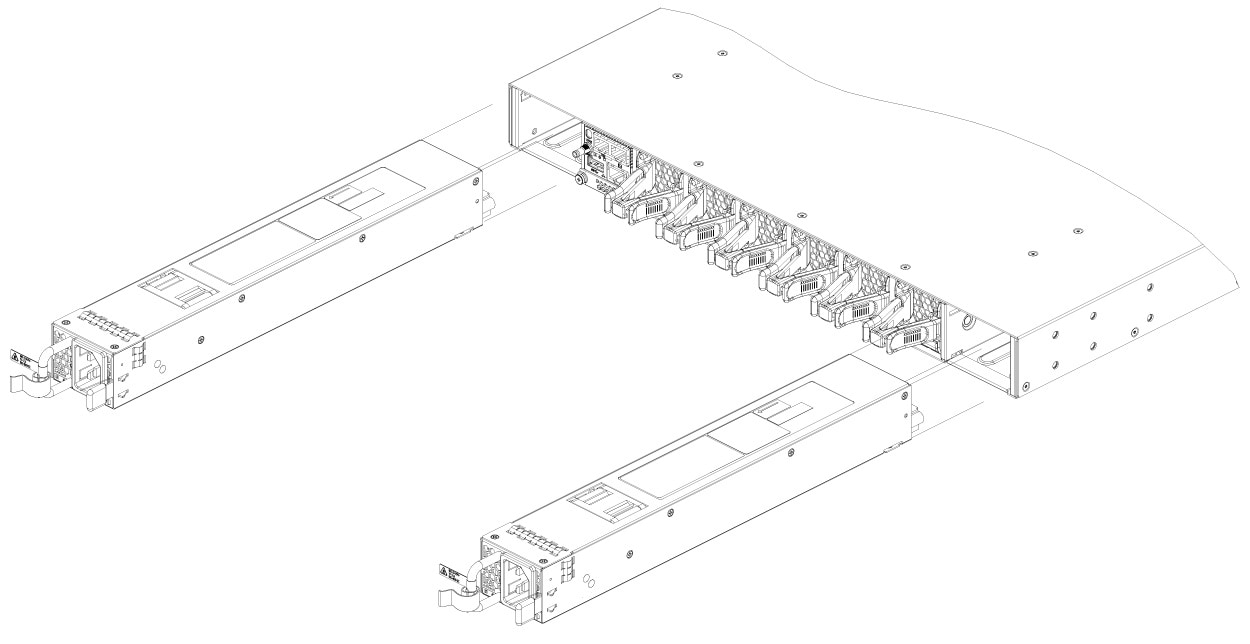
|
Connect to a power source
Each power cable is shipped with mating connectors with one of the connectors on the power socket and the other connector on the front panel of the power supply. You follow the same steps to install the AC-input and DC-input power supplies, but you must ground them differently.
-
AC-input power supply—It is automatically grounded when you connect its power cable to the power supply and the power source.
-
DC-input power supply—You do not connect the power supply directly to the earth ground.
You use one power cord for each power supply to connect the power supply to its power source.
Connect to an AC power source
Step 1 | Prior to connecting the power supply to a power source, ensure that the chassis is properly grounded. |
Step 2 | Plug the power cable into the power supply. |
Step 3 | Plug the other end of the power cable into a power source supplied by the data center. When using redundant mode, connect each power supply to a separate power source. |
Step 4 | Verify that the power supply is receiving power by checking that the LED is on and is amber or red. For more information about the power supply LEDs and the conditions that they indicate, see Power Supply LEDs. When you first activate the power supply, you can verify the functionality of the LED by checking that LED turns on for a couple of seconds. If the LED is flashing amber or red, check the power connections on the power supply and the power source. |
Connect to a DC power source
You can connect the DC power supply directly to one or two DC power sources.
Statement 1017—Restricted Area
This unit is intended for installation in restricted access areas. Only skilled, instructed, or qualified personnel can access a restricted access area.
Statement 1033—Safety Extra-Low Voltage (SELV)—IEC 60950/ES1–IEC 62368 DC Power Supply
To reduce the risk of electric shock, connect the unit to a DC power source that complies with the SELV requirements in IEC 60950-based safety standards or ES1 and PS1 requirements in IEC 62368-based safety standards or to a Class 2 power supply.
Step 1 | Prior to connecting the power supply to a power source, ensure that the chassis is properly grounded. |
Step 2 | Plug the DC power cable into the DC power supply. |
Step 3 | Turn off the power at the circuit breakers for the portions of the DC grid power that you are connecting to and verify that all of the LEDs on the DC grid power supplies are off. |
Step 4 | Install the two cables from the DC power cable to a DC power source as follows:
|
Step 5 | Verify that the power supply is receiving power by checking that the LED is on and is amber or red. For more information about the power supply LEDs and the conditions that they indicate, see Power Supply LEDs. When you first activate the power supply, you can verify the functionality of the LED by checking that LED turns on for a couple of seconds. If the LED is flashing amber or red, check the power connections on the power supply and the power source. |