Examine Failure Scenarios
A frequent question in the planning process is how to test the value of a minor change that may prevent the need for a larger one. For instance, rather than a huge upgrade, a planner may consider whether adding a single link between two sites can mitigate congestion over part of the network.
In Cisco Crosswork Planning, you can examine what happens if you change any aspect of the network model. For example:
-
What happens if a link or a node fails?
-
What happens if you change a metric?
-
What happens if you change the topology?
-
What happens if a new customer or service is added?
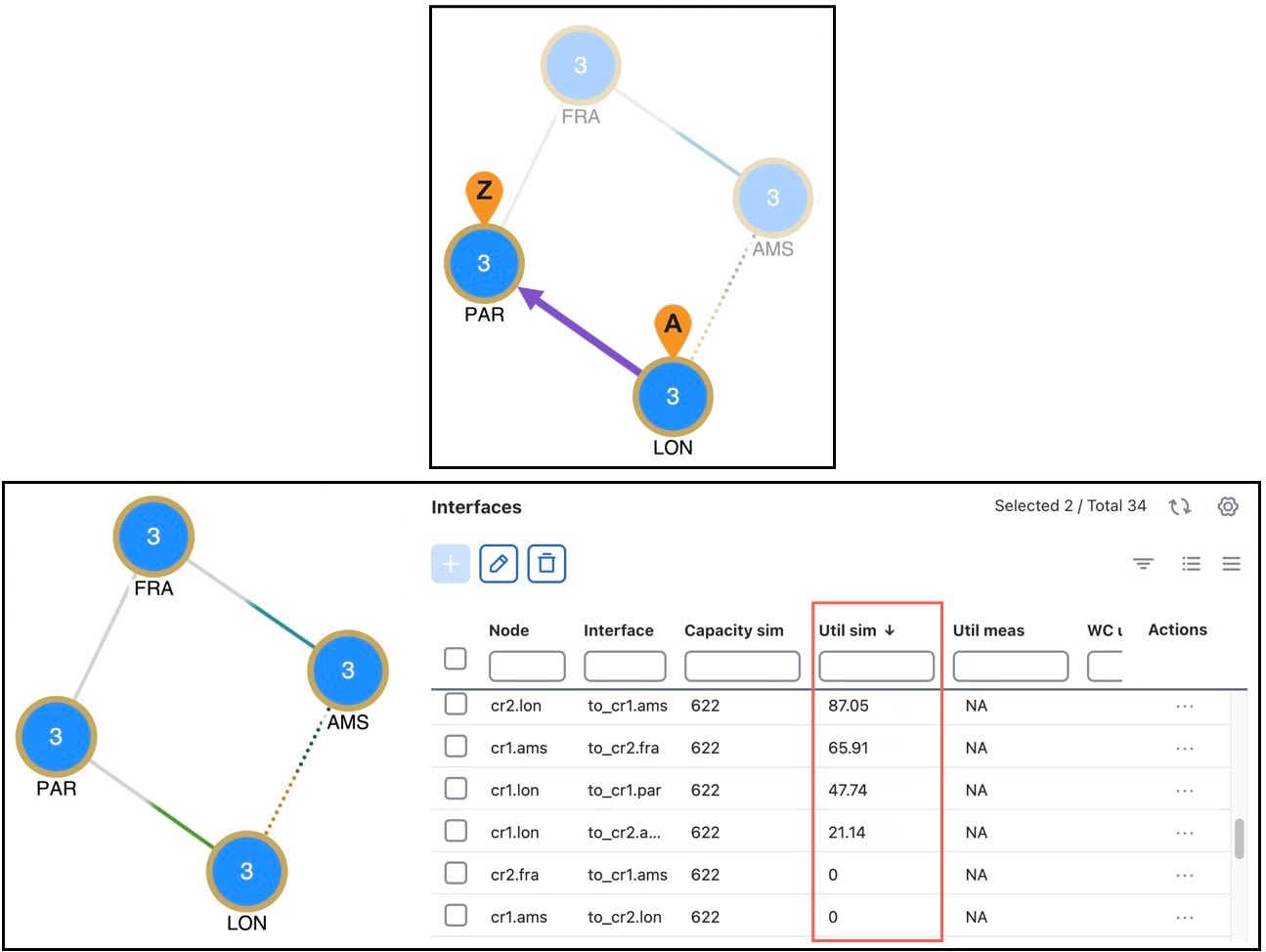
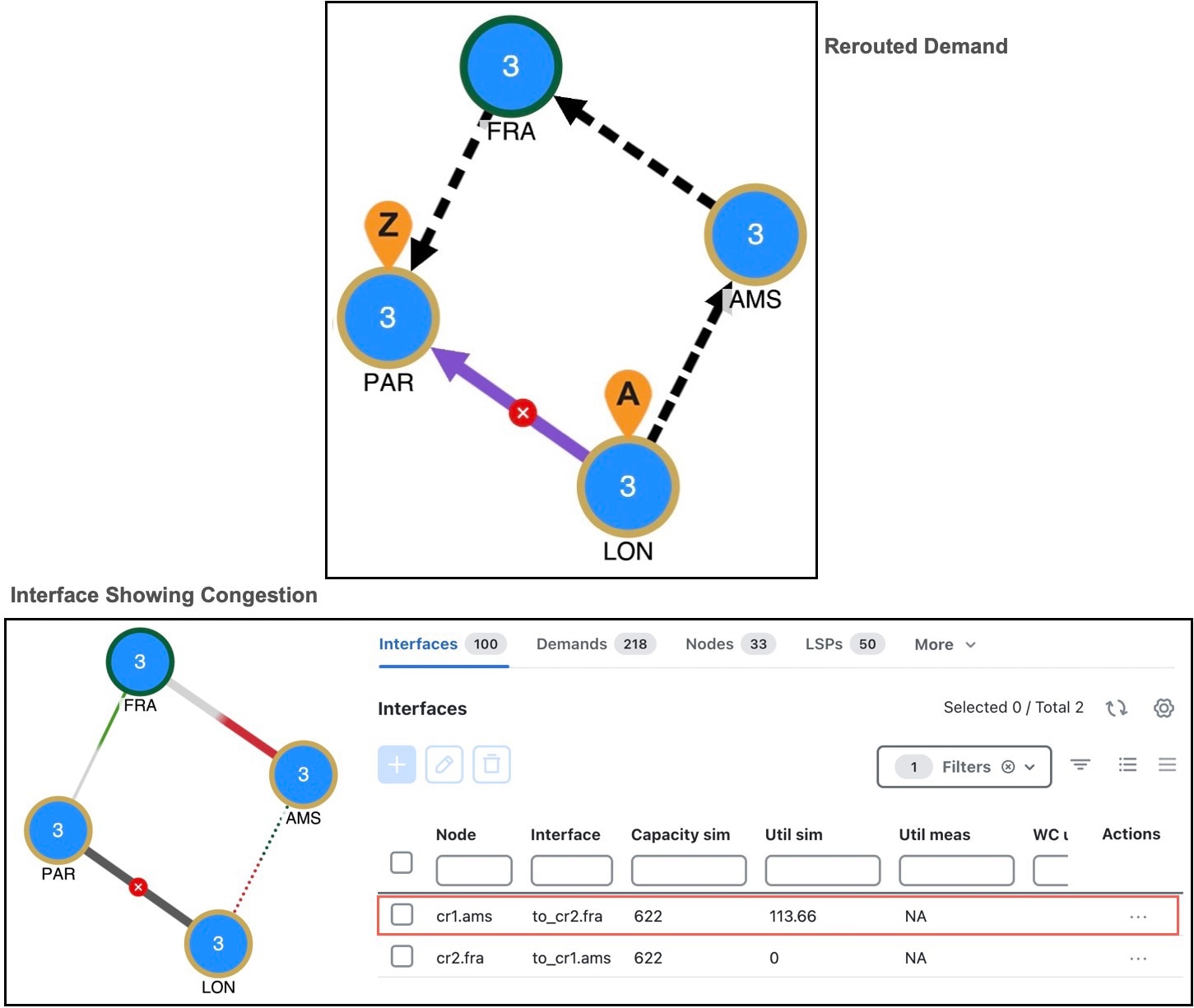
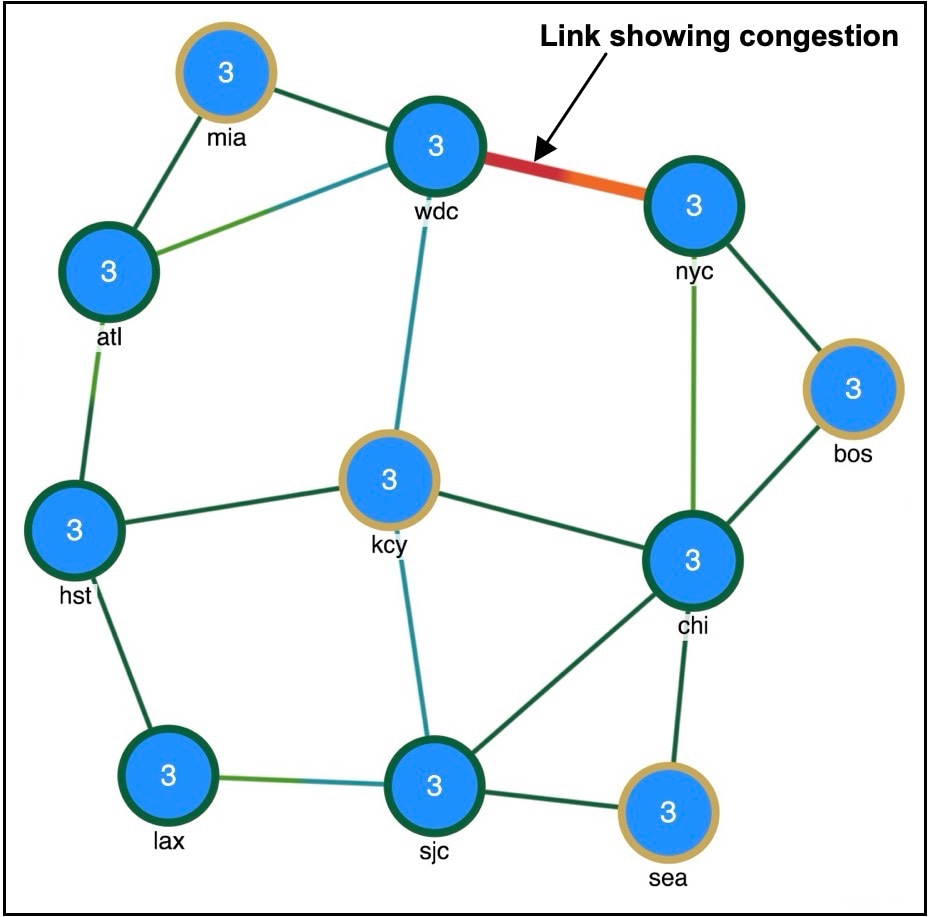
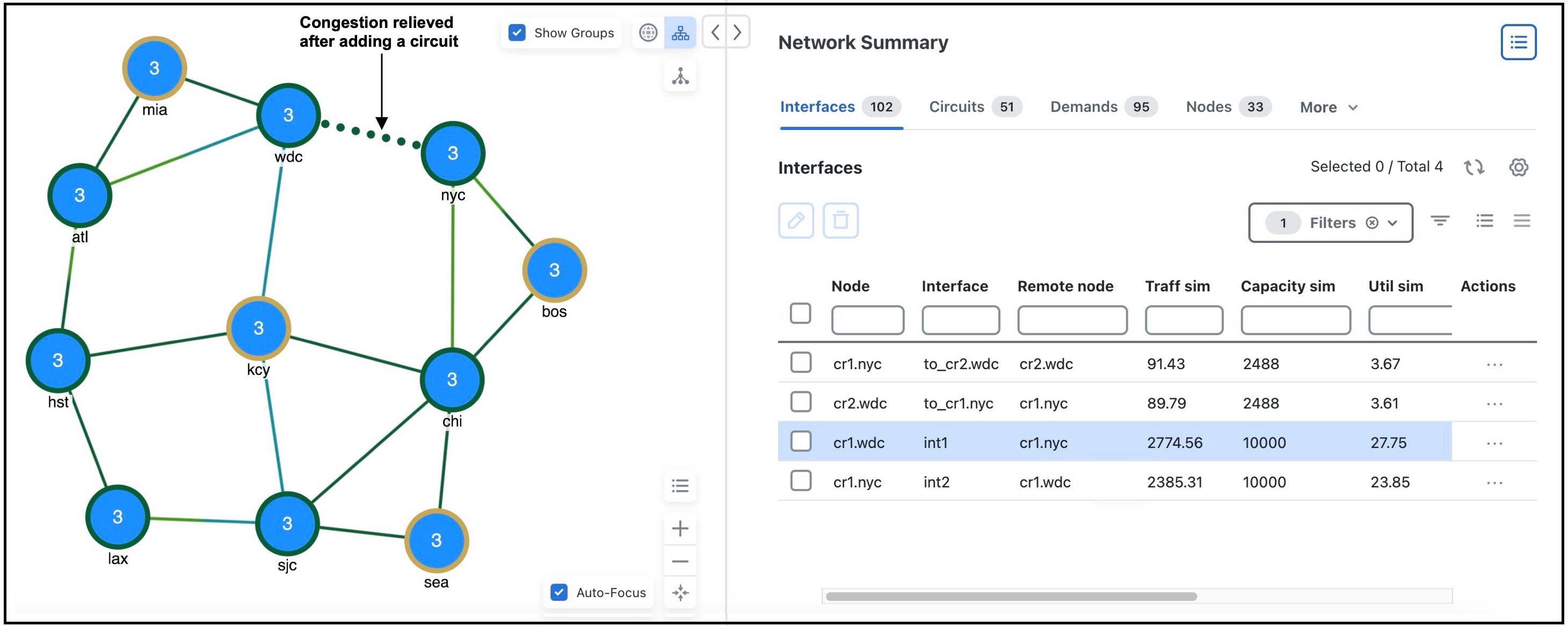
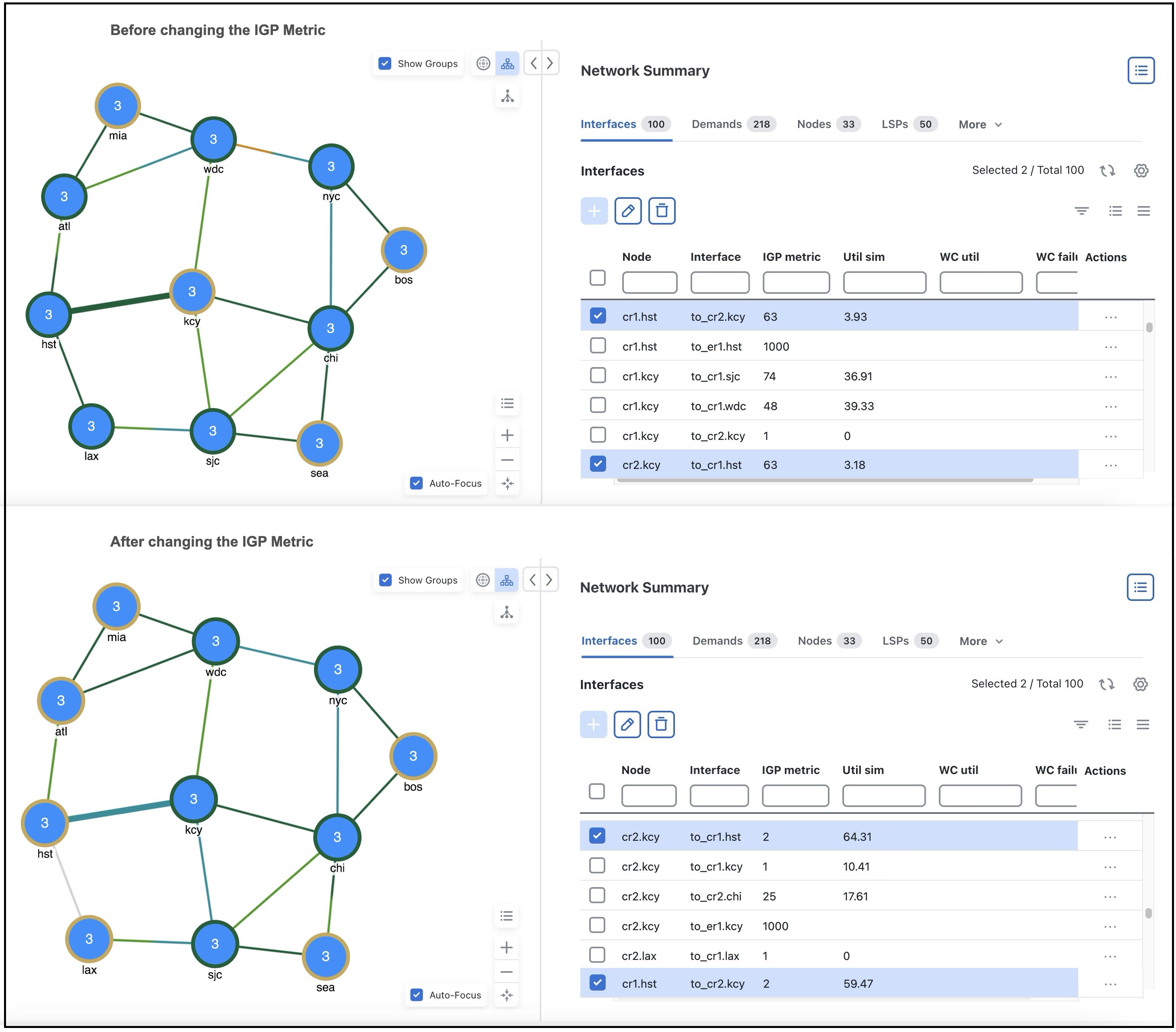
 Feedback
Feedback