SR LSP Segment Types
The segment list of an SR LSP contains one or more segment list hops, which can be nodes, interfaces, SR LSPs, or anycast groups.
To view a segment list, select the SR LSP path and choose ![]() > Filter to segment lists.
> Filter to segment lists.
For details on creating segment lists and their hops, see Create Segment Lists.
 Note |
The process of creating and optimizing segment lists and their segment list hops can be automated using the SR-TE optimization tool. For information, see Optimize SR-TE. You can also create SR LSPs and their hops by optimizing bandwidth. For information, see Optimize and Analyze SR-TE Bandwidth. |
Node Segment List Hops
When using node segment list hops, the SR LSP takes the shortest path to the specified node. Example Node Segment List Hop shows an example SR LSP from cr2.kcy node to cr2.mia node using one node segment list hop, which is cr2.okc (as indicated by orange circle around the node). Because the IGP metrics are equal, the traffic is routed using ECMP to reach okc.
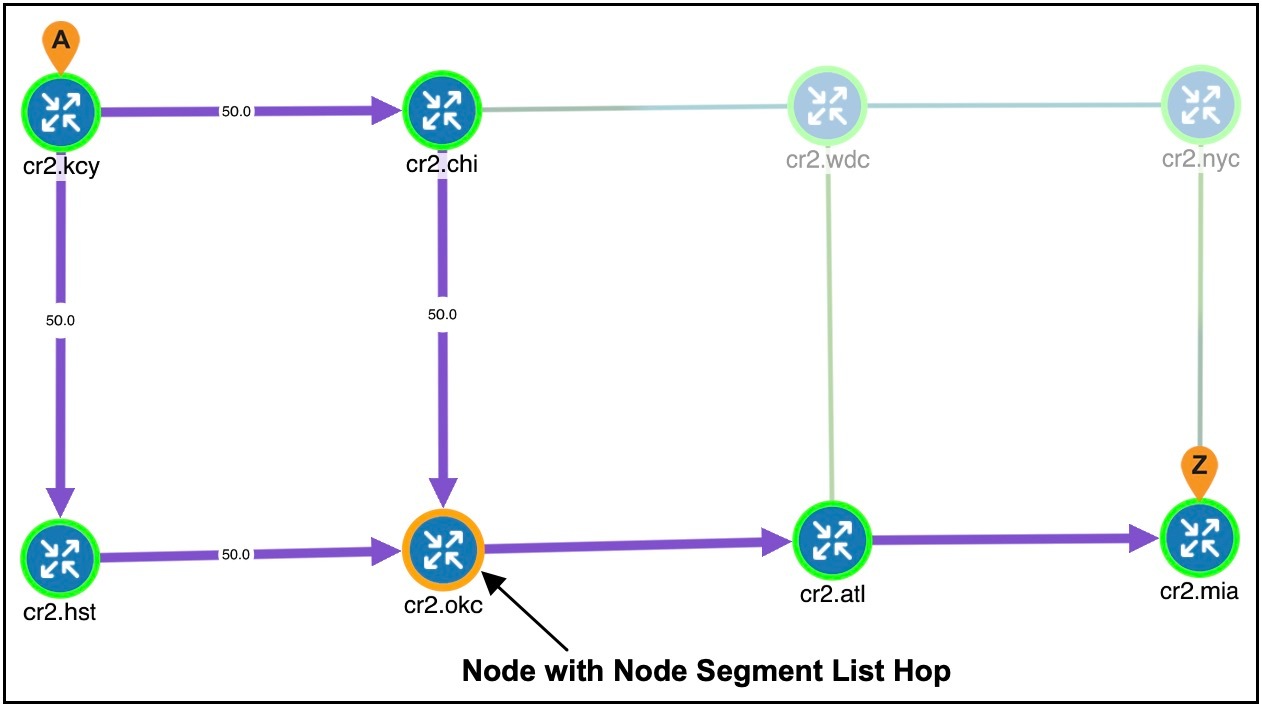
Interface Segment List Hops
On routers, interfaces can only be used in segment lists if the previous segment list hop is the node containing the interface, or if the interface is the egress of the source node. In Cisco Crosswork Planning, there is no restriction that an interface segment list hop be local. There is no requirement that the segment list contain a preceding segment to the node containing the interface.
Example Interface Segment List Hop shows an example of an interface segment list hop from cr2.chi to cr2.wdc. To ensure the path reaches cr2.chi (the node the packet must reach to use this interface segment list hop), a node segment list hop is configured first to reach chi. This figure also shows how a demand through an SR LSP reroutes when a node fails. The demand uses IGP to route around the failure and back to the segment, if possible.
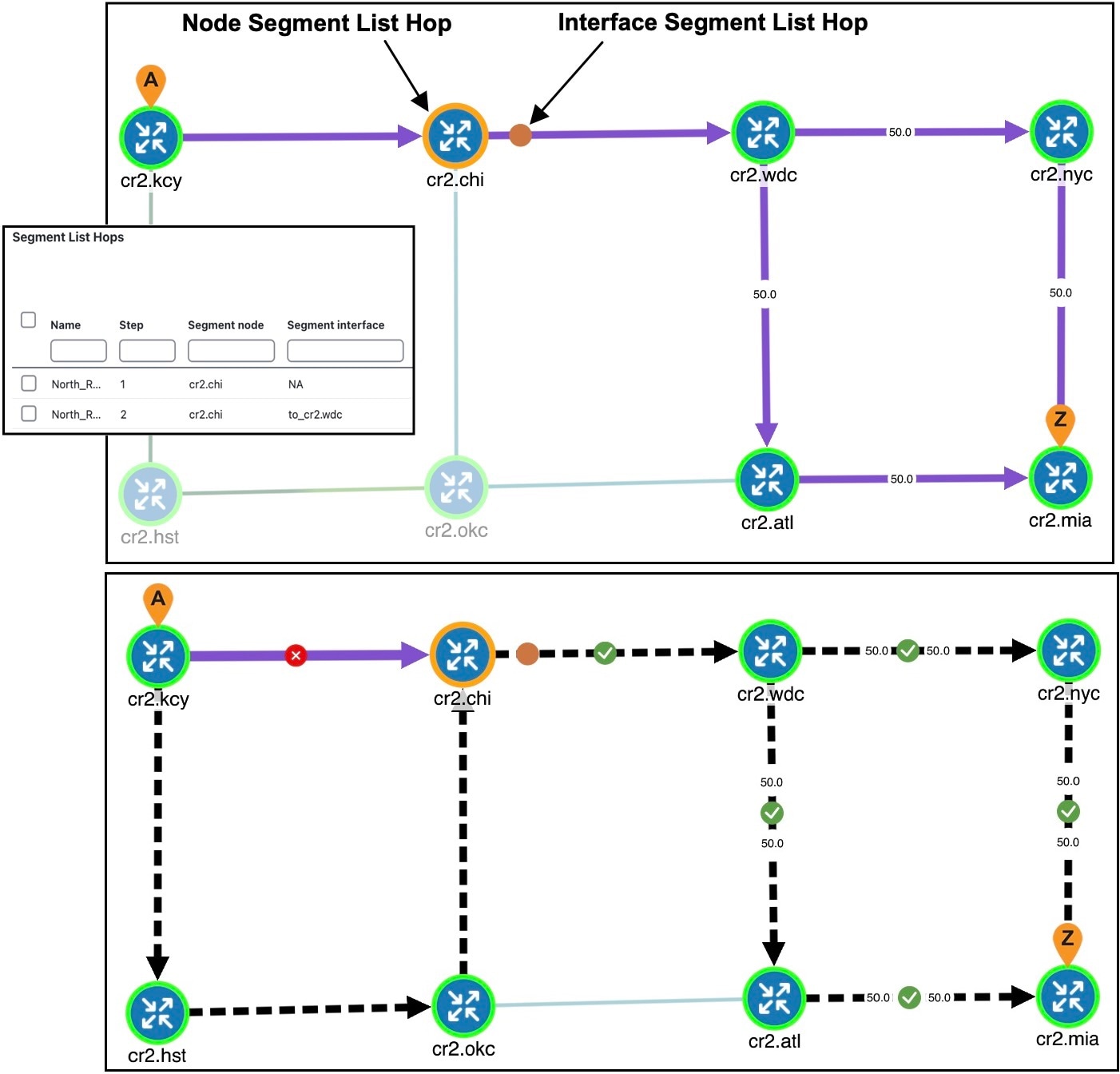
LSP Segment List Hops
SR LSPs can use other SR LSPs as segment list hops, and in turn, these SR LSPs segment list hops can contain other SR LSPs as segment list hops. Two rules apply:
-
The LSP segment list hop must be an SR LSP, not RSVP LSP.
-
An LSP segment list hop cannot reference another SR LSP that directly or indirectly references it. For example, if the segment for SR LSP A contains SR LSP B as a segment list hop, SR LSP B cannot contain SR LSP A as a segment list hop.
Example LSP Segment List Hop shows that LSP A (from er1.lax to er1.nyc) contains an LSP B segment list hop, whose source node is cr1.lax. By deselecting LSP A and then selecting LSP B, you see that LSP B also contains an LSP segment list hop, which is LSP C whose source node is cr1.atl.
To view the LSP segment list hops:
-
Select the LSP and choose
 > Filter to LSP paths. The LSP Paths page appears.
> Filter to LSP paths. The LSP Paths page appears.
-
Select the LSP paths and choose
 > Filter to segment lists. The Segment Lists page appears.
> Filter to segment lists. The Segment Lists page appears.
-
Select the Segment list and click
 to see the relevant segment list hops.
to see the relevant segment list hops.
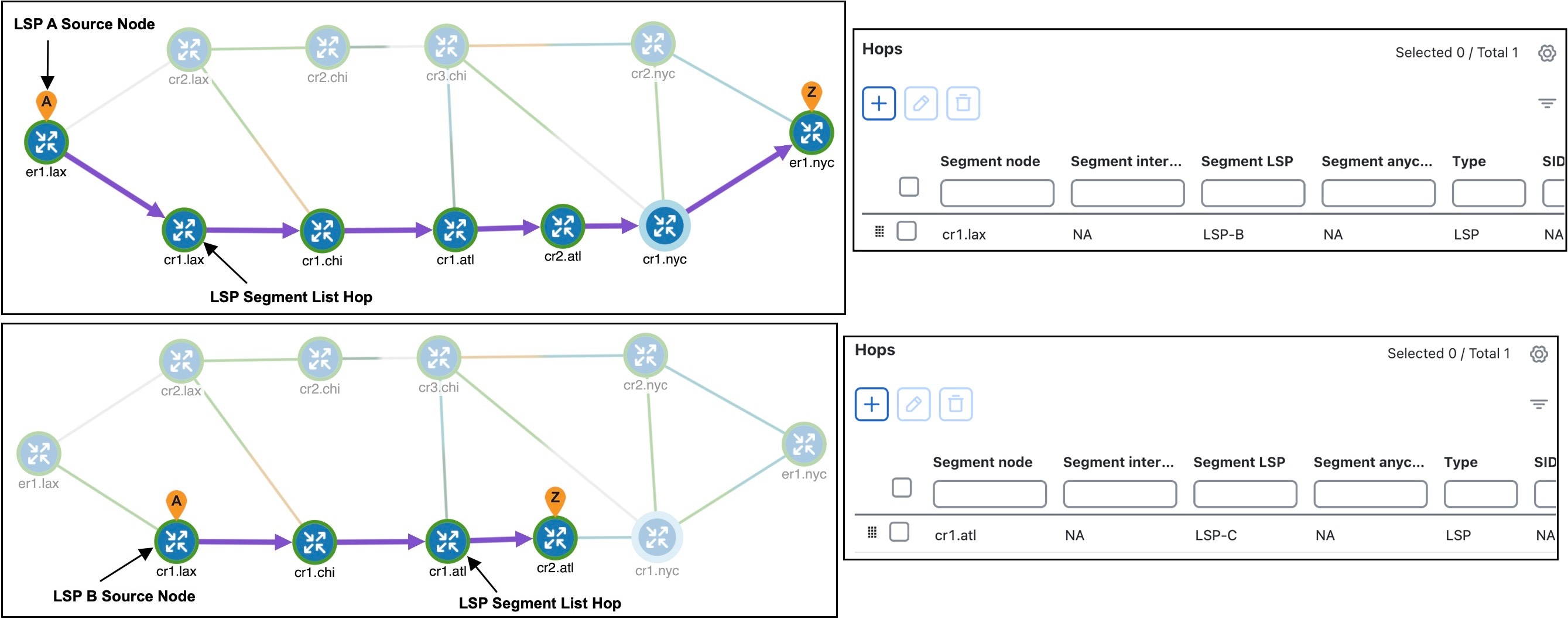
Anycast Group Segment List Hops
An SR LSP routes through the node in an anycast group segment list hop that has the shortest path to it. In case of a tie between multiple nodes in an anycast group, ECMP is applied. This mechanism lets you impose routing restrictions in terms of potential intermediate segment destinations. It also lets the SR LSP choose among the possible next hops (next segment list hops), potentially reducing latency and improving load balancing.
Example Anycast Group Segment List Hop shows an example of anycast group nodes cr2.chi and cr1.chi. In one instance, the IGP metrics to those nodes have equal IGP metrics, so the SR LSP uses ECMP to route through both of them. When the IGP metric increases from cr2.lax to cr1.chi, the SR LSP routes only through cr2.chi because it has the shortest path. However, as Example Anycast Group Rerouting Around Failure shows, if a failure prevents the shortest path from being used, the SR LSP can still route through the anycast group using the next-highest cost path.
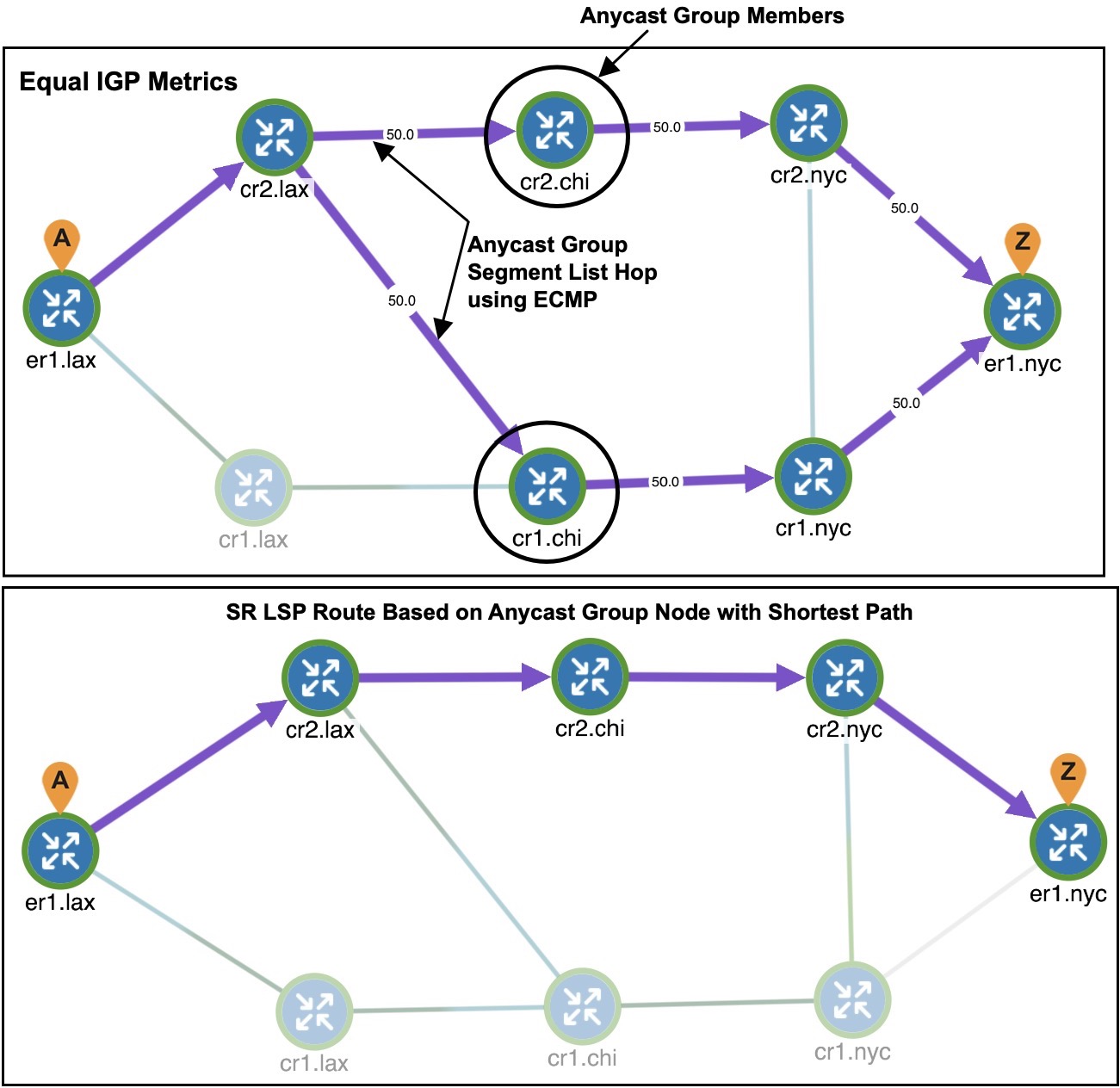
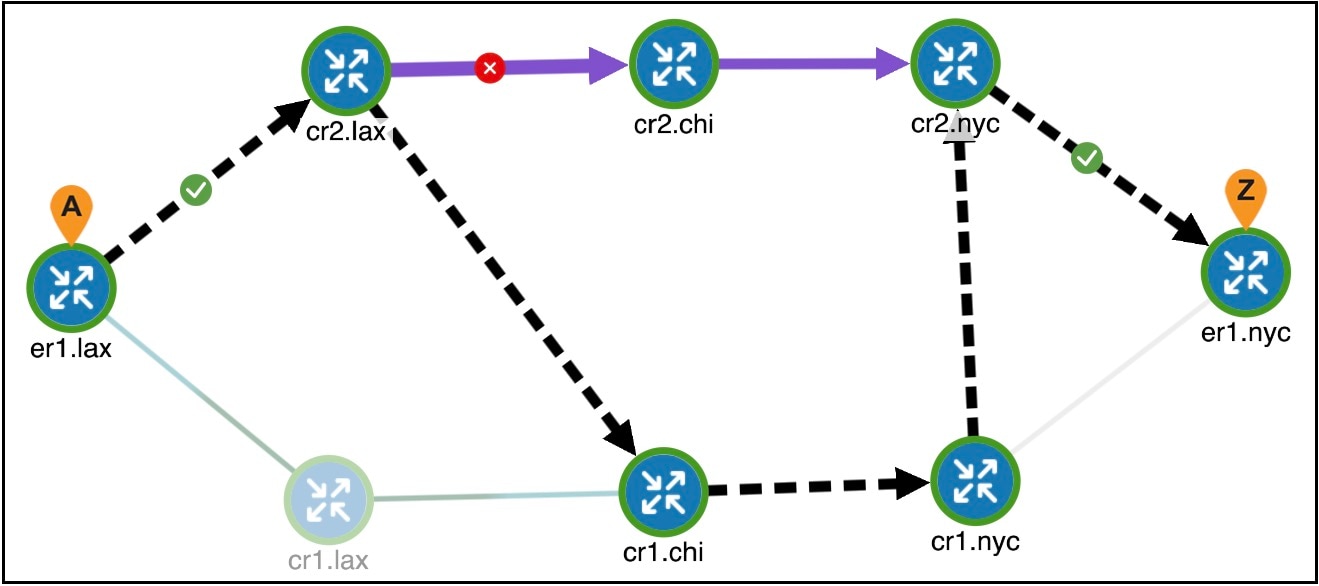
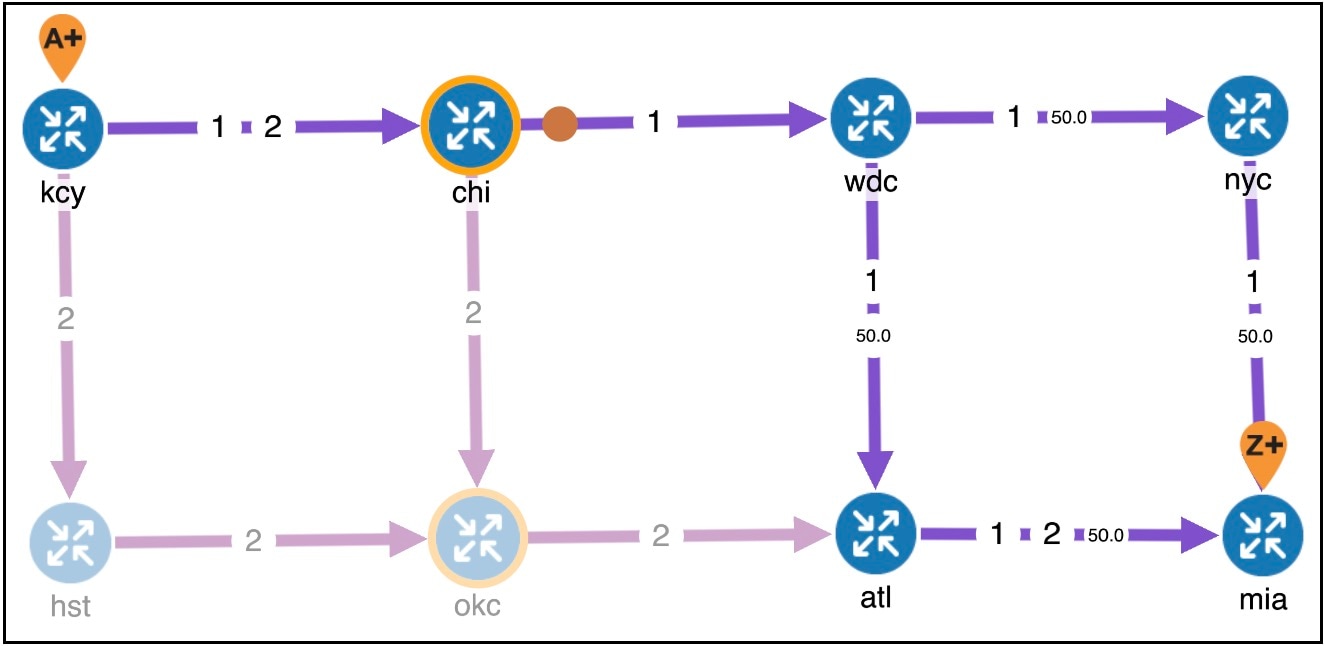
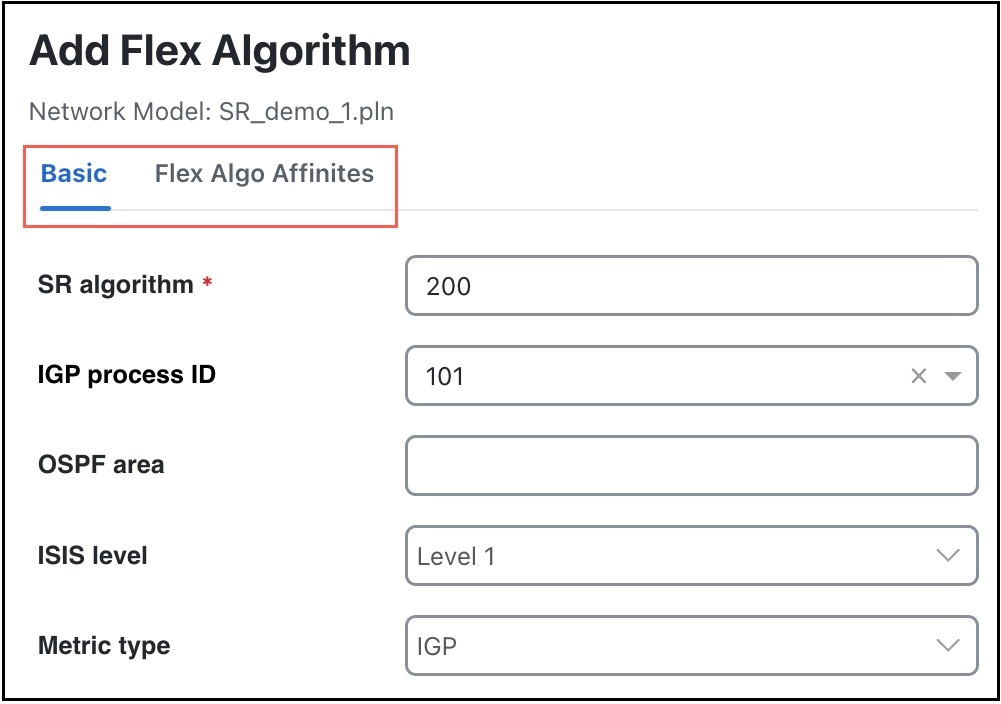
 Feedback
Feedback