Before You Begin
Before you begin using Cisco Crosswork Planning, be familiar with these basic concepts.
-
Plan Files and Network Models: A plan file consists of tables that describe network characteristics, including network topology, traffic, service classes, and routing protocols. Additionally, Cisco Crosswork Planning uses plan file information to construct network models and uses network models to perform simulations. In Cisco Crosswork Planning, each plan file represents individual network.
Figure 1. Opened Plan File 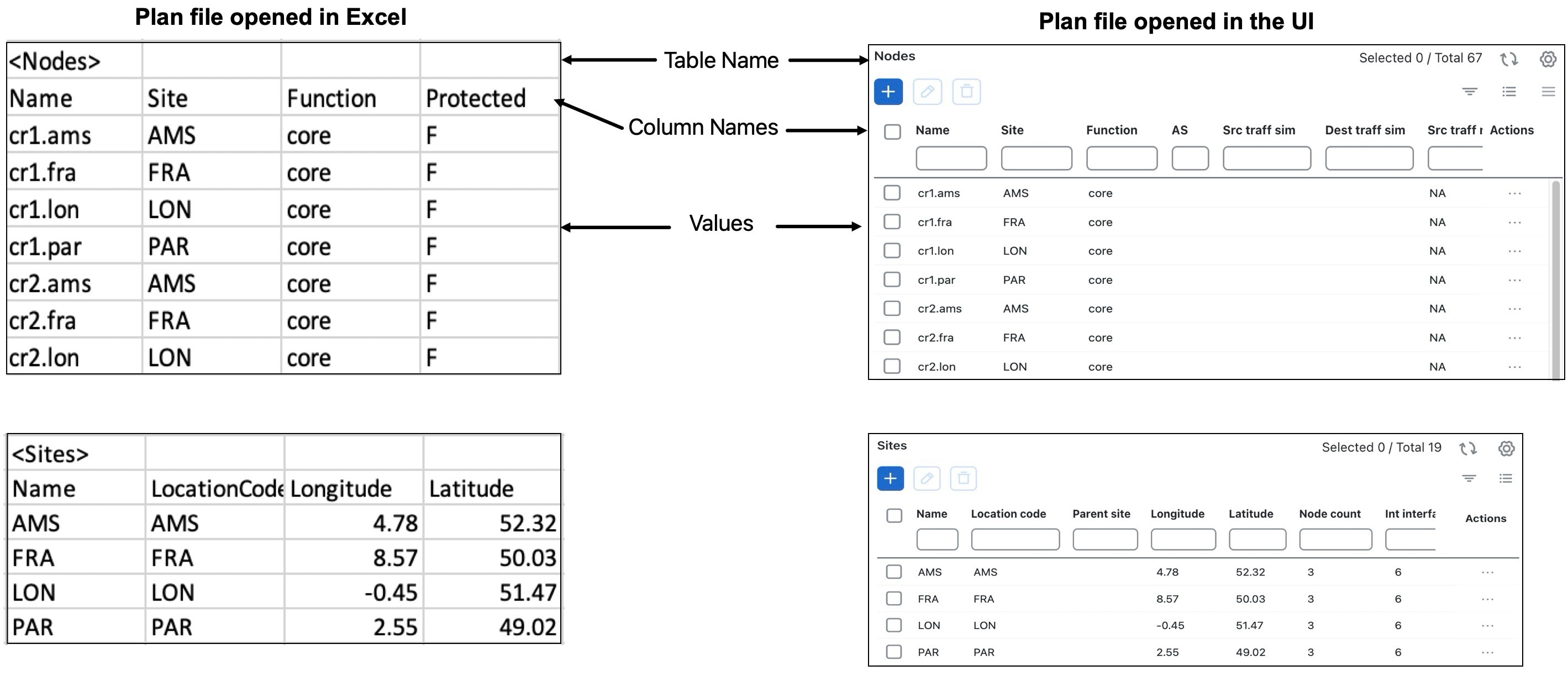
Initially, network topology and routing information is captured by Cisco Crosswork Planning discovery tools and stored in plan files. These plan files are the basis of information displayed in and used by Cisco Crosswork Planning.
Plan files contain
-
network configurations
-
visual layouts
-
IP/MPLS routes, including multicast and LSPs
-
measured traffic
-
estimated end-to-end traffic matrix
-
operational state of network objects, and
-
results of analyses, such as worst-case failure analysis results.
Plan files have two formats:
-
The .pln format is compact and can be quickly loaded to and saved in the Cisco Crosswork Planning UI.
-
The .txt format contains tab-delimited columns. You can create and edit these directly in a text editor or spreadsheet, such as Excel, and quickly apply bulk edits. In these plan files, each table is labeled with angle brackets, such as <Nodes> and <Sites>.
-
-
Plan Objects: Other than a site, an object is a representation of elements found in networks, such as nodes (which represent routers), circuits, interfaces, LSPs, and more. A site is also an object, and is a Cisco Crosswork Planning construct for simplifying the visualization of a network by grouping nodes within a site, or even by grouping sites within a site.
For more information, see Understand Plan Objects.
-
Design Engines: Design Engine in Cisco Crosswork Planning serves as the brain performing all simulations and optimizations. It allows to perform tasks interactively as synchronous or as an asynchronous job. When the user logs in and wants to open a plan file, an engine is assigned to the user session (subject to engine availability). Once an engine is assigned, this engine is responsible for handling all user real-time activities. You can open a maximum of three plan files in parallel. Each plan file is maintained individually in the form of a network model. Only one network model is active at any given time. You can switch the active network model among all opened network models and all activities are applied to the active network model only.
-
Engine Spaces: Engines can be run in two spaces: user space and job space. Each space operates independently and can only use the assigned resources. For more information, see Allocate Design Engine Instances.
Each engine runs on the same version of the image. However, depending on the space it operates in user space or job space, it operates in synchronous mode or asynchronous mode, respectively.
-
Synchronous Mode: When the Cisco Crosswork Planning engine operates in user space, it is in synchronous mode. It can handle user requests interactively and provide results in real time.
-
Asynchronous Mode: When the Cisco Crosswork Planning engine operates in job space, it is in asynchronous mode. Depending on computation complexity, few operations may take a longer time to complete a request. These operations are submitted as jobs and the engines running in job space process these job requests. These jobs run in the background, without affecting the other user activities.
The engine in asynchronous mode processes every assigned tasks independently. After a job is complete, it saves the results as .tar files in the Job Manager. You can download and extract this .tar file, and then import the updated file into the user space.
-
-
Patch Files: A patch file is a compact way to represent the differences between plan files. These differences or “patches” can be applied to other plan files or deployed to the network. Patch files have a .plp format.
For information on creating and applying patches, see Create and Use Patch Files.
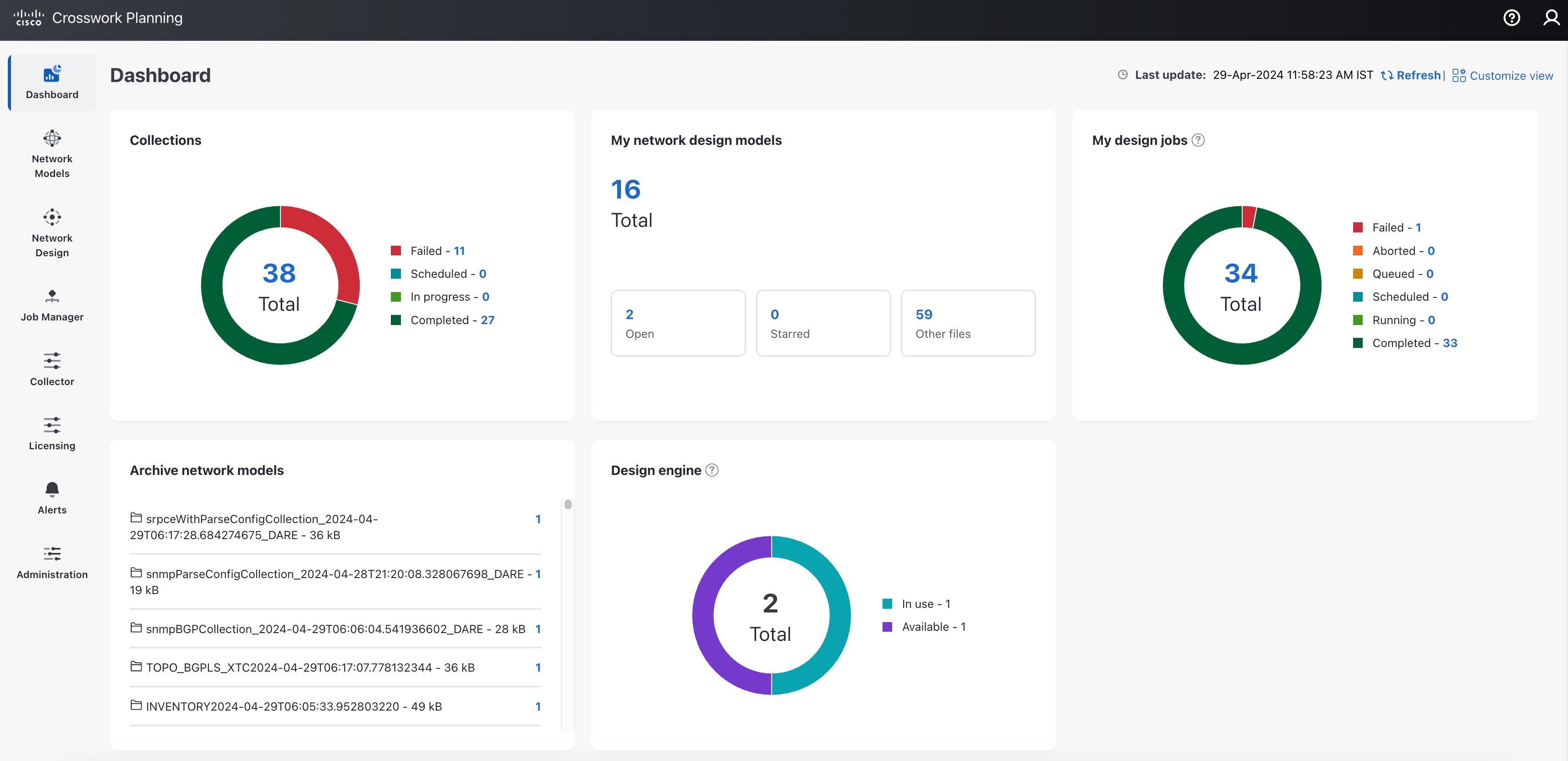
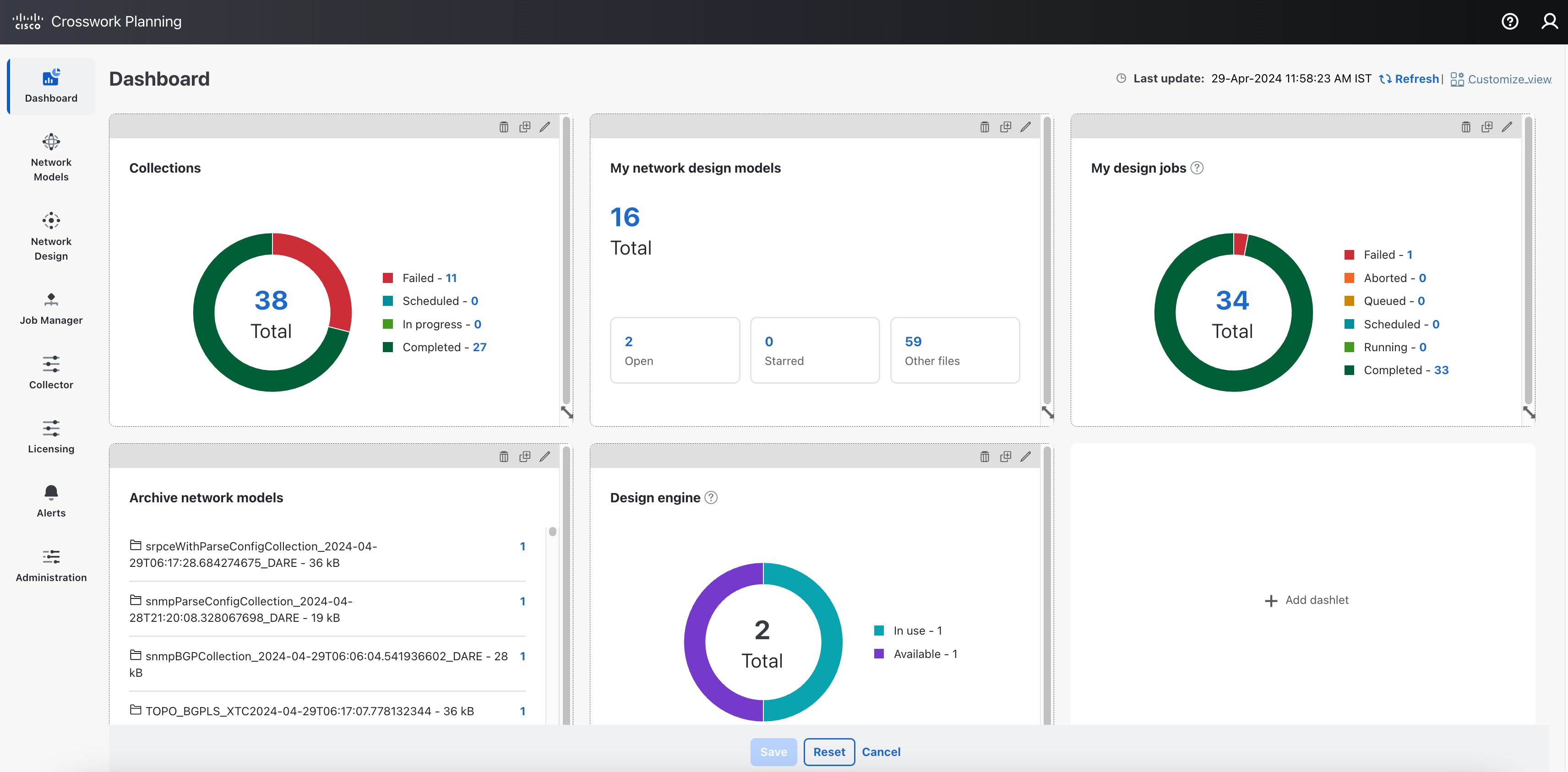

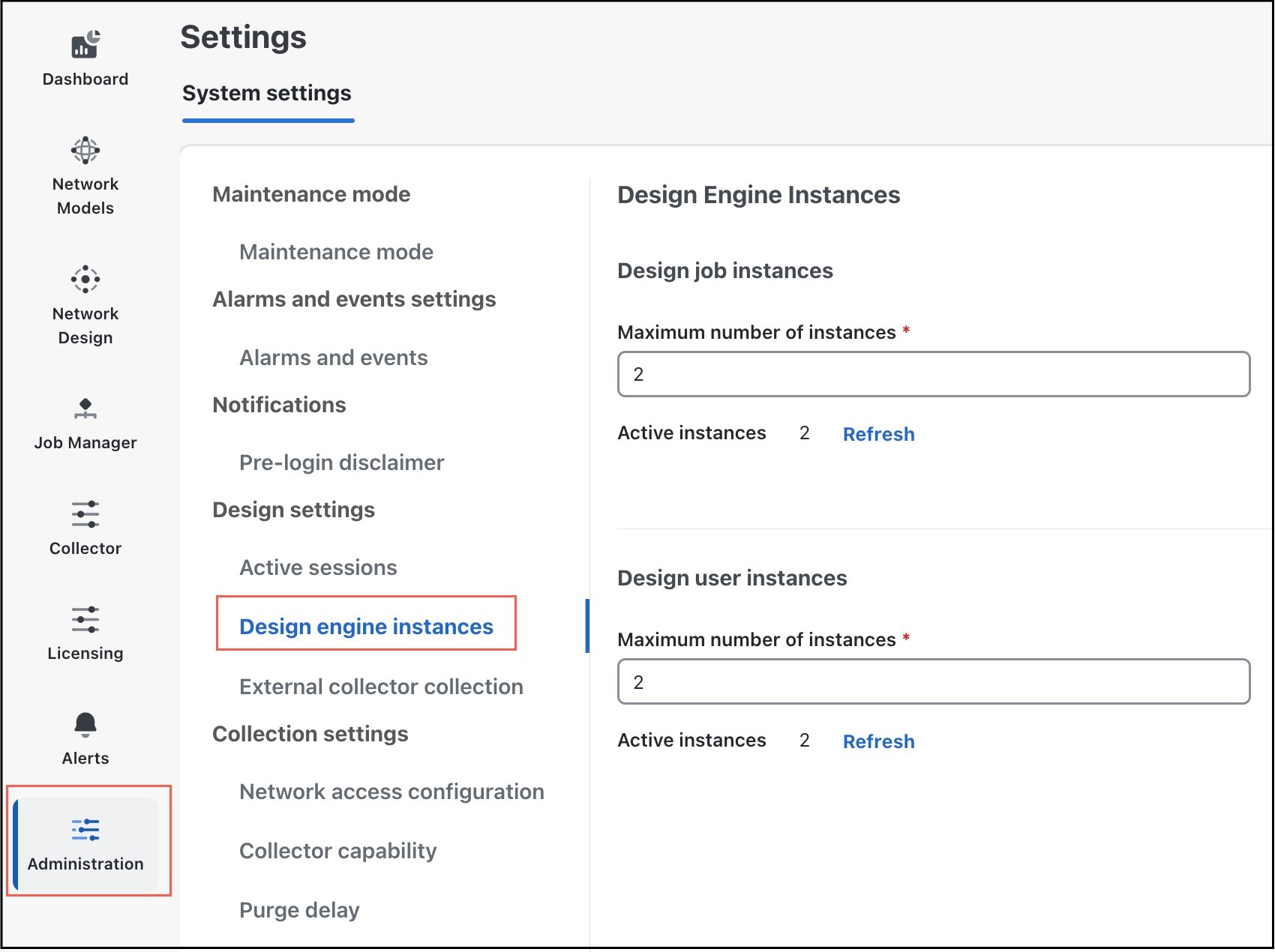
 Feedback
Feedback