Optimize Disjoint LSP Paths
LSPs and LSP paths are disjoint if they do not route over common objects, such as interfaces, or nodes. The LSP disjoint path optimization tool (Actions > Tools > LSP optimization > LSP disjoint path optimization) creates disjoint LSP paths for RSVP LSPs and SR LSPs, and optimizes these paths based on user-specified constraints.
 Note |
The LSP disjoint path optimization tool supports both Inter-Area and Inter-AS functionalities. |
One common use case for this optimization is that disjoint LSPs can ensure that the services are highly resilient when network failures occur. For example, this tool lets you route LSPs to have disjoint primary and secondary paths that are optimized to use the lowest delay metric possible.
If it is not possible to achieve the optimization as defined by the routing selection, path requirements, and constraints, the tool provides the best disjoint paths and optimization possible.
Upon completion, by default, Cisco Crosswork Planning tags the LSPs with DSJOpt and writes a report containing the results of the optimization.
 Note |
While the optimizer applies to both RSVP LSPs and SR LSPs, only one of these types of LSPs can be optimized at a time. |
Specify Optimization Inputs
Disjoint Routing Selection
In Cisco Crosswork Planning, only existing LSP paths are rerouted. New LSP paths are not created.
-
Explicit hops are modified or created for RSVP LSPs.
-
Segment list hops are modified or created for SR LSPs. The final hop is either a node hop or interface whose remote node is the destination of the LSP.
Segment lists are created only for LSP paths, and only LSP path segment lists are updated. If a segment list is associated with an LSP (rather than an LSP path), that LSP segment list is removed.
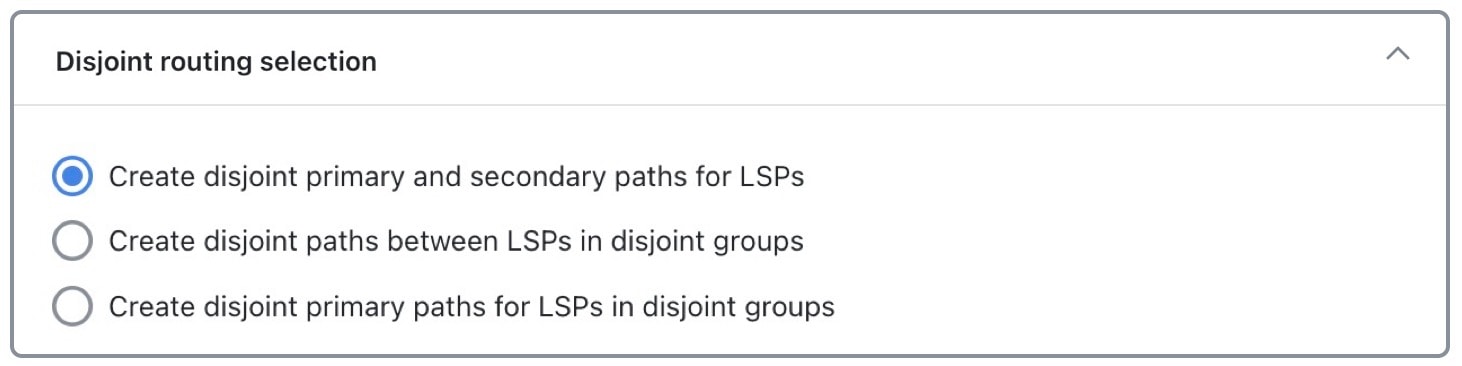
Routing options include:
-
Create disjoint primary and secondary paths for LSPs—For all LSPs, whether they are in a disjoint group or not, routes all LSP paths so that they are disjoint from all other paths belonging to that LSP. This disjointness extends beyond primary and secondary paths to include all other path options (for example, tertiary).
-
Create disjoint paths between LSPs in disjoint groups—For all LSPs that are in disjoint groups, routes all LSP paths so that they are disjoint from all other paths belonging to LSPs in that disjoint group. This disjointness extends beyond primary and secondary paths to include all other path options (for example, tertiary).
Example: All LSPs in disjoint group East are rerouted to be disjoint from each other. All LSPs in disjoint group Southeast are rerouted to be disjoint from each other. However, LSP paths in the East group are not rerouted to be disjoint from those in the Southeast group.
-
Create disjoint primary paths for LSPs in disjoint groups—For all LSPs that are in disjoint groups, reroutes only their primary paths so that they are disjoint from each other.
Disjoint Path Requirements
The disjoint path requirements identify the priority for creating disjointness across a path. Disjointness priorities 1, 2, 3, and Ignore are available for circuits, SRLGs, nodes, and sites. The tool tries to create disjointness for all objects that have a priority set other than Ignore. If full disjointness cannot be achieved, the tool prioritizes disjointness based on these values.
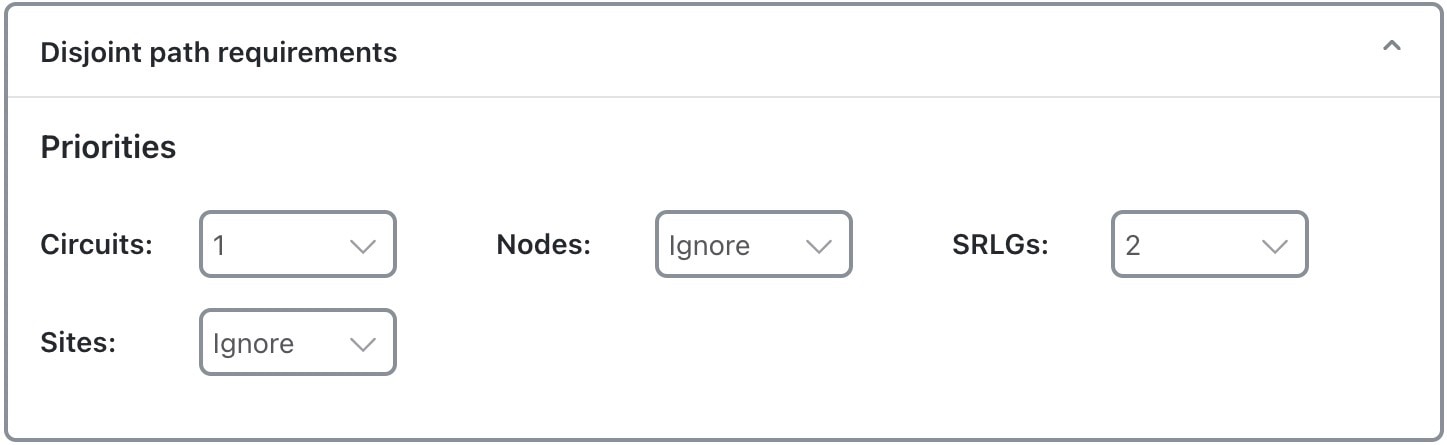
For example, in Disjoint Path Requirements, Circuits have a priority of 1, SRLGs have a priority of 2, and the other objects are ignored. If the tool cannot achieve full disjointness across both circuits and SRLGs, it prioritizes the disjointness of circuits over SRLGs.
Example
This example shows how disjoint routes can be created for primary and secondary RSVP LSP paths, and how those routes differ, depending on the path requirements set. The LSP has a primary and secondary LSP paths that use the same route from cr2.sjc to cr2.wdc. The LSP is not a member of a disjoint group.
The Primary and Secondary Paths Based on Disjoint Circuit Requirements shows the different route from cr2.sjc to cr2.wdc. Because the disjoint path requirement is only circuits, the primary and secondary paths route across different circuits, as indicated in the resulting report.
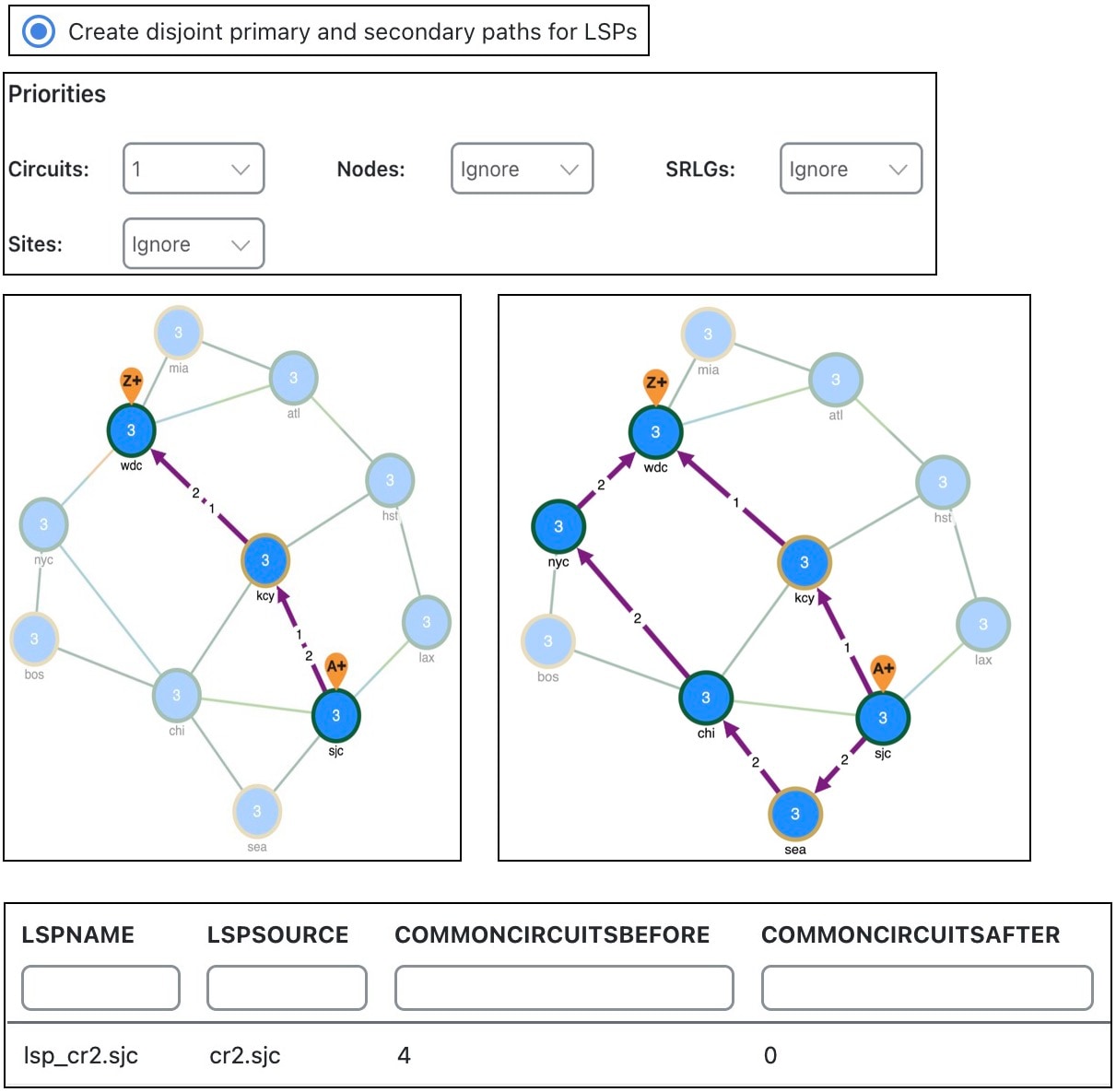
Constraints
Following options are available in the Constraints section:
-
Minimize path metric—Paths are optimized to minimize the sum of the metrics along the path with respect to delay, TE, or IGP metrics. All of these properties are configurable from an interface Properties window, and delays can also be set in a circuit Properties window.
-
Fix LSP Paths—Selected or tagged LSP paths are not rerouted. This constraint is useful when you have previously optimized specific LSPs within the network and want to maintain their routes.
-
Only update LSP Paths that violate requirements—Paths are modified only if they violate the requirements specified in the area of the Disjoint Path Requirements window.
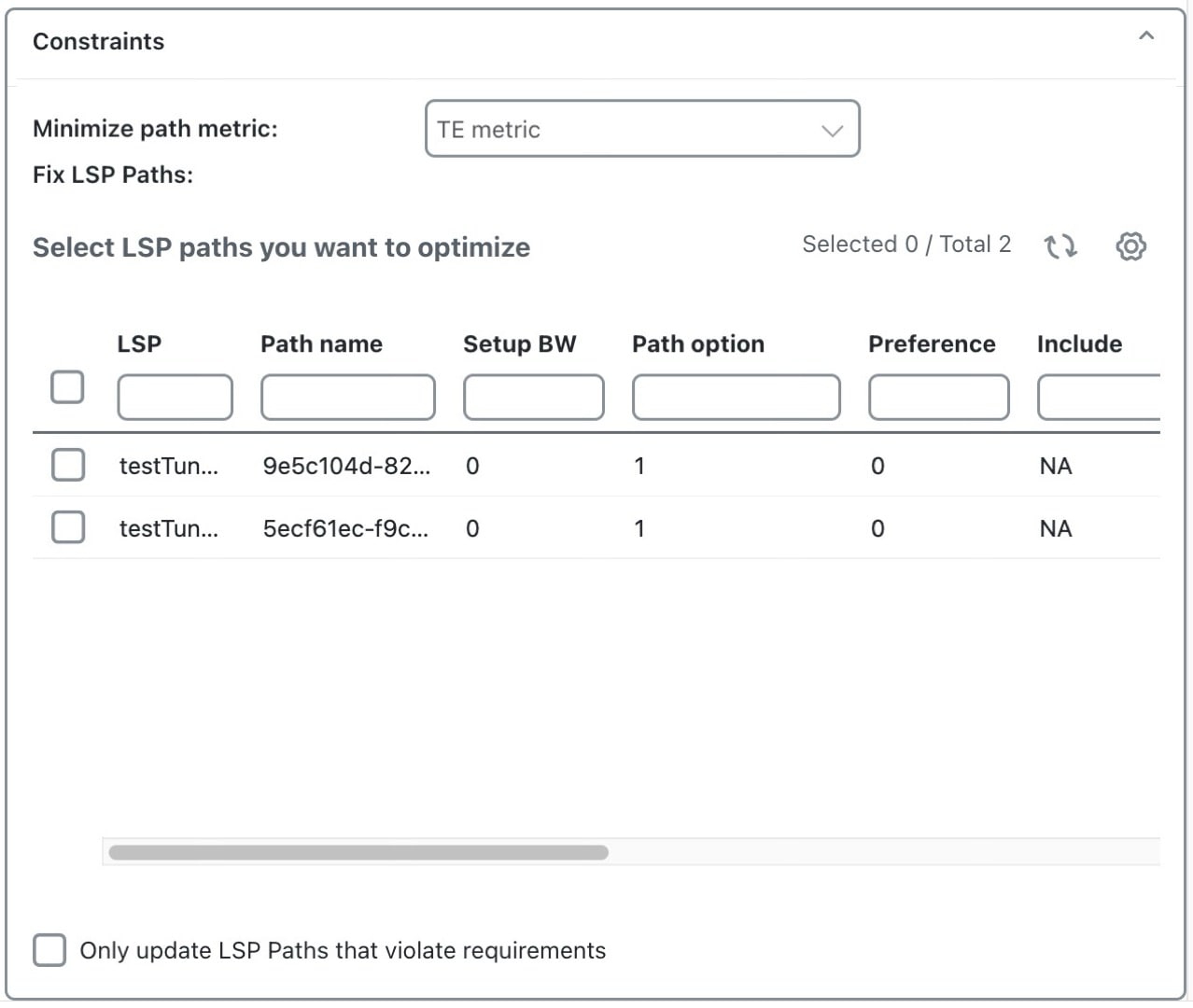
Example
This example shows how disjoint routes can be optimized for two SR LSPs using the same source (sjc) and destination (kcy).
-
Both LSPs belong to the same disjoint group, and both LSPs have an LSP path.
-
The circuit between sjc and kcy has significantly higher delay than the other circuits.
-
The only disjoint path requirement selected is circuits.
-
Example Routing of SR LSPs shows the following:
-
Before using the LSP Disjoint Path Optimization tool, both LSP paths use the same route. There are no segment list hops.
-
By selecting the option to create disjoint paths between LSPs in the same disjoint group and using the TE metric for the shortest path calculation, two disjoint LSP path routes are created. Both have a segment list node hop (as indicated by the orange circle around the node) on the destination node. One has an additional segment list node hop on sea to force a different route.
-
By selecting the same disjoint option and using the Delay metric for the shortest path calculation, one LSP is moved away from the high-delay sjc-kcy circuit because traversing that circuit is not the shortest latency path.
-
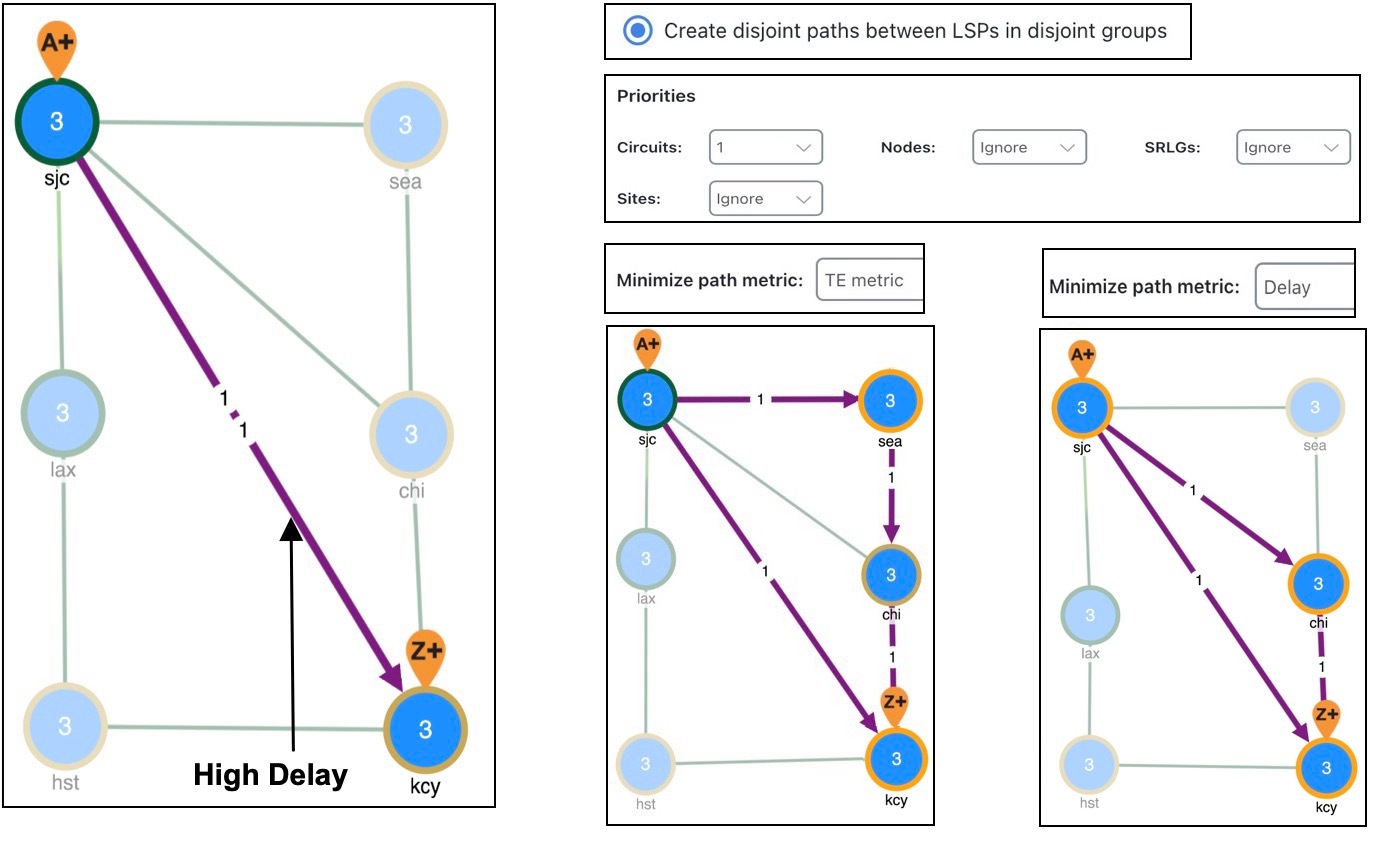
Create Disjoint Groups
Before you begin
-
The network model must already contain the primary LSP paths. If using the option to create disjoint primary and secondary paths, it must also at least contain secondary LSP paths, though it can contain other path options, such as tertiary.
-
If creating disjoint paths between LSPs in the same disjoint group, the LSPs must first be added to the disjoint groups.
Procedure
|
Step 1 |
Open the plan file (see Open Plan Files). The plan file opens in the Network Design page. |
|
Step 2 |
In the Network Summary panel on the right side, choose one or more LSPs from the LSPs table. |
|
Step 3 |
Click |
|
Step 4 |
Click the Advanced tab. |
|
Step 5 |
Expand the Explicit route selection panel and enter the Disjoint group name. |
|
Step 6 |
Assign priorities to LSPs within these groups, if needed. Higher priority LSPs are assigned shorter routes based on the selected metric. The higher the number, the lower the priority. Example: There are two LSPs in the same disjoint group, each with a different disjoint priority. Run the LSP disjoint path optimization tool to create disjoint paths for LSPs in the same disjoint group using TE metrics as a constraint. The LSP with a disjoint priority of 1 routes using the lowest TE metric, and the LSP with a disjoint priority of 2 routes using the second lowest TE metric. |
|
Step 7 |
Click Save. |
Run the LSP Disjoint Path Optimization Tool
Procedure
|
Step 1 |
Open the plan file (see Open Plan Files). The plan file opens in the Network Design page. |
||
|
Step 2 |
From the toolbar, choose any of the following options:
|
||
|
Step 3 |
Select the LSPs for which you want to optimize the disjoint paths. |
||
|
Step 4 |
Click Next. |
||
|
Step 5 |
In the Disjoint routing selection section, select how to route the disjoint paths. For details, see Disjoint Routing Selection. |
||
|
Step 6 |
In the Disjoint path requirements section, select the disjoint path requirements and priorities. For details, see Disjoint Path Requirements. |
||
|
Step 7 |
In the Constraints section, select the constraints. For details, see Constraints. |
||
|
Step 8 |
Click Next. |
||
|
Step 9 |
(Optional) In the Tag updated LSP Paths with field on the Run Settings page, override the defaults for how LSP paths are tagged (DSJopt). |
||
|
Step 10 |
On the Run Settings page, choose whether to execute the task now or schedule it for a later time. Choose from the following Execute options:
|
||
|
Step 11 |
(Optional) If you want to display the result in a new plan file, specify a name for the new plan file in the Display results section.
|
||
|
Step 12 |
Click Submit. |
What to do next
Analyze Disjoint Report
Each time the optimization tool is run, a report is automatically generated. You can access this information at any time by choosing Actions > Reports > Generated reports and then clicking the LSP Disjoint Path Optimization link in the right panel. Note that new reports replace the previous ones.
The resulting report summarizes the number of LSPs and number of updated LSP paths. Depending on the disjoint option selected, the report summarizes the uniquely distinguishing attributes, such as LSP name and disjoint group name.
The LSP Disjointness, and Path Disjointness areas all list the number of common objects (selected as disjoint path requirements) before and after the optimization, as well as disjointness violations based on these requirements before and after the optimization.
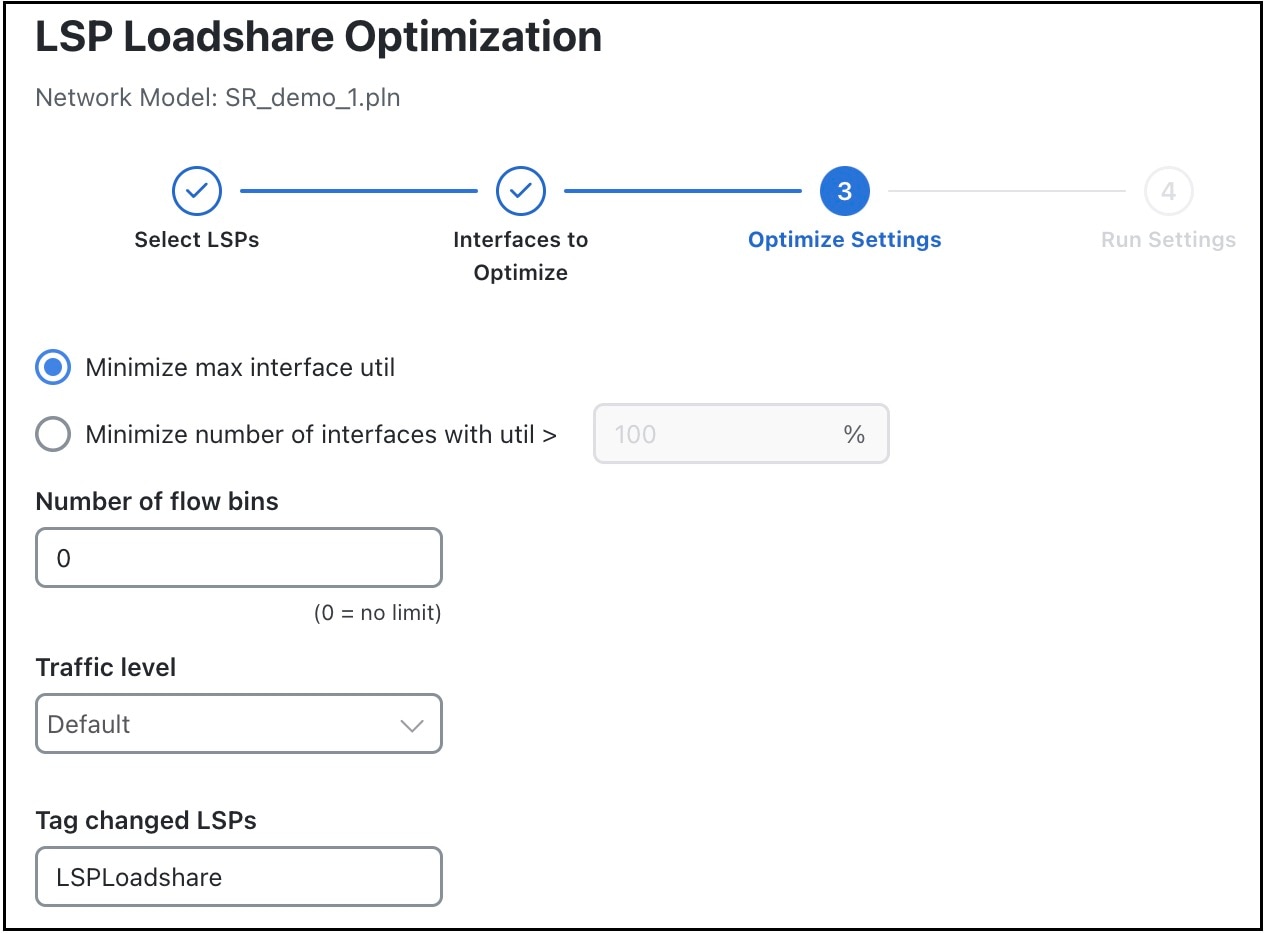
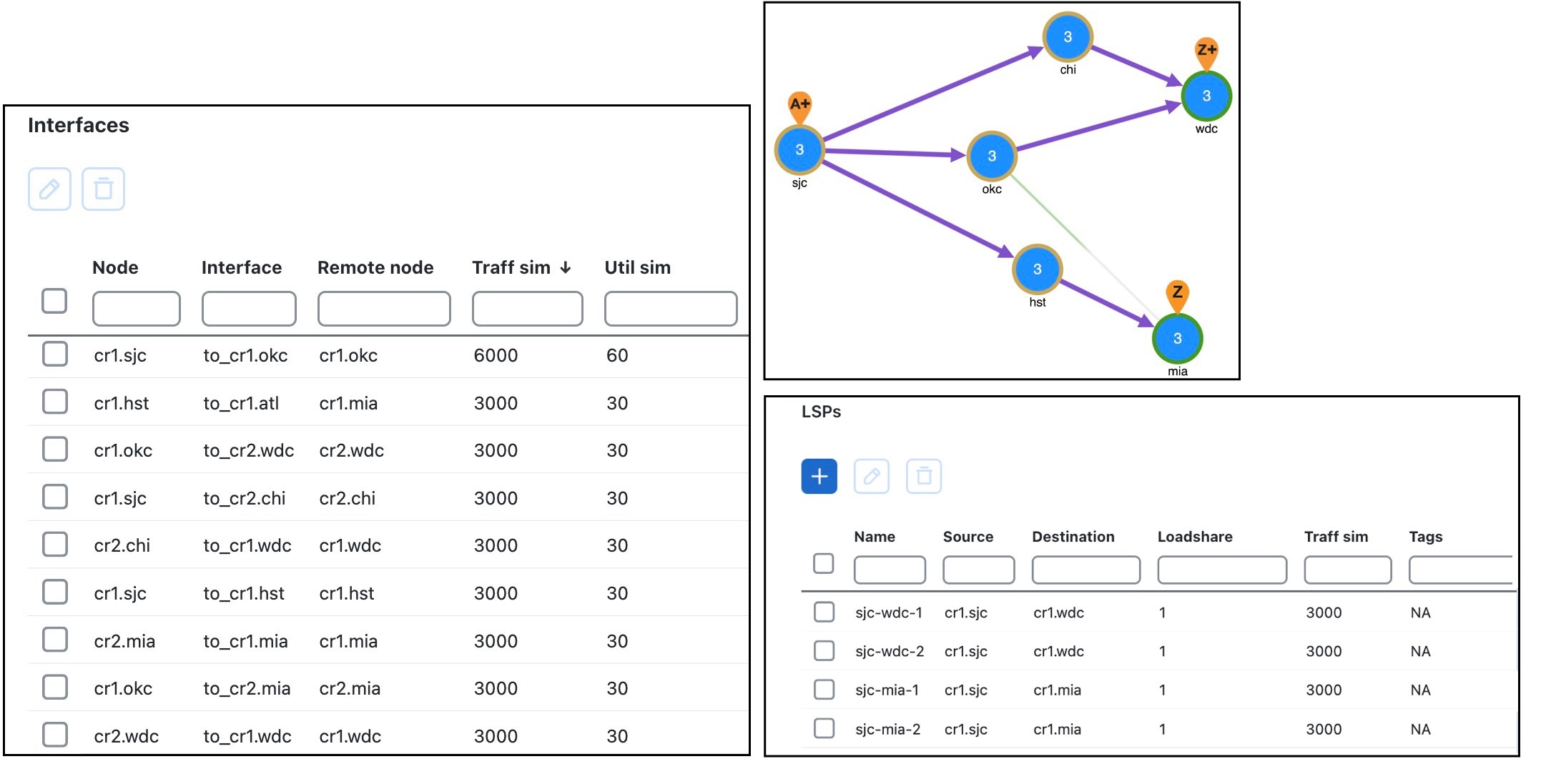
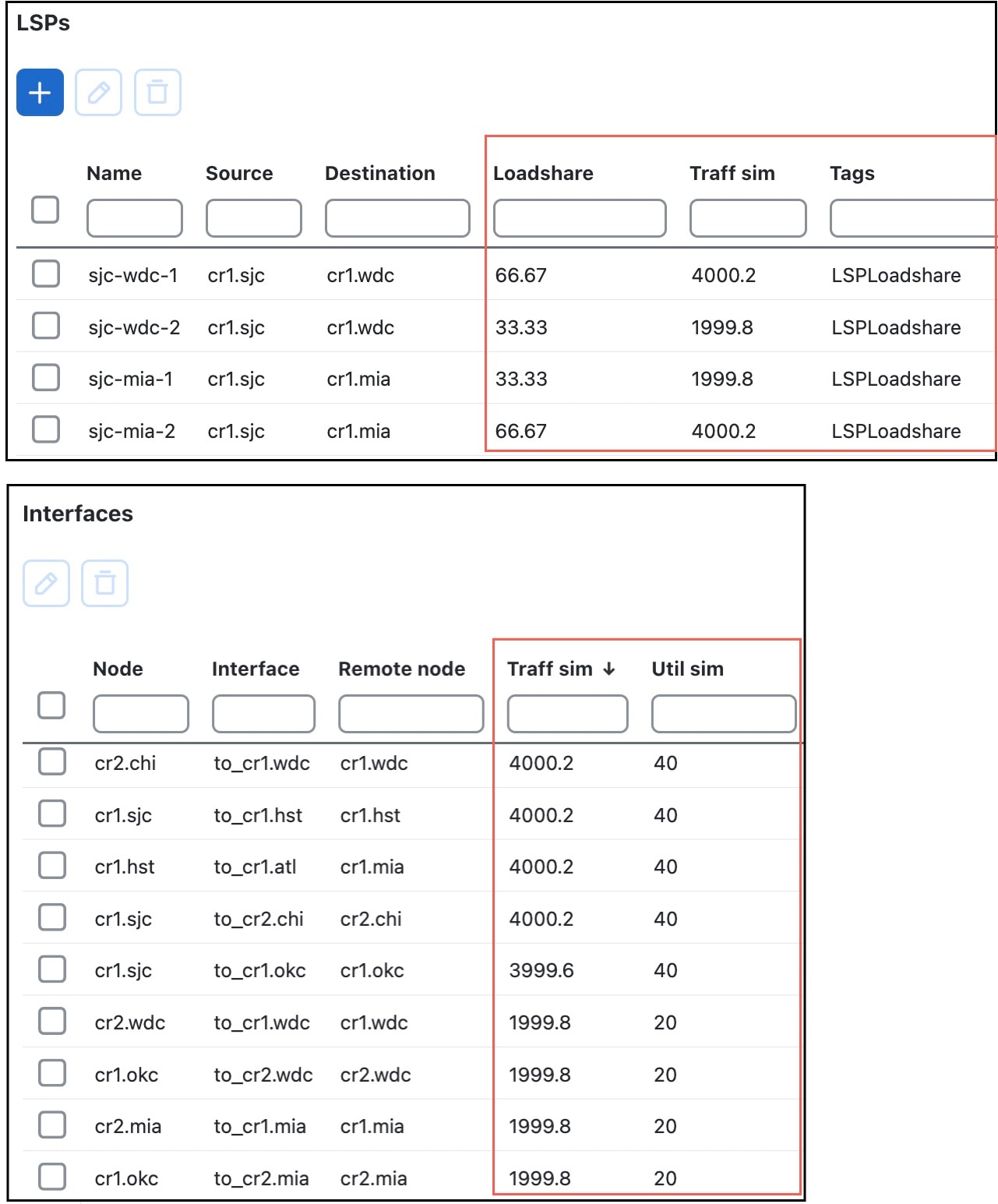
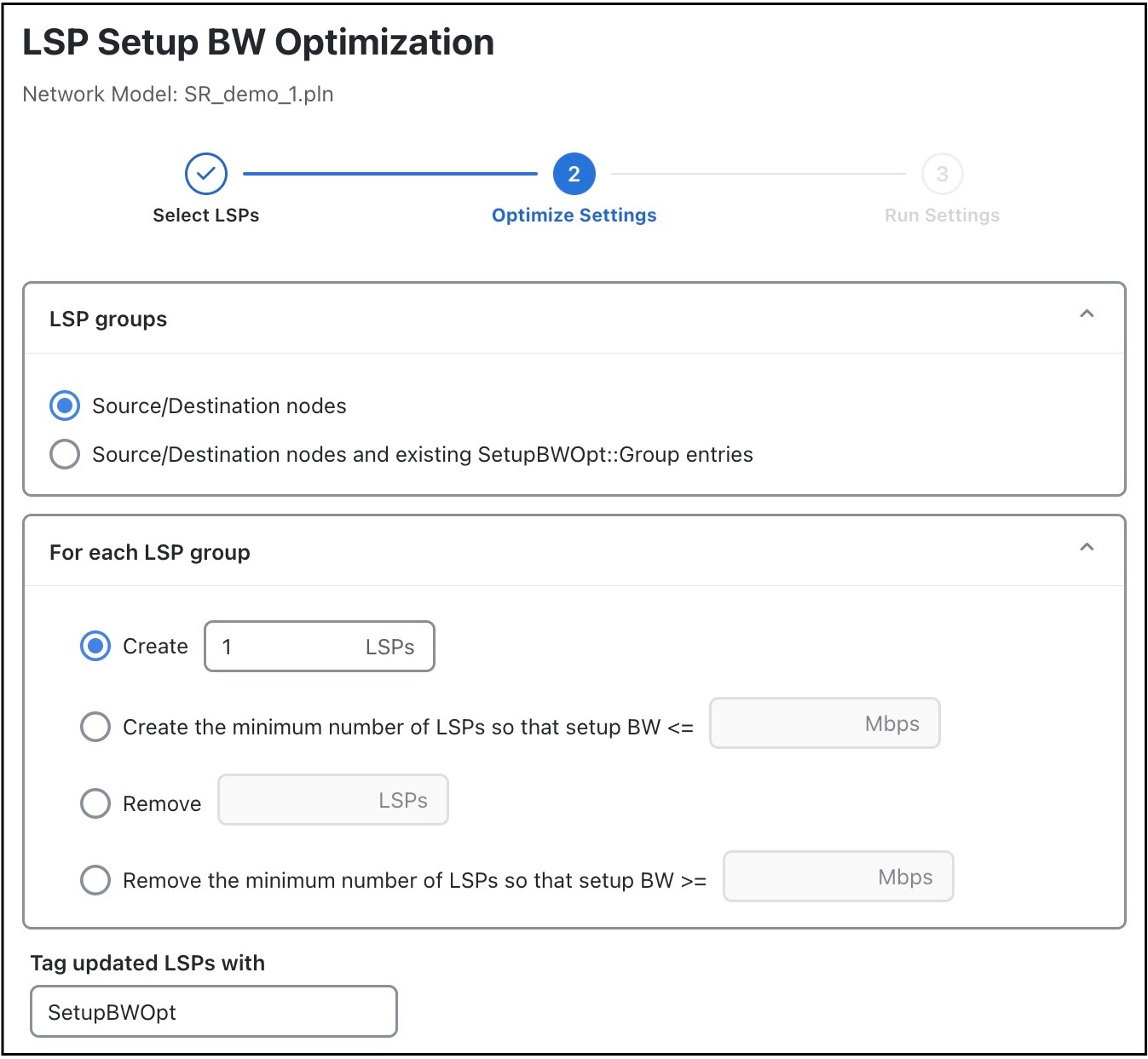
 Feedback
Feedback