Demand Groupings
 Important |
In Cisco Crosswork Planning 7.0, you can only view the Demand grouping details if they are already present in your plan file. You cannot create, edit, or delete the Demand groupings from the UI. |
Demand groupings define a group of demands. They provide a convenient way of specifying aggregated traffic in a plan, which can be used as a basis for traffic reports and growth plans. For example, you can use demand groupings to represent the following.
-
Total traffic sourced from one specific site
-
Total VPN traffic, or any defined service class, sourced from one specific site to another
-
Total traffic destined for a particular AS
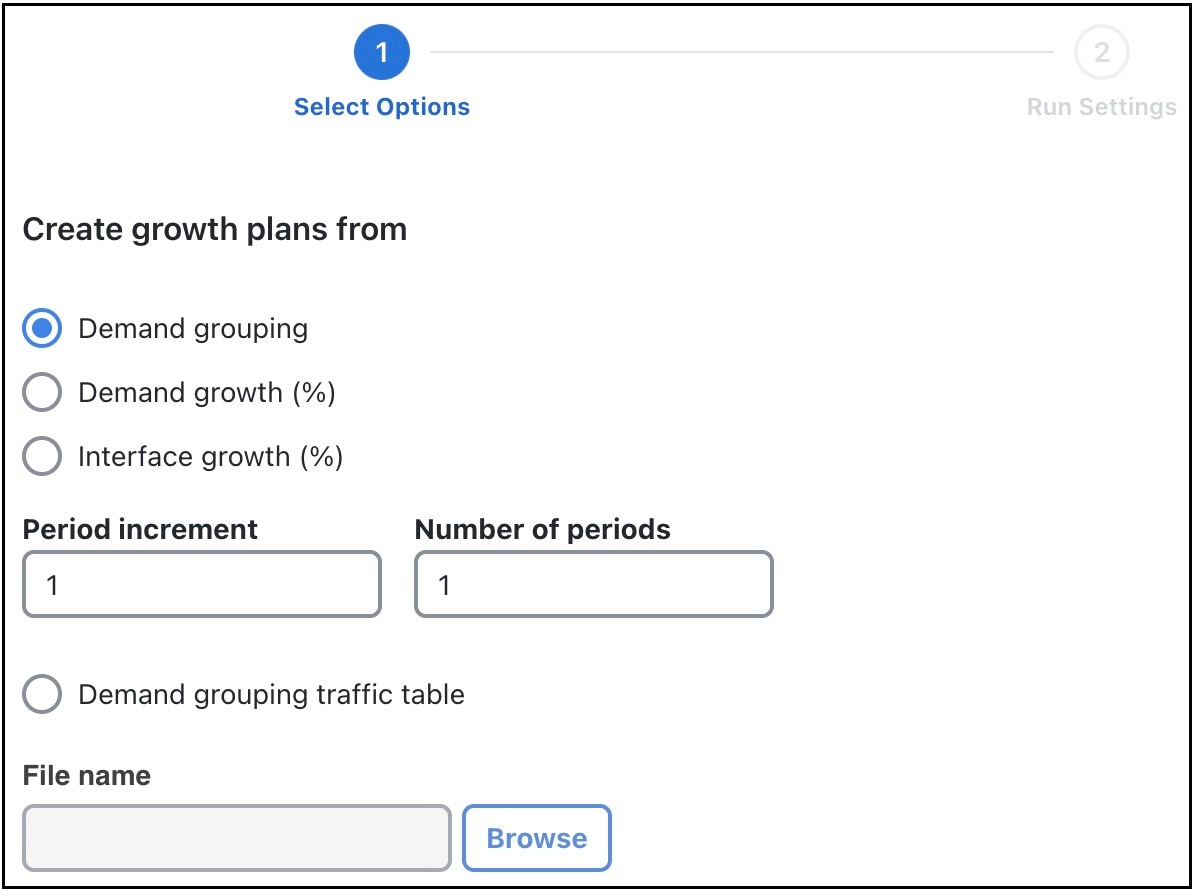
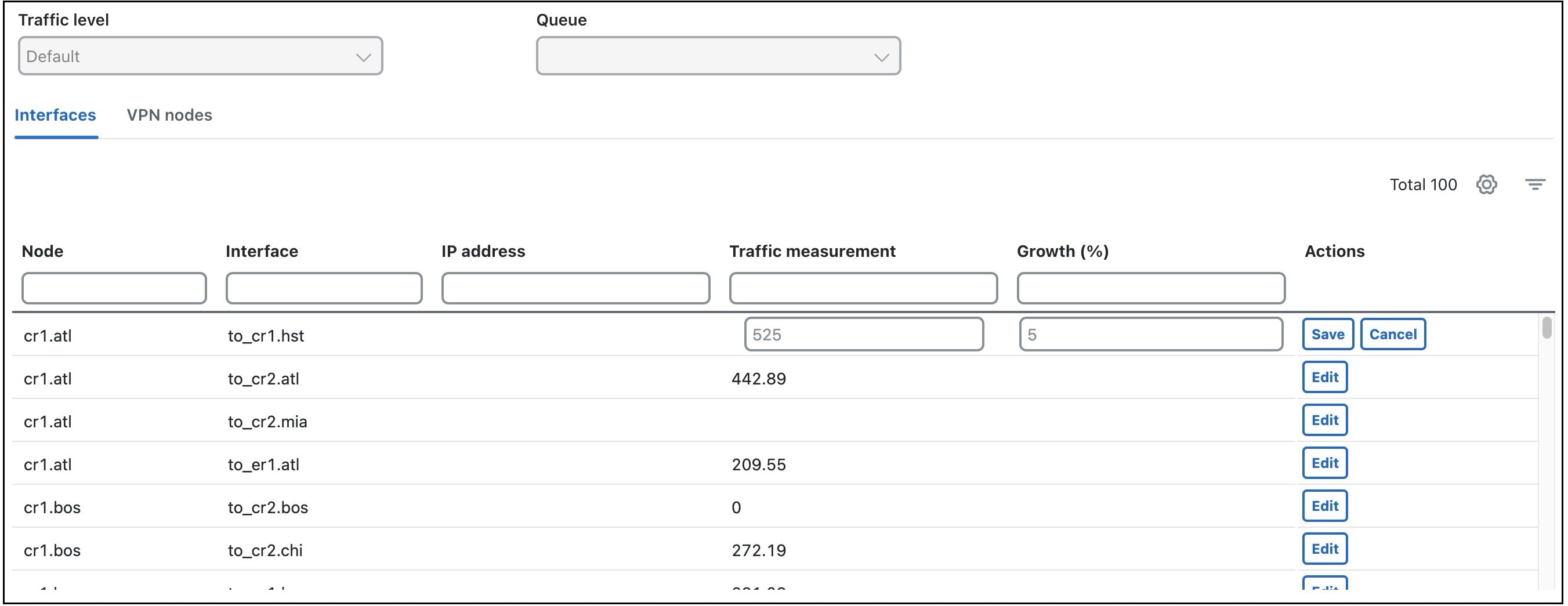
 Feedback
Feedback