Credential profiles
Credential profiles are collections that store credentials for various network protocols such as SNMP, Telnet, SSH, and HTTP that have been set at the device level. These profiles allow you to easily apply credentials consistently when adding new devices or providers. You can include as many protocols and their corresponding credentials as needed within a profile. The profiles must match what is already on the device. By using credential profiles, you can automate device configuration changes, streamline monitoring, and facilitate communication with providers.
Credential Profiles page
From the Credential Profiles page, you can create a new credential profile, update the settings configured for an existing profile, or delete a profile. To open this page, choose Device Management > Credential Profiles.
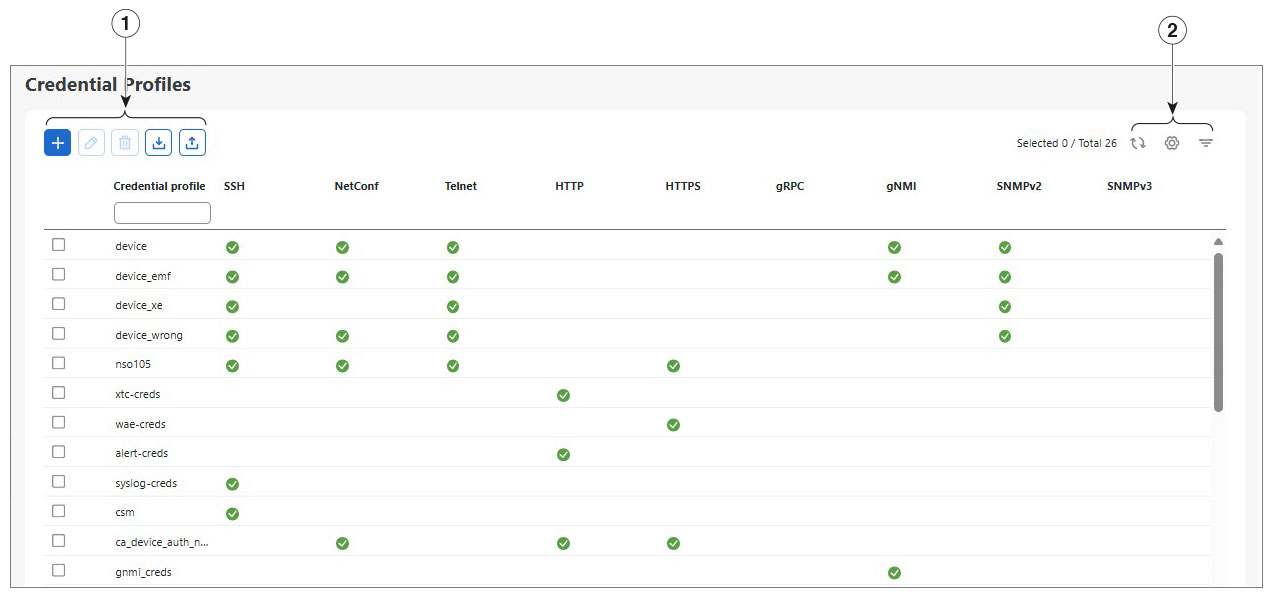
| Item | Description |
|---|---|
|
1 |
Click |
|
Click |
|
|
Click |
|
|
Click |
|
|
Click |
|
|
2 |
Click |
|
Click |
|
|
Click |
|
|
To clear a filter, click the corresponding [X] in the Filters menu. |
Create credential profiles
Import several credential profiles at one time
If you have many credential profiles to add, you may find it more efficient to put the information in a CSV file and import the file. See Import credential profiles using a CSV file.
Follow these steps to create a new credential profile.
Procedure
|
Step 1 |
Choose . |
|
Step 2 |
Enter a descriptive profile name to ensure it is easily distinguishable from other credential profiles. The name can contain a maximum of 128 alphanumeric characters. You can use letters, numbers, dots (.), underscores (_), and hyphens (-). |
|
Step 3 |
Select a protocol from the Connectivity type drop down list. Confirm what connection types must be configured in a credential profile for specific providers. See Provider families. |
|
Step 4 |
Complete applicable credentials and ensure they match what is already on the device. |
|
Step 5 |
To add more protocols, click + Add Another and repeat the previous steps. |
|
Step 6 |
Click Save. |
Import credential profiles using a CSV file
If you have many credential profiles to add, you may find it more efficient to put the information in a CSV file and import the file. Importing credential profiles from a CSV file adds new profiles to the database. It will overwrite any duplicate profiles that already exist.
Additional security
To maintain network security, use asterisks in place of real passwords, and community strings in any CSV file you plan to import. After the import, follow the steps in Edit credential profiles to replace the asterisks with actual passwords and community strings.
Considerations when replacing an existing CSV file
When re-importing a credential profile CSV file that you have exported and edited, keep in mind that all passwords and community strings in the exported file are replaced with asterisks (*). You cannot re-import an exported credential profile CSV file with blank passwords.
Follow these steps to import credential profiles using a CSV file.
Procedure
|
Step 1 |
Choose . |
|
Step 2 |
If you have not already created a credential profile CSV file to import:
|
|
Step 3 |
Click Browse to navigate and open the CSV file. |
|
Step 4 |
With the CSV file selected, click Import. The credential profiles you imported should now be displayed in the Credential Profiles window. |
Credential profile template guidelines
Follow these guidelines when editing the credential template:
-
Use a semicolon to separate multiple entries in the same field. Use two semicolons with no space between them to indicate that you are leaving the field blank. When you separate multiple entries with semicolons, remember that the order in which you enter values in each field is important. For example, if you enter SSH;NETCONF;TELNET in the Connectivity Type field and you enter UserTom;UserDick;UserHarry; in the User Name field, the order of entry determines the mapping between the two fields:
-
SSH: UserTom
-
NETCONF: UserDick
-
TELNET: UserHarry
-
-
Enter SNMP community string information exactly as currently entered on your devices. Failure to do so will result in loss of device connectivity, and inability to collect certain KPI data or execute configured Playbooks on devices associated with the credential profile.
-
Password and community string information associated with a user ID are stored in plain text in the CSV file you prepare. Be aware of the security implications of this, and apply appropriate safeguards.
-
Delete the sample data rows before saving the file or they will be imported along with the data you want. The column header rows are ignored during import.
-
Each row defines a credential profile. You can use this table to help you populate each credential profile.
Field Entries Required or Optional Credential Profile
The name of the credential profile. For example: nso, srpce. Required
Connectivity Type
Valid values are: SSH, SNMPv2, NETCONF, TELNET, HTTP, HTTPS, GNMI, SNMPv3, or TL1.
Required
-
Devices—SNMP and SSH (to avoid operational errors due to clock synchronization checks) are required.
-
SR-PCE—Since SR-PCE is considered a provider and a device, SSH, and HTTP are required.
-
NSO—NETCONF is required.
Note
SSH and SNMP credentials are mandatory for onboarding devices and synchronizing with the NSO provider.
User Name
For example: NSOUser
Required if Connectivity Type is SSH, NETCONF, TELNET, HTTP, HTTPS, SNMPv3, or GRPC.
Password
The password for the preceding User Name.
Required
Enable Password Use an Enable password. Valid values are: ENABLE, DISABLE, or leave blank (unselected)
Required if Connectivity Type is SSH or TELNET. Otherwise leave blank.
Enable Password Value
Specify the Enable password to use.
Required if Connectivity Type is SSH or TELNET, and Enable Password is set to ENABLE. Otherwise leave blank.
SNMPV2 Read Community
For example: readprivate
Required if Connectivity Type is SNMPv2
SNMPV2 Write Community
For example: writeprivate
Required if Connectivity Type is SNMPv2
SNMPV3 User Name
For example: DemoUser
Required if Connectivity Type is SNMPv3
SNMPV3 Security Level
Valid values are noAuthNoPriv, AuthNoPriv or AuthPriv
Required if Connectivity Type is SNMPv3
SNMPV3 Auth Type
Valid values are
-
HMAC_SHA2-512
-
HMAC_SHA2_384
-
HMAC_SHA2_256
-
HMAC_SHA2_224
-
HMAC_MD5
-
HMAC_SHA
Required if Connectivity Type is SNMPv3 and SnmpV3 Security Level is AuthNoPriv or AuthPriv
SNMPV3 Auth Password The password for this authorization type.
Required if Connectivity Type is SNMPv3 and SnmpV3 Security Level is AuthNoPriv or AuthPriv
SNMPV3 Priv Type
The following SNMPv3 Privacy Types are supported:
-
CFB_AES_128
-
CBC_DES_56
-
AES-192
-
AES-256
-
3-DES
Required if Connectivity Type is SNMPv3 and SnmpV3 Security Level is AuthPriv
SNMPV3 Priv Password
The password for this privilege type.
Required if Connectivity Type is SNMPv3 and SnmpV3 Security Level is AuthPriv
-
Edit credential profiles
Follow these steps to edit credential profiles.
 Warning |
Changing the settings in a credential profile without first changing the settings on the device associated with the profile may result in a loss of connectivity, inability to collect certain KPI data, or an inability to execute configured playbooks on devices associated with the modified profile. For example: If the SNMP community string on the device no longer matches what is in the credential profile, SNMP-based KPIs will not function. |
Before you begin
-
Before editing any credential profile, it is always good practice to export a CSV backup of the profiles you want to change (see Export credential profiles).
-
Change settings on any associated devices before you make changes to the credential profile.
Procedure
|
Step 1 |
Choose . |
||
|
Step 2 |
Check the profile check box you want to update, and click |
||
|
Step 3 |
Make the necessary changes and then click Save.
|
Export credential profiles
Exporting credential profiles stores all the profiles you selected in a CSV file. This is a quick way to make backup copies of your credential profiles. You can also edit the CSV file as needed, and re-import it to add new or modify credential profile data.
The exported credential profiles CSV file does not contain real passwords or community strings. All the characters in the passwords and community strings entries in the credential profiles are replaced with asterisks in the exported CSV file. If you plan on modifying your exported CSV file and then re-importing it, Cisco recommends that you use asterisks in place of real passwords and community strings. After the import, follow the steps in Edit credential profiles to replace the asterisks with actual passwords and community strings.
Procedure
|
Step 1 |
Choose . |
|
Step 2 |
(Optional) In the Credential Profiles window, filter the credential profile list as needed. |
|
Step 3 |
Check the profile check boxes for the profiles you want to export. |
|
Step 4 |
Click |
Delete credential profiles
Follow the steps below to delete a credential profile.
 Note |
You cannot delete a credential profile that is associated with one or more devices or providers. |
Procedure
|
Step 1 |
Export a backup CSV file containing the credential profile you plan to delete (see Export credential profiles). |
|
Step 2 |
Check whether any devices or providers are using the credential profile you plan to delete. You can do this by filtering on the Credential Profile column, which is available on both the Devices window (choose ) and the Providers window (choose ). |
|
Step 3 |
Reassign the devices or providers to a different credential profile (for help with this task, see Change the credential profile for multiple network devices and Edit Providers). |
|
Step 4 |
After all devices and providers have had their credential profiles reassigned: From the main menu, choose . |
|
Step 5 |
In the Credential Profiles window, choose the profile that you want to delete and then click |
Change the credential profile for multiple network devices
If you want to change the credential profile for a large number of network devices, you may find it more efficient to make the change by editing devices in the CSV file. In summary, the process is:
-
Export a CSV file containing the devices whose credential profiles you want to change (see Export Device Information to a CSV File).
-
Edit the CSV file, changing the credential profile for each device (this credential profile must already exist).
-
Save the edited file.
The credential profile linked to these devices must include the authorization credentials for each protocol configured during onboarding. If any protocol-specific credentials are missing or incorrect in the profile, the CSV import will succeed, but reachability checks for these devices will fail.
Before you begin
Procedure
|
Step 1 |
From the main menu, choose . The Network Devices tab is displayed by default. |
|
Step 2 |
Choose the devices whose credential profiles you want to change. Your options are:
|
|
Step 3 |
Edit and save the new CSV file using the tool of your choice. Be sure to enter the correct credential profile name in the Credential Profile field for each device. |
|
Step 4 |
Click |
|
Step 5 |
In the Import dialog box, click Browse, choose the new CSV file, and click Import. |
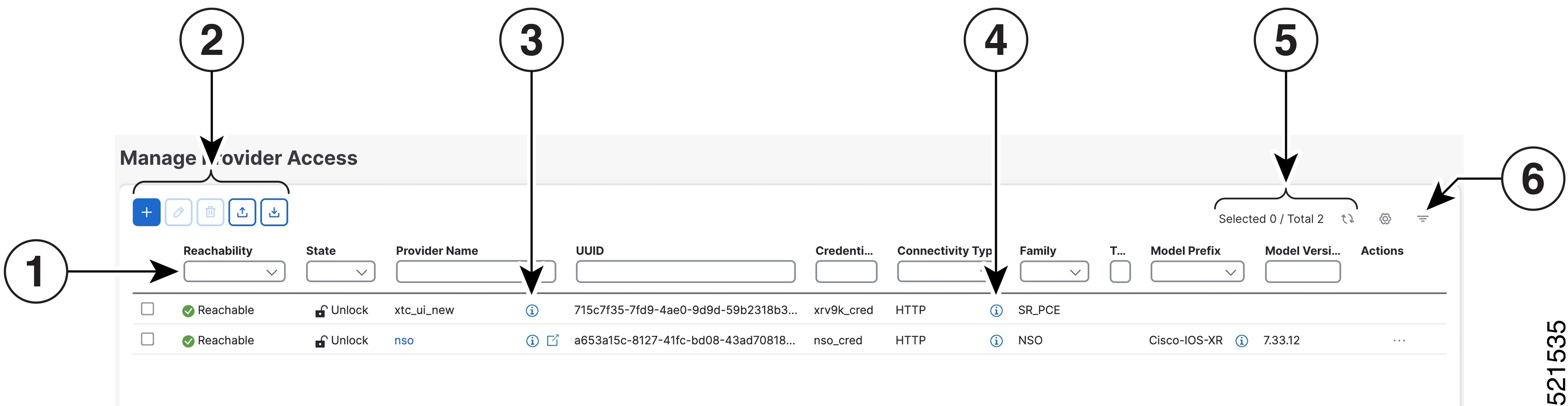
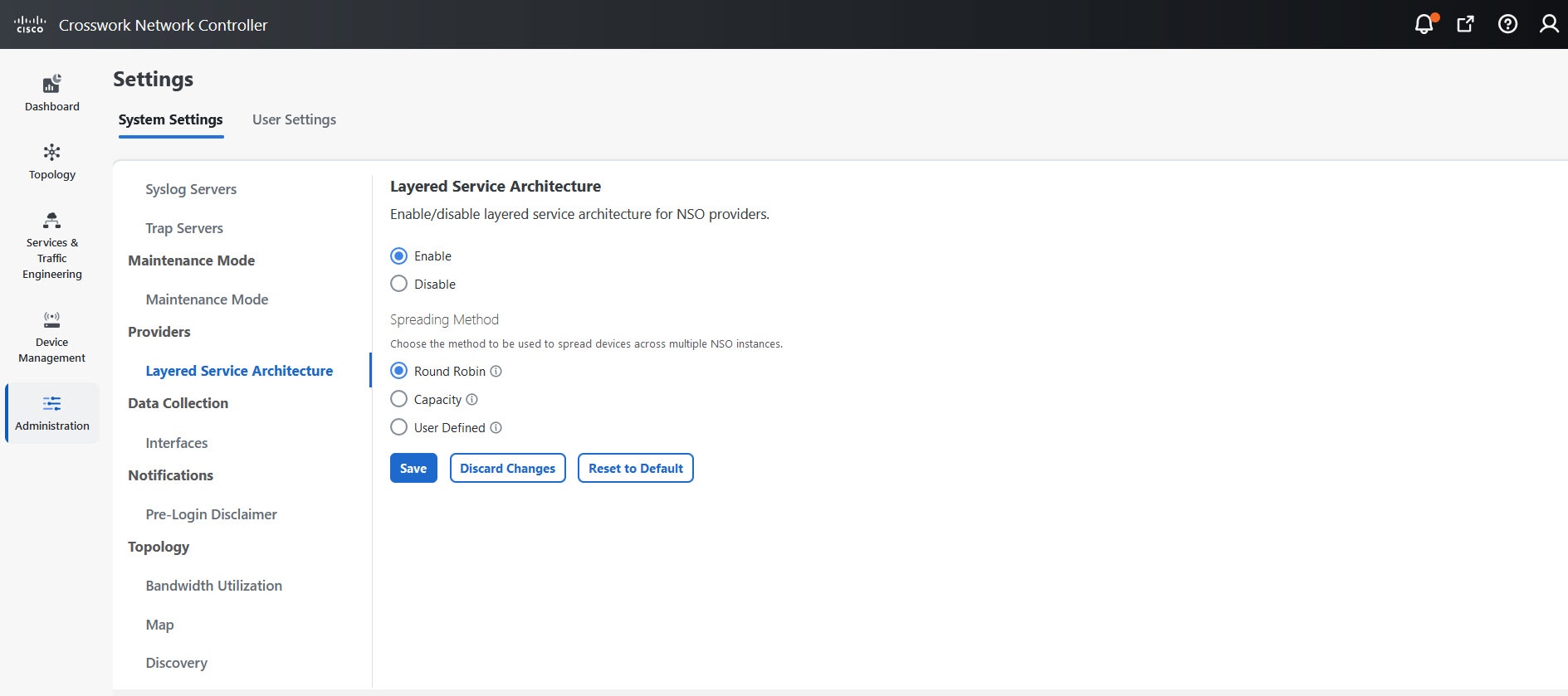


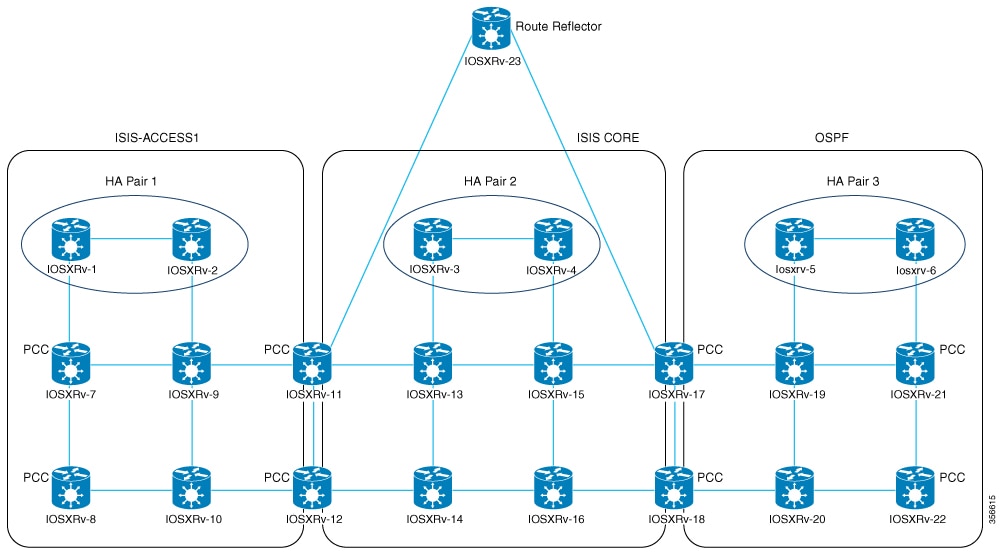

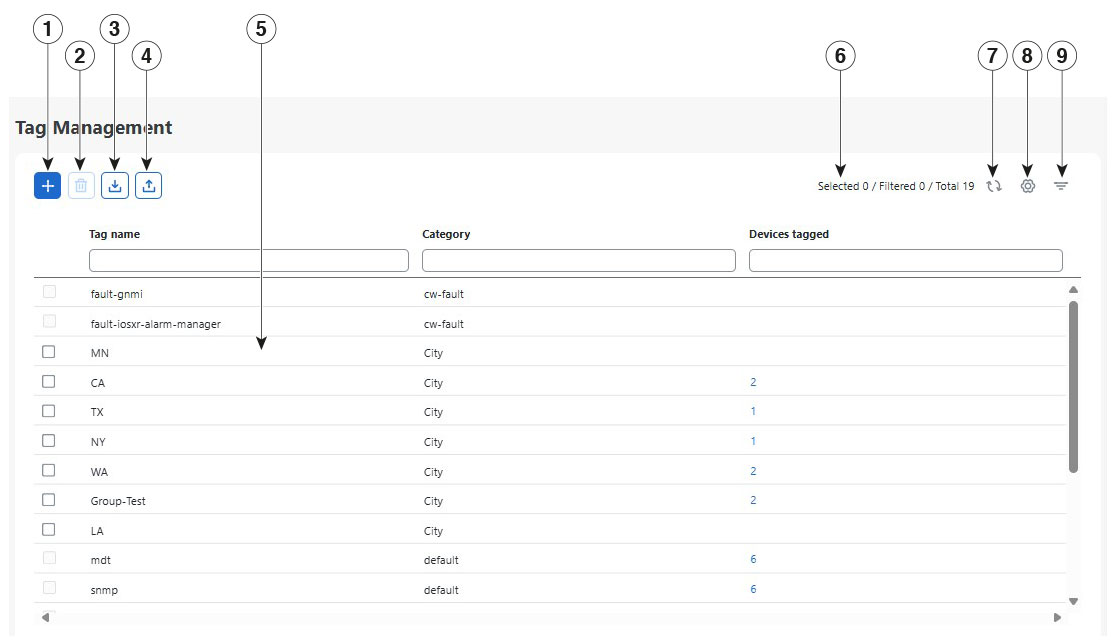
 Feedback
Feedback