Upgrade Overview
This section provides the high-level overview for upgrading Cisco Crosswork Network Controller to the latest version. This includes upgrading Cisco Crosswork cluster, Crosswork Data Gateway and Crosswork Applications within a single maintenance window.
 Note |
Supported migration scenarios in Crosswork 7.0 (non-geo HA deployments):
|
You can upgrade Cisco Crosswork in the following methods:
The time taken for the entire upgrade window can vary based on size of your deployment profile and the performance characteristics of your hardware.
 Warning |
Migration of Cisco Crosswork from an earlier version has the following limitations:
|
Crosswork applications can be independently updated from the Cisco Crosswork UI in case of minor updates or patch releases. For more information, see Update Crosswork Network Controller applications (standalone activity).
 and select Configuration.
and select Configuration.
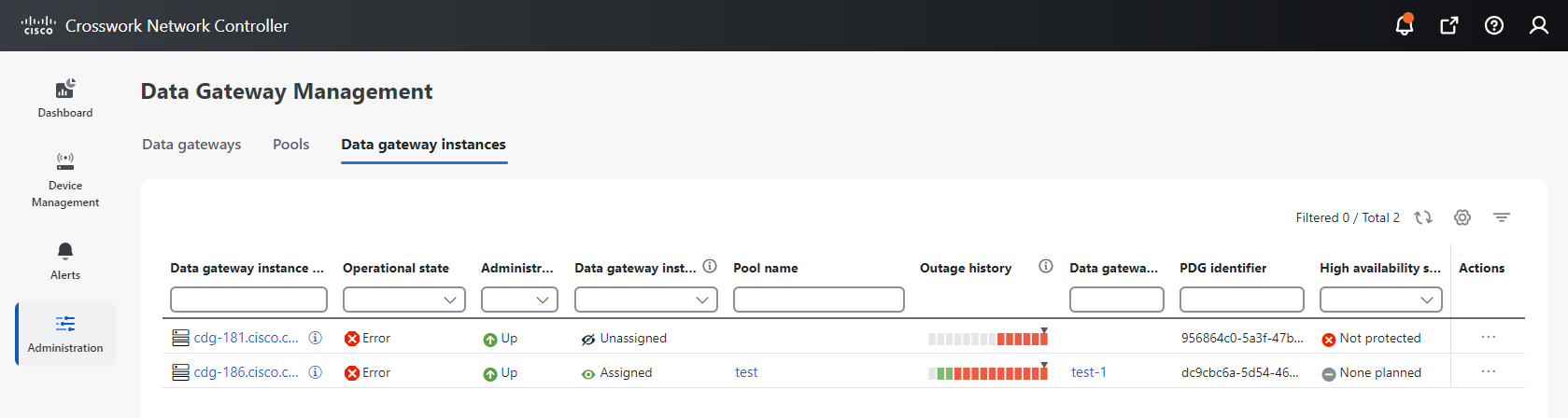
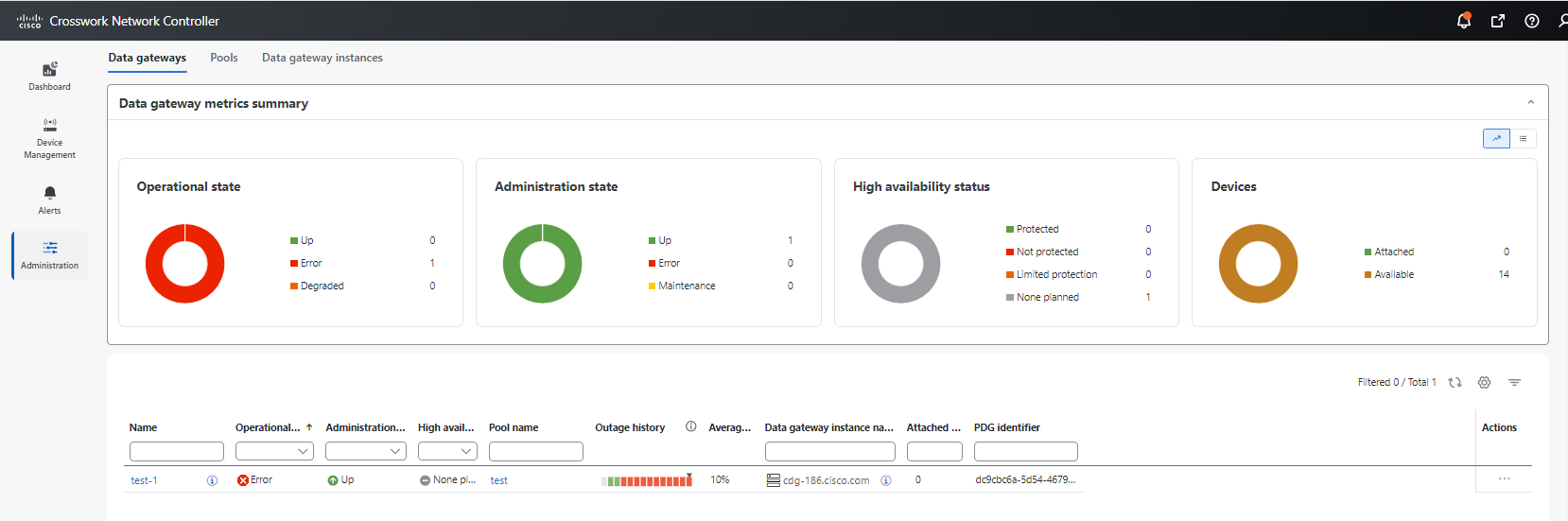
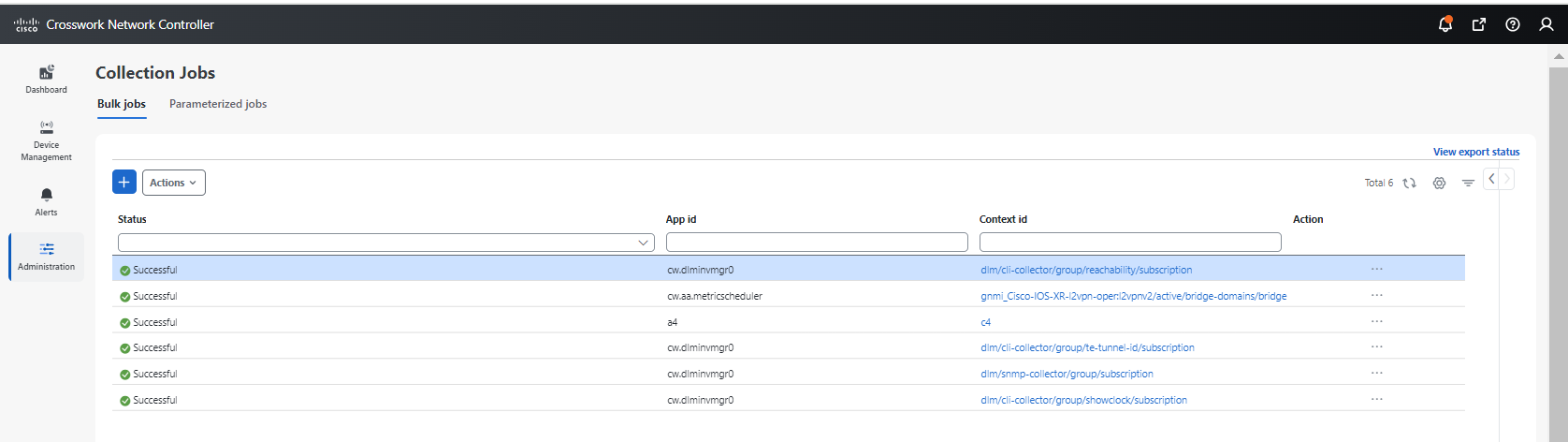
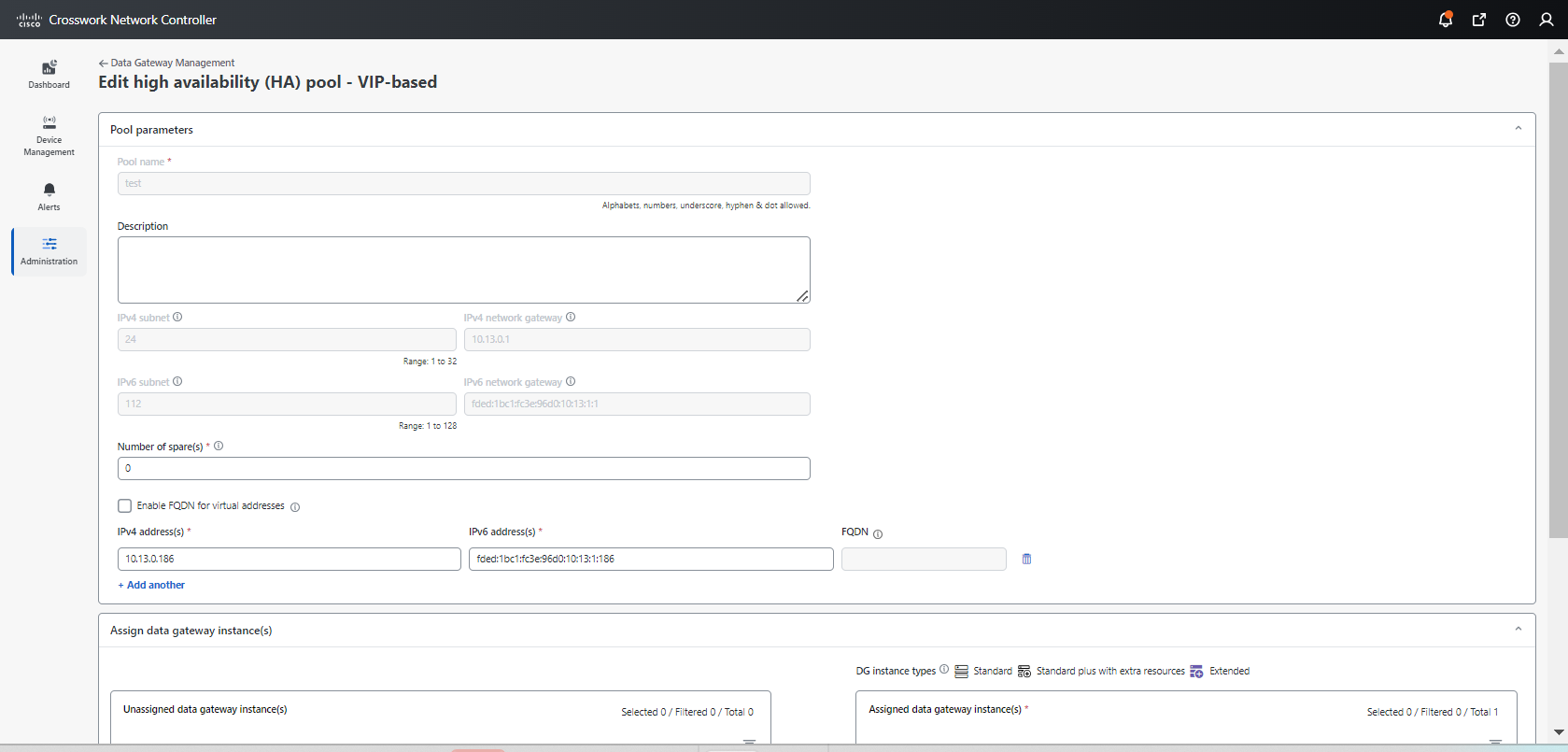
 Feedback
Feedback