Perform Switchover
Switchover is the process of interchanging the roles of the active cluster and standby cluster in the event of a failure.
In case of a failure, the system performs many preliminary checks (heartbeat count, connectivity checks, HTTP and SSH login checks, etc.) and raises alarms if they fail. If you notice an alarm, you are expected to check both clusters to verify the authenticity of the alarms before you initiate the switchover.
 Note |
|
Before you begin
Before the switchover, it is important that both clusters have the same application versions and resource footprints used.
Procedure
|
Step 1 |
Log in to the standby cluster. |
||
|
Step 2 |
From the main menu, choose . The Cross Cluster window is displayed. |
||
|
Step 3 |
Click The Switch Cluster Role dialog box is displayed with the initial state of the clusters. For the purpose of this topic, SJC cluster (cluster-sjc) is in Active state and NYC cluster (cluster-nyc) is in Standby state. 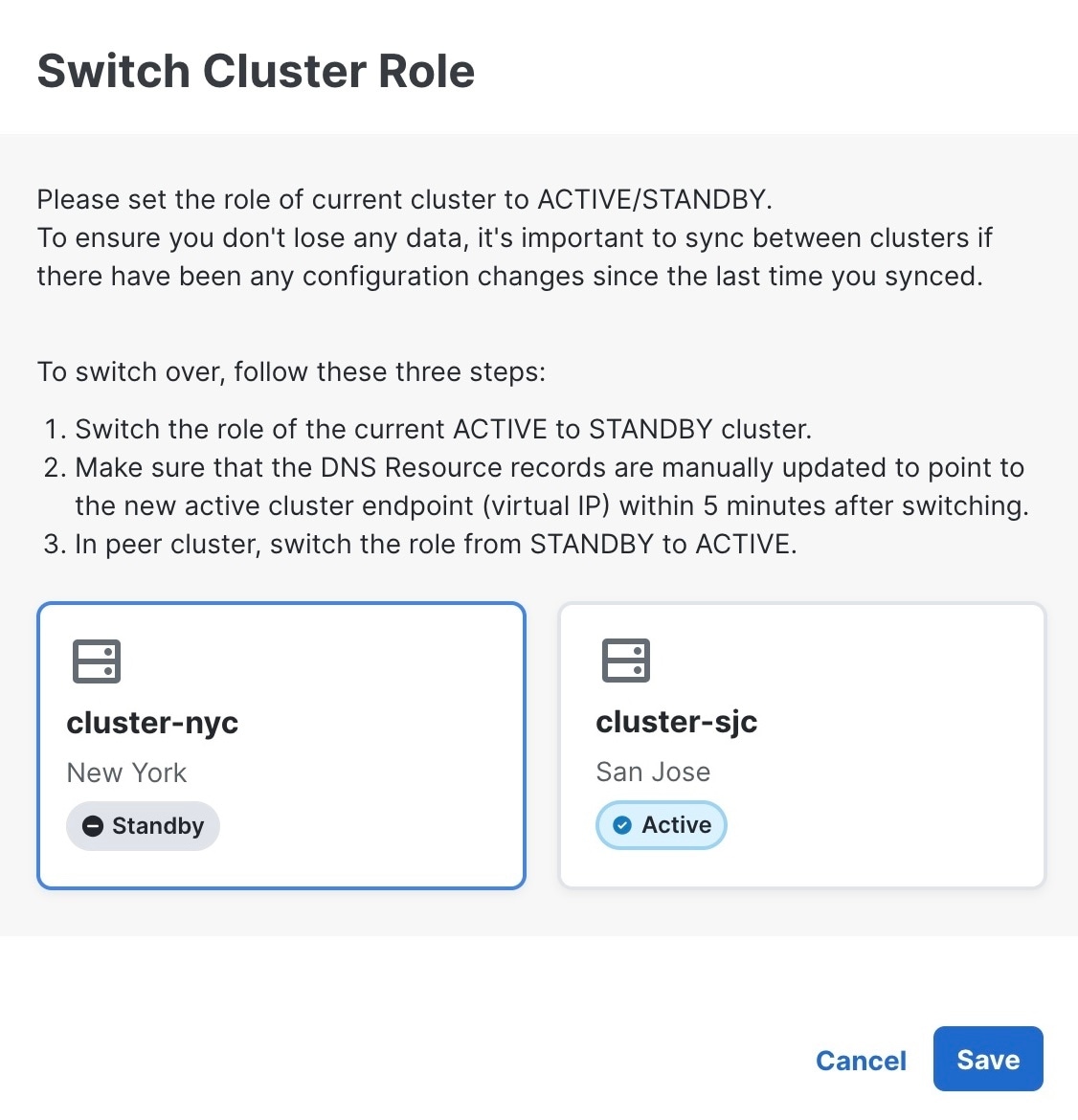
|
||
|
Step 4 |
Click on the NYC cluster to change it to Active state. Click Save to confirm change. 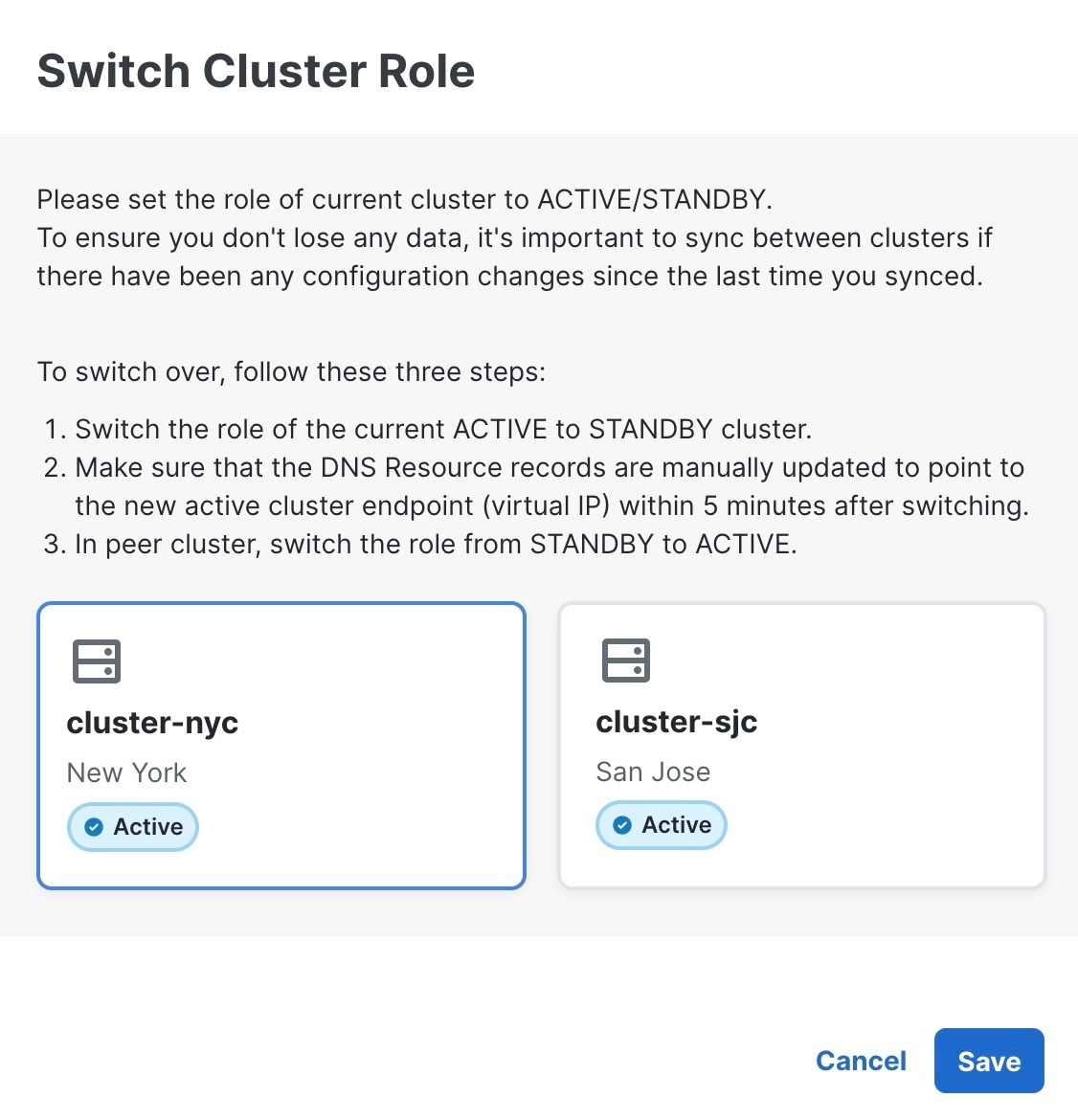
|
||
|
Step 5 |
Update the DNS server records of Management FQDN and Data FQDN to point to the new active cluster. |
||
|
Step 6 |
Now log in to the SJC cluster (already active). In the Cross Cluster window, click .
|
||
|
Step 7 |
In the Switch Cluster Role dialog box, click on the cluster to change it to Standby state. 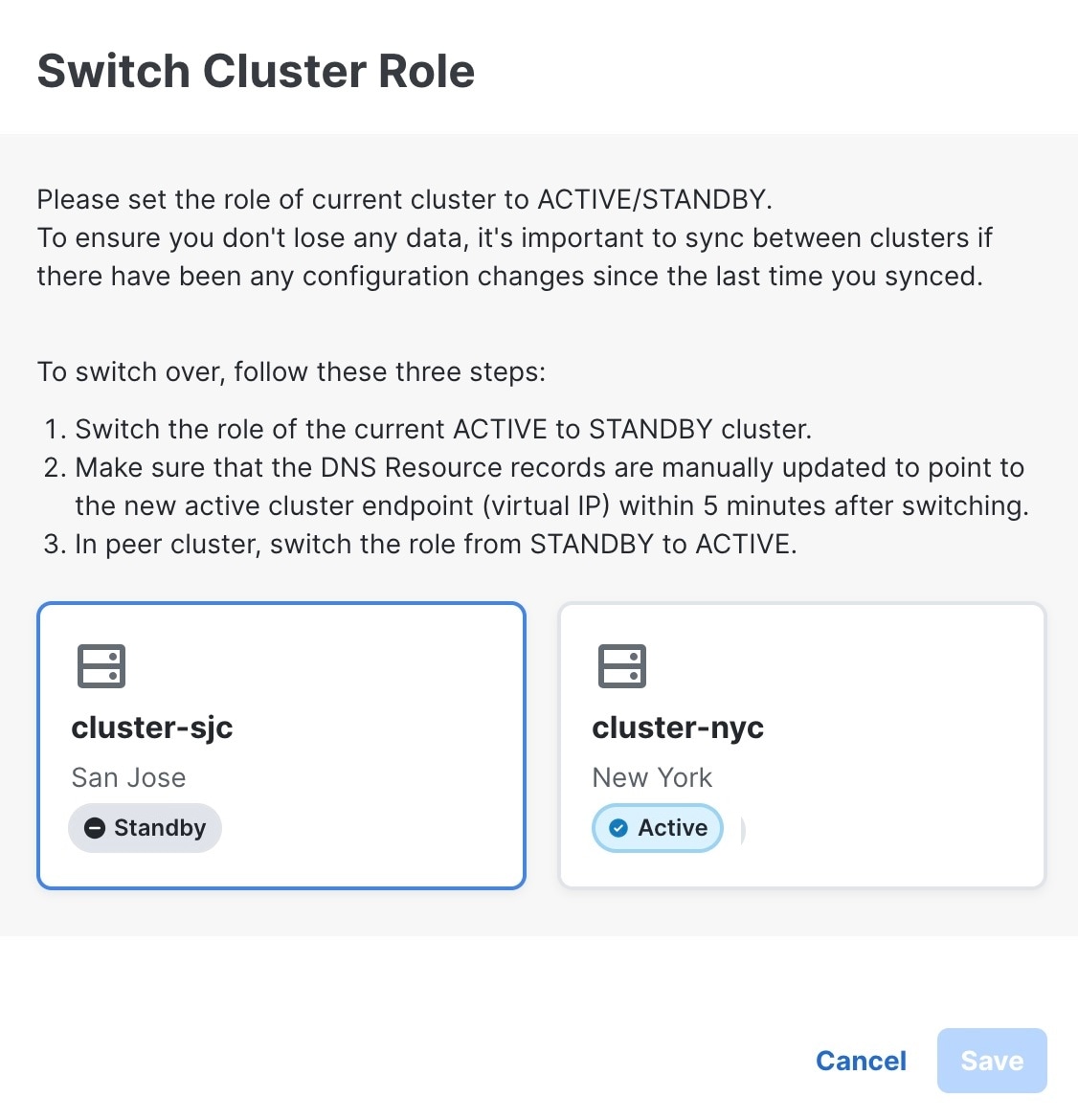
Click Save to confirm the change.
|
||
|
Step 8 |
After few minutes, log in to the first cluster. The switchover will be completed. |
||
|
Step 9 |
Post-switchover, verify the following:
|
 Feedback
Feedback