- About This Guide
- Before You Begin
- Getting Started with Cisco Vision Dynamic Signage Director Operation
- Working with TV Displays
- Working with Zones, Groups, and Locations
- Working with Content Deployment
- Working with Screen Templates in Cisco Vision Director
- Working with Content in Cisco Vision Director
- Working with Playlists in Cisco Vision Director
- Working with Video Walls
- Working with Event Scripts
- Monitoring Media Player Operation During an Event Using Device Management
- Troubleshooting Event Operations in Cisco Vision Director
- Managing Switch Data in Cisco Vision Director
- Managing System Services in Cisco Vision Director
- Managing Server Resources in Cisco Vision Director
- Managing Media Player Operation in Cisco Vision Director
- Managing Backups in Cisco Vision Director
- Glossary of Terms
- Information About the System Health Report
- Best Practices for Using the System Health Report
- How to Obtain the System Health Report
- Viewing Media Player Device Status
- Managing DMP Operation in Cisco Vision Director
- Replacing a Failed Media Player While an Event Script is Running
- Troubleshooting the Digital Media Players
Managing Media Player Operation in
Cisco Vision Director
This module provides information about maintaining normal operation of your media players. It includes the following topics:
■![]() Information About the System Health Report
Information About the System Health Report
■![]() Best Practices for Using the System Health Report
Best Practices for Using the System Health Report
■![]() How to Obtain the System Health Report
How to Obtain the System Health Report
■![]() Viewing Media Player Device Status
Viewing Media Player Device Status
■![]() Managing DMP Operation in Cisco Vision Director
Managing DMP Operation in Cisco Vision Director
■![]() Replacing a Failed Media Player While an Event Script is Running
Replacing a Failed Media Player While an Event Script is Running
■![]() Troubleshooting the Digital Media Players
Troubleshooting the Digital Media Players
Information About the System Health Report
As a best practice, you should review the daily health report to monitor and maintain the media players and overall health of the Cisco Vision Director system. This report runs automatically at 08:00 daily. You can configure the system to send it to one or more email addresses.
Figure 1 shows a typical email notification for the Cisco Vision health report. In the email body, a summary of the report is provided, with the full report details provided in an attached.txt file.
Figure 1 Sample Cisco Vision Health Report Email Notification
To see the details for the devices by category, open the text file attachment in the email. Figure 2 shows an excerpt of the device details report provided for the different status categories.
Figure 2 Cisco Vision Health Report Details (Excerpt)
Expand System Health Notification Report
The Daily health report will now include the status of various service endpoints described in HPMMonitoredServices.xml. The status can be anyone of the following - UNKNOWN, NORMAL, NONOPTIMAL, CRITICAL.
DSD server status: CPU, memory, storage utilization
In DailyHealthReport.java => generate(), the following snippet can be included:
Best Practices for Using the System Health Report
■![]() Verify your system regularly to be sure that the Cisco Vision health report is being sent as expected:
Verify your system regularly to be sure that the Cisco Vision health report is being sent as expected:
–![]() Confirm your health report email configuration.
Confirm your health report email configuration.
–![]() Check often with venue IT personnel that the SMTP server that is configured for the Cisco Vision health report is running normally.
Check often with venue IT personnel that the SMTP server that is configured for the Cisco Vision health report is running normally.
■![]() Review the Cisco Vision health report daily to monitor the media players and overall health of the Cisco Vision Director system.
Review the Cisco Vision health report daily to monitor the media players and overall health of the Cisco Vision Director system.
■![]() Investigate all of the devices reported in the “Devices in critical state” and the “Devices not reachable” sections.
Investigate all of the devices reported in the “Devices in critical state” and the “Devices not reachable” sections.
Note : The device counts in these two sections are typically equal, but not necessarily.
–![]() Inform the Event Manager about these devices.
Inform the Event Manager about these devices.
–![]() Investigate the affected devices and bring to Normal state. Replace if necessary.
Investigate the affected devices and bring to Normal state. Replace if necessary.
–![]() Do not ignore the devices reported in these sections. The media players almost always will be showing black screens on the TV displays.
Do not ignore the devices reported in these sections. The media players almost always will be showing black screens on the TV displays.
■![]() If you see that an unusual number of devices have recently rebooted, investigate further. This could be due to a power fluctuation issue in the edge switch, the edge switch itself was rebooted, or another issue caused a break in power supply to the affected devices.
If you see that an unusual number of devices have recently rebooted, investigate further. This could be due to a power fluctuation issue in the edge switch, the edge switch itself was rebooted, or another issue caused a break in power supply to the affected devices.
–![]() If you know that you normally have a certain number of devices in non-compliant state, then ignore this entry.
If you know that you normally have a certain number of devices in non-compliant state, then ignore this entry.
–![]() If the number of non-compliant devices is not what you expect, investigate and correct the issue(s).
If the number of non-compliant devices is not what you expect, investigate and correct the issue(s).
How to Obtain the System Health Report
This section includes the following topics:
■![]() Configuring the System Health Report for Email Notification
Configuring the System Health Report for Email Notification
■![]() Modifying the Time of the System Health Report Task
Modifying the Time of the System Health Report Task
■![]() Running the System Health Report Task Manually
Running the System Health Report Task Manually
Configuring the System Health Report for Email Notification
By default, Cisco Vision Director automatically runs a system health report at 08:00. However, email notification is disabled.
To configure the system health report for email notification:
1.![]() Go to More > Management Dashboard > Dynamic Signage Director Configuration > System Configuration > Notification Settings > Email Settings.
Go to More > Management Dashboard > Dynamic Signage Director Configuration > System Configuration > Notification Settings > Email Settings.
2.![]() In the Configuration Property box, set the required properties shown in Figure 3.
In the Configuration Property box, set the required properties shown in Figure 3.
Figure 3 System Health Report Configuration Properties
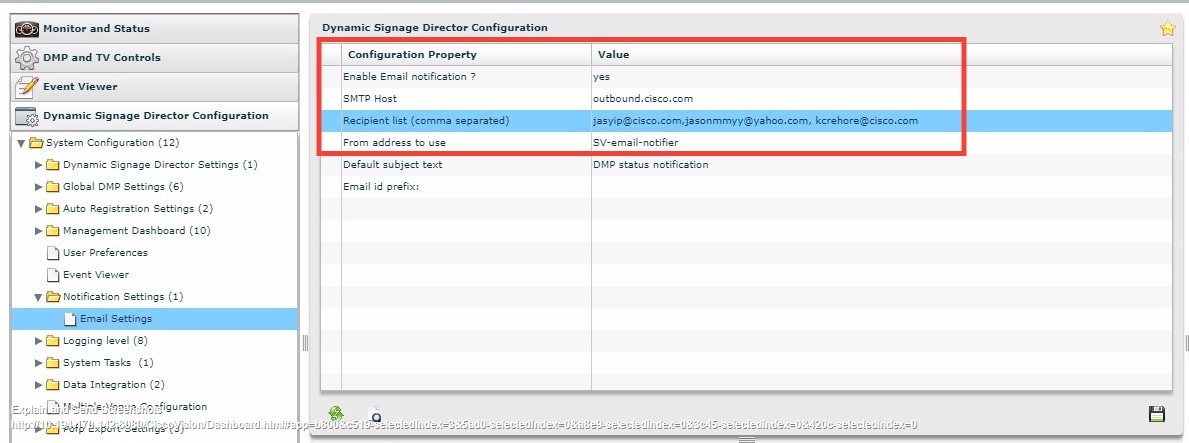
Table 1 describes the properties and possible values.
Table 1 Email Notification Configuration Properties
Modifying the Time of the System Health Report Task
By default, Cisco Vision Director runs a system health report daily at 08:00.
To modify the time of the system health report task:
1.![]() Go to More > Management Dashboard > Tools drawer > Advanced tab > Scheduled Tasks.
Go to More > Management Dashboard > Tools drawer > Advanced tab > Scheduled Tasks.
2.![]() In the Scheduled Task Data box, find the task named HPMReportTask (Figure 4).
In the Scheduled Task Data box, find the task named HPMReportTask (Figure 4).
3.![]() Click in the Task Time column and specify the time (in 24:00 format) when you want the report to run.
Click in the Task Time column and specify the time (in 24:00 format) when you want the report to run.
Figure 4 Changing the Health Report Time
Running the System Health Report Task Manually
To run the system health report task manually:
1.![]() Go to More > Management Dashboard > Tools drawer > Advanced tab > Run a Task .
Go to More > Management Dashboard > Tools drawer > Advanced tab > Run a Task .
In the Tasks to Run box, select the HPMReportTask (see Figure 5).
Figure 5 Run HPMReportTask Detail
Viewing Media Player Device Status
User Role: Administrator / Help Desk / Support / Venue Administrator / Venue Operator
The Management Dashboard provides a number of levels and ways to obtain information about the status of your media player devices. This topic describes how to obtain detailed device status as shown in Figure 6.
IMPORTANT: Not all commands or display areas are supported for every digital media player. Therefore, some areas of the display might not report any information for a device. Also, under the Utilization tab, the CPU Usage reports an average load that is normally always between values of 0 and 1.
Figure 6 Management Dashboard Media Player Device Status
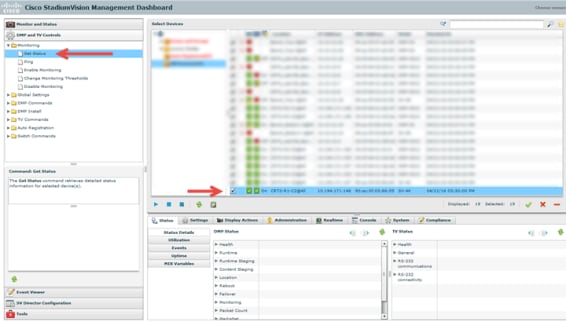
To view media player device status:
1.![]() Go to More > Management Dashboard > DMP and TV Controls > Monitoring > Get Status.
Go to More > Management Dashboard > DMP and TV Controls > Monitoring > Get Status.
2.![]() In the Select Devices panel, select the devices that you want an updated status for.
In the Select Devices panel, select the devices that you want an updated status for.
3.![]() To execute the command, click the play (>) button located at bottom left of the panel.
To execute the command, click the play (>) button located at bottom left of the panel.
4.![]() In the Device List panel, select the device that you want to verify.
In the Device List panel, select the device that you want to verify.
5.![]() Go to the device details area at the bottom of the panel and click Status.
Go to the device details area at the bottom of the panel and click Status.
Use the buttons on the Status panel to obtain more details about the media player as described in Table 2.
Table 2 Management Dashboard Status Panel Buttons
Note : When using the dmp.monitorPower display parameter, you can run the Get Status command from the Management Dashboard to get the latest TV health status known to the DMP. This information can be up to two minutes old, or a few seconds depending on when the power query last ran. If the “dmp.monitorPower” parameter is set to false then you will not get the correct TV health status.
Managing DMP Operation in Cisco Vision Director
This section provides information about maintaining normal operation of your digital media players.
It includes the following topics:
■![]() Management Dashboard Commands for the Digital Media Player
Management Dashboard Commands for the Digital Media Player
■![]() Performing a Regular Reboot of the Digital Media Players
Performing a Regular Reboot of the Digital Media Players
■![]() Clearing the Storage on the Digital Media Players
Clearing the Storage on the Digital Media Players
■![]() Clearing Registries on the Digital Media Player by Restoring Factory Defaults
Clearing Registries on the Digital Media Player by Restoring Factory Defaults
■![]() Recovering DMP Operation After Server Power Loss
Recovering DMP Operation After Server Power Loss
Management Dashboard Commands for the Digital Media Player
This section provides a summary of the new and existing Management Dashboard commands that are supported by the digital media player.
Auto-Registration Commands for the Digital Media Players
Table 3 Management Dashboard Auto-Registration Commands
|
|
|
|---|---|
|
|
|
|
|
|
Performing a Regular Reboot of the Digital Media Players
IMPORTANT: The best practice for maintaining normal operation of the digital media players is to perform a weekly reboot of the devices. The Task Note below says the default value for DMP rebooting is 2 weeks.
Note : The Cisco Vision Director reboot task applies globally to all media player devices.
For information about how to configure the Reboot DMP system task, see the Task Note: Configure Reboot DMPs.
Clearing the Storage on the Digital Media Players
The DMPs have different capacities and types of storage. If you begin to run out of storage or otherwise need to recover the stored data, you can clear the storage on the media player. For more information, see the Release 6.2: Cisco Vision Deployment Guide for Digital Media Players: Dynamic Signage Directo r.
To find information about available storage, select a device in the Management Dashboard device list. Then, go to Settings > Storage in the device details area of the dashboard.
TIP: The HTML runtime must be running on the digital media player to use this task.
You also can find information about available storage if you view device details from thumbnail view in Device Management.
To clear the storage on the digital media player:
1.![]() Go to More > Management Dashboard.
Go to More > Management Dashboard.
2.![]() Select the devices that you want to clear.
Select the devices that you want to clear.
3.![]() Go to DMP and TV Controls > DMP Install > Reset Storage ( Figure 7).
Go to DMP and TV Controls > DMP Install > Reset Storage ( Figure 7).
Figure 7 Reset Storage Command
- Click Play.
- The contents of the SSD storage is removed (including the Cisco Vision Director runtime software and script contents) on the devices. The devices will not automatically reboot after this command.
- Select DMP and TV Controls > DMP Commands > Reboot Device.
- Click Play. The selected devices reboot and reprovision firmware and settings.
Clearing Registries on the Digital Media Player by Restoring Factory Defaults
If you need to clear the registry settings on the DMP and re-provision the device, use the Restore Default Settings command. Clearing the DMP registry settings does not wipe/clear the data storage.
To clear the registries on the media players:
1.![]() Go to More > Management Dashboard.
Go to More > Management Dashboard.
2.![]() Select the devices that you want to clear.
Select the devices that you want to clear.
3.![]() Go to DMP and TV Controls > DMP Install > Restore Default Settings.
Go to DMP and TV Controls > DMP Install > Restore Default Settings.
4.![]() Click Play.
Click Play.
Any persistent device settings on the DMP s are erased and the box will be in factory default state. The DMP automatically reboots and reprovisions its firmware and settings.
Note: If you need to return the DMP to factory settings, we highly recommend performing the following in this order:
1.![]() Perform a reset storage of the DMP. See Clearing the Storage on the Digital Media Players.
Perform a reset storage of the DMP. See Clearing the Storage on the Digital Media Players.
2.![]() Perform a factory reset. See Clearing Registries on the Digital Media Player by Restoring Factory Defaults.
Perform a factory reset. See Clearing Registries on the Digital Media Player by Restoring Factory Defaults.
Recovering DMP Operation After Server Power Loss
User Role: Installer (Administrator)
If the Cisco Vision Director server should lose power while the devices remain powered, recover the devices after power is restored to the server.
To recover DMP operation after server power loss:
1.![]() Restore power to the Cisco Vision Director server.
Restore power to the Cisco Vision Director server.
IMPORTANT: If for some reason you needed to restore the DMP operation to a new Cisco Vision Director server (not a failover operation), then change the DHCP server option 43, reconfigure the new server for auto-provisioning of the DMP, and reboot the devices similar to a new deployment of the devices. For more information, see the Release 6.2: Cisco Vision Deployment Guide for Digital Media Players: Dynamic Signage Directo r.
Replacing a Failed Media Player While an Event Script is Running
This task describes the steps to replace a failed media player with a new device that continues to follow the same script.
After replacement, the new media player should:
■![]() Belong to the same groups and zones.
Belong to the same groups and zones.
■![]() Respond to the zone/group state actions.
Respond to the zone/group state actions.
■![]() Display the same content as the media player it replaces.
Display the same content as the media player it replaces.
To replace a failed media player while an event script is running:
1.![]() Unplug the failed device and replace it with a new device.
Unplug the failed device and replace it with a new device.
2.![]() Wait until auto-registration and provisioning completes and the new device appears in the Management Dashboard.
Wait until auto-registration and provisioning completes and the new device appears in the Management Dashboard.
3.![]() From Configuration > Groups & Zones, un-map the failed device from its Location, and map the new device to this Location.
From Configuration > Groups & Zones, un-map the failed device from its Location, and map the new device to this Location.
4.![]() From Script Management, manually stage content to the new device.
From Script Management, manually stage content to the new device.
5.![]() From Management Dashboard, go to:
From Management Dashboard, go to:
a.![]() DMP and TV Controls > DMP Commands
DMP and TV Controls > DMP Commands
b.![]() Run the Restart Runtime command for the new device.
Run the Restart Runtime command for the new device.
6.![]() Verify that the new device is showing the expected content.
Verify that the new device is showing the expected content.
7.![]() Delete the failed device from Cisco Vision Director. This device will be named in the format "Unassigned-xx-xx-xx-xx-xx-xx", where xx-xx-xx-xx-xx-xx is the MAC address.
Delete the failed device from Cisco Vision Director. This device will be named in the format "Unassigned-xx-xx-xx-xx-xx-xx", where xx-xx-xx-xx-xx-xx is the MAC address.
Troubleshooting the Digital Media Players
This section includes the following topics:
■![]() Before You Begin Troubleshooting the DMPs
Before You Begin Troubleshooting the DMPs
■![]() Troubleshooting PTP Operation for the Digital Media Players
Troubleshooting PTP Operation for the Digital Media Players
■![]() Troubleshooting DMP Hardware Operation
Troubleshooting DMP Hardware Operation
■![]() Troubleshooting DMP TV and Video Display Problems
Troubleshooting DMP TV and Video Display Problems
Before You Begin Troubleshooting the DMPs
Before you begin troubleshooting the DMP, follow the information in these topics:
RMA Process for the DMPs
The Return Materials Authorization (RMA) process is covered by the Cisco Solution Support Service for Cisco Vision.
Before you open a Cisco Solution Support case for the DMPs :
1.![]() Locate your symptom in the DMP troubleshooting topics and begin to isolate the problem by following the suggested troubleshooting steps.
Locate your symptom in the DMP troubleshooting topics and begin to isolate the problem by following the suggested troubleshooting steps.
2.![]() If you cannot resolve the problem with any of the recommended troubleshooting steps, open a Cisco Solution Support case to further troubleshoot and coordinate the return process with the vendor.
If you cannot resolve the problem with any of the recommended troubleshooting steps, open a Cisco Solution Support case to further troubleshoot and coordinate the return process with the vendor.
3.![]() The Return Materials Authorization (RMA) process for the digital media player is covered by the Solution Support Service for Cisco Vision.
The Return Materials Authorization (RMA) process for the digital media player is covered by the Solution Support Service for Cisco Vision.
DMP Diagnostic URL
Some of the troubleshooting steps for the DMP recommend that you open a browser and navigate directly to the device using the following URL to further diagnose a problem:
The diagnostic URL requires a password for use. The password is set in the “ defaultDmpAdminPwd " registry key in the Management Dashboard. The default username is “ admin.”
Be sure to reset the password from the default value as a security best practice.
IMPORTANT: If a request to reboot the DMP fails, there is a new fallback password registry available: defaultDmpAdminPwdBackup. For complete details on how to set and use this new registry, see DMP Admin Password.
CAUTION : Do not manually power off the DMP after changing the password. To change the DMP password, you must use the Power Cycle DMP switch command from the Management Dashboard to restart the device properly. To use this command, be sure that you have imported the switch data first.
Note : This password is also used for the Diagnostic Web Server (DWS).
■![]() In Release 6.2 full installations, the DMP password is randomly generated. Look up the value in the registry value defaultDmpAdminPwd if you need to access DMP DWS.
In Release 6.2 full installations, the DMP password is randomly generated. Look up the value in the registry value defaultDmpAdminPwd if you need to access DMP DWS.
■![]() In Release 6.1 to Release 6.2 migrations, the existing DMP password is preserved.
In Release 6.1 to Release 6.2 migrations, the existing DMP password is preserved.
For Release 6.2, the DWS default is disabled for the DMPs. See the Release Notes 6.2 for Cisco Vision Dynamic Signage Director for important information about enabling/disabling DWS after data migration.
Troubleshooting PTP Operation for the Digital Media Players
This section identifies some of the symptoms related to problems with PTP operation:
■![]() Symptom: Local PNGs are not synchronized across devices
Symptom: Local PNGs are not synchronized across devices
■![]() Symptom: Playlists do not advance to the next content item on the DMPs
Symptom: Playlists do not advance to the next content item on the DMPs
Note: We recommend designating an in-house PTP server, especially when deploying in a single virtual local area network (VLAN).
Symptom: Local PNGs are not synchronized across devices
1.![]() Verify the PTP configuration on your devices: Go to Management Dashboard > Dynamic Signage Director Configuration > System Configuration > Global DMP Settings > Time Source.
Verify the PTP configuration on your devices: Go to Management Dashboard > Dynamic Signage Director Configuration > System Configuration > Global DMP Settings > Time Source.
Verify that the PTP domain and PTP master candidates property configuration is correct for your network.
2.![]() Open your browser and navigate to one of the devices:
Open your browser and navigate to one of the devices:
http://dmp-ip-address/ptp.html
3.![]() Enter the username and password.
Enter the username and password.
Note : The password policies changed. Follow the rules to log in to Cisco Vision Director. See the Cisco Vision Administration Guide: Dynamic Signage Director, 6.2.
4.![]() Look for the message “PTP is not enabled.”
Look for the message “PTP is not enabled.”
This message might mean that the device was not rebooted after changes to the Management Dashboard settings.
Symptom: Playlists do not advance to the next content item on the DMPs
If the current PTP master becomes unreachable (shuts down, or becomes unreachable on the network), the PTP members will be unable to update their clocks and this condition will occur.
1.![]() Verify the PTP configuration on your devices: Go to More > Management Dashboard > Dynamic Signage Director Configuration > Global DMP Settings > Time Source.
Verify the PTP configuration on your devices: Go to More > Management Dashboard > Dynamic Signage Director Configuration > Global DMP Settings > Time Source.
2.![]() Verify that the PTP domain and PTP master candidates property configuration is correct for your network.
Verify that the PTP domain and PTP master candidates property configuration is correct for your network.
3.![]() Open your browser and navigate to one of the devices:
Open your browser and navigate to one of the devices:
http://dmp-ip-address/ptp.html
4.![]() Enter the username and password.
Enter the username and password.
Note : The password policies changed. Follow the rules to log in to Cisco Vision Director. See the Cisco Vision Administration Guide: Dynamic Signage Director, 6.2.
5.![]() Identify the PTP master (Figure 8) by finding the unit that has an “offsetFromMaster” value of 0.0.
Identify the PTP master (Figure 8) by finding the unit that has an “offsetFromMaster” value of 0.0.
Figure 8 Identify the PTP Master
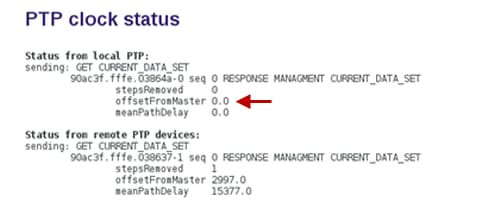
6.![]() Ping the master PTP device.
Ping the master PTP device.
7.![]() If the master is not reachable and you have configured alternate masters but they are not reported as master after waiting for a minute, reboot one of the reachable PTP master candidates.
If the master is not reachable and you have configured alternate masters but they are not reported as master after waiting for a minute, reboot one of the reachable PTP master candidates.
Note : Identifying the alternate master for this step can more easily be done if you are explicitly identifying the IP address of alternate masters, and not using the "*" wildcard to specify possible election of any device on the network.
8.![]() If a device shows that it has not synchronized, reboot the device to force synchronization.
If a device shows that it has not synchronized, reboot the device to force synchronization.
Troubleshooting DMP Hardware Operation
This section identifies some of the symptoms related to problems with the digital media player hardware:
■![]() Symptom: “Please Insert Card” message on SV-4K or DMP-2K startup screen
Symptom: “Please Insert Card” message on SV-4K or DMP-2K startup screen
■![]() Symptom: Pwr and Eth LEDs are not lit and no signs of activity on the device
Symptom: Pwr and Eth LEDs are not lit and no signs of activity on the device
Symptom: “Please Insert Card” message on SV-4K or DMP-2K startup screen
1.![]() Verify that an IP address is assigned to the device.
Verify that an IP address is assigned to the device.
2.![]() Verify proper DHCP Option 43 configuration.
Verify proper DHCP Option 43 configuration.
3.![]() Verify that the Cisco Vision Director server is running and reachable.
Verify that the Cisco Vision Director server is running and reachable.
4.![]() Contact Cisco Technical Support to do further troubleshooting and proceed with RMA process.
Contact Cisco Technical Support to do further troubleshooting and proceed with RMA process.
Symptom: Pwr and Eth LEDs are not lit and no signs of activity on the device
Troubleshooting steps:
1.![]() Verify any visible damage to the Ethernet port on the device.
Verify any visible damage to the Ethernet port on the device.
2.![]() If there is not any visible port damage on the device:
If there is not any visible port damage on the device:
a.![]() Connect a 12V 5A power supply to the media player to confirm startup and normal operation.
Connect a 12V 5A power supply to the media player to confirm startup and normal operation.
b.![]() Replace the Ethernet cable.
Replace the Ethernet cable.
c.![]() Connect the media player to a known-working switch port for another device.
Connect the media player to a known-working switch port for another device.
d.![]() Verify the POE+ settings on the switch.
Verify the POE+ settings on the switch.
TIP: If you have imported the switch settings to Cisco Vision Director, you can view the POE+ settings.
Go to More > Management Dashboard > Tools drawer > Settings tab > Switch Management > View Switch Details.
Power normally displays “29.5” for the device after LLDP negotiation with the switch.
e.![]() If none of these steps locate the problem, contact Cisco Technical Support to proceed with the RMA process.
If none of these steps locate the problem, contact Cisco Technical Support to proceed with the RMA process.
Symptom: Device Err or Err/Upd LEDs blinking
1.![]() Refer to the LED documentation. See Release 6.2: Cisco Vision Deployment Guide for Digital Media Players: Dynamic Signage Director.
Refer to the LED documentation. See Release 6.2: Cisco Vision Deployment Guide for Digital Media Players: Dynamic Signage Director.
2.![]() Troubleshoot according to the description of the problem.
Troubleshoot according to the description of the problem.
Symptom: DMP rebooting automatically after startup
Troubleshooting steps:
1.![]() Verify whether multiple devices are doing an auto-reboot.
Verify whether multiple devices are doing an auto-reboot.
2.![]() If multiple devices are automatically rebooting at startup:
If multiple devices are automatically rebooting at startup:
a.![]() Verify that the devices are obtaining an IP address. If the devices are not getting an IP address (“Unable to get IP address” message on the TV display), verify communication to the DHCP server.
Verify that the devices are obtaining an IP address. If the devices are not getting an IP address (“Unable to get IP address” message on the TV display), verify communication to the DHCP server.
b.![]() Verify proper DHCP Option 43 configuration.
Verify proper DHCP Option 43 configuration.
3.![]() If the DMP stays at the loading screen with the progress bar, verify communication with the Cisco Vision Director server.
If the DMP stays at the loading screen with the progress bar, verify communication with the Cisco Vision Director server.
4.![]() (Advanced) Verify that an HTTP request comes in to the /var/log/httpd/access_log (use the System State Report [SSR]).
(Advanced) Verify that an HTTP request comes in to the /var/log/httpd/access_log (use the System State Report [SSR]).
Look for a message like the following:
10.194.169.242 - - [13/Oct/2014:13:10:05 -0700] "GET /CiscoVision/dmp_v4/scripts/boot.brs HTTP/1.1" 200 89403 "-" "-"
Note: If the Auto Registration parameters are not exact, that will cause constant rebooting, too.
Troubleshooting DMP TV and Video Display Problems
This section identifies some of the symptoms related to problems with the DMP displays:
■![]() Symptom: Distorted display when DMP in Portrait Mode and default multicast video streaming
Symptom: Distorted display when DMP in Portrait Mode and default multicast video streaming
■![]() Symptom: Distorted display when DMP in Portrait Mode and default multicast video streaming
Symptom: Distorted display when DMP in Portrait Mode and default multicast video streaming
■![]() Symptom: No local control when external volume strategy configured
Symptom: No local control when external volume strategy configured
Symptom: Distorted display when DMP in Portrait Mode and default multicast video streaming
Troubleshooting steps:
1.![]() Verify if portrait display is distorted.
Verify if portrait display is distorted.
2.![]() If display is distorted, check the following:
If display is distorted, check the following:
a.![]() Go to More > Management Dashboard > Tools drawer > Advanced tab > Registry.
Go to More > Management Dashboard > Tools drawer > Advanced tab > Registry.
b.![]() Find scaleToFitvideo in the Registry Data.
Find scaleToFitvideo in the Registry Data.
c.![]() If scaleToFitvideo is not present (default), click Add Row. Scroll to bottom of list.
If scaleToFitvideo is not present (default), click Add Row. Scroll to bottom of list.
d.![]() Type scaleToFitvideo in the Key field and true for the Value.
Type scaleToFitvideo in the Key field and true for the Value.
Note: If there is a need to set this value to “false,” the display becomes distorted. In that case, use a web page for the default portrait mode URL instead of multicast video streaming.
e.![]() Set a separate default portrait content URL for portrait displays. See Configuring the Default Content Channel.
Set a separate default portrait content URL for portrait displays. See Configuring the Default Content Channel.
Symptom: Black screen on the DMP TV display/no multicast video stream
Troubleshooting steps:
1.![]() Verify if multiple TV displays are showing a black screen for the same multicast video stream.
Verify if multiple TV displays are showing a black screen for the same multicast video stream.
2.![]() If multiple TV displays are showing a black screen for the same multicast stream:
If multiple TV displays are showing a black screen for the same multicast stream:
a.![]() Verify the media player LEDs.
Verify the media player LEDs.
b.![]() If the LEDs are in normal state, verify that the Cisco Vision Director server has power and is reachable.
If the LEDs are in normal state, verify that the Cisco Vision Director server has power and is reachable.
c.![]() If all TV displays are the same and/or new model, test with a different, known-working TV display model.
If all TV displays are the same and/or new model, test with a different, known-working TV display model.
d.![]() (Advanced) Test with laptop connected to the same switch port/interface as the device with a problem, and see if the problematic video stream can be displayed using the open source VLC player.
(Advanced) Test with laptop connected to the same switch port/interface as the device with a problem, and see if the problematic video stream can be displayed using the open source VLC player.
e.![]() Test a different multicast video stream.
Test a different multicast video stream.
f.![]() Test with local video content. If local video works, troubleshoot video headend and/or other network problems.
Test with local video content. If local video works, troubleshoot video headend and/or other network problems.
g.![]() Confirm video output setting on the DMP using a browser to go to: http://sv4k-ip-address.
Confirm video output setting on the DMP using a browser to go to: http://sv4k-ip-address.
3.![]() If the problem can be isolated to a DMP device:
If the problem can be isolated to a DMP device:
a.![]() Verify that the Pwr/Eth LEDs are on.
Verify that the Pwr/Eth LEDs are on.
b.![]() Try a different HDMI cable.
Try a different HDMI cable.
c.![]() Test a different TV display.
Test a different TV display.
d.![]() (Advanced) Test with laptop connected to the same switch port/interface as the DMP with a problem, and see if the problematic video stream can be displayed using the open source VLC player.
(Advanced) Test with laptop connected to the same switch port/interface as the DMP with a problem, and see if the problematic video stream can be displayed using the open source VLC player.
Symptom: No local control when external volume strategy configured
1.![]() Is the RS-232 cable connected? Verify the cable connections.
Is the RS-232 cable connected? Verify the cable connections.
2.![]() Verify the serial cable type being used against the RS-232 requirements for the TV display (null modem [crossover] or straight through).
Verify the serial cable type being used against the RS-232 requirements for the TV display (null modem [crossover] or straight through).
3.![]() Verify that the external output strategy works on other TV displays.
Verify that the external output strategy works on other TV displays.
4.![]() Verify the RS-232 codes from the manufacturer against the TV display specifications in Cisco Vision Director.
Verify the RS-232 codes from the manufacturer against the TV display specifications in Cisco Vision Director.
 Feedback
Feedback