Introduction
This document describes the procedure to recover password with the use of the Cisco Clous Services Platform (CSP) 2100 password recovery procedure when you forget the CSP 2100 admin password. This process recovers the password for the admin user.
Prerequisites
Requirements
Cisco recommends that you have knowledge of Cisco CSP 2100.
Components Used
The information in this document is based on these software and hardware versions:
- CSP 2100
- UCS C Series - Cisco Integrated Management Controller (CICM)
- Keyboard Video Mouse (KVM) to Map Virtual Media
- CSP 2100 International Organization for Standardization (ISO)
The information in this document was created from the devices in a specific lab environment. All of the devices used in this document started with a cleared (default) configuration. If your network is live, make sure that you understand the potential impact of any changes or configurations.
Configure
Step 1. Use the CIMC KVM console, load the Cisco CSP 2100 ISO image.
Step 2. From the menu displayed, select Troubleshooting.
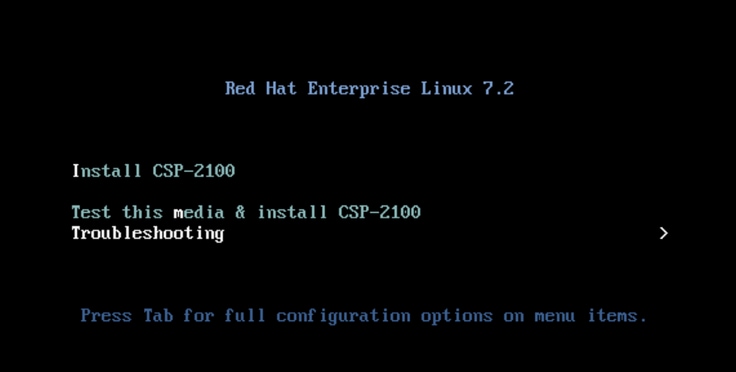 Map ISO and select Troubleshooting
Map ISO and select Troubleshooting
Step 3. Select Rescue a CSP-2100 Password as shown in the picture.
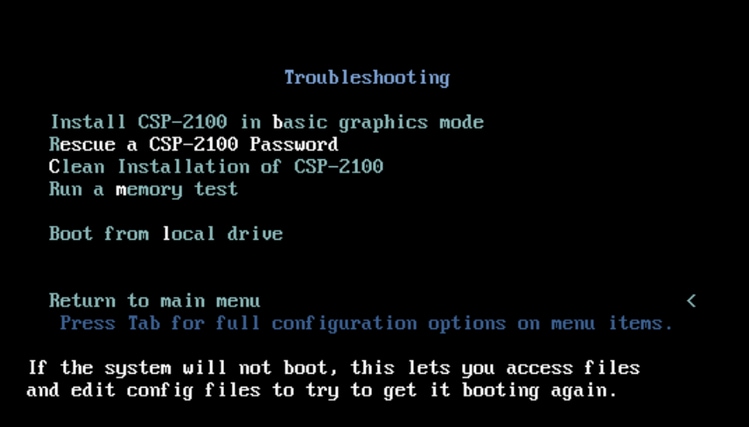 Rescue CSP 2100 Password
Rescue CSP 2100 Password
Step 4. Select 1) Continue.
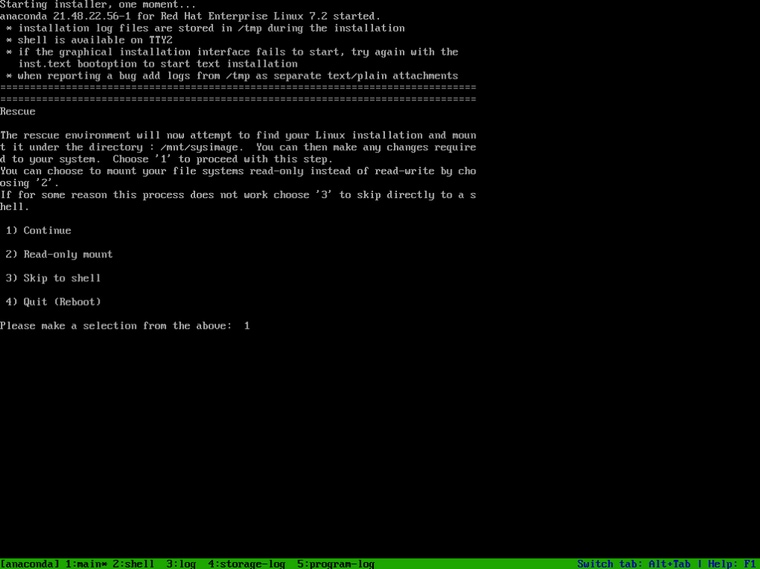 Choose Continue
Choose Continue
Step 5. Press Return to get a shell.
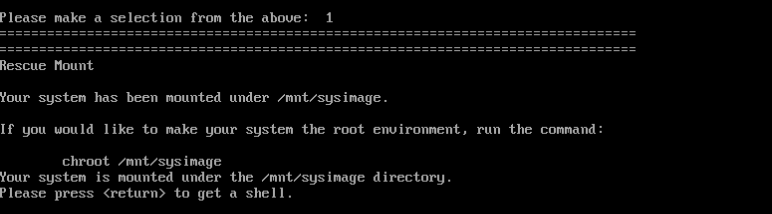 Press Return to get a shell
Press Return to get a shell
Step 6. Run the chroot /mnt/sysimage command.
Step 7. Run the csp-2100-password-reset command (this command resets the password to admin).
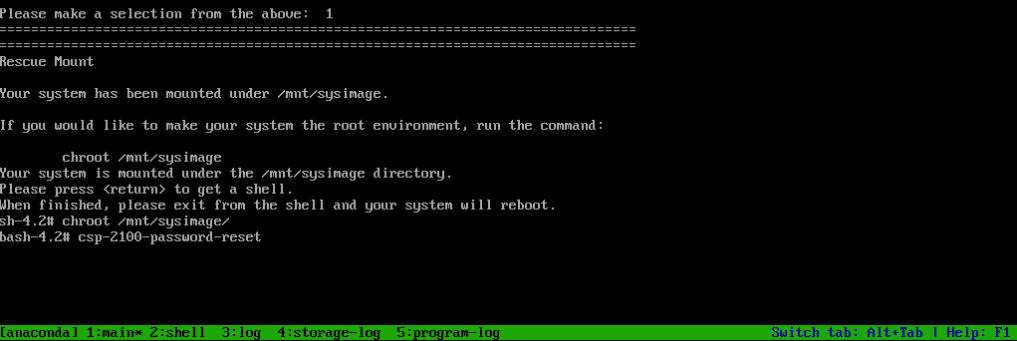 Run the password reset command
Run the password reset command
Step 8. Confirm that the password had been changed and enter Exit twice.
The CD-ROM is ejected and the Cisco CSP 2100 is rebooted.
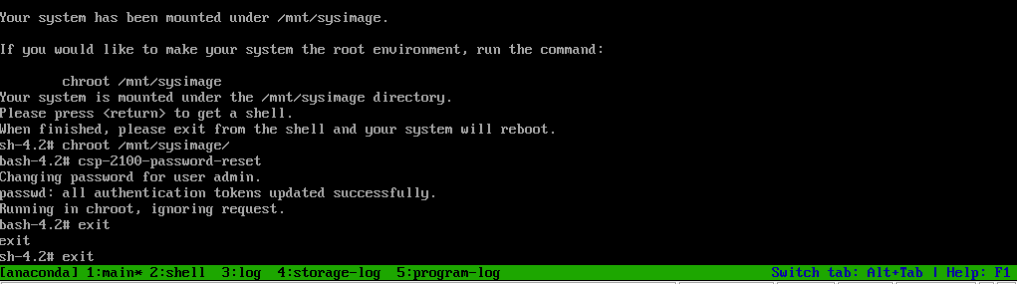
Step 9. Log in to the Cisco CSP 2100 with the use of the default credentials admin/admin.
After you log in to the Cisco CSP 2100, you are prompted to enter a new password.
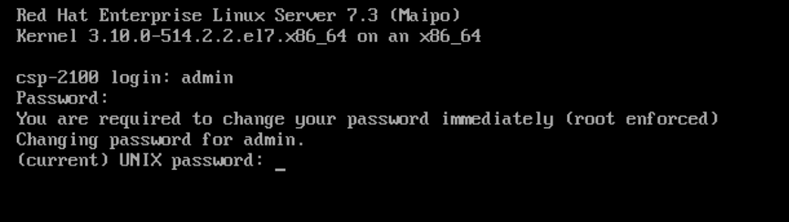 Login after reboot with password admin
Login after reboot with password admin
Step 10. Enter a new password.
Step 11. Retype the new password.
You are connected to the Cisco CSP 2100 and this message is displayed:
***admin password has been changed***
Verify
There is currently no verification procedure available for this configuration.
Troubleshoot
This section provides information you can use in order to troubleshoot your configuration.
Caveats: CSCvd78264  the system does not enforce the user to perform password change after the password recovery procedure. Fixed in release 2.2 (2).
the system does not enforce the user to perform password change after the password recovery procedure. Fixed in release 2.2 (2).
