Introduction
This document describes how to onboard and provision Webex Connect Digital Channel with Cisco Contact Center Enterprise (CCE).
Prerequisites
Requirements
Cisco recommends that you have knowledge of these topics:
- Cisco Unified Contact Center Enterprise (UCCE) Release 12.6.2
- Cisco Package Contact Center Enterprise (PCCE) Release 12.6.2
- Webex Control Hub
- Cisco Commerce Workplace (CCW)
Components Used
The information in this document is based on this software:
- Cisco Commerce Workspace (CCW)
- Webex Control Hub
The information in this document was created from the devices in a specific lab environment. All of the devices used in this document started with a cleared (default) configuration. If your network is live, ensure that you understand the potential impact of any command.
Background
Cisco Contact Center Enterprise customers can leverage Digital Channel powered by provisioning Webex Connect Cloud Services in Webex Control Hub. Webex Connect is the CPaaS (Communication Platform as a Service) solution from Cisco.
You can read more about it here: Cisco Webex Connect
This document outlines the steps partners or customers need to take in order to enable Digital Channel services procured through Cisco and provision it to work with Cisco Contact Center Enterprise solution.
Provision
This workflow indicates the steps required to provision Webex Connect for Cisco partners:
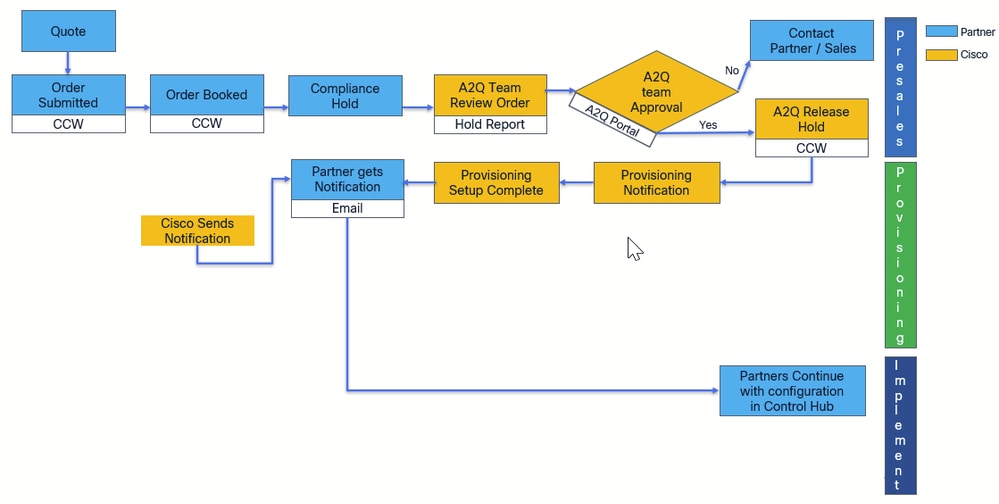
The steps for the successful provisioning of Webex Connect enterprise are outlined here:
Step 1. Place the order on Cisco Commerce Workspace (CCW).
Partners log in to the CCW with their CCO ID. CCW Link: https://apps.cisco.com/Commerce/home
Either a new order is placed or an existing order is modified. In CCW partners can modify an existing Flex CC order and include Digital when they check that option. If its new order, then partner starts by the selection of CCE agent quantity and the Digital option which adds the necessary WxConnect SKU's
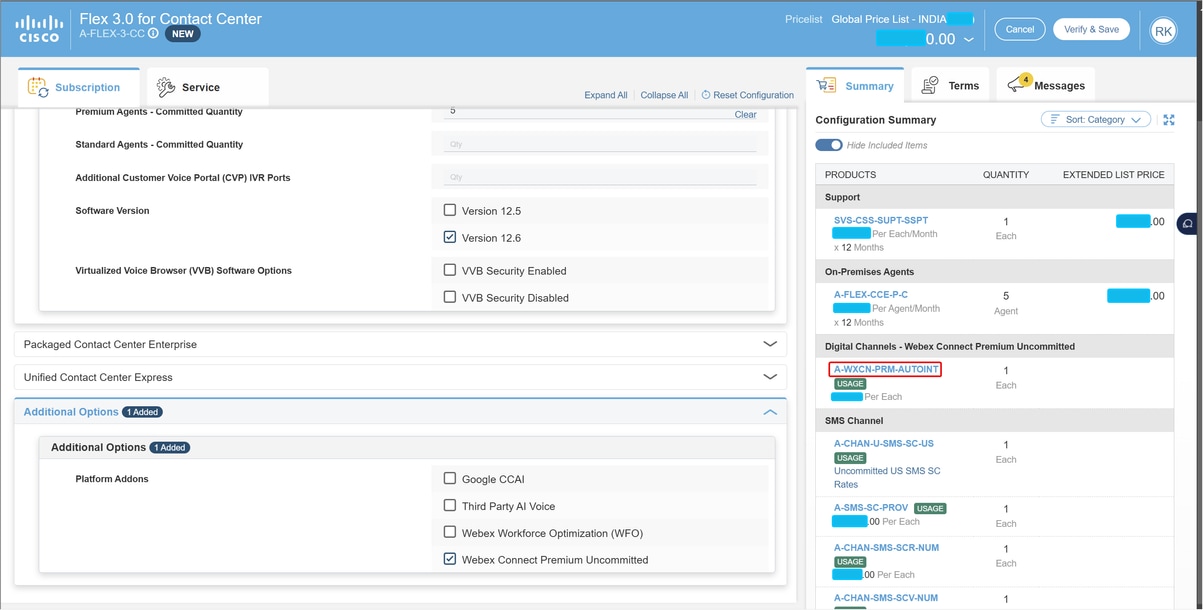
If you have A-FLEX-CC, steps are same:
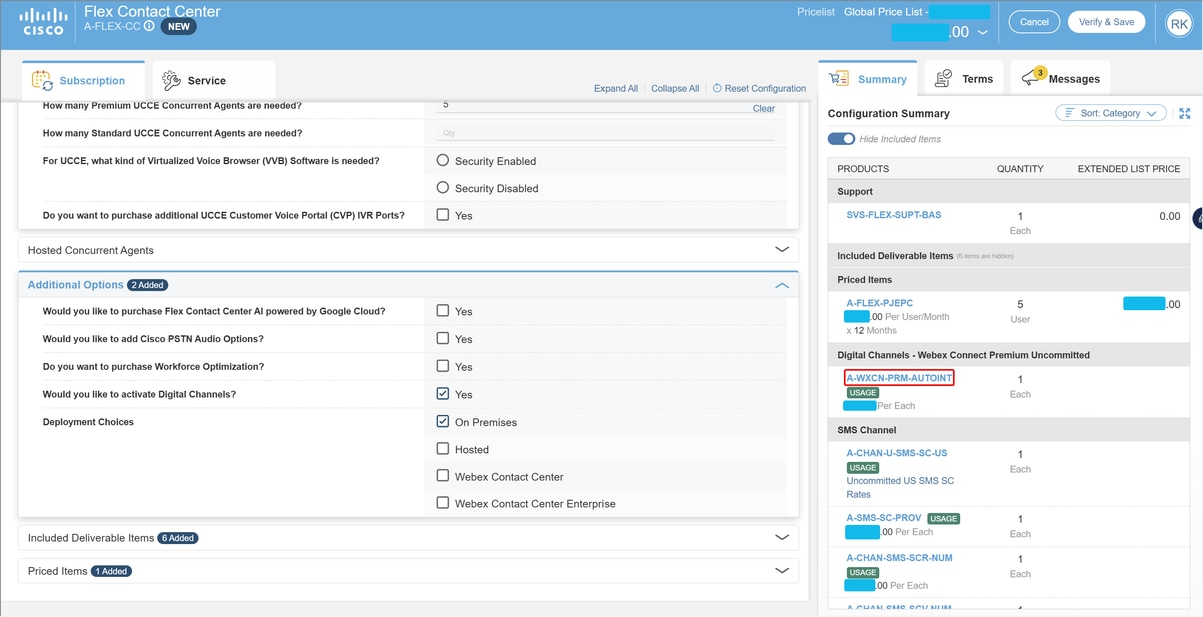
Step 2. On Edit Options, select Additional Options, then, click Yes on the question, Would you like to activate Digital Channels?
After selecting Yes for Digital in Flex 2.0, its important to select the type of deployment like WxCCE or On prem.
Step 3. On the Plan Options, select Usage Based Price.
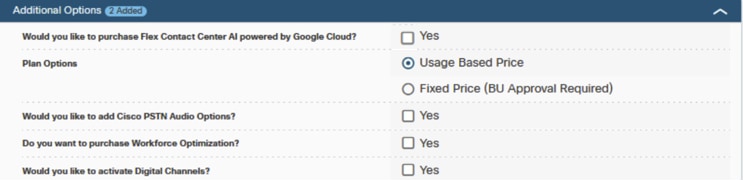
Step 4. Click SAVE and Continue.
Step 5. Proceed to complete Control Hub Subscription. For more information see the section Control Hub Subscription.
Control Hub Subscription
When the CCW and A2Q processes are completed, an email is sent to the email address provided during ordering. In general the email is sent to the the partner email account.
This section shows how to provision an Org. from scratch with Digital Channel.
Step 1. When you receive an email to provision your org., this is the first screen you see on Webex Control Hub
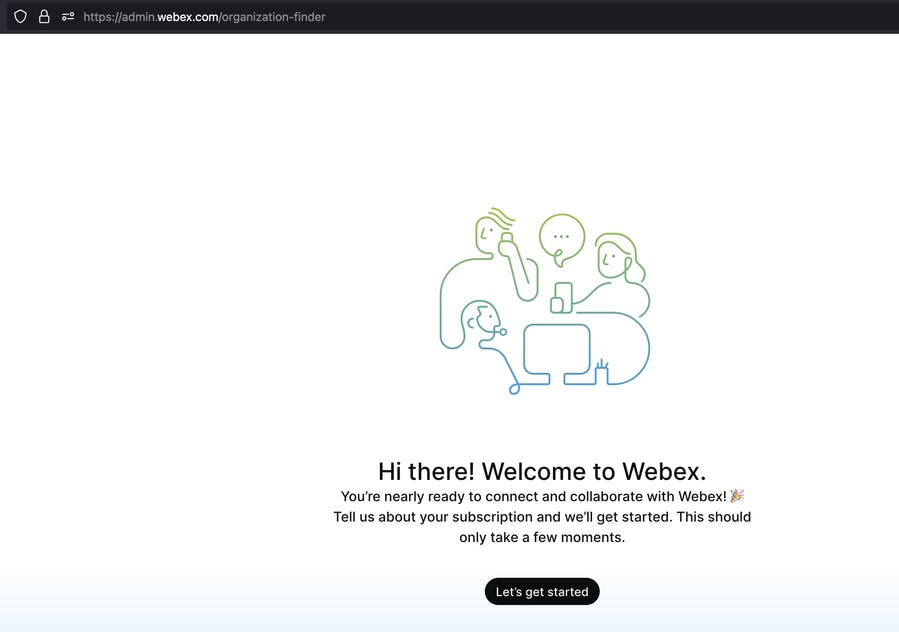
Step 2. Confirm the order number. In this example, a partner provisions the org. for a customer.
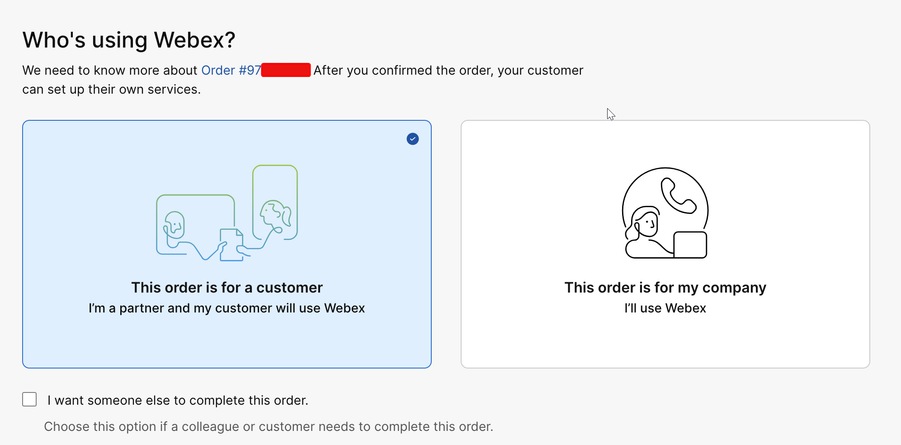
Step 3. Webex Control Hub verifies the information.
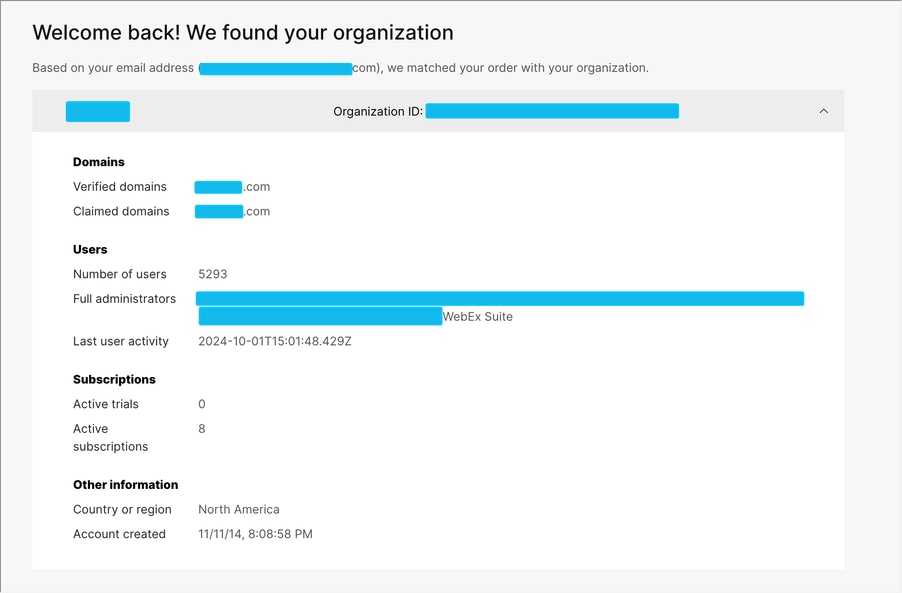
Step 4. Partner can look for customers organization based on their email address.
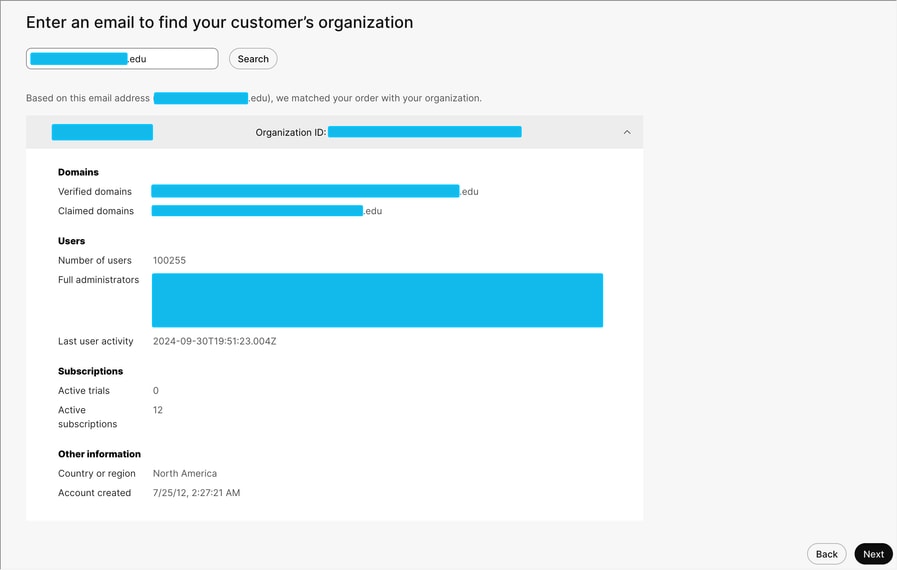
Step 5. It asks you to confirm the information. It says <Partner Name> will manage <Customer Name>. It also shows you the subscription ID.
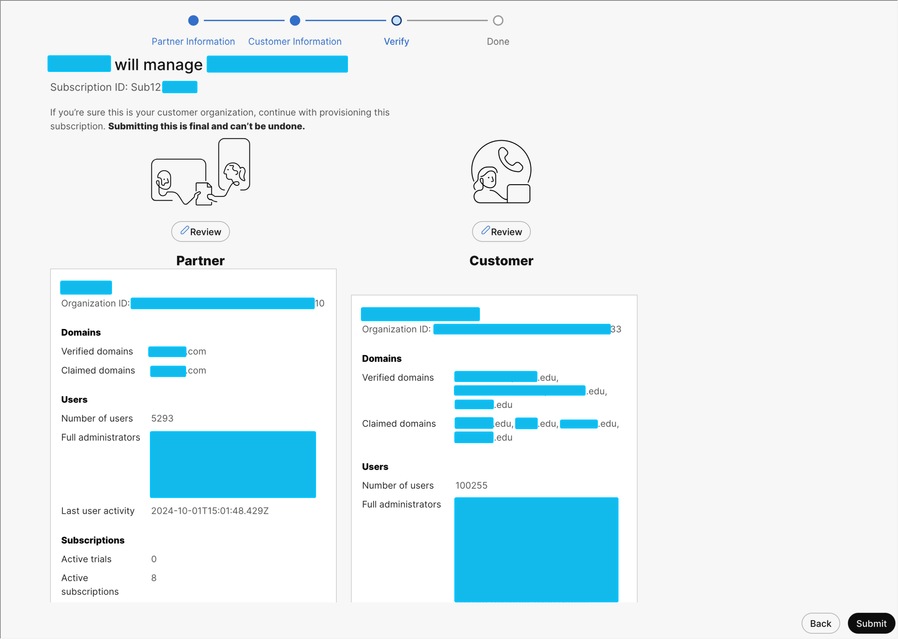
Step 6. Webex Control Hub asks you to verify the information.
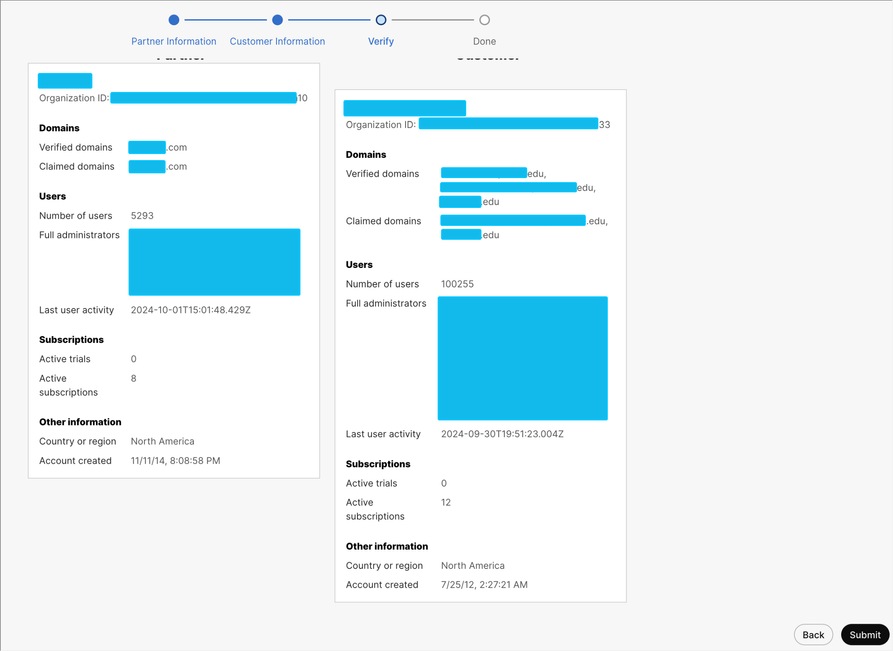
Step 7. The provisioning is concluded and the Order Number and Subscription ID is shown.
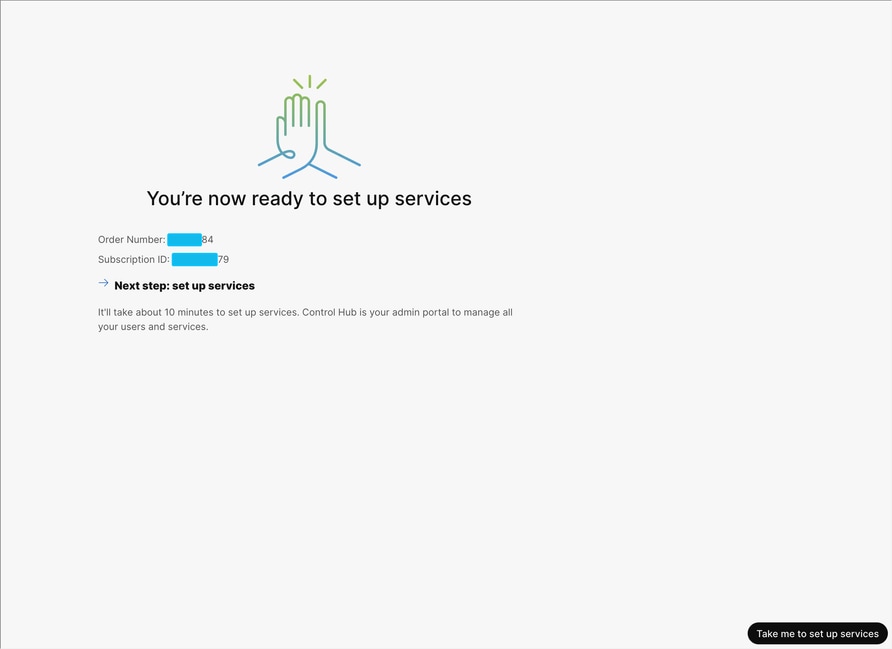
Step 8. Webex Control Hub shows a summary of the subscription and proceeds to provisioning.
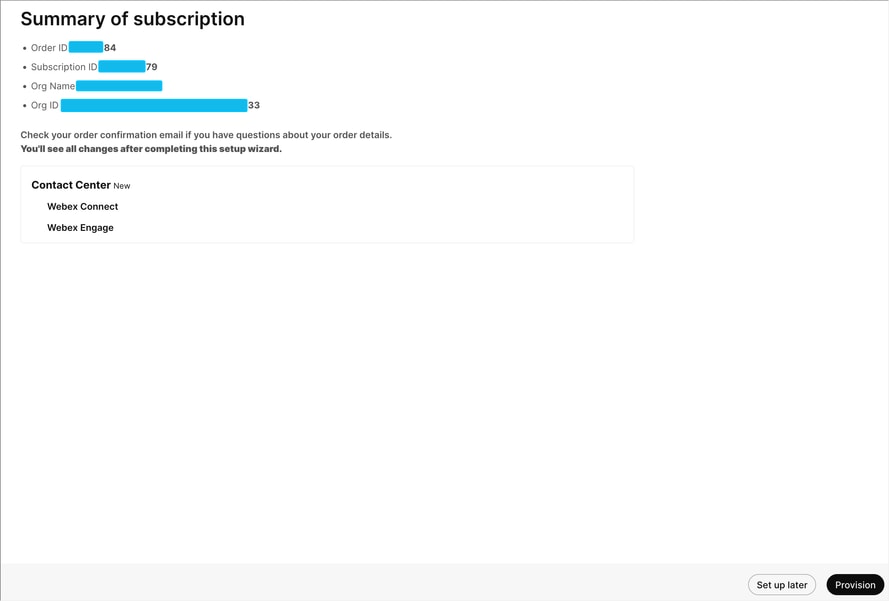
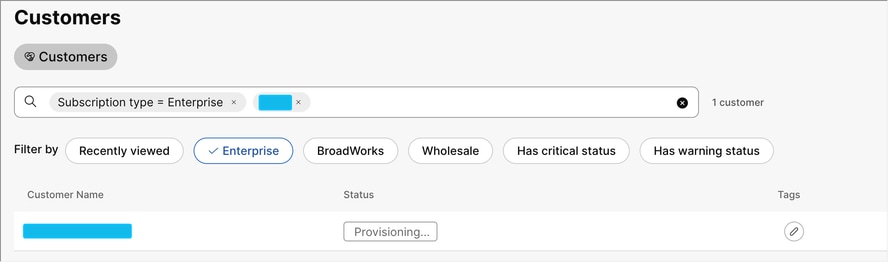
Step 9. Once the Org. is provisioned, you can navigate to Contact Center - Digital within Webex Control Hub.
Digital Channels is provisioned by default and you see this:
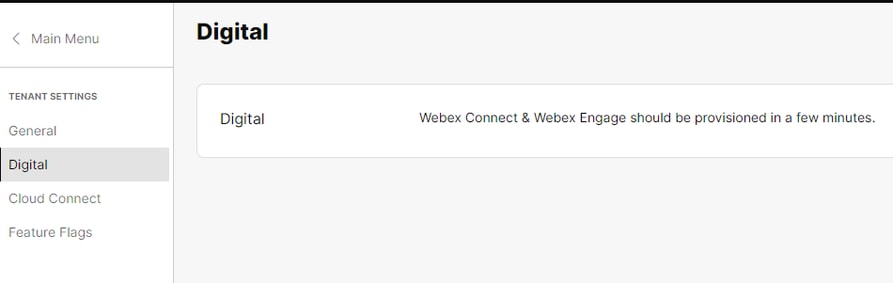
Step 10. Once Digital Channels have been provisioned, you see links to Webex Connect and Webex Engage.
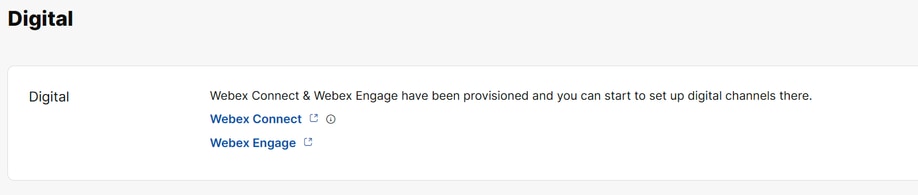
The customer email provided while provisioning gets a link to access WxConnect platform directly or the WxConnect and Engage platform can be accessed using the Control hub cross launch links.
If you encounter any issues during this process, please open a TAC SR under any of these product components and include these details:
Packaged Contact Center Enterprise (PCCE) - Digital Channels by Webex Connect
Unified Contact Center Enterprise (UCCE) - Digital Channels by Webex Connect
CCE Version details:
Organization ID:
Organization Name:
Region:
Partner Name:
Subscription:
WebOrderID (optional):
Admin Email ID:
Issue task details if it was related to any of the tasks,
Transaction ID:
WorkFlow (if applicable):
Services (if applicable):
If the issues were related to Webex connect/engage, these URLs are mandatory,
Webex Connect URL:
Webex Engage URL:

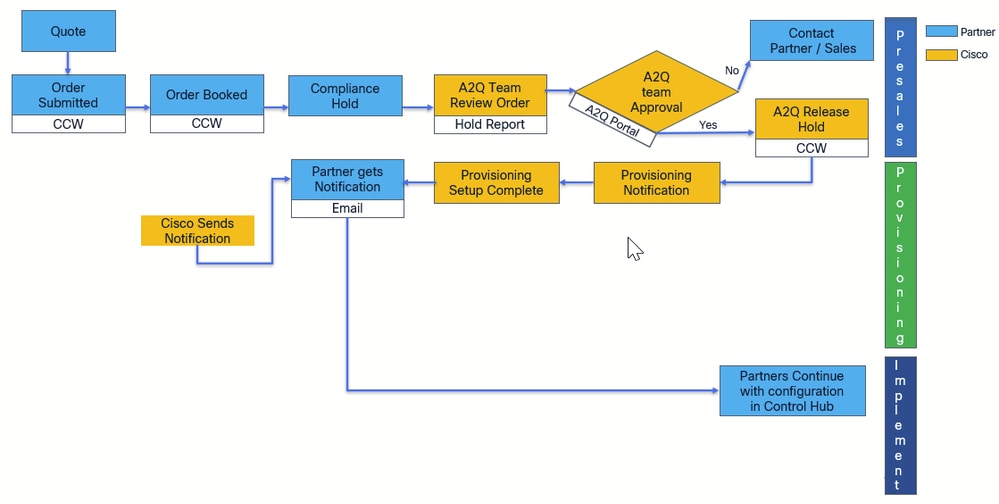
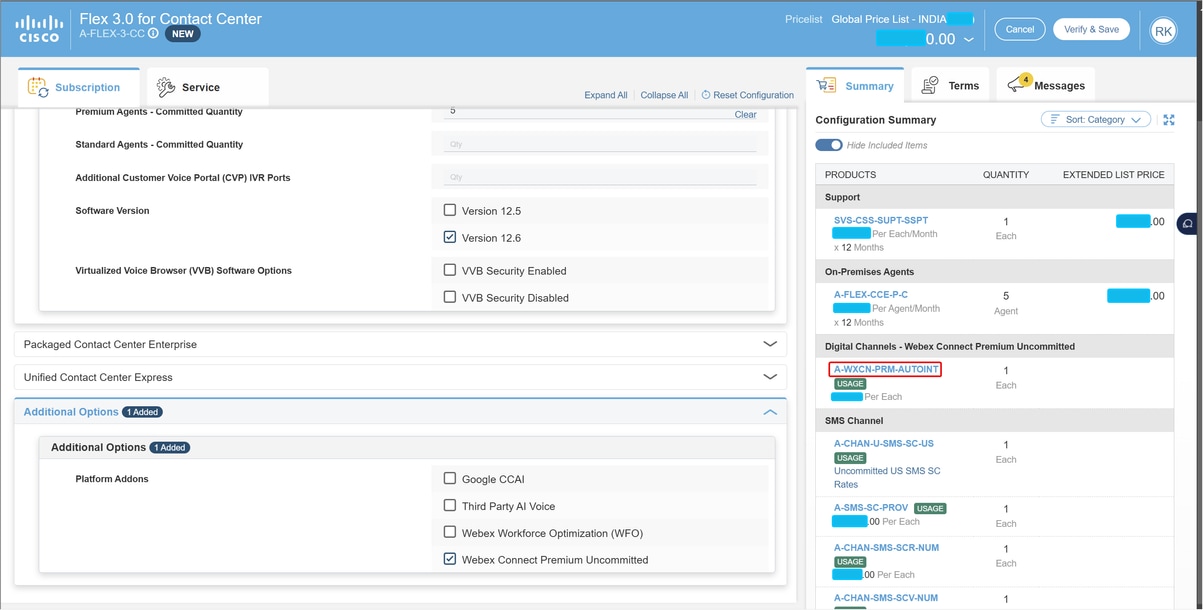
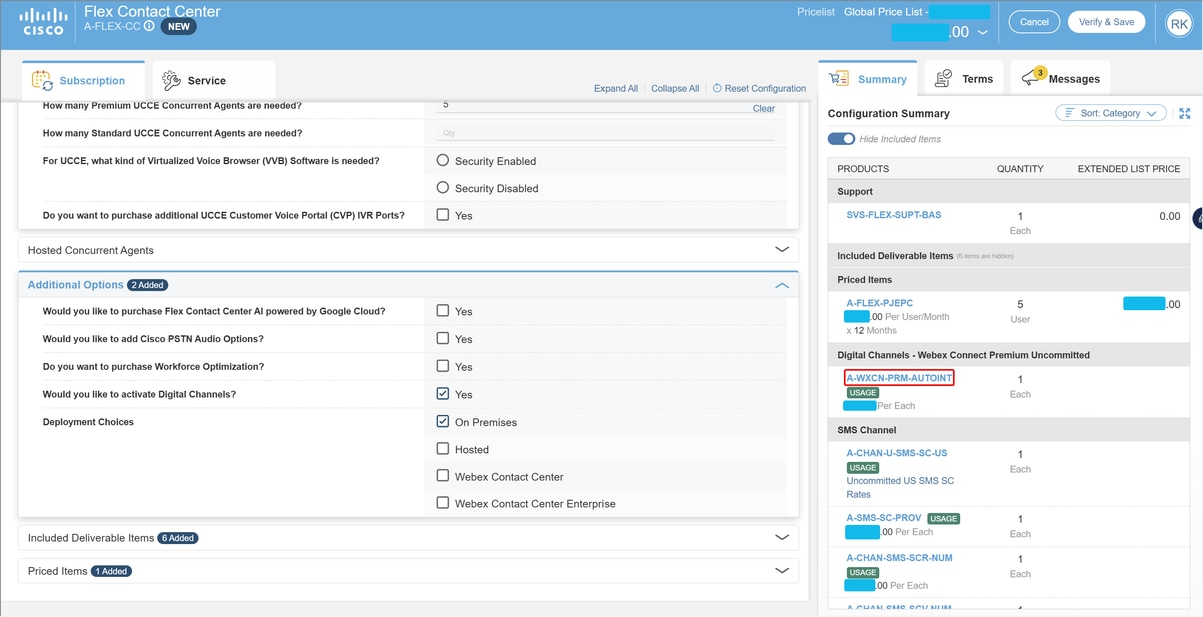
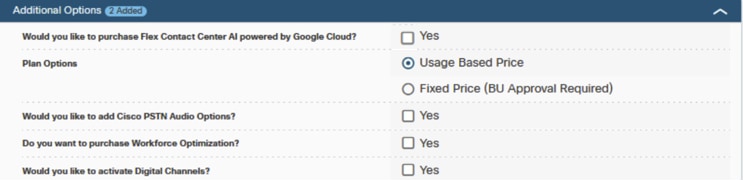
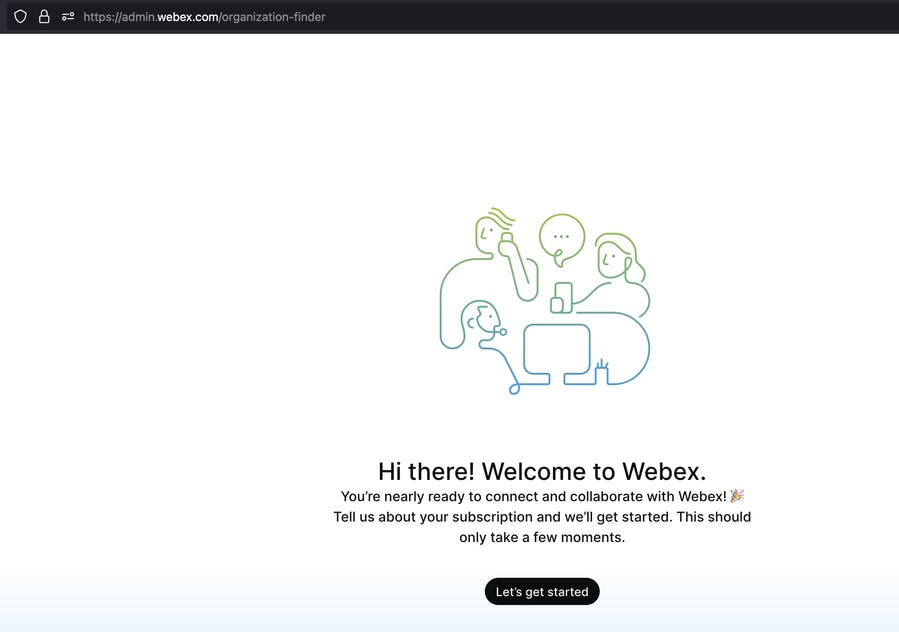
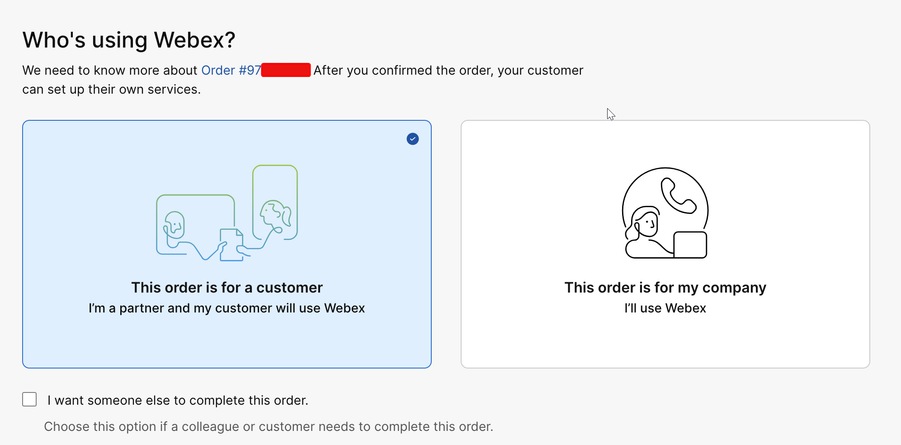
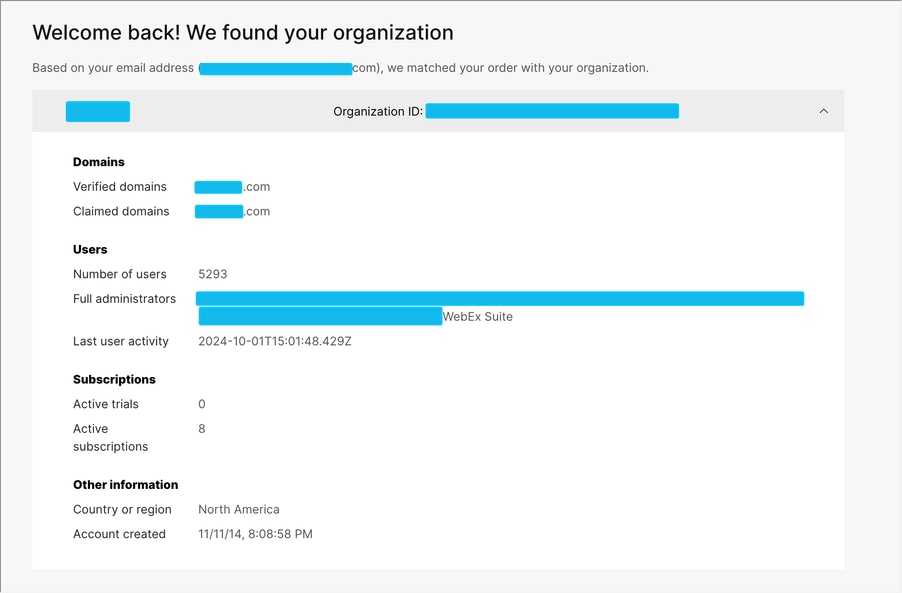
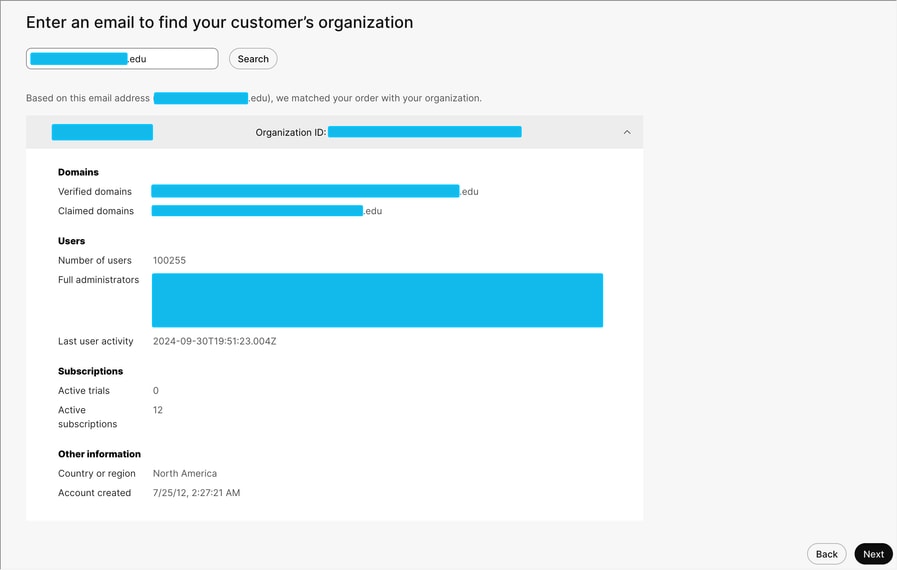
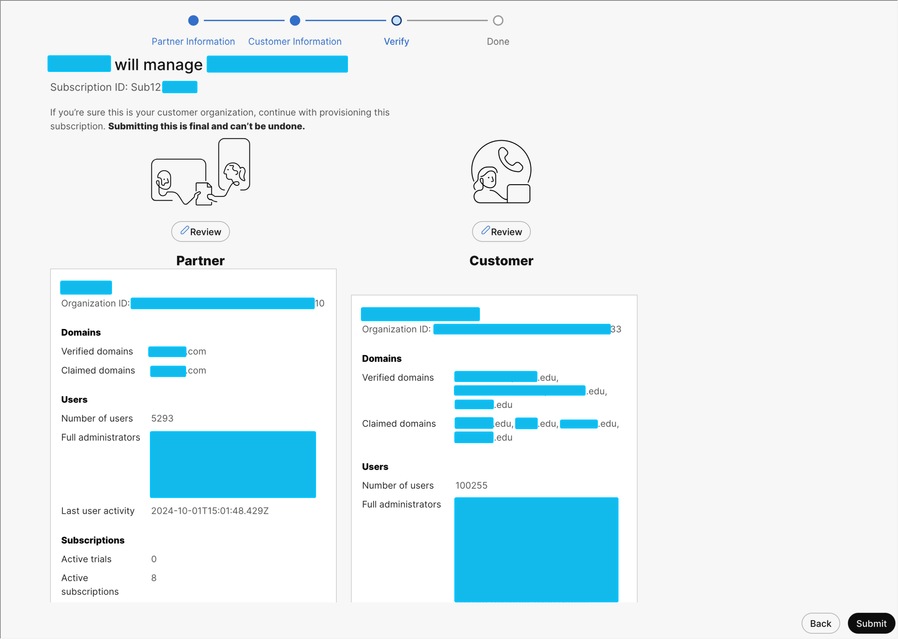
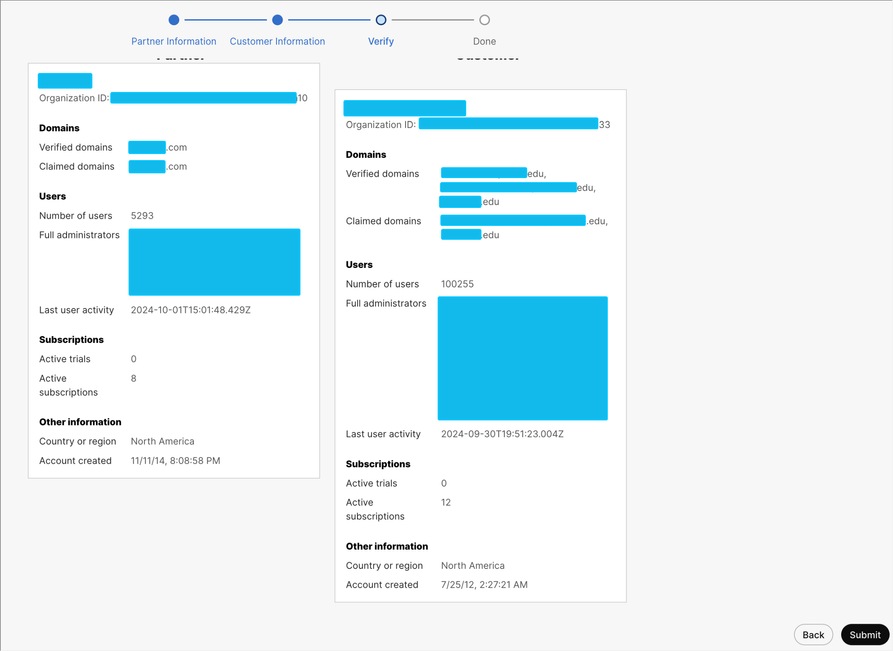
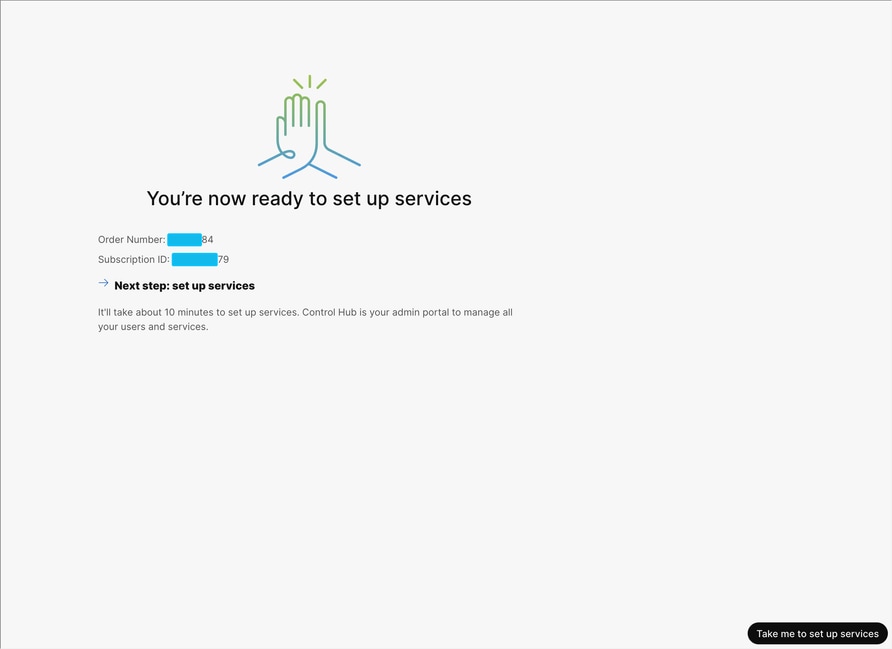
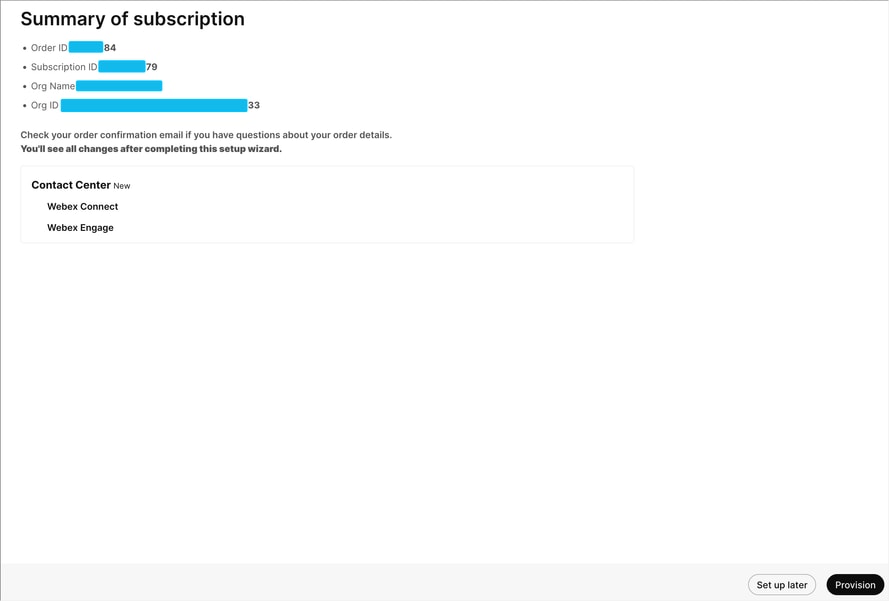
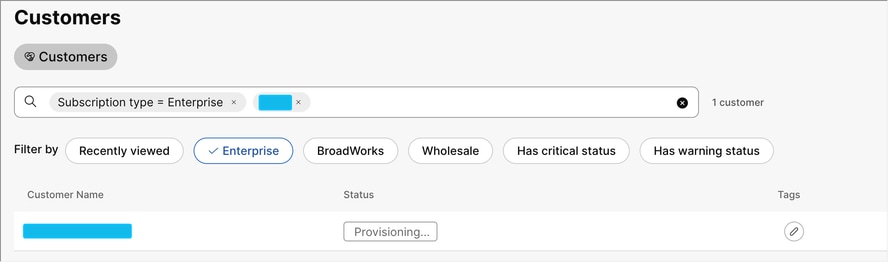
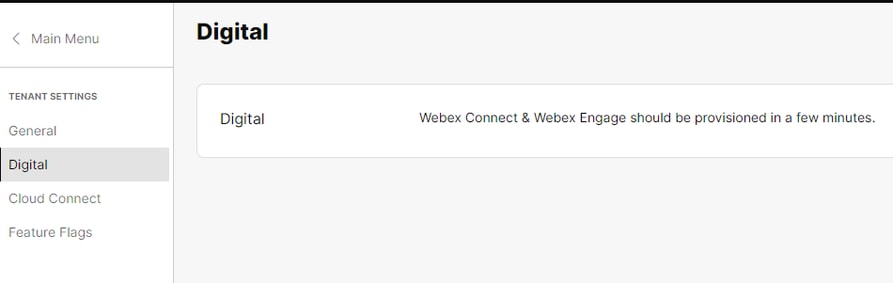
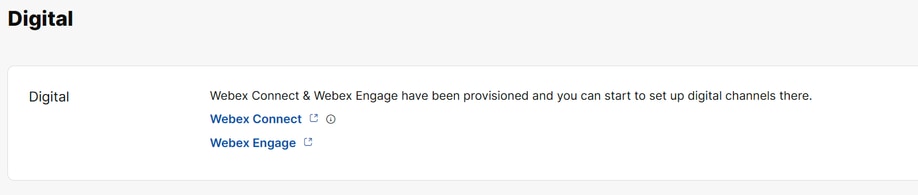
 Feedback
Feedback