Introduction
This document describes how to identity and fix General server error in Webex app while tying to schedule a meeting.
Prerequisites
Requirements
Cisco recommends that you have knowledge of these topics:
- A Webex Organization.
- Webex Hybrid Calendar.
- Webex app.
Components Used
The information in this document is based on these software and hardware versions:
- Webex app 44.7
- Hybrid Calendar with Microsoft 365
- Windows 10 Enterprise
The information in this document was created from the devices in a specific lab environment. All of the devices used in this document started with a cleared (default) configuration. If your network is live, ensure that you understand the potential impact of any command.
Background
Webex app users report inability to schedule meetings from the Webex app, encountering the error "Meeting isn't scheduled".
Webex app error
In the Webex app interface for Windows, go to Meetings > Schedule a meeting, fill meeting details, and click Schedule. The error Meeting not scheduled! General server error prevents scheduling the meeting.
 Webex app Error
Webex app Error
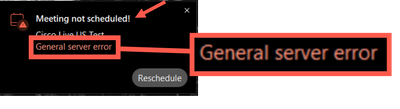
Gathering logs
Control Hub
Have the affected user send Webex app logs after getting the error and collect Feedback ID; Access admin.webex.com > Monitoring > Troubleshooting > Logs. Input the affected user email address and press Enter in the keyboard.
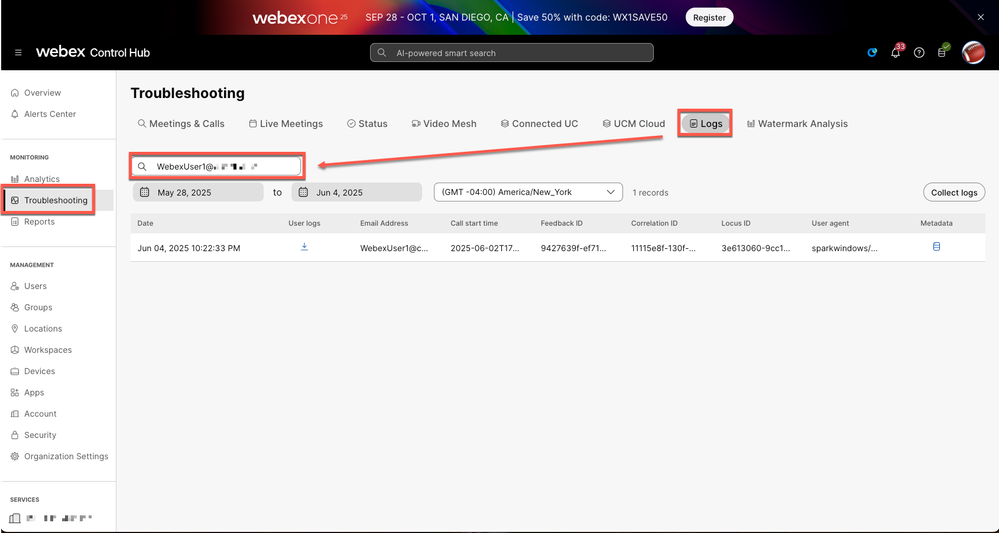 Webex logs
Webex logs
Click the User logs blue icon to download the file. Make sure Feedback ID matches the one collected from the Webex app.
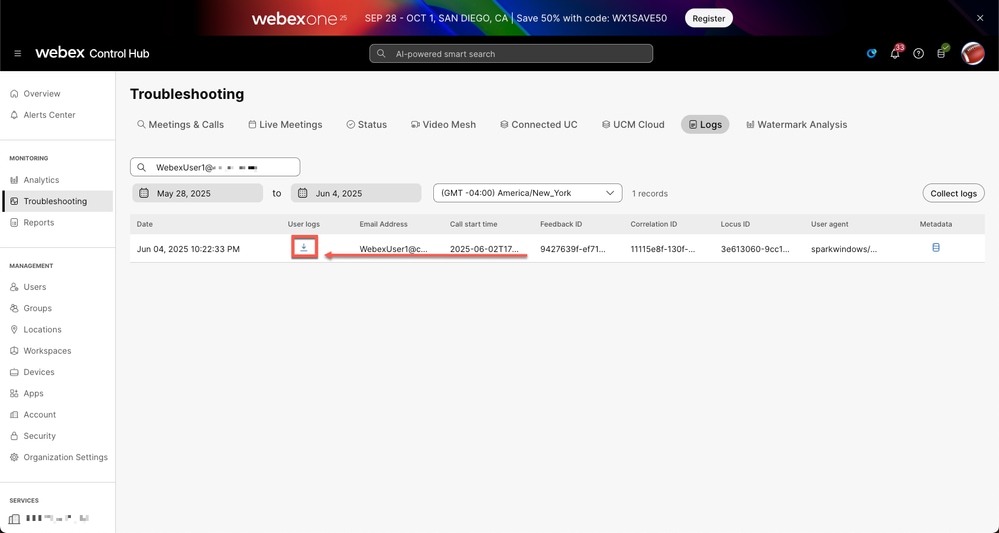 Feedback ID
Feedback ID
Reading logs
Webex app
With the uncompressed logs stored locally, locate current_log.txt and lookup for calendar.schedule or scheduleAppointmentResponse.
2025-06-05T02:21:08.700Z <Debug> [113164:0x14618][]CalendarAdapter.cpp:350 CalendarAdapter::onDataArrived::Calendar event schedule response arrived: {"alertType":"full","data":{"eventType":"calendar.schedule","scheduleAppointmentResponse":{"errorMsg":"Invalid user status: error for user, stop processing","errorType":"SERVER_ERROR","operation":"CREATE","orgId":"2fdb923e-1d23-4e1b-a30f-e9cd88845744","requestUUID":"2211a39a-cab0-4a65-9c23-ec6cf1ac8f1b","requestedBy":"66cc49f0-d3e6-4de7-8299-480fcbfc2176","success":false},"trackingId":"CLIENT_9f63aa00-081b-49ac-bddc-2a2a2374fa5c"},"filterMessage":false,"headers":{},"id":"16b04afb-b5c7-484b-a406-c7cb00bae031","sequenceNumber":31,"timestamp":1749090068519,"trackingId":"CLIENT_9f63aa00-081b-49ac-bddc-2a2a2374fa5c","wsWriteTimestamp":1749090068519}
Error message Invalid user status refers to the Hybrid Calendar status from Control Hub.
"errorMsg":"Invalid user status: error for user, stop processing","errorType":"SERVER_ERROR"
Control Hub user status
Go to admin.webex.com > Management > Users > affected user > Hybrid Services to see current status for Calendar service.
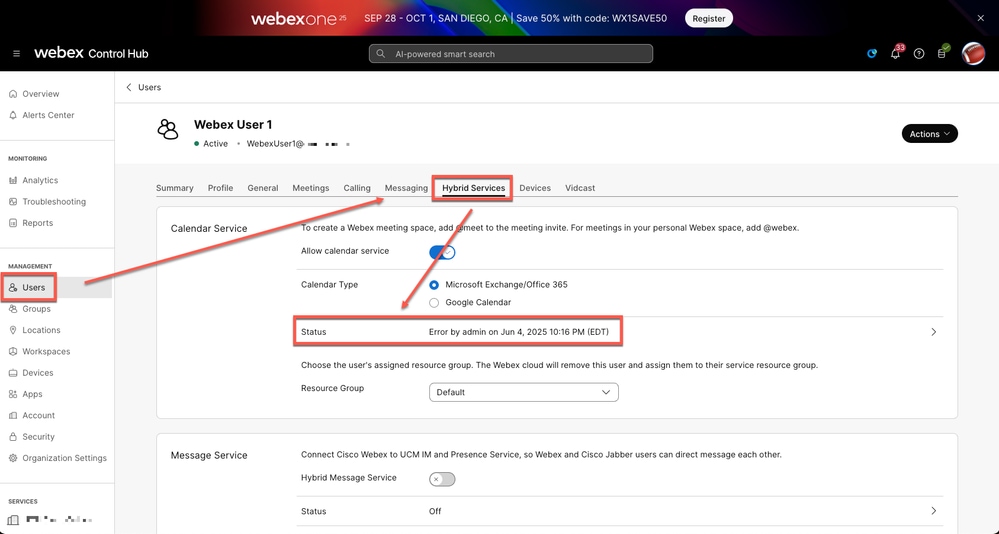 User status error
User status error
Root Cause
Because the Hybrid Calendar service is not operational for the user, meetings cannot be processed until service is fully activated.
Solution
Temporary workaround: disable Hybrid Calendar for the affected user to use the basic Cloud scheduler service.
The integrity of the Hybrid Calendar service needs to be reviewed to have the users re-enabled to be able to schedule meetings from Webex app.
Check the mailbox status from Microsoft 365 Admin portal.
Related Information


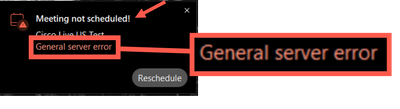
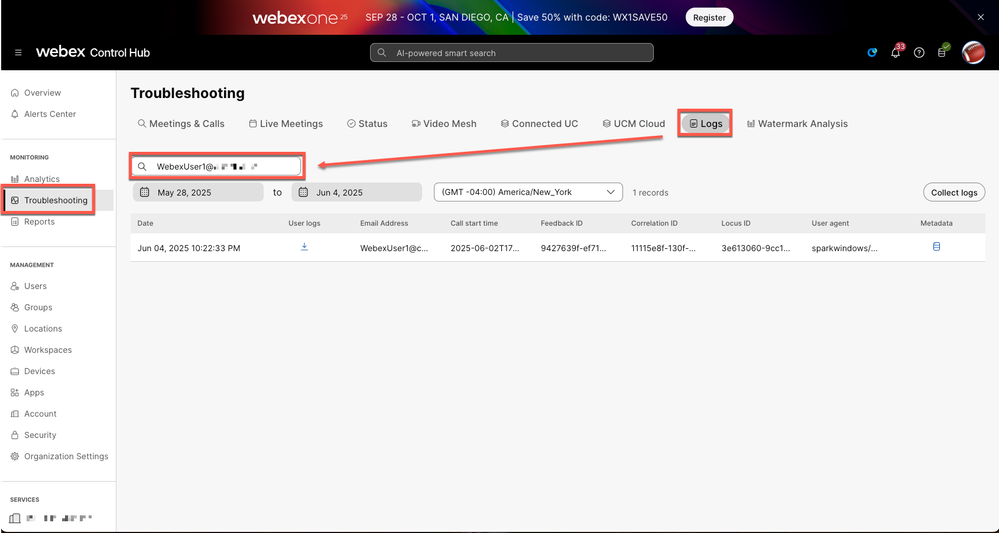
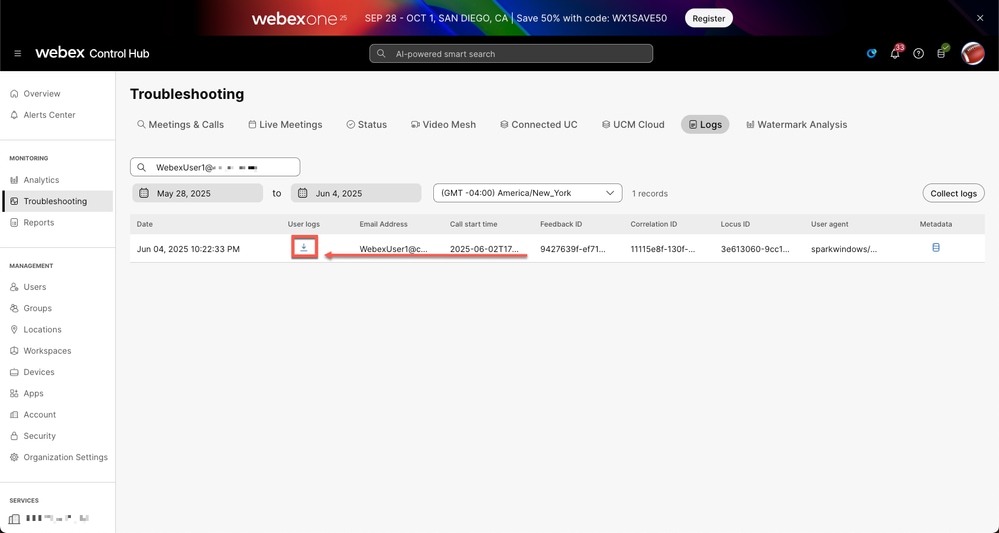
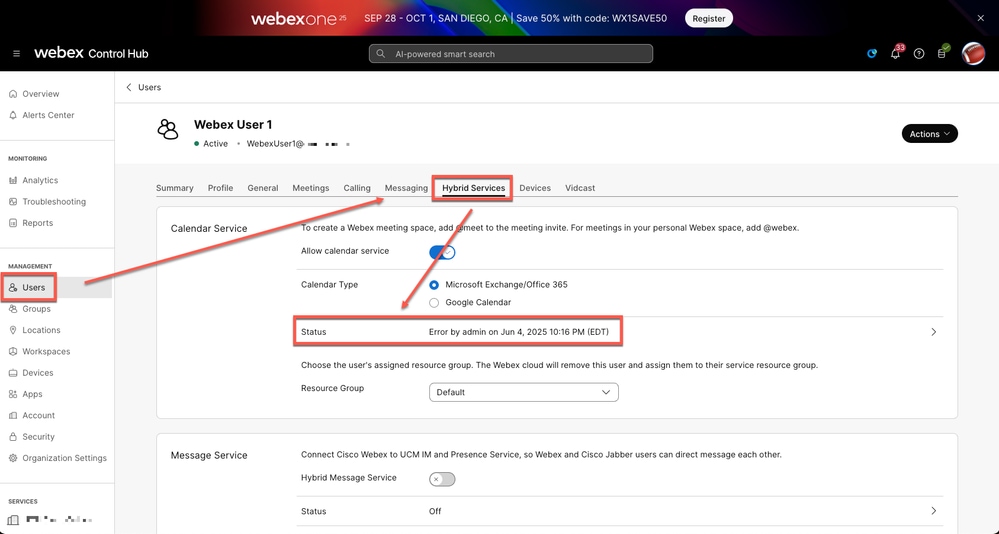
 Feedback
Feedback