Introduction
This document describes how to identify and fix the error "Not Found" from O365. Admin action is required on Webex Users or Workspaces.
Prerequisites
Requirements
Cisco recommends that you have knowledge of these topics:
- A Webex Organization.
- Webex Hybrid Calendar.
- Microsoft 365 Admin
Components Used
The information in this document is based on these software and hardware versions:
- Webex Control Hub build 20250411-201f9f2.
- Hybrid Calendar with Office 365.
- Microsoft 365 admin
The information in this document was created from the devices in a specific lab environment. All of the devices used in this document started with a cleared (default) configuration. If your network is live, ensure that you understand the potential impact of any command.
Background
During the first use of the set-up wizard for Hybrid Calendar, also known as Scheduling in Webex Control Hub, Administrators possibly face the error "Received error 'Not Found' from O365. Admin action is required." for either a Webex user or a Workspace.
Error for a User
In the Users section, under the users setting, go to Hybrid Services card > Status displays an "error by admin" message but no additional logging.
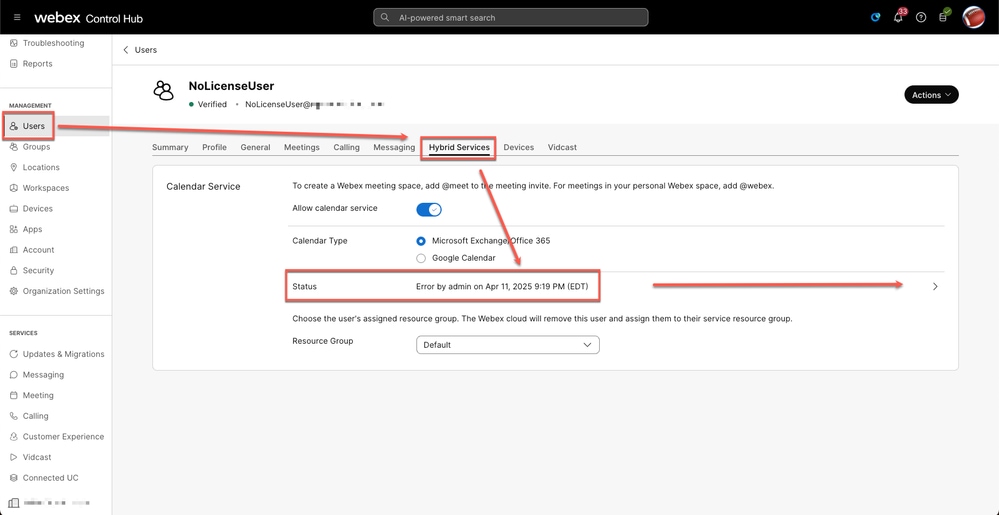 User Error
User Error
Error for a Workspace
In the Workspaces section, under the Workspaces Overview, the error "No operational connector found for user. Check the cluster configuration and then try again" can be found in Issues & Information card or at the bottom in the Scheduling card.
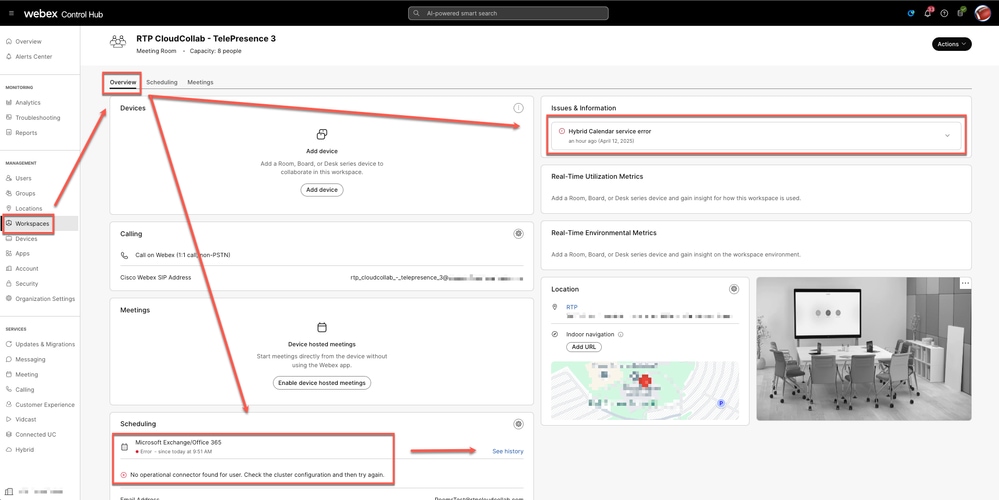 Workspace Error
Workspace Error
Troubleshooting
User account
Under the Hybrid Services of the affected user, open Developers Tools on FireFox or Web Developer Tools on Chrome; see Related Information for detailed steps.
Choose the Network tab in the Inspection console and click the Status button for the user.
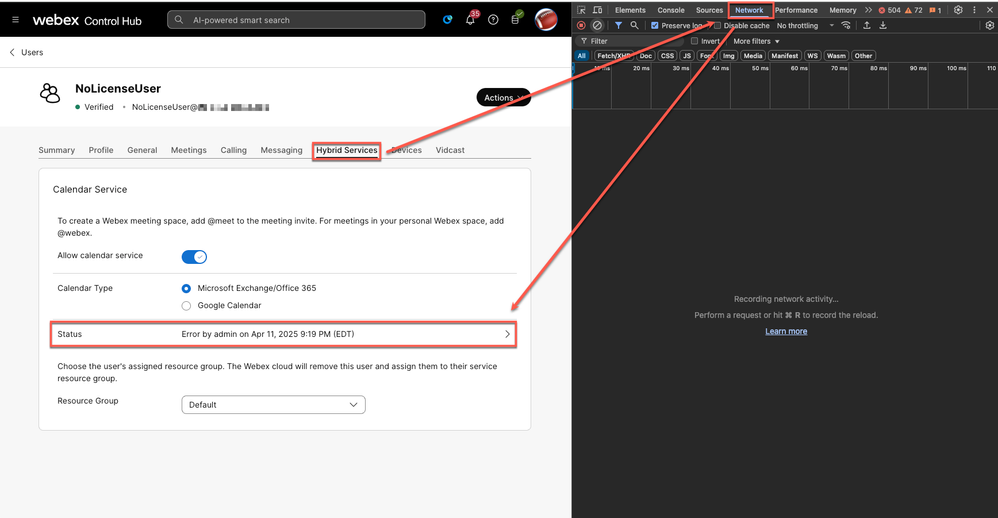 Inspecting Status button
Inspecting Status button
Locate the request URL containing "xxx&serviceId=squared-fusion-cal".
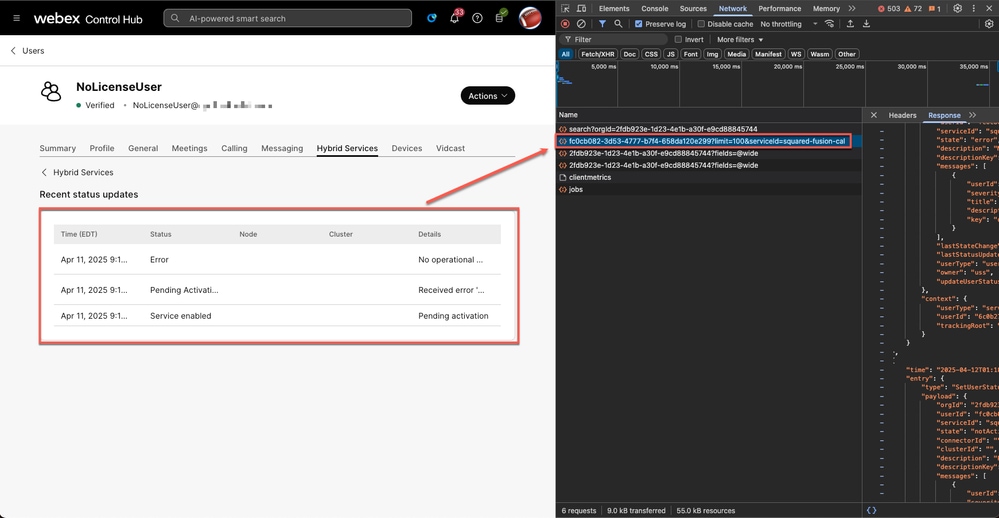 Calendar Error status
Calendar Error status
Select the request URL containing "xxx&serviceId=squared-fusion-cal" and click the Response tab to see the entries.
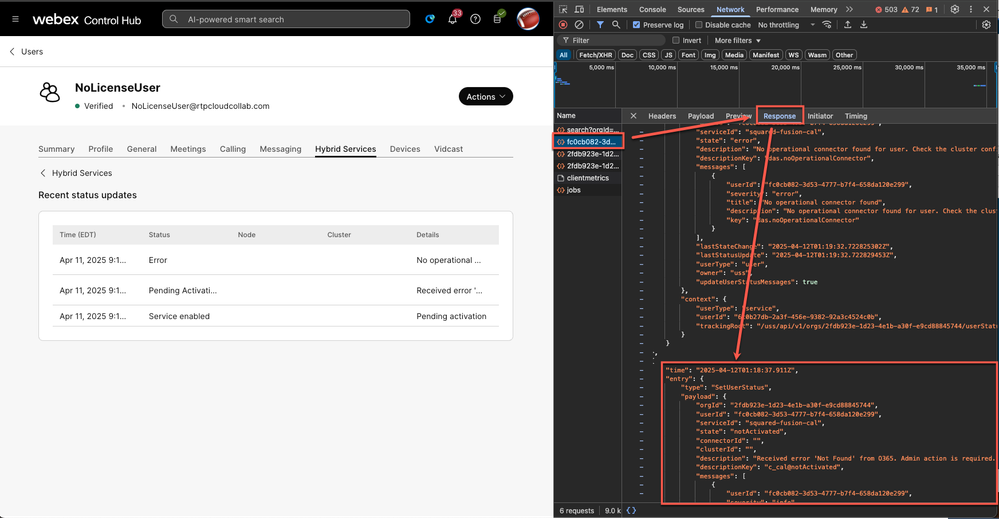 Response entries
Response entries
Correlating the first error after enabling the service with the response queries, the full detailed error status is located.
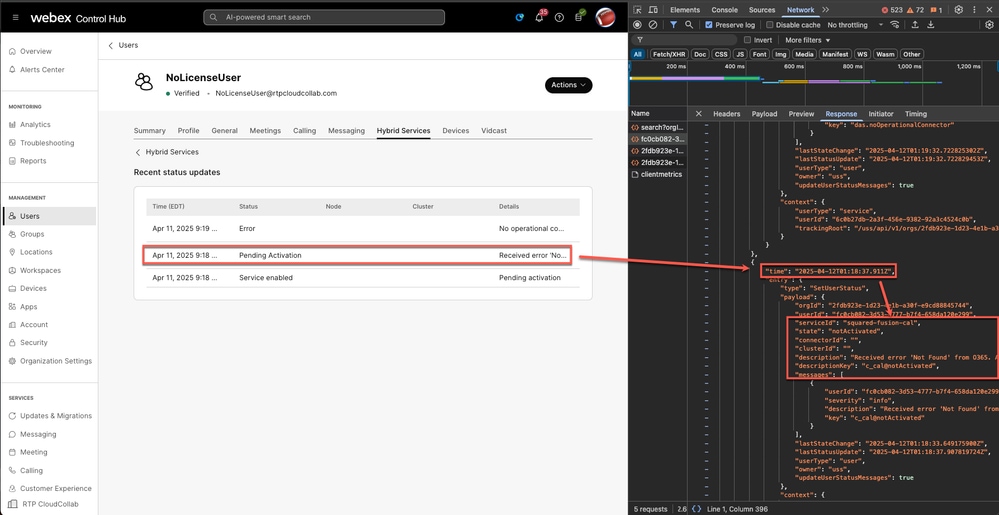 Activation Error
Activation Error

Caution: The Timestamp in Control Hub shows local PC time; the HTTP inspection timestamp shows Zulu time, also known as UTC.
"description": "Received error 'Not Found' from O365. Admin action is required."

Tip: Hover over the error message to show the full description; however it is good to know how to get it from an HTTP Inspection.
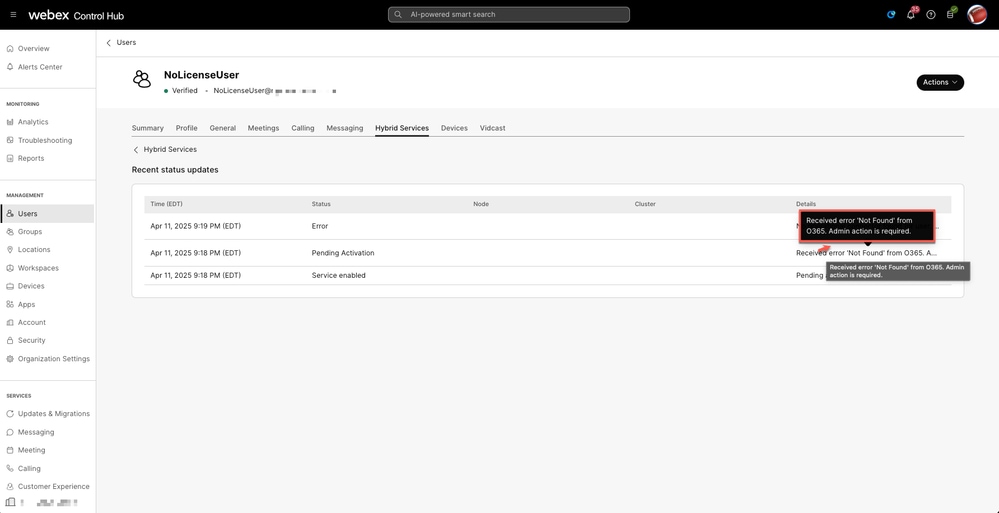 Hover
Hover
Workspace account
In the Overview tab of the affected workspace, open Developers Tools on FireFox or Web Developer Tools on Chrome; see Related Information for detailed steps.
Choose the Network tab in the Inspection console and click See history for the user.
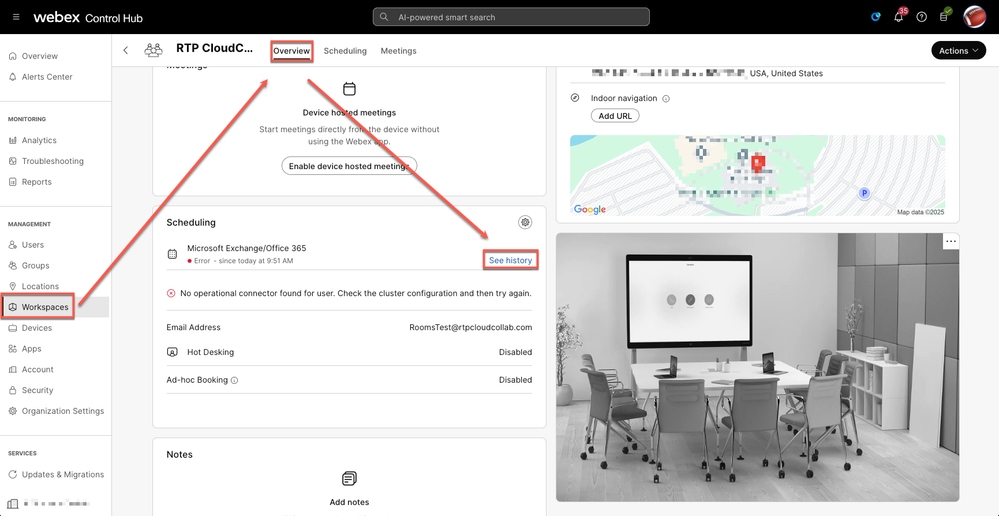 Workspace history
Workspace history
Locate the request URL containing "xxx&serviceId=squared-fusion-cal".
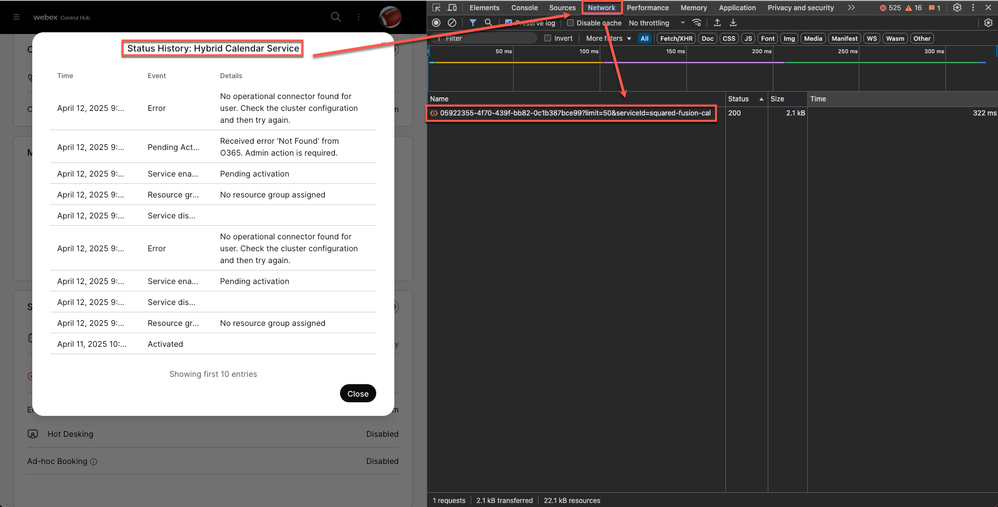 Status History
Status History
Select the request URL containing "xxx&serviceId=squared-fusion-cal" and click on Response tab to see the entries.
Correlate the first error after enabling the service with the response queries where the full detailed error status is located.
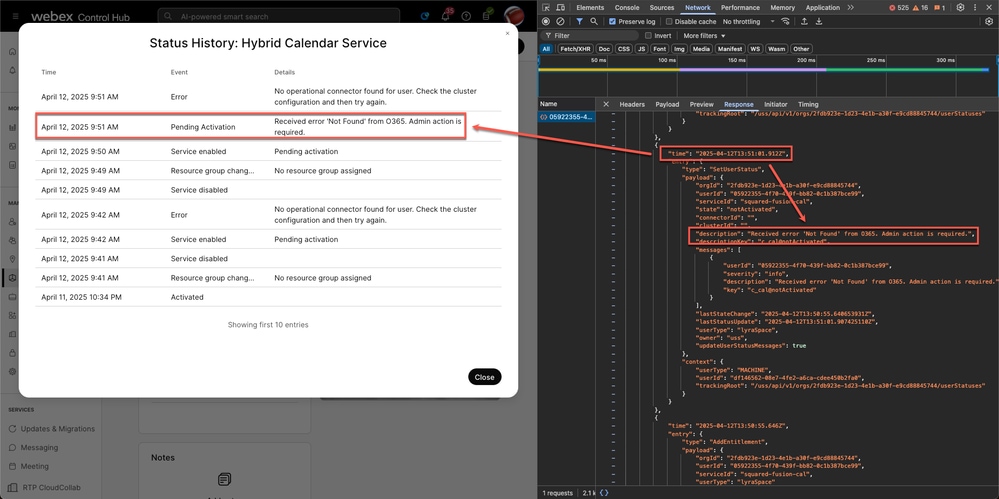 Response entry
Response entry

Caution: The Timestamp in Control Hub shows local PC time; the HTTP inspection timestamp shows Zulu time, also known as UTC.
"Received error 'Not Found' from O365. Admin action is required."
Root Cause
The message 'Not Found' from O365 means Webex throughout Microsoft Graph cannot find a mailbox for the user/workspace. It is now time to confirm the mailbox from Microsoft.
Validate User Mailbox
Microsoft Graph
Go to Microsoft Graph API, select GET as an HTTP request method, and run a query with one of these URLs:
https://graph.microsoft.com/v1.0/me/mailboxSettings
https://graph.microsoft.com/v1.0/users/{id|userPrincipalName}/mailboxSettings
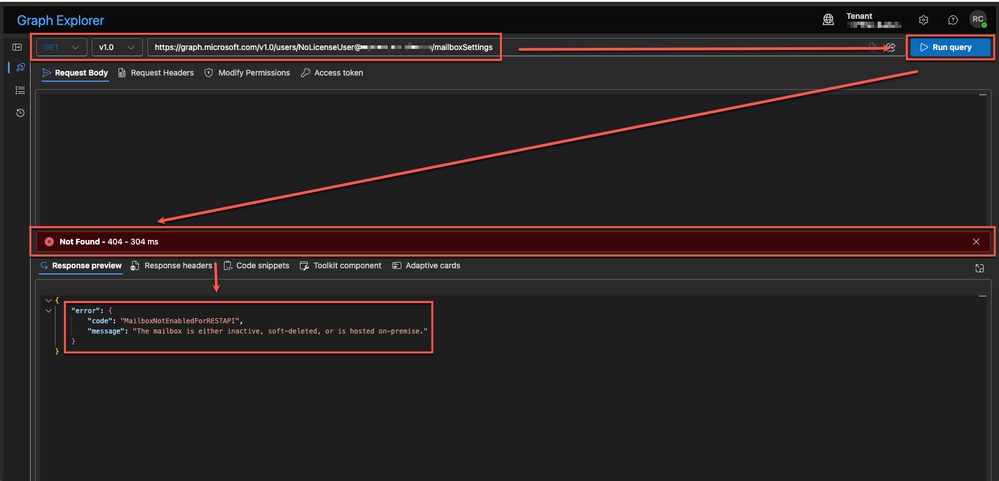 Graph Explorer
Graph Explorer

Caution: A Global Administrator is required to provide Admin consent in the Modify Permissions tab before click Run query.
The HTTP 404 Not Found client error response status code indicates that the server cannot find the requested resource.
"error":
"code": "MailboxNotEnabledForRESTAPI",
"message": "The mailbox is either inactive, soft-deleted, or is hosted on-premise."
Microsoft 365 admin
Go to Microsoft 365 admin > Users > Active users and locate the affected user.
 Active users
Active users
Select the user and click the Licenses and apps tab in the users settings.
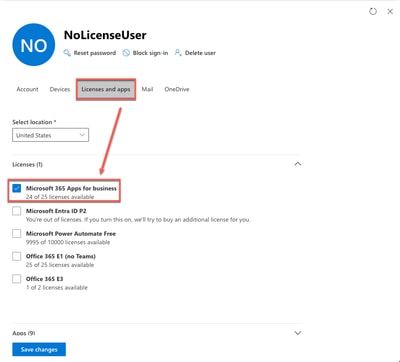 Licenses and apps
Licenses and apps
The license assigned does not contain an Exchange mailbox, which is a prerequisite for the Hybrid Calendar. Assign a valid license with Mailbox storage.
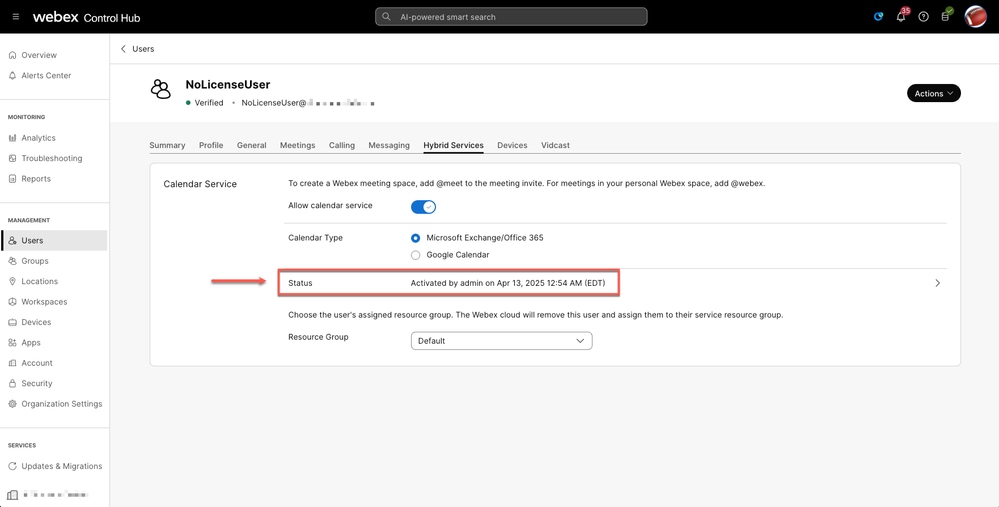 User with license + mailbox
User with license + mailbox
Validate Workspace Mailbox
Microsoft Graph
Go to Microsoft Graph API, select GET as an HTTP request method, and run a query with one of these URLs:
https://graph.microsoft.com/v1.0/places/{objectId}
https://graph.microsoft.com/v1.0/places/{roommailbox}
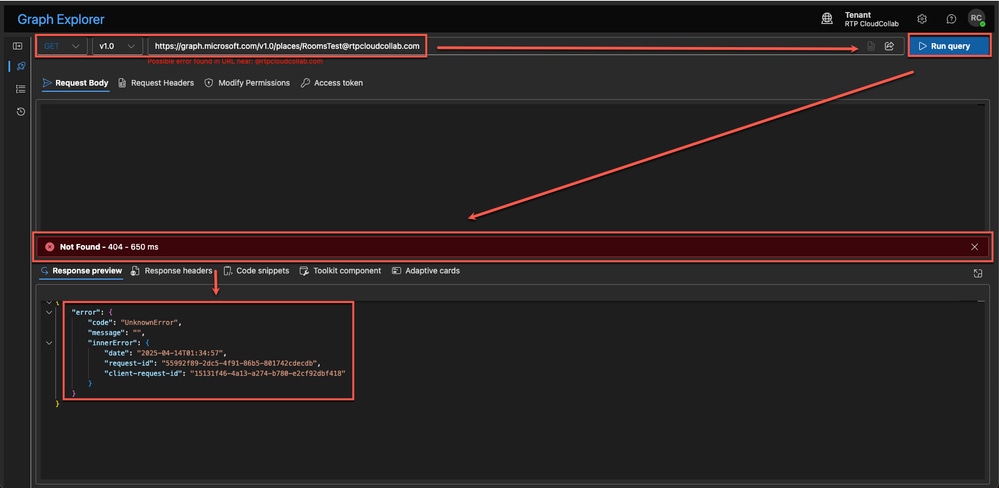 Room Mailbox
Room Mailbox

Caution: A Global Administrator is required to provide Admin consent in the Modify Permissions tab before click Run query.
The HTTP 404 Not Found client error response status code indicates that the server cannot find the requested resource.
"error": {
"code": "UnknownError",
Exchange admin
Go to Exchange admin > Recipients > Resources and locate the affected workspace.
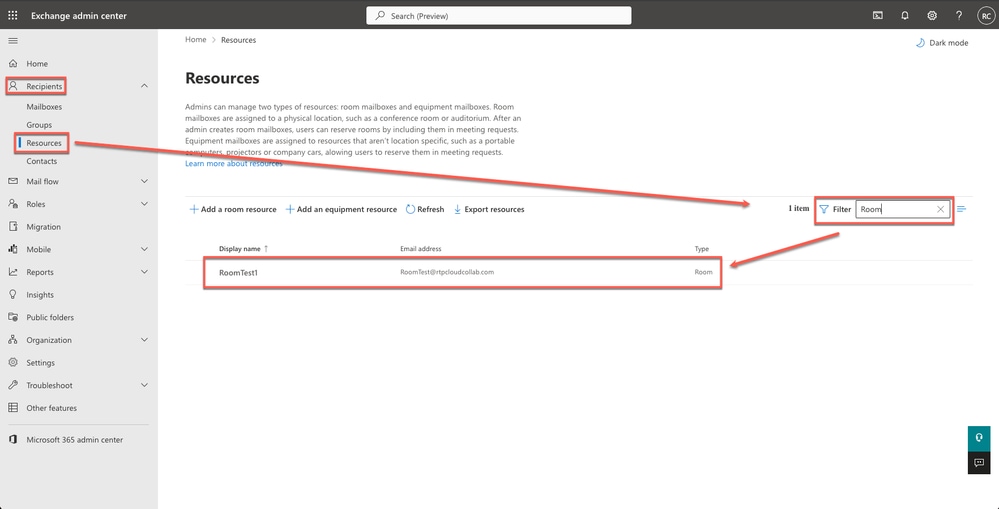 Resources
Resources
The Room email address does not match the one configured in Control Hub, which is a prerequisite for the Hybrid Calendar. Either edit the email address from Exchange admin or re-enable Workspace with the correct email address.
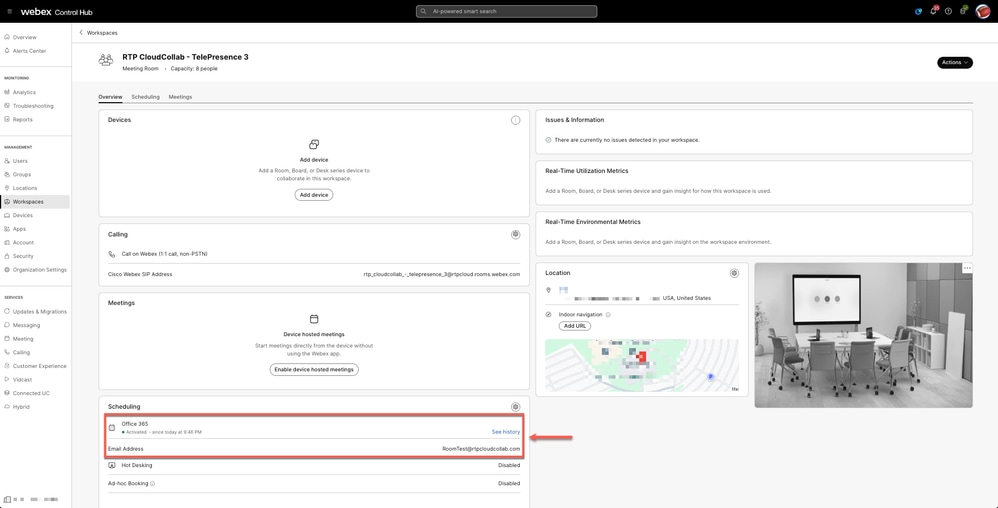 Workspace fixed
Workspace fixed
Related Information

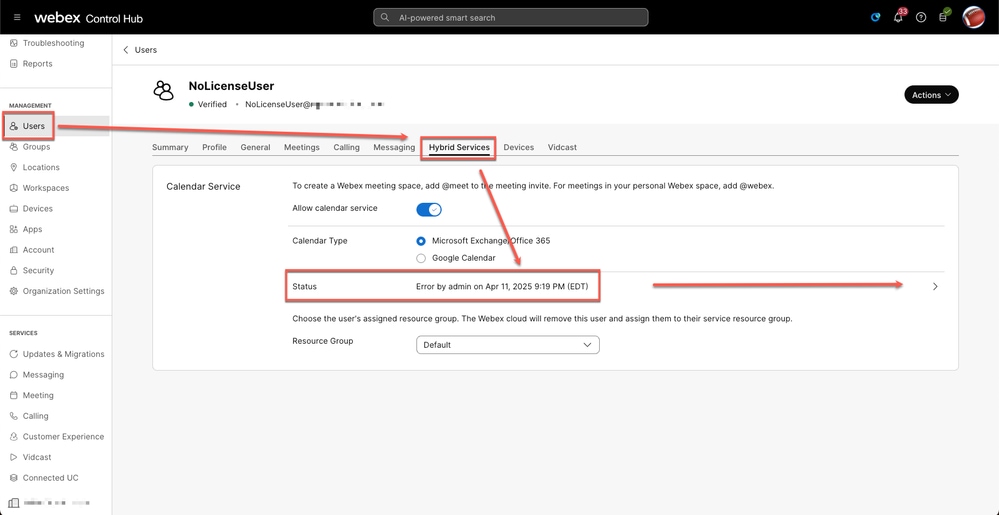
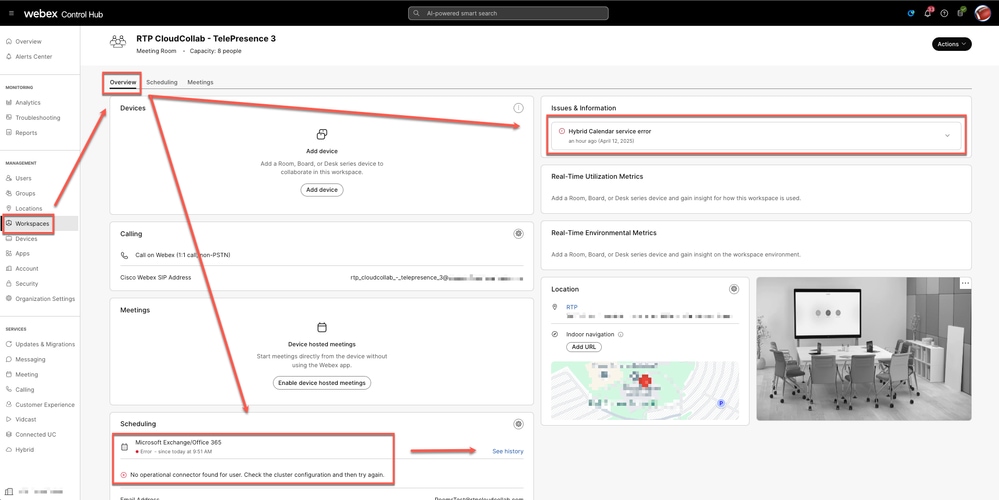
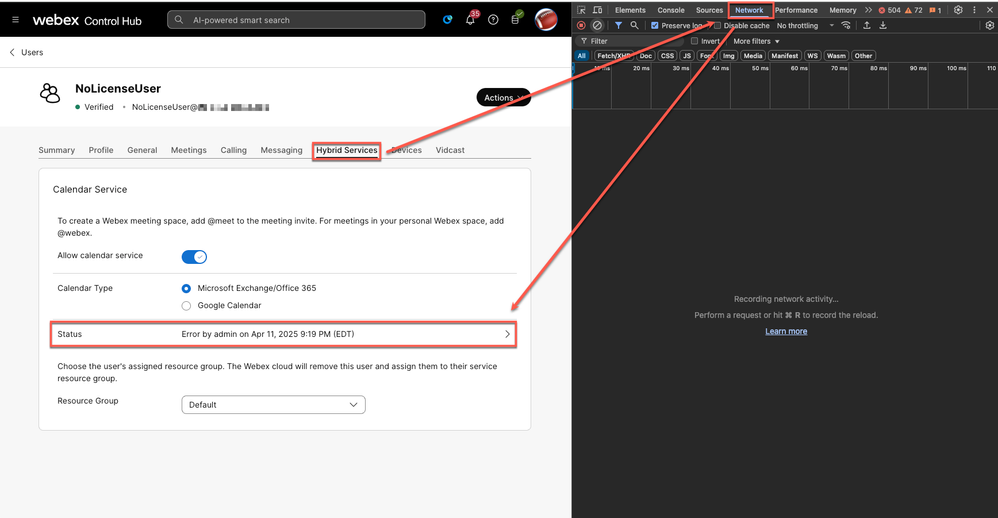
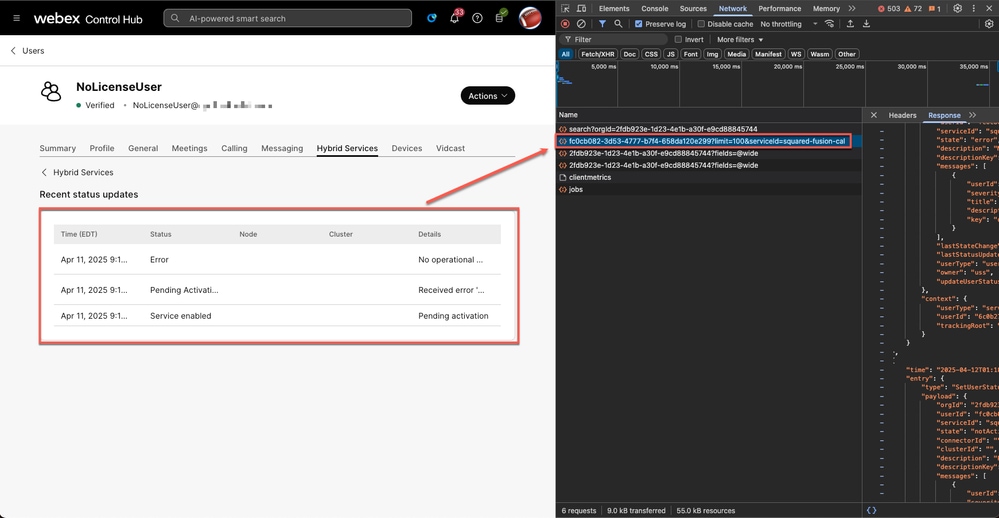
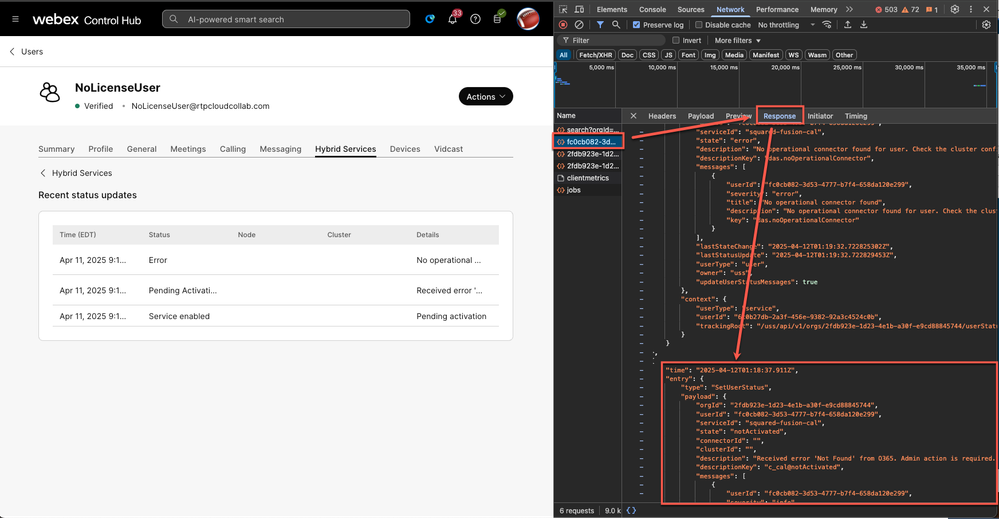
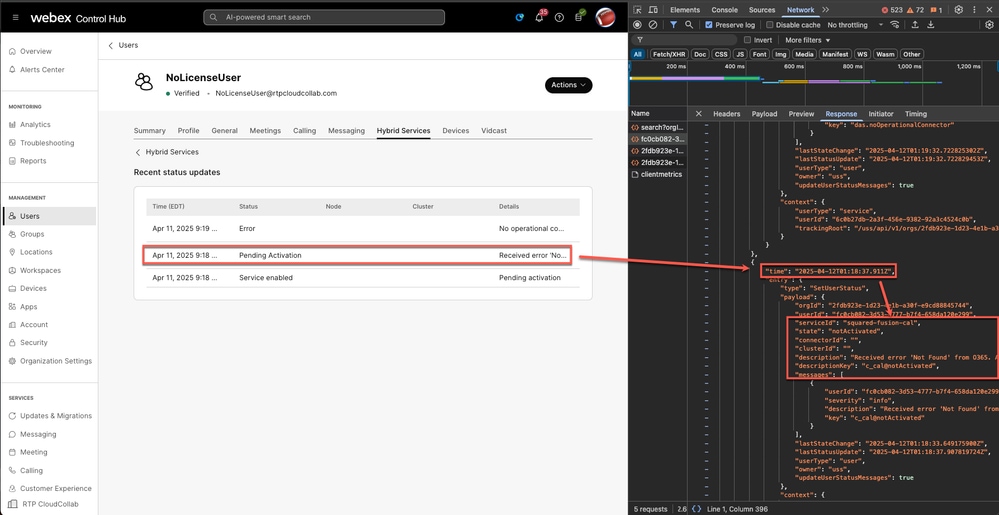


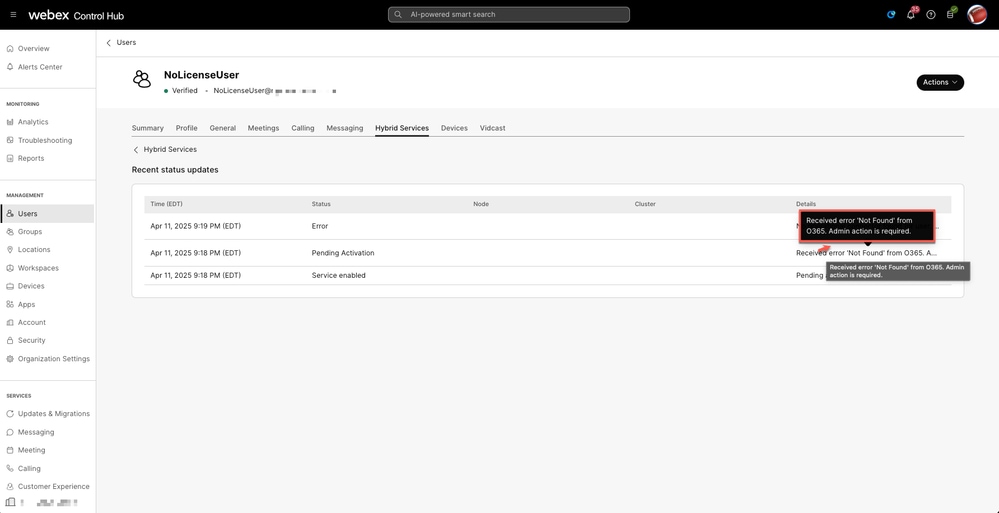
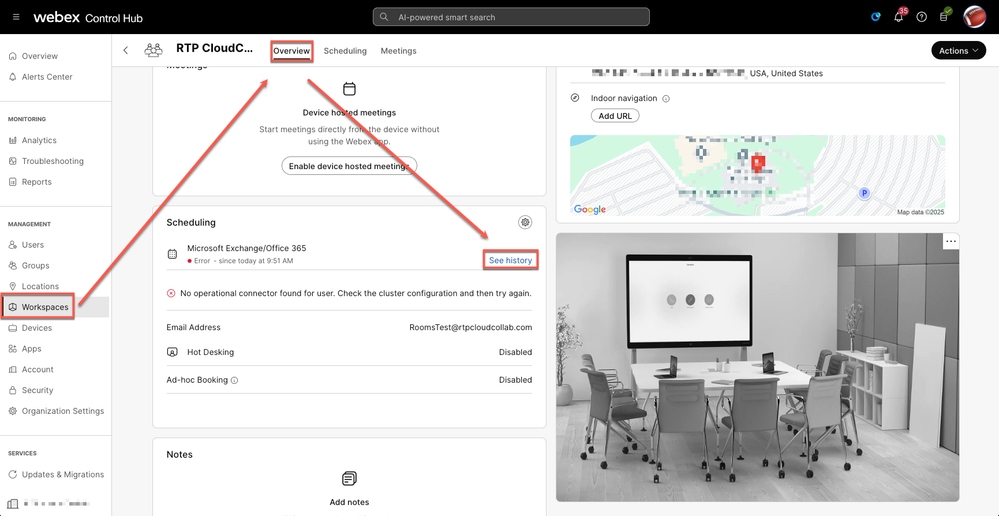
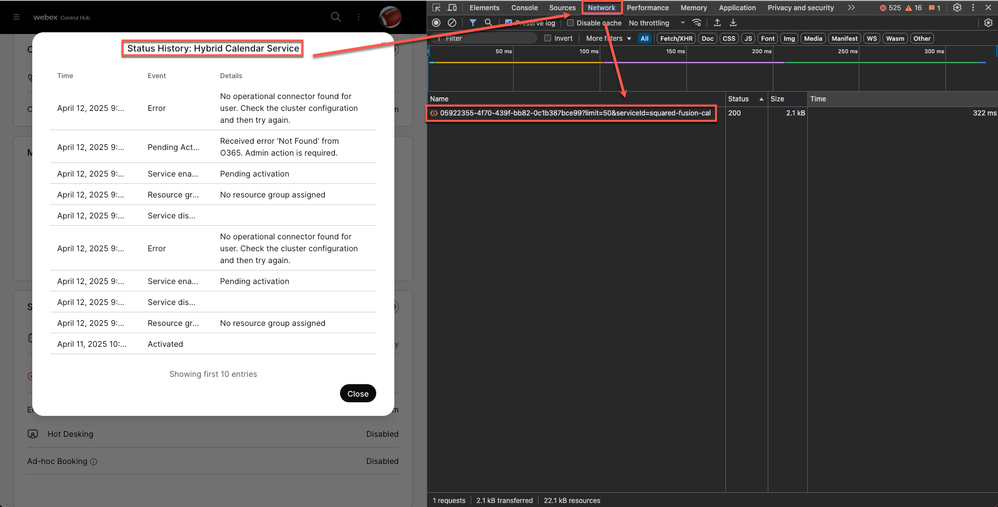
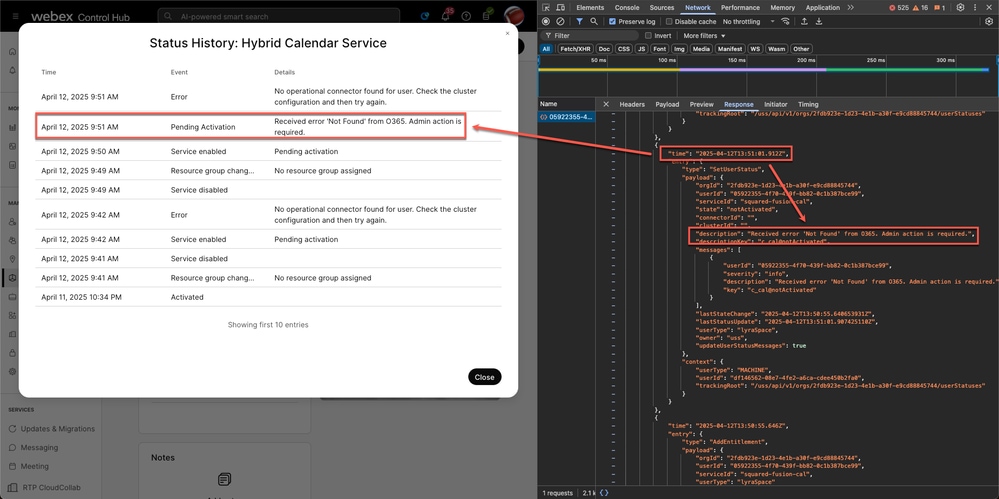
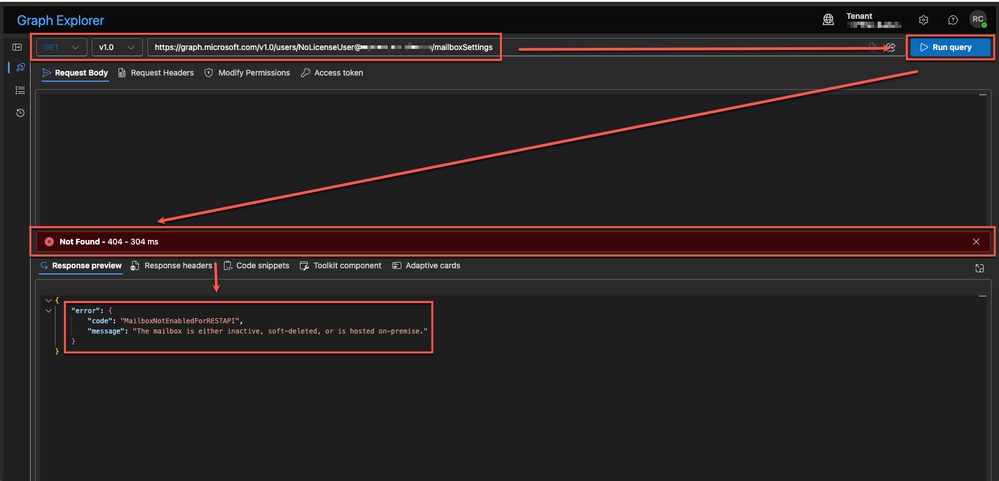

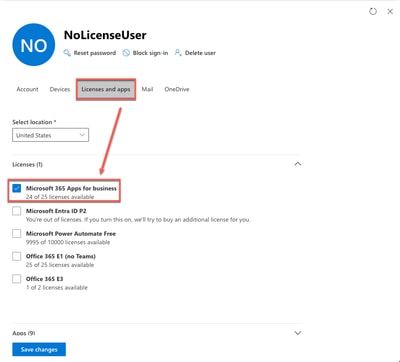
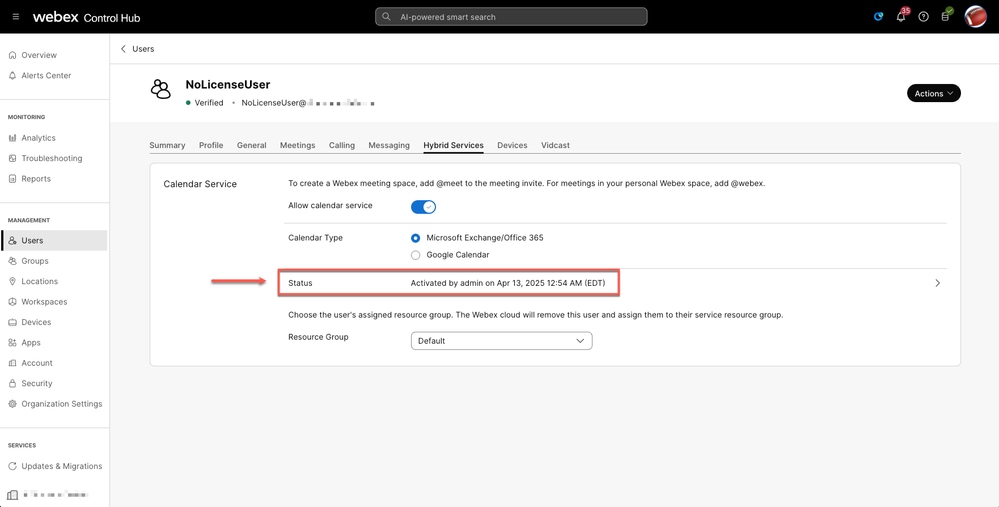
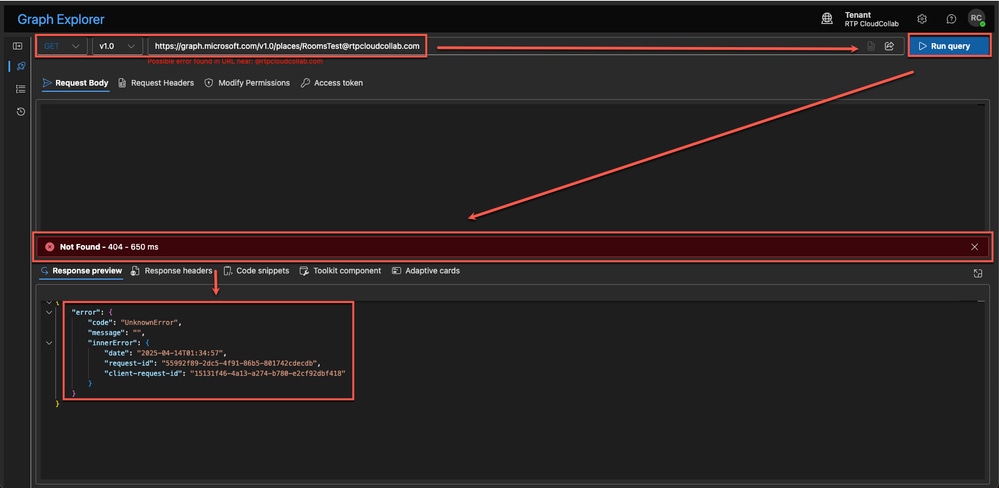
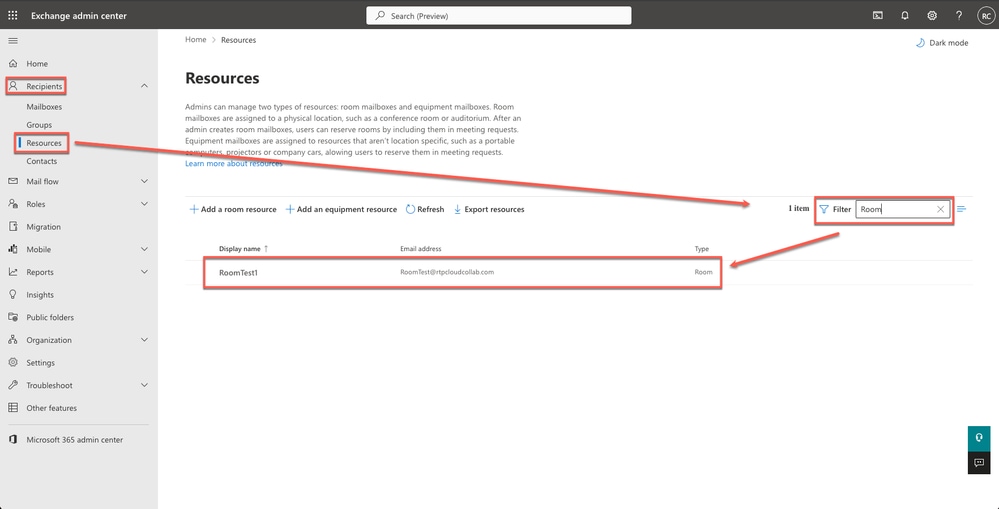
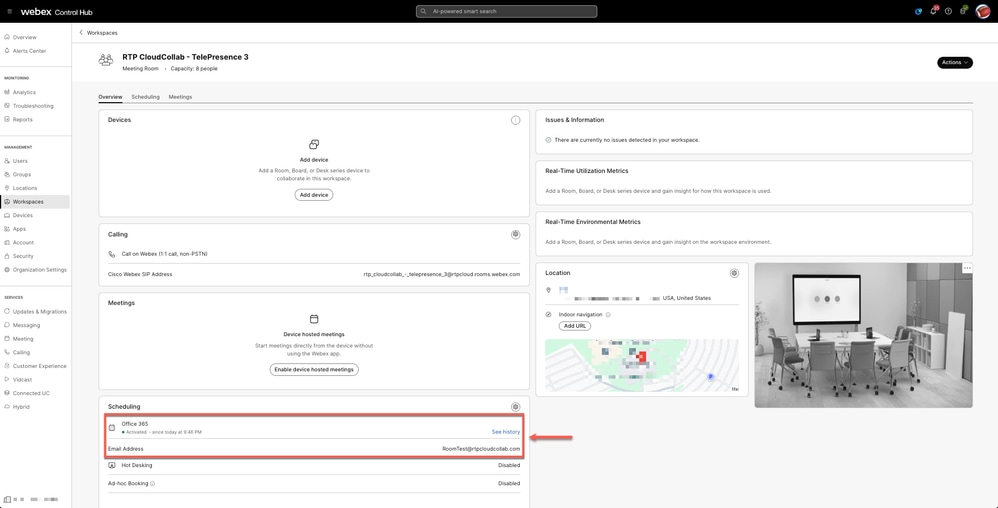
 Feedback
Feedback