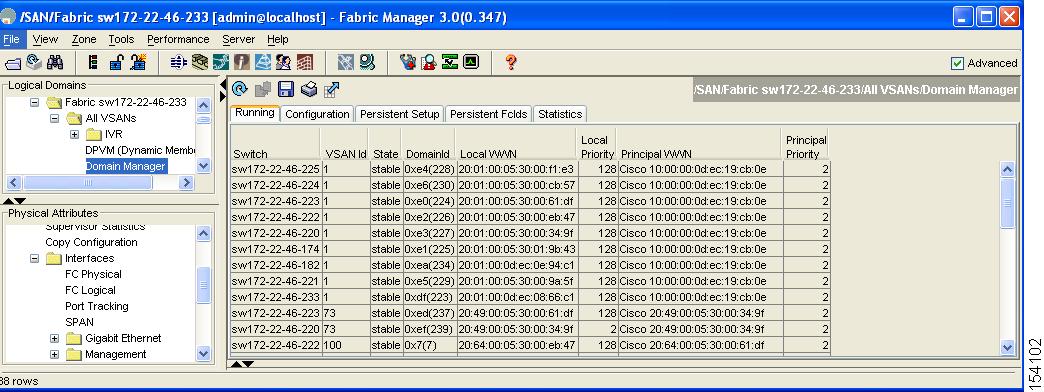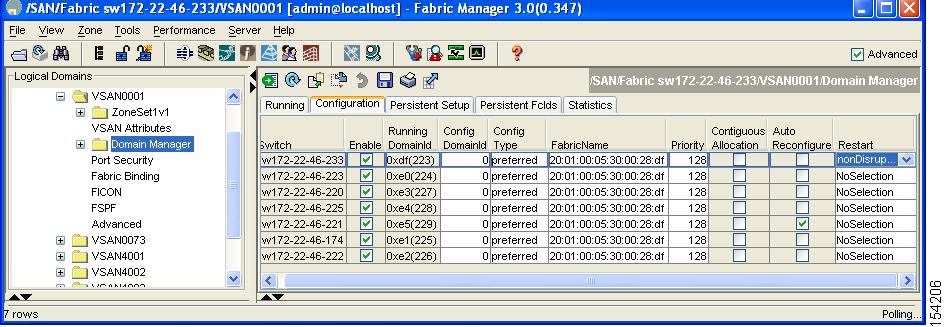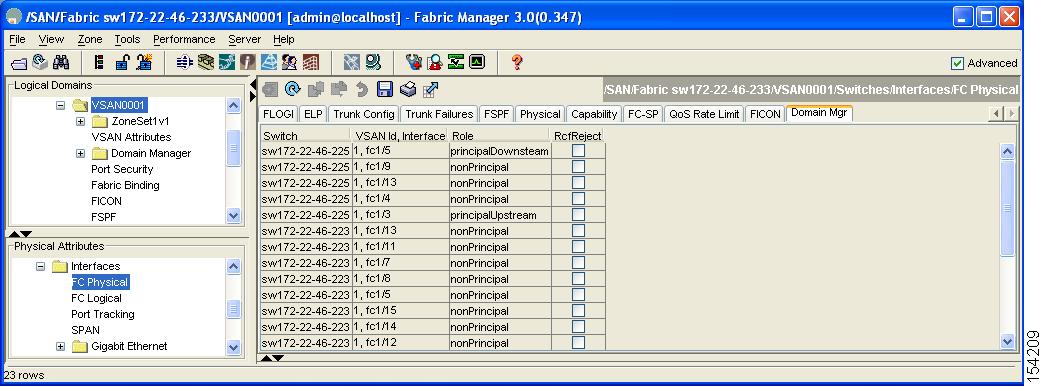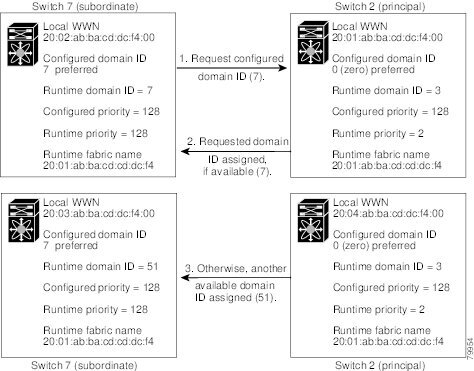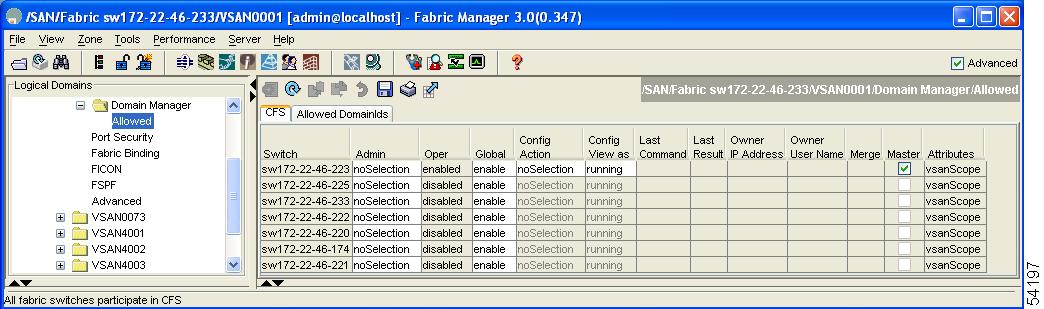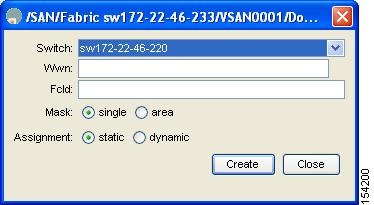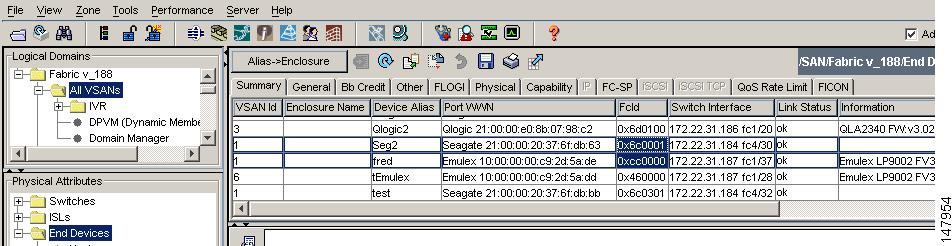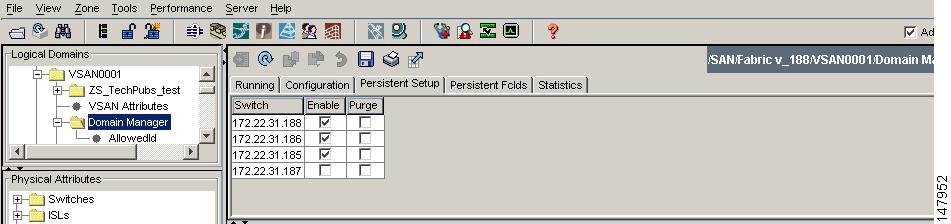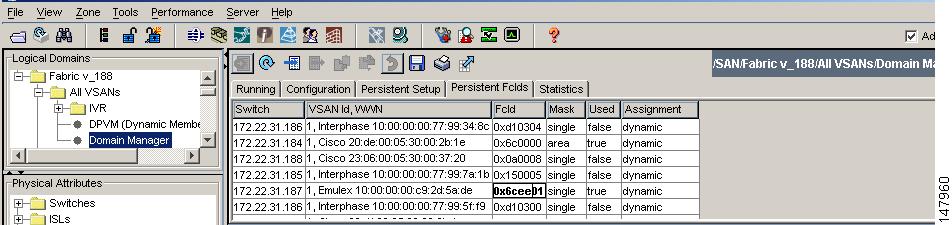-
Cisco MDS 9000 Family Fabric Manager Configuration Guide, Release 3.x
-
Index
-
New and Changed Information
-
Preface
- Getting Started
- Installation and Switch Management
- Switch Configuration
-
Fabric Configuration
-
Configuring and Managing VSANs
-
SAN Device Virtualization
-
Creating Dynamic VSANs
-
Configuring Inter-VSAN Routing
-
Distributing Device Alias Services
-
Configuring and Managing Zones
-
Configuring Fibre Channel Routing Services and Protocols
-
Dense Wavelength Division Multiplexing
-
Managing FLOGI, Name Server, FDMI, and RSCN Databases
-
Discovering SCSI Targets
-
Configuring FICON
-
Advanced Features and Concepts
-
-
Security
-
Configuring FIPS
-
Configuring Users and Common Roles
-
Configuring SNMP
-
Configuring RADIUS and TACACS+
-
Configuring IPv4 Access Control Lists
-
Configuring Certificate Authorities and Digital Certificates
-
Configuring IPsec Network Security
-
Configuring FC-SP and DHCHAP
-
Configuring Port Security
-
Configuring Fabric Binding
-
- IP Services
- Intelligent Storage Services
- Network and Switch Monitoring
- Traffic Management
- Troubleshooting
-
Launching Fabric Manager in Cisco SAN-OS Releases Prior to 3.2(1)
-
Cisco Fabric Manager Unsupported Feature List
-
Interface Nonoperational Reason Codes
-
Managing Cisco FabricWare
-
Configuration Limits for Cisco MDS SAN-OS Release 3.1(x) and 3.2(x)
-
Table Of Contents
Enabling or Disabling fcdomains
About Autoreconfiguring Merged Fabrics
Specifying Static or Preferred Domain IDs
Configuring Allowed Domain ID Lists
About CFS Distribution of Allowed Domain ID Lists
About Contiguous Domain ID Assignments
Enabling Contiguous Domain ID Assignments
Enabling the Persistent FC ID Feature
About Persistent FC ID Configuration
About Unique Area FC IDs for HBAs
Configuring Unique Area FC IDs for an HBA
About Persistent FC ID Selective Purging
Displaying fcdomain Statistics
Configuring Domain Parameters
The Fibre Channel domain (fcdomain) feature performs principal switch selection, domain ID distribution, FC ID allocation, and fabric reconfiguration functions as described in the FC-SW-2 standards. The domains are configured on a per VSAN basis. If you do not configure a domain ID, the local switch uses a random ID.
CautionChanges to fcdomain parameters should not be performed on a daily basis. These changes should be made by an administrator or individual who is completely familiar with switch operations.
Tip
When you change the configuration, be sure to save the running configuration. The next time you reboot the switch, the saved configuration is used. If you do not save the configuration, the previously saved startup configuration is used.
This chapter includes the following sections:
•
Displaying fcdomain Statistics
Fibre Channel Domains
This section describes each fcdomain phase:
•
Principal switch selection—This phase guarantees the selection of a unique principal switch across the fabric.
•
Domain ID distribution—This phase guarantees each switch in the fabric obtains a unique domain ID.
•
FC ID allocation—This phase guarantees a unique FC ID assignment to each device attached to the corresponding switch in the fabric.
•
Fabric reconfiguration—This phase guarantees a resynchronization of all switches in the fabric to ensure they simultaneously restart a new principal switch selection phase.
See Figure 25-1.
Figure 25-1 Sample fcdomain Configuration
Note
Domain IDs and VSAN values used in all procedures are only provided as examples. Be sure to use IDs and values that apply to your configuration.
This section describes the fcdomain feature and includes the following topics:
•
Enabling or Disabling fcdomains
•
About Autoreconfiguring Merged Fabrics
About Domain Restart
Fibre Channel domains can be started disruptively or nondisruptively. If you perform a disruptive restart, reconfigure fabric (RCF) frames are sent to other switches in the fabric and data traffic is disrupted on all the switches in the VSAN (including remotely segmented ISLs). If you perform a nondisruptive restart, build fabric (BF) frames are sent to other switches in the fabric and data traffic is disrupted only on the switch.
If you are attempting to resolve a domain ID conflict, you must manually assign domain IDs. A disruptive restart is required to apply most configuration changes-including manually assigned domain IDs. Non-disruptive domain restarts are acceptable only when changing a preferred domain ID into a static one (and the actual domain ID remains the same).
Note
A static domain is specifically configured by the user and may be different from the runtime domain. If the domain IDs are different, the runtime domain ID changes to take on the static domain ID after the next restart, either disruptive or non-disruptive.
Tip
If a VSAN is in interop mode, you cannot restart the fcdomain for that VSAN disruptively.
You can apply most of the configurations to their corresponding runtime values. Each of the following sections provide further details on how the fcdomain parameters are applied to the runtime values.
Restarting a Domain
To restart the fabric disruptively or nondisruptively using Fabric Manager, follow these steps:
Step 1
Expand Fabricxx > VSANxx and then select Domain Manager in the Logical Domains pane for the fabric and VSAN that you want to restart.
You see the Running tab configuration of the domain in the Information pane.
Figure 25-2 Running Domain Configuration
Step 2
Click the Configuration tab.
You see the switch configuration shown in Figure 25-3.
Figure 25-3 Configuring Domains
Step 3
Set the Restart drop-down menu to disruptive or nonDisruptive for any switch in the fabric that you want to restart the fcdomain.
Step 4
Click the Apply Changes icon to issue this fcdomain restart.
About Switch Priority
By default, the configured priority is 128. The valid range to set the priority is between 1 and 254. Priority 1 has the highest priority. Value 255 is accepted from other switches, but cannot be locally configured.
Any new switch can become the principal switch when it joins a stable fabric. During the principal switch selection phase, the switch with the highest priority becomes the principal switch. If two switches have the same configured priority, the switch with the lower WWN becomes the principal switch.
The priority configuration is applied to runtime when the fcdomain is restarted (see the "About Domain Restart" section). This configuration is applicable to both disruptive and nondisruptive restarts.
Configuring Switch Priority
To configure the priority for the principal switch using Fabric Manager, follow these steps:
Step 1
Expand Fabricxx > VSANxx and then select Domain Manager in the Logical Domains pane for the fabric and VSAN that you want to set the principal switch priority for.
You see the domain's running configuration in the Information pane shown in Figure 25-4.
Figure 25-4 Running Domain Configuration
Step 2
Set Priority to a high value for the switch in the fabric that you want to be the principal switch.
Step 3
Click the Apply Changes icon to save these changes.
About fcdomain Initiation
By default, the fcdomain feature is enabled on each switch. If you disable the fcdomain feature in a switch, that switch can no longer participate with other switches in the fabric. The fcdomain configuration is applied to runtime through a disruptive restart.
Enabling or Disabling fcdomains
To disable fcdomains in a single VSAN or a range of VSANs using Fabric Manager, follow these steps:
Step 1
Expand Fabricxx > VSANxx and then select Domain Manager in the Logical Domains pane for the fabric and VSAN that you want to disable fcdomain for.
You see the domain's running configuration in the Information pane.
Step 2
Click the Configuration tab and uncheck the Enable check box (see Figure 25-5) for each switch in the fabric that you want to disable fcdomain on.
Figure 25-5 Configuring Domains
Step 3
Click the Apply Changes icon to save these changes.
Setting Fabric Names
To set the fabric name value for a disabled fcdomain using Fabric Manager, follow these steps:
Step 1
Expand Fabricxx > VSANxx and then select Domain Manager in the Logical Domains pane for the fabric and VSAN that you want to set the fabric name for.
You see the running configuration of the domain in the Information pane.
Step 2
Click the Configuration tab and set the fabric name for each switch in the fabric.
Step 3
Click the Apply Changes icon to save these changes.
About Incoming RCFs
You can choose to reject RCF request frames on a per-interface, per-VSAN basis. By default, the RCF reject option is disabled (that is, RCF request frames are not automatically rejected).
The RCF reject option takes immediate effect to runtime through a disruptive restart (see the "About Domain Restart" section).
Rejecting Incoming RCFs
To reject incoming RCF request frames using Fabric Manager, follow these steps:
Step 1
Expand Switches > Interfaces and then select FC Physical in the Physical Attributes pane.
You see the Fibre Channel configuration in the Information pane.
Step 2
Click the Domain Mgr tab.
You see the information in Figure 25-6.
Figure 25-6 Rejecting Incoming RCF Request Frames
Step 3
Check the RcfReject check box for each interface that you want to reject RCF request frames on.
Step 4
Click the Apply Changes icon to save these changes.
About Autoreconfiguring Merged Fabrics
By default, the autoreconfigure option is disabled. When you join two switches belonging to two different stable fabrics that have overlapping domains, the following cases apply:
•
If the autoreconfigure option is enabled on both switches, a disruptive reconfiguration phase is started.
•
If the autoreconfigure option is disabled on either or both switches, the links between the two switches become isolated.
The autoreconfigure option takes immediate effect at runtime. You do not need to restart the fcdomain. If a domain is currently isolated due to domain overlap, and you later enable the autoreconfigure option on both switches, the fabric continues to be isolated. If you enabled the autoreconfigure option on both switches before connecting the fabric, a disruptive reconfiguration (RCF) will occur. A disruptive reconfiguration may affect data traffic. You can nondisruptively reconfigure the fcdomain by changing the configured domains on the overlapping links and getting rid of the domain overlap.
Enabling Autoreconfiguration
To enable automatic reconfiguration in a specific VSAN (or range of VSANs) using Fabric Manager, follow these steps:
Step 1
Expand Fabricxx > VSANxx and then select Domain Manager in the Logical Domains pane for the fabric and VSAN that you want to enable automatic reconfiguration for.
You see the running configuration of the domain in the Information pane.
Step 2
Select the Configuration tab and check the Auto Reconfigure check box for each switch in the fabric that you want to automatically reconfigure.
Step 3
Click the Apply Changes icon to save these changes.
Domain IDs
Domain IDs uniquely identify a switch in a VSAN. A switch may have different domain IDs in different VSANs. The domain ID is part of the overall FC ID.
This section describes how to configure domain IDs and includes the following topics:
•
Specifying Static or Preferred Domain IDs
•
About Allowed Domain ID Lists
•
Configuring Allowed Domain ID Lists
•
About CFS Distribution of Allowed Domain ID Lists
•
About Contiguous Domain ID Assignments
•
Enabling Contiguous Domain ID Assignments
About Domain IDs
The configured domain ID can be preferred or static. By default, the configured domain ID is 0 (zero) and the configured type is preferred.
Note
The 0 (zero) value can be configured only if you use the preferred option.
If you do not configure a domain ID, the local switch sends a random ID in its request. We recommend that you use static domain IDs.
When a subordinate switch requests a domain, the following process takes place (see Figure 25-7):
1.
The local switch sends a configured domain ID request to the principal switch.
2.
The principal switch assigns the requested domain ID if available. Otherwise, it assigns another available domain ID.
Figure 25-7 Configuration Process Using the preferred Option
The behavior for a subordinate switch changes based on three factors:
•
The allowed domain ID lists.
•
The configured domain ID.
•
The domain ID that the principal switch has assigned to the requesting switch.
In specific situations, the changes are as follows:
•
When the received domain ID is not within the allowed list, the requested domain ID becomes the runtime domain ID and all interfaces on that VSAN are isolated.
•
When the assigned and requested domain IDs are the same, the preferred and static options are not relevant, and the assigned domain ID becomes the runtime domain ID.
•
When the assigned and requested domain IDs are different, the following cases apply:
–
If the configured type is static, the assigned domain ID is discarded, all local interfaces are isolated, and the local switch assigns itself the configured domain ID, which becomes the runtime domain ID.
–
If the configured type is preferred, the local switch accepts the domain ID assigned by the principal switch and the assigned domain ID becomes the runtime domain ID.
If you change the configured domain ID, the change is only accepted if the new domain ID is included in all the allowed domain ID lists currently configured in the VSAN. Alternatively, you can also configure zero-preferred domain ID.
Tip
When the FICON feature is enabled in a given VSAN, the domain ID for that VSAN remains in the static state. You can change the static ID value but you cannot change it to the preferred option.
Note
In an IVR without NAT configuration, if one VSAN in the IVR topology is configured with static domain IDs, then the other VSANs (edge or transit) in the topology should also be configured with static domain IDs.
In an IVR NAT configuration, if one VSAN in the IVR topology is configured with static domain IDs, then the IVR domains that can be exported to that VSAN must also be assigned static domains.
CautionYou must restart the fcdomainif you want to apply the configured domain changes to the runtime domain.
Note
If you have configured an allow domain ID list, the domain IDs that you add must be in that range for the VSAN. See the "About Allowed Domain ID Lists" section.
Specifying Static or Preferred Domain IDs
When you assign a static domain ID type, you are requesting a particular domain ID. If the switch does not get the requested address, it will isolate itself from the fabric. When you specify a preferred domain ID, you are also requesting a particular domain ID; however, if the requested domain ID is unavailable, then the switch will accept another domain ID.
While the static option can be applied at runtime after a disruptive or non-disruptive restart, the preferred option is applied at runtime only after a disruptive restart (see the "About Domain Restart" section).
Note
Within a VSAN all switches should have the same domain ID type (either static or preferred). If a configuration is mixed-some switches with static domain types and others with preferred-then you may experience link isolation.
To specify a static or preferred domain ID using Fabric Manager, follow these steps:
Step 1
Expand Fabricxx > VSANxx and then select Domain Manager in the Logical Domains pane for the fabric and VSAN that you want to configure the domain ID for.
You see the running configuration of the domain in the Information pane.
Step 2
Enter a value for the Config DomainID and click static or preferred from the Config Type drop-down menu to set the domain ID for switches in the fabric.
Step 3
Click the Apply Changes icon to save these changes.
About Allowed Domain ID Lists
By default, the valid range for an assigned domain ID list is from 1 to 239. You can specify a list of ranges to be in the allowed domain ID list and separate each range with a comma. The principal switch assigns domain IDs that are available in the locally configured allowed domain list.
Use allowed domain ID lists to design your VSANs with non-overlapping domain IDs. This helps you in the future if you need to implement IVR without the NAT feature.
Tip
If you configure an allowed list on one switch in the fabric, we recommend you configure the same list in all other switches in the fabric to ensure consistency or use CFS to distribute the configuration.
An allowed domain ID list must satisfy the following conditions:
•
If this switch is a principal switch, all the currently assigned domain IDs must be in the allowed list.
•
If this switch is a subordinate switch, the local runtime domain ID must be in the allowed list.
•
The locally configured domain ID of the switch must be in the allowed list.
•
The intersection of the assigned domain IDs with other already configured domain ID lists must not be empty.
Configuring Allowed Domain ID Lists
To configure the allowed domain ID list using Fabric Manager, follow these steps:
Step 1
Expand Fabricxx > VSANxx > Domain Manager and then select Allowed in the Logical Domains pane for the fabric and VSAN for which you want to set the allowed domain ID list.
You see the CFS configuration in the Information pane (see Figure 25-8).
Figure 25-8 Allowed CFS Configuration Information
Step 2
Set the Admin drop-down menu to enable and set the Global drop-down menu to enable.
Step 3
Click Apply Changes to enable CFS distribution for the allowed domain ID list.
Step 4
Select the Allowed DomainIds tab.
You see the Allowed Domain ID screen shown in Figure 25-9.
Figure 25-9 Allowed Domain ID List
Step 5
Set the list to the allowed domain IDs list for this domain.
Step 6
Select the CFS tab and set Config Action to commit.
Step 7
Click the Apply Changes icon to commit this allowed domain ID list and distribute it throughout the VSAN.
About CFS Distribution of Allowed Domain ID Lists
You can enable the distribution of the allowed domain ID list s configuration information to all Cisco MDS switches in the fabric using the Cisco Fabric Services (CFS) infrastructure. This feature allows you to synchronize the configuration across the fabric from the console of a single MDS switch. Since the same configuration is distributed to the entire VSAN, you avoid possible misconfiguration and the likelihood that two switches in the same VSAN have configured incompatible allowed domains.
Note
All switches in the fabric must be running Cisco SAN-OS Release 3.0(1) or later to distribute the allowed domain ID list using CFS.
Use CFS to distribute the allowed domain ID list to ensure consistency in the allowed domain ID lists on all switches in the VSAN.
Note
We recommend configuring the allow domain ID list and committing it on the principle switch.
For more information about CFS, see Chapter 13, "Using the CFS Infrastructure."
Enabling Distribution
CFS distribution of allowed domain ID lists is disabled by default. You must enable distribution on all switches to which you want to distribute the allowed domain ID lists.
To enable (or disable) allowed domain ID list configuration distribution using Fabric Manager, follow these steps:
Step 1
Expand Fabricxx > VSANxx > Domain Manager and then select Allowed in the Logical Domains pane for the fabric and VSAN that you want to set the allowed domain ID list for.
You see the CFS configuration in the Information pane.
Step 2
Set the Admin drop-down menu to enable and the Global drop-down menu to enable to enable CFS distribution for the allowed domain ID list.
Step 3
Click the Apply Changes icon to enable CFS distribution for the allowed domain ID list.
Locking the Fabric
The first action that modifies the existing configuration creates the pending configuration and locks the feature in the fabric. Once you lock the fabric, the following conditions apply:
•
No other user can make any configuration changes to this feature.
•
A pending configuration is created by copying the active configuration. Modifications from this point on are made to the pending configuration and remain there until you commit the changes to the active configuration (and other switches in the fabric) or discard them.
Committing Changes
To apply the pending domain configuration changes to other MDS switches in the VSAN, you must commit the changes. The pending configuration changes are distributed and, on a successful commit, the configuration changes are applied to the active configuration in the MDS switches throughout the VSAN and the fabric lock is released.
To commit pending domain configuration changes and release the lock using Fabric Manager, follow these steps:
Step 1
Expand Fabricxx > VSANxx > Domain Manager and then select Allowed in the Logical Domains pane for the fabric and VSAN that you want to set the allowed domain ID list for.
You see the CFS configuration in the Information pane.
Step 2
Set the Config Action drop-down menu to commit.
Step 3
Click the Apply Changes icon to commit the allowed domain ID list and distribute it throughout the VSAN.
Discarding Changes
At any time, you can discard the pending changes to the domain configuration and release the fabric lock. If you discard (abort) the pending changes, the configuration remains unaffected and the lock is released.
To discard pending domain configuration changes and release the lock using Fabric Manager, follow these steps:
Step 1
Expand Fabricxx > VSANxx > Domain Manager and then select Allowed in the Logical Domains pane for the fabric and VSAN that you want to set the allowed domain ID list for.
You see the CFS configuration in the Information pane.
Step 2
Set the Config Action drop-down menu to abort.
Step 3
Click the Apply Changes icon to discard any pending changes to the allowed domain ID list.
Clearing a Fabric Lock
If you have performed a domain configuration task and have not released the lock by either committing or discarding the changes, an administrator can release the lock from any switch in the fabric. If the administrator performs this task, your pending changes are discarded and the fabric lock is released.
Tip
The pending changes are only available in the volatile directory and are discarded if the switch is restarted.
To release a fabric lock using Fabric Manager, follow these steps:
Step 1
Expand Fabricxx > VSANxx > Domain Manager and then select AllowedId in the Logical Domains pane for the fabric and VSAN for which you want the allowed domain ID list.
You see the CFS configuration in the Information pane.
Step 2
Set the Config Action drop-down menu to clear.
Step 3
Click the Apply Changes icon to clear the fabric lock.
Displaying Pending Changes
To display the pending configuration changes using Fabric Manager, follow these steps:
Step 1
Expand Fabricxx > VSANxx > Domain Manager > Allowed in the Logical Domains pane for the fabric and VSAN that you want to set the allowed domain ID list for.
You see the CFS configuration in the Information pane.
Step 2
Set the Config View As drop-down menu to pending.
Step 3
Click the Apply Changes icon to clear the fabric lock.
Step 4
Select the AllowedDomainIds tab.
You see the pending configuration for the allowed domain IDs list.
Displaying Session Status
To display the status of the distribution session using Fabric Manager, follow these steps:
Step 1
Expand Fabricxx > VSANxx > Domain Manager and then select Allowed in the Logical Domains pane for the fabric and VSAN for which you want to set the allowed domain ID list.
Step 2
View the CFS configuration and session status in the Information pane.
About Contiguous Domain ID Assignments
By default, the contiguous domain assignment is disabled. When a subordinate switch requests the principal switch for two or more domains and the domains are not contiguous, the following cases apply:
•
If the contiguous domain assignment is enabled in the principal switch, the principal switch locates contiguous domains and assigns them to the subordinate switches. If contiguous domains are not available, the SAN-OS software rejects this request.
•
If the contiguous domain assignment is disabled in the principal switch, the principal switch assigns the available domains to the subordinate switch.
Enabling Contiguous Domain ID Assignments
To enable contiguous domains in a specific VSAN (or a range of VSANs) using Fabric Manager, follow these steps:
Step 1
Expand Fabricxx > VSANxx and then select Domain Manager in the Logical Domains pane for the fabric and VSAN that you want to enable contiguous domains for.
You see the running configuration of the domain in the Information pane.
Step 2
Select the Configuration tab and check the Contiguous Allocation check box for each switch in the fabric that will have contiguous allocation.
Step 3
Click the Apply Changes icon to save these changes.
FC IDs
When an N or NL port logs into a Cisco MDS 9000 Family switch, it is assigned an FC ID. By default, the persistent FC ID feature is enabled. If this feature is disabled, the following consequences apply:
•
An N or NL port logs into a Cisco MDS 9000 Family switch. The WWN of the requesting N or NL port and the assigned FC ID are retained and stored in a volatile cache. The contents of this volatile cache are not saved across reboots.
•
The switch is designed to preserve the binding FC ID to the WWN on a best-effort basis. For example, if one N port disconnects from the switch and its FC ID is requested by another device, this request is granted and the WWN with the initial FC ID association is released.
•
The volatile cache stores up to 4000 entries of WWN to FC ID binding. If this cache is full, a new (more recent) entry overwrites the oldest entry in the cache. In this case, the corresponding WWN to FC ID association for the oldest entry is lost.
•
The switch connection behavior differs between N ports and NL ports:
–
N ports receive the same FC IDs if disconnected and reconnected to any port within the same switch (as long as it belongs to the same VSAN).
–
NL ports receive the same FC IDs only if connected back to the same port on the switch to which they were originally connected.
This section describes configuring FC IDs and includes the following topics:
•
Enabling the Persistent FC ID Feature
•
About Persistent FC ID Configuration
•
Configuring Persistent FC IDs
•
About Unique Area FC IDs for HBAs
•
Configuring Unique Area FC IDs for an HBA
•
About Persistent FC ID Selective Purging
About Persistent FC IDs
When persistent FC IDs are enabled, the following consequences apply:
•
The currently in use FC IDs in the fcdomain are saved across reboots.
•
The fcdomain automatically populates the database with dynamic entries that the switch has learned about after a device (host or disk) is plugged into a port interface.
Note
If you connect to the switch from an AIX or HP-UX host, be sure to enable the persistent FC ID feature in the VSAN that connects these hosts.
Note
FC IDs are enabled by default. This change of default behavior from releases prior to Cisco MDS SAN-OS Release 2.0(1b) prevents FC IDs from being changed after a reboot. You can disable this option for each VSAN.
A persistent FC ID assigned to an F port can be moved across interfaces and can continue to maintain the same persistent FC ID.
Note
Persistent FC IDs with loop-attached devices (FL ports) need to remain connected to the same port in which they were configured.
Note
Due to differences in Arbitrated Loop Physical Address (ALPA) support on devices, FC ID persistency for loop-attached devices is not guaranteed.
Enabling the Persistent FC ID Feature
To enable the persistent FC ID feature using Fabric Manager, follow these steps:
Step 1
Expand Fabricxx > VSANxx and then select Domain Manager in the Logical Domains pane for the fabric and VSAN that you want to enable the Persistent FC ID feature for.
You see the running configuration of the domain in the Information pane.
Step 2
Select the Persistent Setup tab and check the enable check box for each switch in the fabric that will have persistent FC ID enabled.
Step 3
Click the Apply Changes icon to save these changes.
About Persistent FC ID Configuration
When the persistent FC ID feature is enabled, you can enter the persistent FC ID submode and add static or dynamic entries in the FC ID database. By default, all added entries are static. Persistent FC IDs are configured on a per-VSAN basis. Follow these requirements to manually configure a persistent FC ID:
•
Ensure that the persistent FC ID feature is enabled in the required VSAN.
•
Ensure that the required VSAN is an active VSAN—persistent FC IDs can only be configured on active VSANs.
•
Verify that the domain part of the FC ID is the same as the runtime domain ID in the required VSAN. If the software detects a domain mismatch, the command is rejected.
•
Verify that the port field of the FC ID is 0 (zero) when configuring an area.
Note
FICON uses a different scheme for allocating FC IDs based in the front panel port number. This scheme takes precedence over FC ID persistence in FICON VSANs.
Configuring Persistent FC IDs
To configure persistent FC IDs using Fabric Manager, follow these steps:
Step 1
Expand Fabricxx > VSANxx and then select Domain Manager in the Logical Domains pane for the fabric and VSAN that you want to configure the Persistent FC ID list for.
You see the running configuration of the domain in the Information pane.
Step 2
Select the Persistent FcIds tab and click Create Row.
You see the Create Persistent FC IDs dialog box shown in Figure 25-10.
Figure 25-10 Create Persistent FC IDs Dialog Box
Step 3
Select the switch, WWN, and FC ID that you want to make persistent.
Step 4
Set the Mask radio button to single or area.
Step 5
Set the Assignment radio button to static or dynamic.
Step 6
Click the Apply Changes icon to save these changes.
About Unique Area FC IDs for HBAs
Note
Only read this section if the HBA port and the storage port are connected to the same switch.
Some HBA ports require a different area ID than storage ports when they are both connected to the same switch. For example, if the storage port FC ID is 0x6f7704, the area for this port is 77. In this case, the HBA port's area can be anything other than 77. The HBA port's FC ID must be manually configured to be different from the storage port's FC ID.
Switches in the Cisco MDS 9000 Family facilitate this requirement with the FC ID persistence feature. You can use this feature to preassign an FC ID with a different area to either the storage port or the HBA port. The procedure in this example uses a switch domain of 111(6f hex). The HBA port connects to interface fc1/9 and the storage port connects to interface fc 1/10 in the same switch.
Configuring Unique Area FC IDs for an HBA
To configure a different area ID for the HBA port using Fabric Manager, follow these steps:
Step 1
Expand End Device in the Physical Attributes pane and select the FLOGI tab in the Information pane to obtain the port WWN (Port Name field) of the HBA (see Figure 25-11).
Figure 25-11 FLOGI Database Information in Fabric Manager
Note
Both FC IDs in this setup have the same area 00 assignment.
Step 2
Expand Switches > Interfaces and then select FC Physical from the Physical Attributes pane.
Step 3
Set the Status Admin drop-down menu to down for the interface that the HBA is connected to.
This shuts down the HBA interface in the MDS switch.
Step 4
Expand Fabricxx > VSANxx and then select Domain Manager.
Step 5
Click the Persistent Setup tab in the Information pane to verify that the FC ID feature is enabled (see Figure 25-12).
Figure 25-12 Persistent FC ID Information in Fabric Manager
If this feature is disabled, continue with this procedure to enable persistent FC ID.
If this feature is already enabled, skip to Step 7.
Step 6
Check the Enable check box to enable the persistent FC ID feature in the Cisco MDS switch (see Figure 25-13).
Step 7
Select the Persistent FcIds tab and assign a new FC ID with a different area allocation in the FcId field. In this example, we replace 00 with ee (see Figure 25-13).
Figure 25-13 Setting the FC ID in Fabric Manager
Step 8
Click Apply Changes to save this new FC ID.
Step 9
Compare the FC ID values to verify the FC ID of the HBA.
Note
Both FC IDs now have different area assignments.
Step 10
Expand Switches > Interfaces and then select FC Physical from the Physical Attributes pane. Set the Status Admin drop-down menu to up for the interface that the HBA is connected to.
Step 11
This enables the HBA interface in the MDS switch.
About Persistent FC ID Selective Purging
Persistent FC IDs can be purged selectively. Static entries and FC IDs currently in use cannot be deleted. Table 25-1 identifies the FC ID entries that are deleted or retained when persistent FC IDs are purged.
Table 25-1 Purged FC IDs
Static
In use
Not deleted
Static
Not in use
Not deleted
Dynamic
In use
Not deleted
Dynamic
Not in use
Deleted
Purging Persistent FC IDs
To purge persistent FC IDs using Fabric Manager, follow these steps:
Step 1
Expand Fabricxx > All VSANs > Domain Manager in the Logical Domains pane for the fabric that you want to purge the Persistent FC IDs for. You see the running configuration of the domain in the Information pane.
Step 2
Click the Persistent Setup tab.
You see the persistent FC ID setup in the Information pane shown in Figure 25-14.
Figure 25-14 Persistent FC ID Information in Fabric Manager
Step 3
Check the Purge check box for the switch that you want to purge persistent FC IDs on (see Figure 25-14).
Step 4
Click the Apply Changes icon to save these changes.
Displaying fcdomain Statistics
Fabric Manager collects statistics for fcdomain and displays them in the Information pane.
To display fcdomain statistics using Fabric Manager, follow these steps:
Step 1
Expand Fabricxx > All VSANs and then select Domain Manager in the Logical Domains pane for the fabric that you want to display statistics for.
You see the running configuration of the domain in the Information pane.
Step 2
Click the Statistics tab. You see the FC ID statistics in the Information pane.
Default Settings
Table 25-2 lists the default settings for all fcdomain parameters.

 Feedback
Feedback