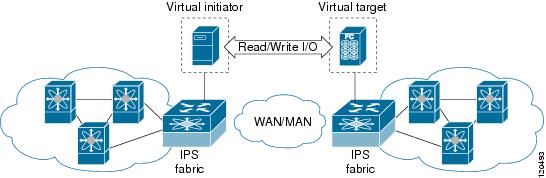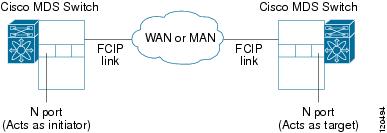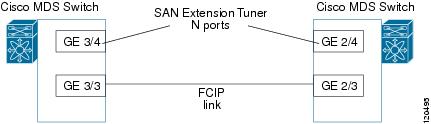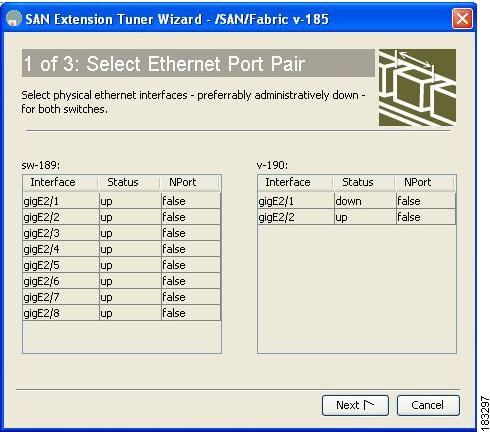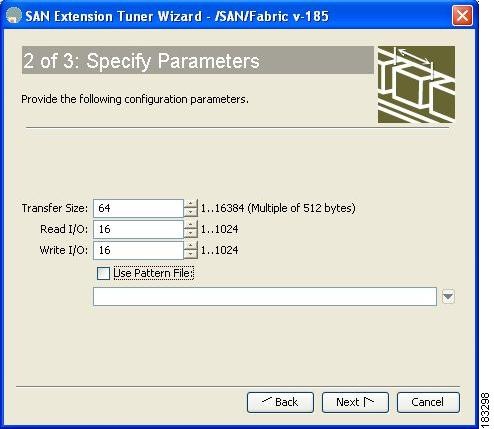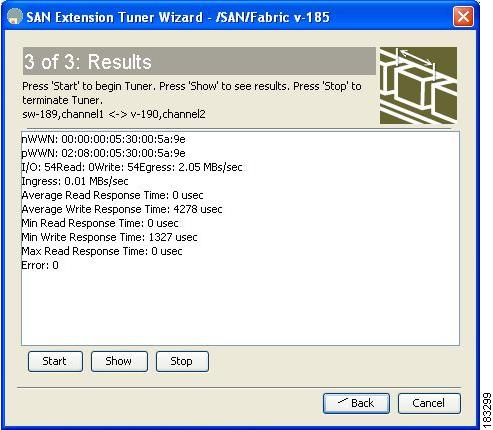-
Cisco MDS 9000 Family Fabric Manager Configuration Guide, Release 3.x
-
Index
-
New and Changed Information
-
Preface
- Getting Started
- Installation and Switch Management
- Switch Configuration
-
Fabric Configuration
-
Configuring and Managing VSANs
-
SAN Device Virtualization
-
Creating Dynamic VSANs
-
Configuring Inter-VSAN Routing
-
Distributing Device Alias Services
-
Configuring and Managing Zones
-
Configuring Fibre Channel Routing Services and Protocols
-
Dense Wavelength Division Multiplexing
-
Managing FLOGI, Name Server, FDMI, and RSCN Databases
-
Discovering SCSI Targets
-
Configuring FICON
-
Advanced Features and Concepts
-
-
Security
-
Configuring FIPS
-
Configuring Users and Common Roles
-
Configuring SNMP
-
Configuring RADIUS and TACACS+
-
Configuring IPv4 Access Control Lists
-
Configuring Certificate Authorities and Digital Certificates
-
Configuring IPsec Network Security
-
Configuring FC-SP and DHCHAP
-
Configuring Port Security
-
Configuring Fabric Binding
-
- IP Services
- Intelligent Storage Services
- Network and Switch Monitoring
- Traffic Management
- Troubleshooting
-
Launching Fabric Manager in Cisco SAN-OS Releases Prior to 3.2(1)
-
Cisco Fabric Manager Unsupported Feature List
-
Interface Nonoperational Reason Codes
-
Managing Cisco FabricWare
-
Configuration Limits for Cisco MDS SAN-OS Release 3.1(x) and 3.2(x)
-
Table Of Contents
Configuring the SAN Extension Tuner
Configuring the SAN Extension Tuner
Using the SAN Extension Tuner Wizard
Configuring the SAN Extension Tuner
The SAN extension tuner (SET) feature is unique to the Cisco MDS 9000 Family of switches. This feature helps you optimize FCIP performance by generating either direct access (magnetic disk) or sequential access (magnetic tape) SCSI I/O commands and directing such traffic to a specific virtual target. You can specify the size of the test I/O transfers and how many concurrent or serial I/Os to generate while testing. The SET reports the resulting I/Os per second (IOPS) and I/O latency, which helps you determine the number of concurrent I/Os needed to maximize FCIP throughput.
This chapter includes the following sections:
•
About the SAN Extension Tuner
•
Configuring the SAN Extension Tuner
•
Using the SAN Extension Tuner Wizard
About the SAN Extension Tuner
Note
SAN Extension Tuner is not supported on the Cisco Fabric Switch for HP c-Class BladeSystem and the Cisco Fabric Switch for IBM BladeCenter.
Note
As of Cisco MDS SAN-OS Release 3.3(1a), SAN Extension Tuner is supported on the Multiservice Module (MSM) and the Multiservice Modular Switch.
Applications such as remote copy and data backup use FCIP over an IP network to connect across geographically distributed SANs. To achieve maximum throughput performance across the fabric, you can tune the following configuration parameters:
•
The TCP parameters for the FCIP profile (see the "Window Management" section on page 48-20).
•
The number of concurrent SCSI I/Os generated by the application.
•
The transfer size used by the application over an FCIP link.
SET is implemented in IPS ports. When enabled, this feature can be used to generate SCSI I/O commands (read and write) to the virtual target based on your configured options (see Figure 41-1).
Figure 41-1 SCSI Command Generation to the Virtual Target
The SET feature assists with tuning by generating varying SCSI traffic workloads. It also measures throughput and response time per I/ O over an FCIP link.
Before tuning the SAN fabric, be aware of the following guidelines:
•
Following these implementation details:
–
The tuned configuration is not persistent.
–
The virtual N ports created do not register FC4 features supported with the name server. This is to avoid the hosts in the SAN from discovering these N ports as regular initiators or targets.
–
Login requests from other initiators in the SAN are rejected.
–
The virtual N ports do not implement the entire SCSI suite; it only implements the SCSI read and write commands.
–
Tuner initiators can only communicate with tuner targets.
•
Verify that the Gigabit Ethernet interface is up at the physical layer (GBIC and Cable connected—an IP address is not required).
•
Enable iSCSI on the switch (no other iSCSI configuration is required).
•
Enable the interface (no other iSCSI interface configuration is required) (see the "Creating iSCSI Interfaces" section on page 42-5).
•
Configure the virtual N ports in a separate VSAN or zone as required by your network.
•
Be aware that a separate VSAN with only virtual N ports is not required, but is recommended as some legacy HBAs may fail if logins to targets are rejected.
•
Do not use same Gigabit Ethernet interface to configure virtual N ports and FCIP links—use different Gigabit Ethernet interfaces. While this is not a requirement, it is recommended as the traffic generated by the virtual N ports may interfere with the performance of the FCIP link.
SAN Extension Tuner Setup
Figure 41-2 provides a sample physical setup in which the virtual N ports are created on ports that are not a part of the FCIP link for which the throughput and latency is measured.
Figure 41-2 N Port Tuning Configuration Physical Example
Figure 41-3 provides a sample logical setup in which the virtual N ports are created on ports that are not a part of the FCIP link for which the throughput and latency is measured.
Figure 41-3 Logical Example of N Port Tuning for a FCIP Link
Data Pattern
By default, an all-zero pattern is used as the pattern for data generated by the virtual N ports. You can optionally specify a file as the data pattern to be generated by selecting a data pattern file from one of three locations: the bootflash: directory, the volatile: directory, or the slot0: directory. This option is especially useful when testing compression over FCIP links. You can also use Canterbury corpus or artificial corpus files for benchmarking purposes.
License Prerequisites
To use the SET, you need to obtain the SAN_EXTN_OVER_IP license (see Chapter 10, "Obtaining and Installing Licenses").
Configuring the SAN Extension Tuner
This section includes the following topics:
Tuning Guidelines
To tune the required FCIP link, follow these steps:
Step 1
Configure the nWWN for the virtual N ports on the switch.
Step 2
Enable iSCSI on the interfaces on which you want to create the N ports.
Step 3
Configure the virtual N ports on either side of the FCIP link.
Step 4
Ensure that the virtual N ports are not visible to real initiators in the SAN. You can use zoning (see Chapter 30, "Configuring and Managing Zones") or VSANs (see Chapter 1, "Configuring and Managing VSANs") to segregate the real initiators. Ensure that the zoning configuration is setup to allow the virtual N-ports to communicate with each other.
Step 5
Start the SCSI read and write I/Os.
Step 6
Add more N ports (as required) to other Gigabit Ethernet ports in the switch to obtain maximum throughput. One scenario that may require additional N ports is if you use FCIP PortChannels.
Using the SAN Extension Tuner Wizard
Use the SAN Extension Tuner wizard to perform the these tasks:
•
Configuring nWWN ports
•
Enabling iSCSI
•
Configuring Virtual N ports
•
Assigning SCSI read and write CLI commands
•
Assigning SCSI tape read and write CLI commands
•
Configuring a data pattern for SCSI commands
To tune the required FCIP link using the SAN Extension Tuner Wizard in Fabric Manager, follow these steps:
Step 1
Right-click a valid FCIP link in the Fabric pane, and then select SAN Extension Tuner from the drop-down list. You can also highlight the link and choose Tools > Other > SAN Extension Tuner.
You see the Select Ethernet Port Pair dialog box (see Figure 41-4).
Figure 41-4 Select Ethernet Port Pair Dialog Box
Step 2
Select the Ethernet port pairs that correspond to the FCIP link you want to tune and click Next.
Note
The Ethernet ports you select should be listed as down.
You see the Specify Parameters dialog box (see Figure 41-5).
Step 3
Create and activate a new zone to ensure that the virtual N ports are not visible to real initiators in the SAN by clicking Yes to the zone creation dialog box.
Figure 41-5 Specify Parameters Dialog Box
Step 4
Optionally, change the default settings for the transfer data size and the number of concurrent SCSI read and write commands as follows:
a.
Set Transfer Size to the number of bytes that you expect your applications to use over the FCIP link.
b.
Set Read I/0 to the number of concurrent SCSI read commands you expect your applications to generate over the FCIP link.
c.
Set Write I/0 to the number of concurrent outstanding SCSI write commands you expect your applications to generate over the FCIP link.
Note
There is only one outstanding I/O at a time to the virtual N-port that emulates the tape behavior.
d.
Check the Use Pattern File check box and select a file that you want to use to set the data pattern that is generated by the SAN extension tuner. See the "Data Pattern" section.
Step 5
Click Next.
You see the Results dialog box (see Figure 41-6).
Figure 41-6 Results Dialog Box
Step 6
Click Start to start the tuner. The tuner sends a continuous stream of traffic until you click Stop.
Step 7
Click Show to see the latest tuning statistics. You can select this while the tuner is running or after you stop it.
Step 8
Click Stop to stop the SAN extension tuner.
Default Settings
Table 41-1 lists the default settings for tuning parameters.

 Feedback
Feedback