Installing the Switch
Available Languages
Table Of Contents
Install the Switch On a Desk or Shelf
Installing the Switch
Read this chapter for the guidelines and procedures to install the switch.
Before You Begin
Before you install the switch, review the information in the Release Notes for the Catalyst Express 520 Switches on Cisco.com.
Before you power or install the switch, review the safety information the "Warnings" section and the "Installation Guidelines" section.
The warnings in this chapter are translated into several languages in the Regulatory Compliance and Safety Information for the Catalyst Express 520 Switches document on Cisco.com.
Chapter Topics
•
Install the Switch On a Desk or Shelf
Warnings
These warnings are translated into several languages in the Regulatory Compliance and Safety Information for the Catalyst Express 520 Switches document that shipped with the switch. Review these warnings before you power or install the switch.

Warning
To prevent the switch from overheating, do not operate it in an area that exceeds the maximum recommended ambient temperature of 113°F (45°C). To prevent airflow restriction, allow at least 3 inches (7.6 cm) of clearance around the ventilation openings. Statement 17B

Warning
Before working on equipment that is connected to power lines, remove jewelry (including rings, necklaces, and watches). Metal objects will heat up when connected to power and ground and can cause serious burns or weld the metal object to the terminals. Statement 43

Warning
Do not stack the chassis on any other equipment. If the chassis falls, it can cause severe bodily injury and equipment damage. Statement 48

Warning
Attach only the Cisco RPS (model PWR675-AC-RPS-N1=) to the RPS receptacle. Statement 100C

Warning
Ethernet cables must be shielded when used in a central office environment. Statement 171

Warning
If a redundant power system (RPS) is not connected to the switch, install an RPS connector cover on the back of the switch. Statement 265

Warning
To comply with safety regulations, mount switches on a wall with the front panel facing up. Statement 266
Statement 371—Power Cable and AC Adapter


Warning
Do not work on the system or connect or disconnect cables during periods of lightning activity. Statement 1001

Warning
Read the installation instructions before connecting the system to the power source. Statement 1004
.

Warning
Class 1 laser product. Statement 1008

Warning
This unit is intended for installation in restricted access areas. A restricted access area can be accessed only through the use of a special tool, lock and key, or other means of security. Statement 1017

Warning
The plug-socket combination must be accessible at all times, because it serves as the main disconnecting device. Statement 1019

Warning
This equipment must be grounded. Never defeat the ground conductor or operate the equipment in the absence of a suitably installed ground conductor. Contact the appropriate electrical inspection authority or an electrician if you are uncertain that suitable grounding is available. Statement 1024

Warning
This unit might have more than one power supply connection. All connections must be removed to de-energize the unit. Statement 1028

Warning
Only trained and qualified personnel should be allowed to install, replace, or service this equipment. Statement 1030

Warning
Ultimate disposal of this product should be handled according to all national laws and regulations. Statement 1040

Warning
For connections outside the building where the equipment is installed, the following ports must be connected through an approved network termination unit with integral circuit protection: 10/100/1000 Ethernet. Statement 1044

Warning
When installing or replacing the unit, the ground connection must always be made first and disconnected last. Statement 1046

Warning
Voltages that present a shock hazard may exist on Power over Ethernet (PoE) circuits if interconnections are made using uninsulated exposed metal contacts, conductors, or terminals. Avoid using such interconnection methods, unless the exposed metal parts are located within a restricted access location and users and service people who are authorized within the restricted access location are made aware of the hazard. A restricted access area can be accessed only through the use of a special tool, lock and key or other means of security. Statement 1072

Warning
No user-serviceable parts inside. Do not open. Statement 1073

Warning
Installation of the equipment must comply with local and national electrical codes. Statement 1074

Warning
Hot surface. Statement 1079
Installation Guidelines
When determining where to place the switch, make sure to observe these requirements and guidelines. Use these requirements and guidelines with the information in "Reference."
•
Temperature around the unit does not exceed 113°F (45°C).

Note
If the switch is installed in a closed environment or in a multirack assembly, the temperature around it might be greater than normal room temperature.
•
The heat sinks and the bottom of the Catalyst Express 520-8PC-K9 switch might be hot to the touch if the switch is operating at its maximum temperature 113°F (45°C) and is in an environment that exceeds normal room temperature (such as in a closet, in a cabinet, or in a closed or multirack assembly).
•
Airflow around the switch and through the vents is unrestricted.

Note
We strongly recommend that you allow at least 3 inches (7.6 cm) of clearance around the ventilation openings to prevent airflow restriction and overheating.
•
Do not stack switches or place switches side-by-side unless they are separated on all sides by at least 3 inches (7.6 cm) of clearance from each other.
•
Do not place any items on the top of the switch.
•
Allow at least 1.75 inches (4 cm) of clearance above each switch in the rack.
•
Do not wall-mount the switch with its front panel facing up or sideways. According to safety regulations, wall-mount the switch with its front panel facing down to prevent airflow restriction and to provide easier access to the cables.
•
Clearance to front and rear panels is such that
–
Airflow around the switch and through the vents is unrestricted.
–
Front-panel LEDs can be easily read.
–
Access to ports is sufficient for unrestricted cabling.
–
AC power cord can reach from the AC power outlet to the connector on the switch rear panel.
•
Cabling is away from sources of electrical noise, such as radios, power lines, and fluorescent lighting fixtures.
•
Cabling is safely away from other devices that might damage the cables.
For additional cabling guidelines, see the "Cabling Guidelines" section.
Install the Switch On a Desk or Shelf
Follow these steps:
Install the Switch in a Rack
Prerequisite
Installing the Catalyst Express 520-8PC-K9 switch in a 19-inch rack requires 19-inch rack-mounting brackets and hardware that are not shipped with the switch. You can order a bracket kit from Cisco. The kit part number is RCKMNT-19-CMPCT=.
The other Catalyst Express switches ship with brackets and hardware.
Follow these steps:
Install the Switch on a Wall
Prerequisites
•
Installing the Catalyst Express 520-8PC-K9 switch in a 19-inch rack requires 19-inch rack-mounting brackets and hardware that are not shipped with the switch. You can order a bracket kit from Cisco. The kit part number is RCKMNT-19-CMPCT=.
The other Catalyst Express switches ship with brackets and hardware.
•
You need to supply screws to attach the brackets to the wall.
Follow these steps:
Step 1
If you are wall-mounting a Catalyst Express 520-8PC-K9 switch, order the bracket kit from Cisco. The kit part number is RCKMNT-19-CMPCT=.
For the other Catalyst Express switches, locate the brackets and hardware in the accessory kit.
Step 2
Use the Phillips flat-head screws, included in the bracket kit, to attach a 19-inch bracket to each side of the switch.
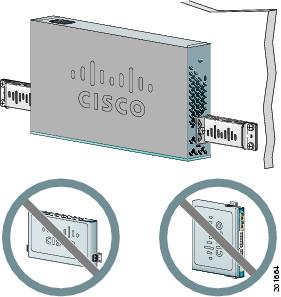
Step 3
Mount the switch with the front panel facing down, and use your screws to attach the brackets to the wall as shown in Step 2.
For the best support of the switch and cables, make sure that the switch is attached securely to wall studs or to a firmly attached plywood mounting backboard.
Do not wall-mount the switch with its front panel facing up or sideways. According to safety regulations, wall-mount the switch with its front panel facing down to prevent airflow restriction and to provide easier access to the cables.
Step 4
Use the supplied switch power cable to connect the switch to an AC power source.
Step 5
Wait until the System LED blinks green and then turns solid green. A solid green SYSTEM LED means that the switch is operating properly.
Troubleshooting:
If the SYSTEM LED does not blink green, does not turn solid green, or turns amber, contact your Cisco representative or reseller. The switch failed the power-on self-test (POST).
When You Are Done
After you have installed the switch in your network, follow the procedures in "Connecting to the Switch," to properly connect other network devices to the switch. Make sure to review the warnings and installation guidelines.
Contact Cisco
- Open a Support Case

- (Requires a Cisco Service Contract)





 Feedback
Feedback