- Introduction
- Design Overview
- Installing AIR-OEAP1810
- Understanding ports on AIR-OEAP1810
- Power Options on AIR-OEAP1810
- Software Features on AIR-OEAP1810
- Configuring WLC
- Configuring Voice or Data WLAN Connectivity
- Configuring AP Authentication
- Configuring Cisco OfficeExtend Access Point 1810
- Configuring Personal SSID on OfficeExtend Access Point 1810
Configuring Cisco
OfficeExtend Access Point 1810
The Cisco
OfficeExtend Access Point 1810 requires minimal configuration by the end user.
For environments where zero-touch end user deployments are required, the
corporate IT department or network-integration partner should pre–configure the
AIR-OEAP1810 with the address of the corporate Wireless LAN controller, as
described in this procedure.
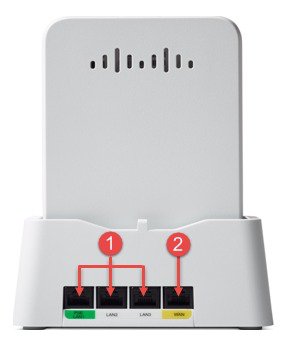
| Port on OEAP 1810 | Port as Noted in Figure | Port Number as shown on OEAP 1810 |
|---|---|---|
| Remote LAN Port (Corporate) | 1 | PSE LAN 1 and LAN 2 |
| OEAP Local Access Port | 1 | LAN 3 |
| WAN | 2 | WAN |
 Note | Starting 8.3.111.0 release, up to 4 clients are supported behind each Wired LAN interface. |
 Note | LAN 3 is a dedicated local port on OEAP1810. Connect your laptop to this device to access the local OEAP configuration. |
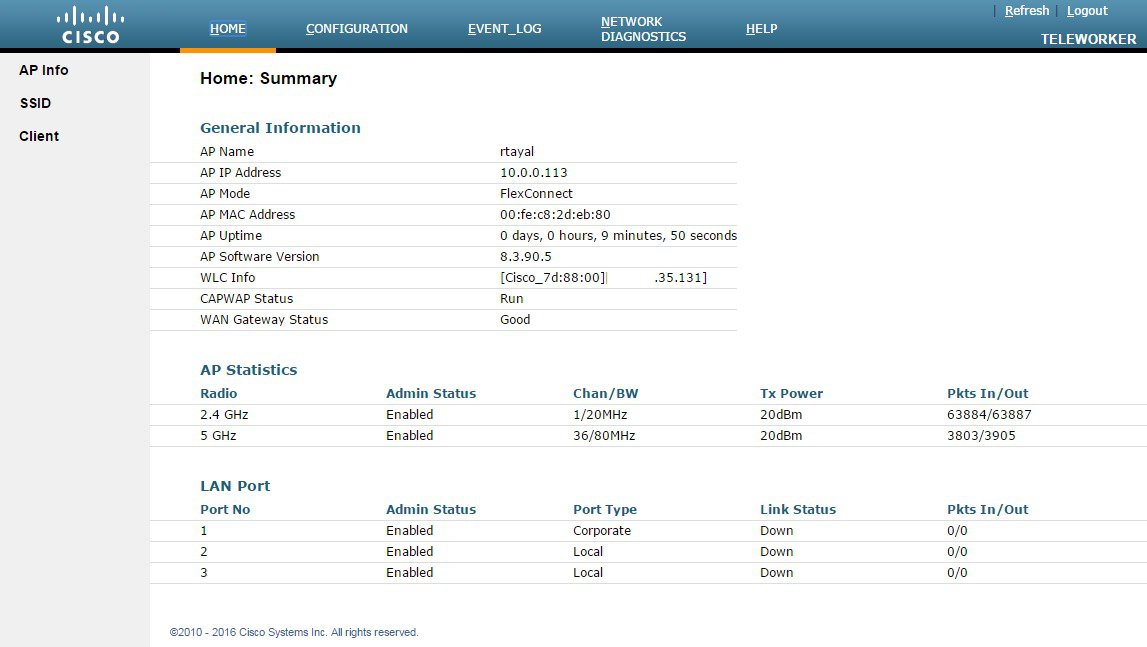
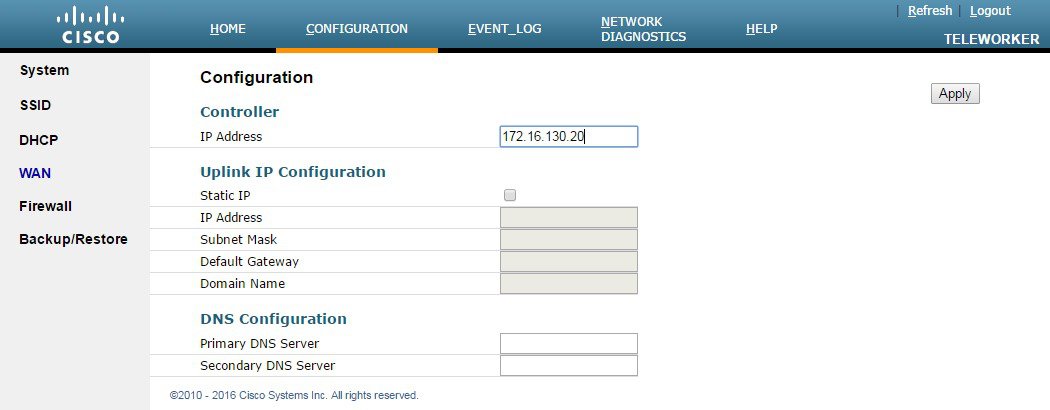
 Feedback
Feedback