|
Channel
|
For 2.4 GHz, you can set this to Automatic, or set a value from 1 to 11.
Selecting Automatic enables Dynamic Channel Assignment. This means that channels are dynamically assigned to each AP, under the control of the
Primary AP. This prevents neighboring APs from broadcasting over the same channel and prevents interference and other communication
problems. For the 2.4 GHz radio, 11 channels are offered in the U.S. and up to 14 in other parts of the world. However, only
1-6-11 can be considered non-overlapping if they are used by neighboring APs.
Assigning a specific value statically assigns a channel to that AP.
|
For 5 GHz, you can set this to Automatic,36,40,44,48,52 (DFS),56 (DFS),60 (DFS),64 (DFS),100 (DFS),104 (DFS),108 (DFS),112
(DFS),116 (DFS),120 (DFS),124 (DFS),128 (DFS),132 (DFS),136 (DFS),140 (DFS),144 (DFS),149,153,157,161 or 165.
For the 5 GHz radio, up to 23 non-overlapping channels are offered.
Assigning a specific value statically assigns a channel to that AP.
|
Note
|
The channels in both the radios will change according to the country configured in the Primary AP.
|
For Mesh backhaul Radio, the Automatic option is not supported in Mesh mode.
|
| Channel Width
|
The channel width for 2.4 GHz can only be 20 MHz.
|
The channel width for 5 GHz can be set to Automatic, or to 20, 40, or 80 MHz, if channel bonding is used. By default, it is
set to 80 MHz.
Channel bonding groups the channels by 2 or 4 for a single radio stream. This increases the speed and the throughput. Because
the number of channels is insufficient in 2.4 GHz, channel bonding cannot be used to enable multiple non-overlapping channels.
|
|
Transmit Power
|
You can set it to Automatic, or provide a value ranging from 100, 75, 50, 25, 12 (in terms of percentages).
By default, it is set to 100% (maximum power).
Selecting Automatic adjusts the radio transmitter output power based on the varying signal level at the receiver. This allows the transmitter
to operate at less than maximum power for most of the time; when fading conditions occur, transmit power will be increased
as required until the maximum is reached.
For Mesh backhaul Radio, the Automatic option is not supported in Mesh mode.
Nations apply their own RF emission regulations to the allowable channels, allowed users and maximum power levels within these
frequency ranges. As per the regulatory rules, the DFS channels (52 – 144) have low TX power levels compared to non-DFS channels
(36-48, 149-165).
Please choose the non DFS channel for maximizing the coverage.
In Mesh Mode navigate to: and click the edit icon at the left end of the row, then select Radio 2 and Channel.
In Non-mesh mode: (in Expert view) navigate to: then unselect the DFS channel numbers.
|


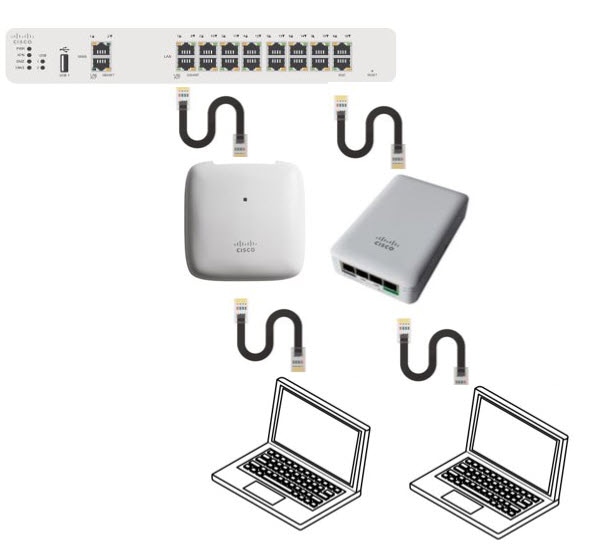




 Feedback
Feedback