LAN port functionality for different models
| Cisco Business AP Model | Type | Wired Ethernet Ports | AP Mode | Mesh Mode |
|---|---|---|---|---|
|
CBW140AC |
Primary AP Capable |
1 (Uplink POE-PD) |
NA |
NA |
|
CBW145AC |
Primary AP Capable |
2 ports on the back of the device (1 Uplink POE-PD, 1 passthrough) 4 ports on the bottom of the device (1 POE-PSE LAN, 2 LAN, and 1 passthrough) |
RLAN |
Ethernet Bridging |
|
CBW240AC |
Primary AP Capable |
2 (1 Uplink POE-PD, 1 LAN) |
RLAN |
Ethernet Bridging |
|
CBW141AC |
Mesh Extender |
4 ( 1 POE-PSE LAN, 3 LAN) |
NA |
Ethernet Bridging |
|
CBW142AC |
Mesh Extender |
NONE |
NA |
NA |
|
CBW143AC |
Mesh Extender |
1 (1 POE-PD LAN) |
NA |
Ethernet Bridging |

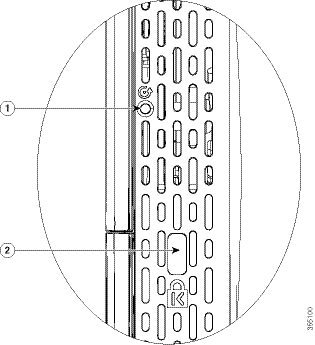
 Feedback
Feedback