Prerequisite for Setting up and Accessing Cisco Business Wireless AP
 Important |
Ensure that there is no Primary AP running in the network other than the CBW AP during setup or daily operation of a CBW AP network. The Cisco Primary AP cannot inter-operate or co-exist with other Primary APs in the same network. |
 Important |
Decide on the first access point (AP) to be set up. The first AP to be set up should be the one that supports the Primary AP functionality. This is to ensure that this AP can act as the Primary AP, and the other APs can then connect to it as Subordinate APs. This will ensure that the pre-defined CiscoBusiness-Setup Service Set Identifier (SSID) is broad-cast only by the Primary AP and not by other APs. |
-
Ensure that the AP is installed as per the instructions in the Quick Start Guide.
-
The initial setup of the CBW AP can be performed using the following methods:
-
Through the Primary AP Setup Wizard and over Wi-Fi
-
Cisco Business Mobile App
-
Using Network Plug n Play via Cisco Business Dashboard application. For details, refer to the section, Network Plug and Play in the Cisco Business Dashboard Administration Guide.
-
-
If you are not using the Cisco Business Mobile App, you will need a Wi-Fi enabled laptop to connect to the pre-defined CiscoBusiness-Setup SSID broadcasted by the Primary AP. You cannot access this SSID through a wired network.

Note
Only one client is allowed to connect to the Ciscobusiness-Setup SSID for security purposes. If connection is refused, another device may have joined automatically. In this case, you should reboot the AP.
-
Your laptop should have a compatible browser. For a list of browsers compatible with the CBW AP web user interface (UI), see Supported Browsers.
AP Set Up Checklist
-
Decide on the AP Deployment model.
-
Use the setup wizard to configure the primary AP.
-
Configure the Wireless Networks on your primary AP.
-
If needed, add the subordinate APs.
-
Verify all your settings.
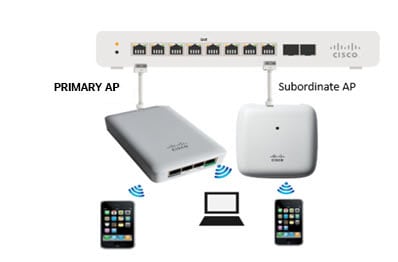

 Feedback
Feedback