Smart Licensing Test
Cisco Smart Software Licensing is a flexible software licensing model that streamlines the way you activate and manage Cisco software licenses across your organization. Smart Licenses provide greater insight into software license ownership and consumption, so that you know what you own and how the licenses are being used. The solution allows you to easily track the status of your license and software usage trends. It pools the license entitlements in a single account and allows you to move licenses freely across virtual accounts. Smart Licensing is enabled across most of the Cisco products and managed by a direct cloud-based or mediated deployment model.
Smart Licensing registers the Product Instance, reports license usage, and obtains the necessary authorization from Cisco Smart Software Manager (Cisco SSM) or Cisco Smart Software Manager On-Prem (Cisco SSM On-Prem).
You can use Smart Licensing to:
-
View license usage and count.
-
View the status of each license type and the product instance.
-
View the product licenses available on Cisco SSM or Cisco SSM On-Prem.
-
Register or deregister the Product Instance, renew license authorization and license registration.
-
View the product version of the active agents.
-
Sign in additional agents to Unified CCX up to the maximum limit that is configured in your OVA.
Smart Licensing Capabilities
Smart Licensing works in conjunction with Cisco Smart Software Manager (Cisco SSM) to intelligently manage product licenses by providing real-time visibility of license status and usage. You can use this data to make better purchase decisions, based on your consumption. Smart Licensing establishes a pool of software licenses or entitlements in Cisco Smart Account.
The Smart Account provides a central location where you can view, store, and manage your licenses, across the organization. You can get access to your software licenses, hardware, and subscriptions through your Smart Account. Smart Accounts are required to access and manage Smart License-enabled products.
Creating a Smart Account is easy and takes less than five minutes. Create a Smart Account on software.cisco.com.
Documentation Resources
|
For |
Go to... |
|---|---|
|
Smart Licensing Prerequisites |
|
|
Understanding the License consumption Calculation |
|
|
Migration to Smart Licensing |
|
|
Best Practices |
Prerequisites for Smart Licensing
The following are the prerequisites for configuring Smart Licensing:
-
Smart Licensing Enrollment
Set up Smart and Virtual accounts. For more information, see https://software.cisco.com/#module/SmartLicensing.
-
Adoption of License Integration Strategy
Decide how you want to connect your product instance to Smart Licensing servers:
-
On-Cloud: Configure to connect to Cisco SSM On-Prem
-
On-Premise:
-
Deploy the Cisco SSM On-Prem. For instructions on how to do this, see https://www.cisco.com/c/en/us/buy/smart-accounts/software-manager-satellite.html.
-
Configure to connect to Cisco SSM On-Prem.
-
For more information, see Smart License Deployments.
-
-
Import the Rogger A certificate into the AW machines
-
Export Logger/Rogger A certificate and save it by using the url
https:<Logger/Roggerhostname>:443 -
Import the certificate in AW by using the following command:
-
cd %CCE_JAVA_HOME%\bin -
-import keytool.exe <ICM install directory>\ssl\cacerts -file <filepath>.cer -alias <alias>
-
-
Enter the truststore password when prompted.
-
Enter 'Yes' when prompted to trust the certificate.
-
Restart the Tomcat service.
-
Smart License Deployments
-
Direct - Cisco Smart Software Manager (Cisco SSM)
-
Cisco Smart Software Manager On-Prem (Cisco SSM On-Prem)
Direct - Cisco Smart Software Manager (Cisco SSM)
The Cisco SSM is a cloud-based service that handles your system licensing. The Product Instance can connect either directly to Cisco SSM or through a proxy server.
Cisco SSM allows you to:
-
Create, manage, or view virtual accounts.
-
Manage and track the licenses.
-
Move licenses across the virtual accounts.
-
Create and manage Product Instance Registration Tokens.
For more information about Cisco SSM, go to https://software.cisco.com.
Cisco Smart Software Manager On-Prem (Cisco SSM On-Prem)
Cisco SSM On-Prem is an on-premises component that can handle your licensing needs. When you choose this option, registers and reports license consumption to the Cisco SSM On-Prem, which synchronizes its database regularly with Cisco SSM that is hosted on cisco.com.
You can use the Cisco SSM On-Prem in either Connected or Disconnected mode, depending on whether the Cisco SSM On-Prem can connect directly to cisco.com.
 Note |
Unified CCE 15.0(1) supports the latest on-prem version of Cisco SSM version 9 release 202410 or 9.x. |
 Note |
The <OnpremCSSM> value must match with the SSM Tomcat Certificate Common Name or Subject Alternative Name. In the above URL, replace <OnpremCSSM> with FQDN or IP, based on the SSM Tomcat Certificate. |
-
Connected—Use when there is connectivity to cisco.com directly from the Cisco SSM On-Prem. Smart account synchronization occurs automatically.
-
Disconnected—Use when there is no connectivity to cisco.com from the Cisco SSM On-Prem. Cisco SSM On-Prem must synchronize with Cisco SSM manually to reflect the latest license entitlements.
For more information on Cisco SSM On-Prem, see https://www.cisco.com/c/en/us/buy/smart-accounts/software-manager.html.
Configure Transport URL for Cisco Smart Software Manager On-Prem with Smart Transport URL
Use the following Smart Transport URL in Cisco SSM On-Prem:
https://<FQDN of OnpremCSSM>/SmartTransportCertificate Exchange for TLS/Secured Communication
Import the TLS certificate into the security trust store located at c:\<ICM install directory>\ssl\cacerts. By default, the Cisco SSM On-Prem or Satellite server uses the Cisco Root CA for the TLS certificate. However, this may
differ if the SSM On-Prem is configured to use certificates issued by your own CA.
To import Cisco Root CA into the security trust store, do the following:
-
Download the
onprem.zipfile from the following URL:https://software.cisco.com/download/home/268439622/type/280840583/release/15.0(1)
-
Extract the certificate from the ZIP file and save it to a directory.
-
Run the following keytool command for the Smart Transport URL to import the certificate:
cd %CCE_JAVA_HOME%\bin keytool.exe –keystore <ICM install directory>\ssl\cacerts -trustcacerts -import -file <path where the Root, or Intermediate certificate are stored> -alias <Root_name of your CA or Intermediate_name of your CA> -storepass changeit keytool.exe –keystore %CCE_JAVA_HOME%\lib\security\cacerts -trustcacerts -import -file <path where the Root, or Intermediate certificate are stored> -alias <Root_name of your CA or Intermediate_name of your CA> -storepass changeit -
Import the downloaded certificate to the Cisco SSM On-Prem.
For more information, see Cisco Smart Software Manager On-Prem User Guide.
Configure Transport URL for Cisco SSM On-Prem with Smart Call-Home URL
Use the following Smart Call-Home URL in Cisco SSM On-Prem:
https://<OnpremCSSM>/Transportgateway/services/DeviceRequestHandler
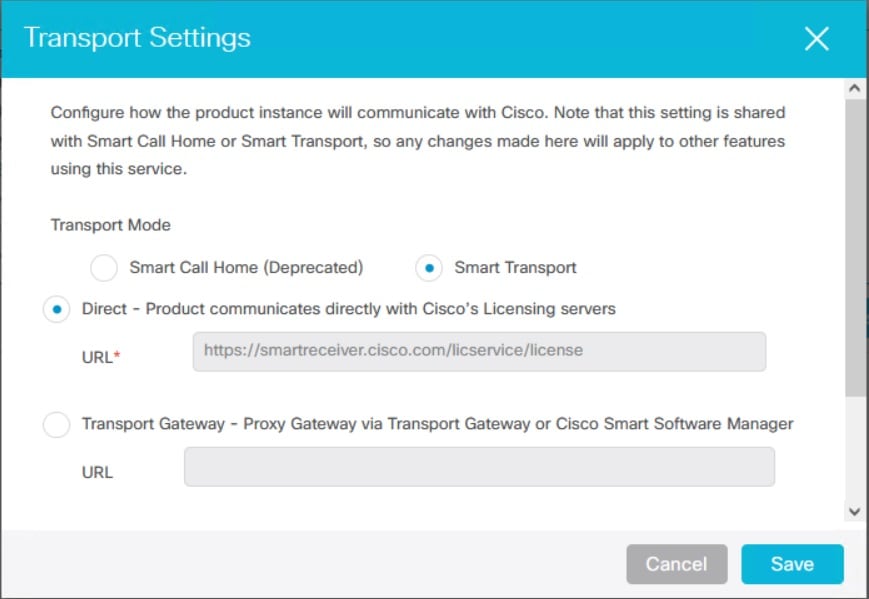
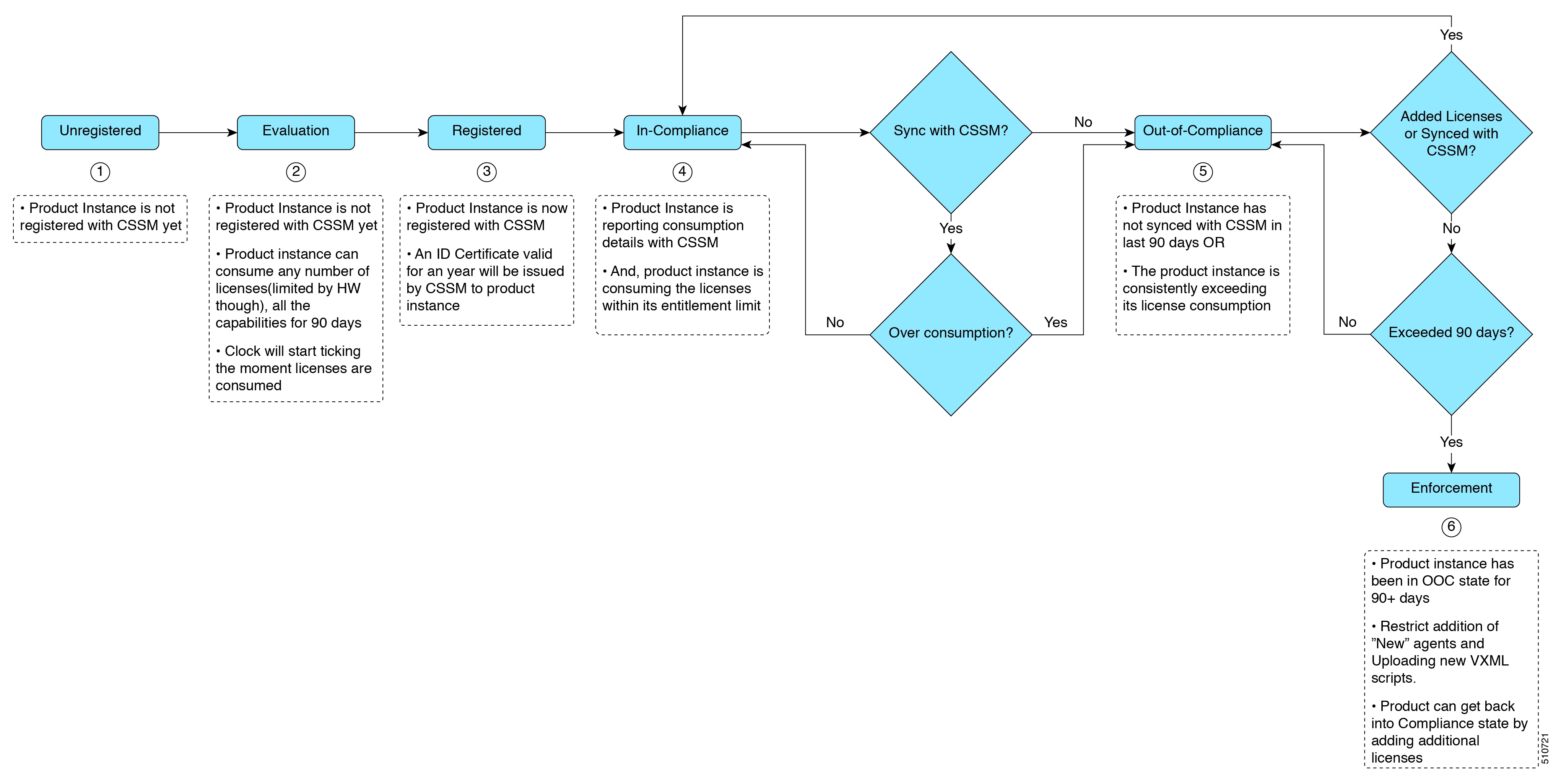
 Feedback
Feedback