Accessibility Features
The Cisco IP Conference Phone 8832 provides accessibility features for the blind, and for the visually, hearing, and mobility impaired. Because many of these features are standard, users with disabilities can access them without any special configuration.
In this document, the term phone support pages refers to the web pages that users can access to set up certain features. For Cisco Unified Communications Manager (Release 10.0 and later), these pages are the Self Care Portal. For Cisco Unified Communications Manager (Release 9.1 and earlier), these pages are the User Options web pages.
For additional information, see the phone User Guide, located here: http://www.cisco.com/c/en/us/support/collaboration-endpoints/unified-ip-phone-8800-series/products-user-guide-list.html
Cisco is committed to designing and delivering accessible products and technologies to meet the needs of your organization. You can find more information about Cisco and its commitment to accessibility at this URL: https://www.cisco.com/go/accessibility
Hearing-Impaired Accessibility Features
Your conference phone comes with standard accessibility features that require little or no setup.
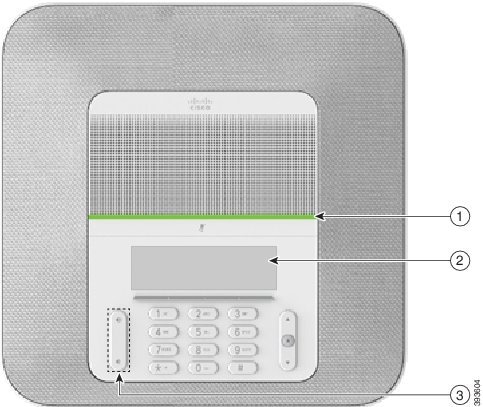
The following table describes the hearing-impaired accessibility features on the Cisco IP Conference Phone 8832.
|
Item |
Accessibility Feature |
Description |
|---|---|---|
|
1 |
LED bar |
The phone screen displays the current state and the LED bar displays:
|
|
2 |
Visual notification of phone state and message-waiting indicator |
The phone screen displays the current state. When you have a message, a message is displayed on the phone screen. Your phone also provides an audible message-waiting indicator. To change the audible voice-message indicator, sign in to the Self Care portal and access the message-indicator settings. You can change each setting to on or off. Your administrator can also change your settings. |
|
3 |
Adjustable ringtone, pitch, and volume |
Your administrator can also change your settings. |
Hearing-Impaired Features for Multiplatform Phones
Your conference phone comes with standard accessibility features that require little or no setup.
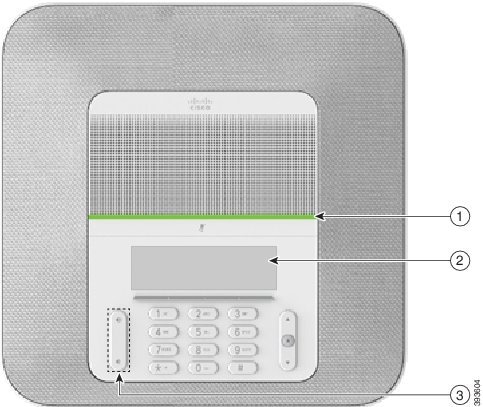
The following table describes the hearing-impaired accessibility features on the Cisco IP Conference Phone 8832.
|
Item |
Accessibility Feature |
Description |
|---|---|---|
|
1 |
LED bar |
The phone screen displays the current state and the LED bar displays:
|
|
2 |
Visual notification of phone state and message-waiting indicator |
The phone screen displays the current state. When you have a message, a message is displayed on the phone screen. Your phone also provides an audible message-waiting indicator. |
|
3 |
Adjustable ringtone, pitch, and volume |
Your administrator can also change your settings. |
Vision-Impaired and Blind Accessibility Features
Your phone comes with standard accessibility features that require little or no setup.
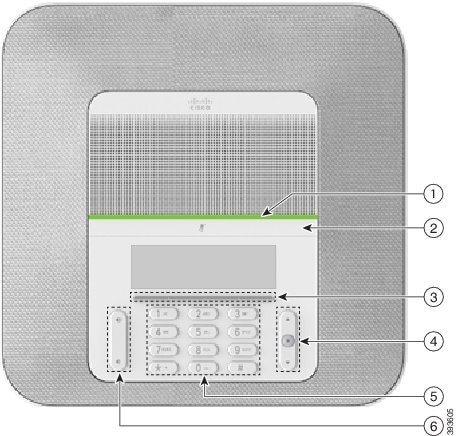
The following table describes the vision-impaired and blind accessibility features on the Cisco IP Conference Phone 8832.
|
Item |
Accessibility Feature |
Description |
|---|---|---|
|
1 |
High-contrast visual and audible alert of incoming call with the LED bar
|
Use the Mute button to toggle the microphone on or off. When the microphone is muted, the LED bar lights red. When you turn on Mute, your phone beeps once; when you turn off Mute, your phone beeps twice. |
|
2 |
Mute button
|
Alerts you to an incoming call. The LED flashes during incoming calls. Colors indicate your phone's status:
|
|
3 |
Softkeys
|
Provide access to special functions. The LCD displays the functions. |
|
4 |
Navigation cluster (includes the Navigation bar and the Select button)
|
Use the Navigation bar to move up and down in the phone LCD. The Select button is in the center of the Navigation bar. |
|
5 |
Standard 12-key layout |
Allows you to use existing or familiar key positions. Key 5 has a nib. |
|
6 |
Volume key
|
Allows you to increase or decrease the ring volume or the sound. Press up on the rocker key to increase the volume. Press down on the rocker key to decrease the volume. When you adjust the volume, the LED bar lights white to show the volume increase or decrease. |
Voice Feedback (Multiplatform Phones Only)
Voice feedback helps people who have trouble seeing use their Cisco IP phone. When enabled, a voice prompt helps you navigate your phone buttons, and to use and configure phone features. The voice feedback also reads incoming caller IDs, displayed screens and settings, and button functions. When on a call, only you hear voice feedback so your privacy is assured.
One of the methods to enable and disable voice feedback is to use the Select button that is located in the center of the Navigation bar. When the phone is idle, quickly press Select three times to turn this feature on or off. A voice prompt alerts you to the feature status.
 Tip |
After voice feedback is enabled, press a softkey once, and voice feedback reads the feature that is associated with the key. Quickly press the softkey twice to execute the feature. |
 Note |
Voice feedback is only available for English language users. If this feature is not available to you, then it is disabled on your phone. |
Font Size (Multiplatform Phones Only)
To have a better visual experience, you can adjust the size of the fonts that are displayed on the phone screen. Note that the customization of the font size does not change few of the texts, such as the texts on the phone screen header row (the current date and time), the texts on the bottom row (the softkey labels), and the texts in a prompt window.
To adjust the font size, press Settings on your phone. Select . Press the Select button to check the font size options. Press Set to choose and save a font size. The font size change is applied immediately.
Mobility-Impaired Accessibility Features
Your conference phone comes with standard accessibility features that require little or no setup.
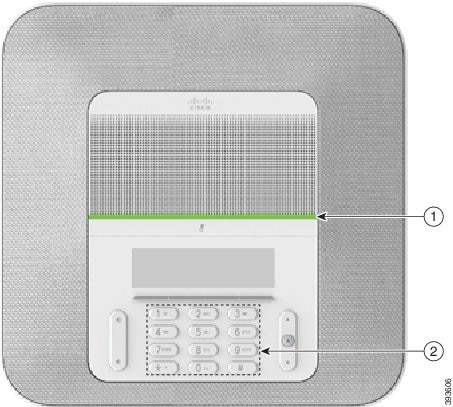
The following table describes the mobility-impaired accessibility features on the Cisco IP Conference Phone 8832.
|
Item |
Accessibility Feature |
Description |
|---|---|---|
|
1 |
LED bar |
Indicates your phone's status:
|
|
2 |
Tactile-discernible buttons and functions, including a nib on Key 5 |
Allow you to easily locate your phone's keys. For example, Key 5 has a nib, which you can use to locate other key positions. |
Third-Party Accessibility Applications
Cisco works closely with partners to provide solutions that complement the accessibility and usability of Cisco products and solutions. There are third-party applications such as real-time captioning on Cisco IP Phones, Text Telephones for the Deaf (TDD/TTY), Real Time Text (RTT), hearing/voice carry over (HCO/VCO), audible caller ID, inline amplifiers for handsets for louder call sound, "busy lights", audio/visual emergency notifications through Cisco IP Phones (supporting users with disabilities), etc.
For more information about third-party applications, contact your administrator.
Cisco Unified Communications Manager Accessibility Features
The following table provides information on the Cisco Unified Communications Manager (Cisco Unified CM) accessibility features. For more information, see the user guide applicable to your phone.
|
Accessibility Feature |
Description |
Configuration Requirements |
|---|---|---|
|
Programmable Line Key (PLK) |
You can use the line buttons to initiate, answer, or switch to a call on a particular line. A limited number of features, such as speed dial, extension mobility, privacy, Busy Lamp Field (BLF) speed dial, Do Not Disturb (DND), and Service URLs, get assigned to these buttons. The PLK feature expands the features that can be assigned to the line buttons to include those that softkeys normally control; for example New Call, Call Back, End Call, and Forward All. When these features are configured on the line buttons, they are always visible, so you can have a “hard” New Call key. You can access features easily that may be assigned to softkeys normally, which can be too small and difficult to use. |
Standard on all Cisco IP Phones; configuration is required. Your administrator assigns PLKs to your phone. |
|
Audible Message Waiting Indicator (AMWI) |
Cisco Unified IP Phones can send a line-specific stutter dial tone when a voice message is waiting on the phone. You hear it only when using the line with the waiting messages. When you go off hook (on the line for which a voice message has been left), the stutter dial tone is heard. You can change the audible voice-message indicator setting by logging in to your phone support pages, and changing the audible message-indicator setting to On or Off. |
Standard on all Cisco IP Phones. Configuration is required:
|
|
Do Not Disturb (Alert and Reject) |
Your administrator configures the phone to turn on all audible and visual notifications, turn on ringer only, or to choose the type of alert a phone should play for incoming calls. |
Standard on all Cisco IP Phones; configuration is required. |
|
Busy Lamp Field |
You can use the Busy Lamp Field (BLF) feature to monitor the call state of a directory number (DN) associated with a speed-dial button, call log, or directory listing on the phone. In addition, you can use BLF pickup to monitor incoming calls on a directory number. When the DN receives an incoming call, the system alerts the you so that you can then pick up the call. |
Standard on all Cisco IP Phones; configuration is required. |
|
Phone support pages:
|
The Cisco IP Phone is a network device that enables you to do the following actions:
|
Standard on all Cisco IP Phones; configuration is required. |
 Feedback
Feedback