Cisco Wireless IP Phone 8821 and 8821-EX
The Cisco Wireless IP Phone 8821 and 8821-EX are 802.11 dual-band wireless devices that provide comprehensive voice communications in conjunction with Cisco Unified Communications Manager and with Cisco Aironet and Cisco Meraki access points (APs) in a private business communications network.
The phones provide voice communication over the same wireless LAN that your computer uses, allowing you to place and receive phone calls, put calls on hold, transfer calls, make conference calls, and so on.
The Cisco Wireless IP Phone 8821-EX is certified for Potentially Explosive Atmosphere ATEX Zone 2 IP54 (pending) and North America Class I Division 2/Zone 2. The phone is certified for use in potentially explosive (hazardous) environments where flammable gases, vapors or liquids may be present for a short period of time or under abnormal conditions. The phone has an industry-standard yellow styling that offers fast recognition in emergency situations.
The following figure shows the Cisco Wireless IP Phone 8821 on the left and the Cisco Wireless IP Phone 8821-EX on the right.

These phones, like other network devices, must be configured and managed. The phones support G.711a. G.711u, G.722, G.729a, G.729ab, iLBC, iSAC, and OPUS codecs. The phones also support uncompressed wideband (16 bits, 16 kHz) audio.
The phones are hearing aid compatible (HAC) but do not have any TTY features. They have ridges on the sides of the 5 key that is a tactile identifier.
The physical characteristics include:
-
Resistance to damage from dropping the phone
-
Tolerance of antibacterial and alcohol-based wipes
-
Latex- and lead-free
-
Shockproof and vibration-proof
-
USB On-the-Go (OTG) 2.0 interface
-
Cisco Wireless IP Phone 8821: IP54 protection, which indicates dust-tight equipment that is protected against water (see below)
-
Cisco Wireless IP Phone 8821-EX only:
-
IP67 protection in ordinary locations
-
Certified for use in Potentially Explosive Atmosphere:
-
ATEX Zone 2 IP54 (pending)
-
METLABS Certified for Class I and II, Division 2 and Class III, Divisions 1 and 2, Groups A, B, C and D
-
-
Industry-standard yellow styling offers fast recognition in emergency situations.
-
-
Charge with a desktop charger for a single phone or a multicharger for up to 6 phones. For more information, see Supported Accessories.
In addition to basic call-handling features, your phone can provide enhanced productivity features that extend your call-handling capabilities.
Depending on the configuration, your phone supports:
-
Use of Bluetooth wireless headsets, including certain hands-free call features.
-
Wireless access to your phone number and the corporate directory.
-
Access to network data, XML applications, and web-based services.
-
Online customizing of phone features and services from your Self Care portal.
-
Location report generation when it first register. It reports its location when the location changes; for example, when walking around the building. The wireless phone also reports its location every 24 hours if it isn't moving.
For more information, see the Cisco Unified Communications Manager documentation.
To prevent device damage:
-
Don't bathe or swim with the phone.
-
Don't expose phone to pressurized water or high velocity water, such as when showering, cleaning, or hand washing.
-
Don't use the phone in a sauna or steam room.
-
Don't intentionally submerge phone in water.
-
Don't operate the phone outside the suggested temperature ranges or in extremely humid, hot, or cold conditions.
-
Don't store phones, batteries, and accessories outside the suggested temperature ranges or in extremely humid, hot, or cold conditions.
-
Don't drop the phone or subject it to other impacts.
-
Don't disassemble the phone; don't remove any screws.
-
Don't use harsh cleaning agents, like bleach and other chemicals, to clean the phone exterior
-
Don't use a broken battery door or a battery door with a broken seal.
Minimize the exposure of your phone to soap, detergent, acids or acidic foods, and any liquids; for example, salt water, soapy water, pool water, perfume, insect repellent, lotions, sun screen, oil, adhesive remover, hair dye, soft drinks, and solvents. For more information, see Care of Your Phone.
IP54 and IP67
The Cisco Wireless IP Phone 8821 and 8821-EX are tested under controlled laboratory conditions under IEC standard 60529. The Cisco Wireless IP Phone 8821 has a rating of IP54 and the Cisco Wireless IP Phone 8821-EX has a rating of IP67 in ordinary locations. Ingress Protection 54 (IP54) and Ingress Protection 67 (IP67) indicate dust-tight equipment that is protected against water. Splash, water, and dust resistance are not permanent conditions, and resistance might decrease as a result of normal wear. Users are expected to take care of the phone and should not deliberately expose the device to a hostile environment of dust, splash, or water immersion.
Feature Support
This document describes all the features that the device supports. However, not all features may be supported with your current configuration. For information on supported features, contact your administrator.


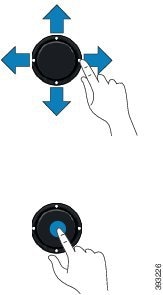
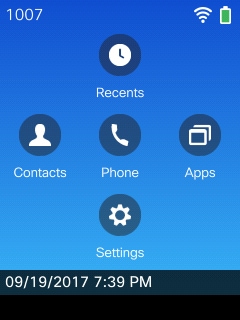
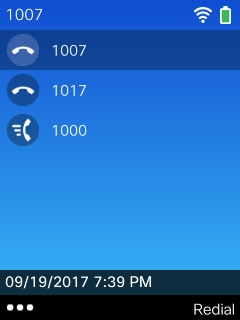

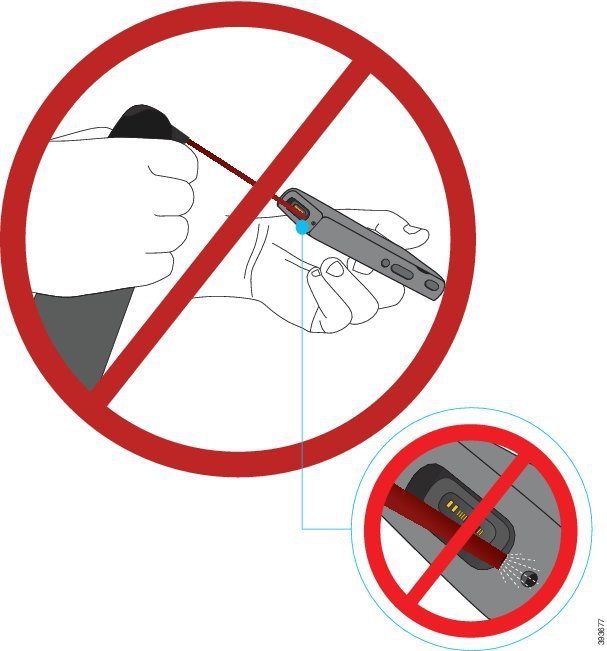
 Feedback
Feedback