Phone Overview
The Cisco IP Phones 8800 Series provides voice communication over an Internet Protocol (IP) network. The Cisco IP Phone functions much like any digital business phone, allowing you to make phone calls and to access features such as mute, hold, transfer, and more. In addition, because the phone connects to your data network, it offers enhanced IP telephony features, including access to network information and services, and customizable features and services.
The Cisco IP Phone 8811 has a grayscale LCD screen. The Cisco IP Phones 8841, 8845, 8851, 8851NR, 8861, 8865, and 8865NR have a 24-bit color LCD screen.
When adding features to the phone line keys, you are limited by the number of line keys available. You cannot add more features than the number of line keys on your phone.
The Cisco IP Phones have the following features:
-
Programmable feature buttons that support up to 5 lines in Session Line Mode or up to 10 lines with Enhanced Line Mode
-
Full video capabilities (Cisco IP Phones 8845, 8865, and 8865NR only)
-
Gigabit Ethernet connectivity
-
Bluetooth support for wireless headsets (Cisco IP Phone 8845, 8851, 8861, and 8865 only. This feature is not supported on Cisco IP Phone 8811, 8841, 8851NR, and 8865NR.)
-
Support for an external microphone and speakers (Cisco IP Phone 8861, 8865, and 8865NR only)
-
Network connectivity by Wi-Fi (Cisco IP Phone 8861 and 8865 only. Wi-Fi is not supported on Cisco IP Phone 8865NR.)
-
USB ports:
-
One USB port for Cisco IP Phone 8851 and 8851NR
-
Two USB ports for Cisco IP Phone 8861, 8865, and 8865NR
-
The Cisco IP Phone 8845, 8865, and 8865NR support video calls with a built-in video camera. Use this feature to collaborate with friends and co-workers or to hold face-to-face meetings over the phone.
 Note |
You should save the box and packaging for the Cisco IP Phone 8845, 8865, and 8865NR. The cameras on these phones are fragile. If you move the phone, we recommend that you pack the phone into the original box to protect the camera. For more information, see Protect Your Video Phone Camera. |
A video call includes the following features:
-
PIP — Select from four positions: Right bottom, Right top, Left top, and Left bottom. You can also turn PIP off.
-
Swap — Toggles the views in the PIP view. The Swap softkey is disabled when PIP is off.
-
Self-view Video — Select Self-view Video to view your image as it appears on video.
-
Video UI and Conference/Transfer Initiation — Select to begin a conference.
For additional information on Video Calls, see Cisco IP Phone 8800 Series User Guide for Cisco Unified Communications Manager and the documentation for your particular Cisco Unified Communications Manager release.
Like other devices, a Cisco IP Phone must be configured and managed. These phones encode and decode the following codecs:
-
G.711 a-law
-
G.711 mu-law
-
G.722
-
G722.2 AMR-WB
-
G.729a/G.729ab
-
G.726
-
iLBC
-
Opus
-
iSAC
 Caution |
Using a cell, mobile, or GSM phone, or two-way radio in close proximity to a Cisco IP Phone might cause interference. For more information, see the manufacturer’s documentation of the interfering device. |
Cisco IP Phones provide traditional telephony functionality, such as call forwarding and transferring, redialing, speed dialing, conference calling, and voice messaging system access. Cisco IP Phones also provide a variety of other features.
As with other network devices, you must configure Cisco IP Phones to prepare them to access Cisco Unified Communications Manager and the rest of the IP network. By using DHCP, you have fewer settings to configure on a phone. If your network requires it, however, you can manually configure information such as: an IP address, TFTP server, and subnet information.
Cisco IP Phones can interact with other services and devices on your IP network to provide enhanced functionality. For example, you can integrate Cisco Unified Communications Manager with the corporate Lightweight Directory Access Protocol 3 (LDAP3) standard directory to enable users to search for coworker contact information directly from their IP phones. You can also use XML to enable users to access information such as weather, stocks, quote of the day, and other web-based information.
Finally, because the Cisco IP Phone is a network device, you can obtain detailed status information from it directly. This information can assist you with troubleshooting any problems users might encounter when using their IP phones. You can also obtain statistics about an active call or firmware versions on the phone.
To function in the IP telephony network, the Cisco IP Phone must connect to a network device, such as a Cisco Catalyst switch. You must also register the Cisco IP Phone with a Cisco Unified Communications Manager system before sending and receiving calls.
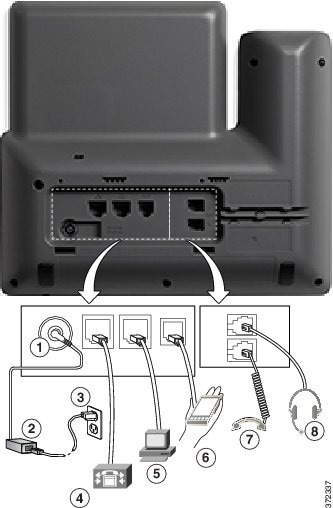
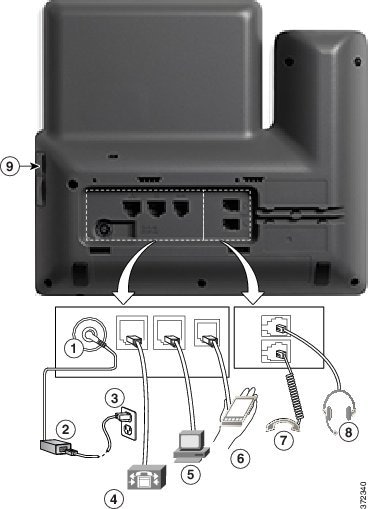


 Feedback
Feedback